display VOLVO S60 TWIN ENGINE 2019 User Guide
[x] Cancel search | Manufacturer: VOLVO, Model Year: 2019, Model line: S60 TWIN ENGINE, Model: VOLVO S60 TWIN ENGINE 2019Pages: 645, PDF Size: 13.96 MB
Page 19 of 645

OWNER'S INFORMATION
}}
17
CAUTION
The driver is always responsible for operatingthe vehicle in a safe manner and adhering toall applicable laws and regulations. It is alsoimportant that the vehicle is operated, main-tained and serviced according to Volvo's rec-ommendations provided in the owner's infor-mation.
If the information in the center display differsfrom the printed information, the printed infor-mation always takes precedence.
NOTE
Changing languages in the center displaycould mean that certain owner's informationwill not comply with national or local laws andregulations. Do not change to a language youdo not speak well, as it can be difficult to findyour way back through the menu.
Related information
Owner's Manual in the center display(p. 17)
Owner's manual in mobile devices (p. 20)
Volvo Cars support site (p. 21)
Using the Owner's Manual (p. 21)
Owner's Manual in the centerdisplay
A digital version of the Owner's Manual is availa-
ble in the vehicle's center display2.
The digital Owner's Manual can be accessedfrom Top view and in certain cases, the contex-tual Owner's Manual can also be accessed fromTop view.
NOTE
The digital Owner's Manual is not availableduring driving.
OWNER'S MANUAL
Top view with button for Owner's Manual.
To open the Owner's Manual, pull down Top viewin the center display and tap Owner's manual.
The information in the Owner's Manual can beaccessed directly via the Owner's Manual startpage or via its Top menu.
2Available in most markets.
Page 20 of 645
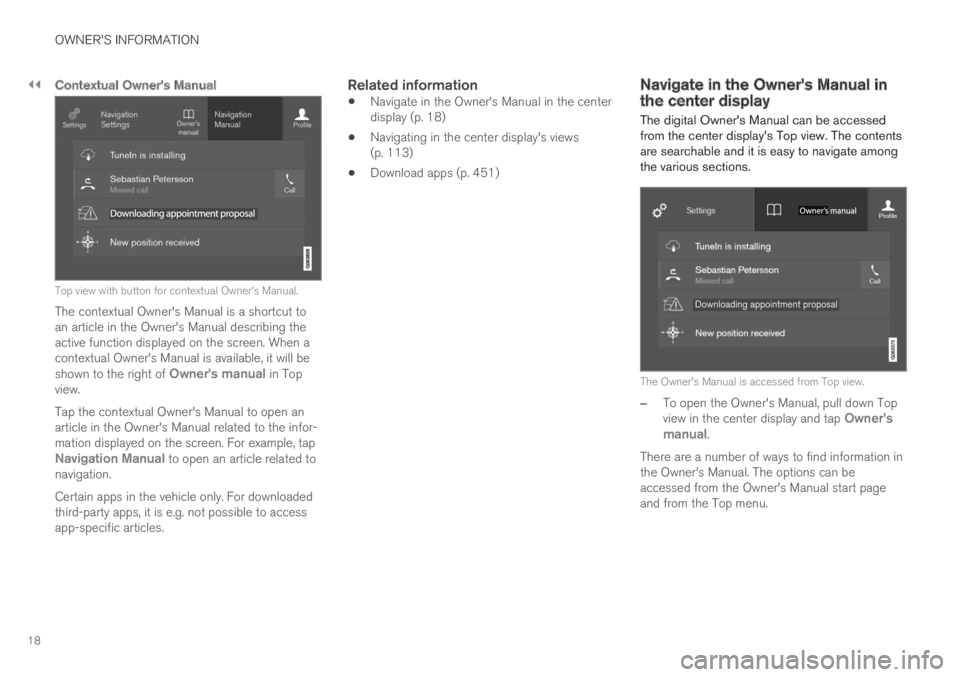
||
OWNER'S INFORMATION
18
Contextual Owner's Manual
Top view with button for contextual Owner's Manual.
The contextual Owner's Manual is a shortcut toan article in the Owner's Manual describing theactive function displayed on the screen. When acontextual Owner's Manual is available, it will beshown to the right of Owner's manual in Topview.
Tap the contextual Owner's Manual to open anarticle in the Owner's Manual related to the infor-mation displayed on the screen. For example, tapNavigation Manual to open an article related tonavigation.
Certain apps in the vehicle only. For downloadedthird-party apps, it is e.g. not possible to accessapp-specific articles.
Related information
Navigate in the Owner's Manual in the centerdisplay (p. 18)
Navigating in the center display's views(p. 113)
Download apps (p. 451)
Navigate in the Owner's Manual inthe center display
The digital Owner's Manual can be accessedfrom the center display's Top view. The contentsare searchable and it is easy to navigate amongthe various sections.
The Owner's Manual is accessed from Top view.
–To open the Owner's Manual, pull down Topview in the center display and tap Owner'smanual.
There are a number of ways to find information inthe Owner's Manual. The options can beaccessed from the Owner's Manual start pageand from the Top menu.
Page 21 of 645

OWNER'S INFORMATION
}}
19
Opening the menu in the Top menu
–Tap in the upper list in the Owner'sManual.
>A menu will open, displaying differentoptions for finding information:
Start page
Tap the symbol to return to theOwner's Manual start page.
Categories
The articles in the Owner'sManual are structured intomain and sub-categories. Thesame article may appear in sev-eral relevant categories in orderto help make them easier tofind.
1.Tap Categories.
>The main categories are listed.
2.Tap a main category ().
>A list of sub-categories () and articles
() will appear.
3.Tap an article to open it.
To go back, tap the left arrow.
Quick Guide
Tap the symbol to go to a pagewith links to a selection of use-ful articles about the vehicle'smost commonly used featuresand functions. The articles canalso be accessed via catego-ries, but have been collectedhere for quick access. Tap an article to read it inits entirety.
Exterior and interior hotspots
Exterior and interior overviewsof the vehicle. Hotspots areprovided for certain functions,components, etc. Tap a hotspotto come to a relevant article.
1.Press Exterior or Interior.
>Exterior or interior images of the vehicleare shown with hotspots. The hotspotslead to articles about the correspondingfunction, component, etc. Swipe thescreen horizontally to scroll between theimages.
2. Tap a hotspot.
> The title of a relevant article will be dis-played.
3. Tap the title to open the article.
To go back, tap the left arrow.
Favorites
Tap the symbol to go to articlessaved as favorites. Tap an arti-cle to read it in its entirety.
Saving or deleting favorite articles
Save an article as a favorite by tapping the atthe upper right when the article is open. When anarticle has been saved as a favorite, the star sym-
bol will be filled in: .
To remove an article from the list of favorites, tapits star again.
Video
Tap the symbol to go to briefinstructive videos for variousfunctions in the vehicle.
Page 22 of 645

||
OWNER'S INFORMATION
20
Information
Tap the symbol for informationabout the current version of theOwner's Manual in your vehicleand other useful information.
Using the search function in the Top
menu
1.Tap in the Owner's Manual upper menu.A keyboard will appear at the bottom of thescreen.
2.Enter a search word, e.g. "seat belt".
> Suggested articles and categories will bedisplayed as characters are entered.
3. Tap the article or category to read it.
Related information
Owner's Manual in the center display (p. 17)
Using the center display keyboard (p. 124)
Using the Owner's Manual (p. 21)
Owner's manual in mobile devices
The Owner's Manual is available as a mobile
app3 and can be downloaded from the AppStore and Google Play. The app is adapted forboth smartphones and tablets.
The Owner's Manual can bedownloaded as a mobile appfrom the App Store or GooglePlay. This QR code will takeyou directly to the app. You canalso search for "Volvo manual"in the App Store or GooglePlay.
The app contains videos and exterior/interiorimages of the vehicle. These images contain hot-spots for various functions, components, etc.,which lead directly to related information. You
can easily navigate between sections in theOwner's Manual and the contents are searchable.
The mobile app is available on both App Store and Goo-gle Play.
Related information
Using the Owner's Manual (p. 21)
3Certain mobile devices.
Page 25 of 645

OWNER'S INFORMATION
23
Illustrations, images and video clips
Illustrations, images and video clips used in theOwner's Manual are sometimes generic and areintended to provide an overview or an example ofa certain function or feature. They may varydepending on equipment level and market andmay differ from the appearance of your vehicle.
Related information
Owner's Manual in the center display (p. 17)
Owner's manual in mobile devices (p. 20)
Volvo Cars support site (p. 21)
The Owner's Manual and theenvironment
The Owner's Manual is printed on paper fromresponsibly managed forests.
The Forest Stewardship Council (FSC)® symbolcertifies that the paper pulp in the printed
Owner's Manual comes from FSC®-certified for-ests or other responsibly managed sources.
Related information
Drive-E ‒ purer driving pleasure (p. 27)
Page 29 of 645

YOUR VOLVO
}}
* Option/accessory.27
Creating and registering a Volvo ID
A Volvo ID can be created in two ways. If yourVolvo ID was created with the Volvo On Callapp, the Volvo IDmust also be registered to thevehicle to enable access to the Volvo ID serv-ices.
Creating a Volvo ID with the Volvo ID app
1.Download the Volvo ID app from DownloadCenter in the center display's App view.
2.Start the app and register a personal emailaddress.
3. Follow the instructions that will be sent auto-matically to this email address.
> A Volvo ID has now been created and isautomatically registered to the vehicle.The Volvo ID services can now be used.
Creating a Volvo ID using the Volvo On Call
app 1
1. Download the latest version of the Volvo OnCall app from a smartphone, via e.g. AppStore, Windows Phone or Google Play.
2. On the app's start page, create a Volvo IDand enter a personal email address.
3. Follow the instructions that will be sent auto-matically to this email address.
> A Volvo ID has now been created. Seebelow for information on how the ID isregistered to the vehicle.
Registering your Volvo ID to the vehicle
If your Volvo ID was created using the Volvo OnCall app, follow these steps to register the ID tothe vehicle:
1. If you have not already done so, downloadthe Volvo ID app from Download Center inthe center display's App view.
NOTE
To download apps the vehicle must be con-nected to the internet.
2. Start the app and enter your Volvo ID/emailaddress.
3.Follow the instructions that will be automati-cally sent to the email address connected toyour Volvo ID.
> Your Volvo ID has now been registered tothe vehicle. The Volvo ID services can nowbe used.
Related information
Volvo ID (p. 26)
Download apps (p. 451)
Handling system updates via Download Cen-ter (p. 559)
Internet-connected vehicle* (p. 494)
Drive-E ‒ purer driving pleasure
Volvo is committed to the well-being of its cus-tomers. As a natural part of this commitment, wecare about the environment in which we all live.Concern for the environment means an everydayinvolvement in reducing our environmentalimpact.
Volvo's environmental activities are based on aholistic view, which means we consider the over-all environmental impact of a product throughoutits complete life cycle. In this context, design, pro-duction, product use, and recycling are all impor-tant considerations. In production, Volvo haspartly or completely phased out several chemicalsincluding CFCs, lead chromates, asbestos, andcadmium; and reduced the number of chemicalsused in our plants 50% since 1991.
Volvo was the first in the world to introduce intoproduction a three-way catalytic converter with aLambda sond, now called the heated oxygen sen-sor, in 1976. The current version of this highlyefficient system reduces emissions of harmfulsubstances (CO, HC, NOx) from the exhaust pipeby approximately 95 - 99% and the search toeliminate the remaining emissions continues.Volvo is the only automobile manufacturer tooffer CFC-free retrofit kits for the air conditioningsystem of all models as far back as the 1975model 240. Advanced electronic engine controlsand cleaner fuels are bringing us closer to our
1
Vehicles with Volvo On Call.
Page 32 of 645
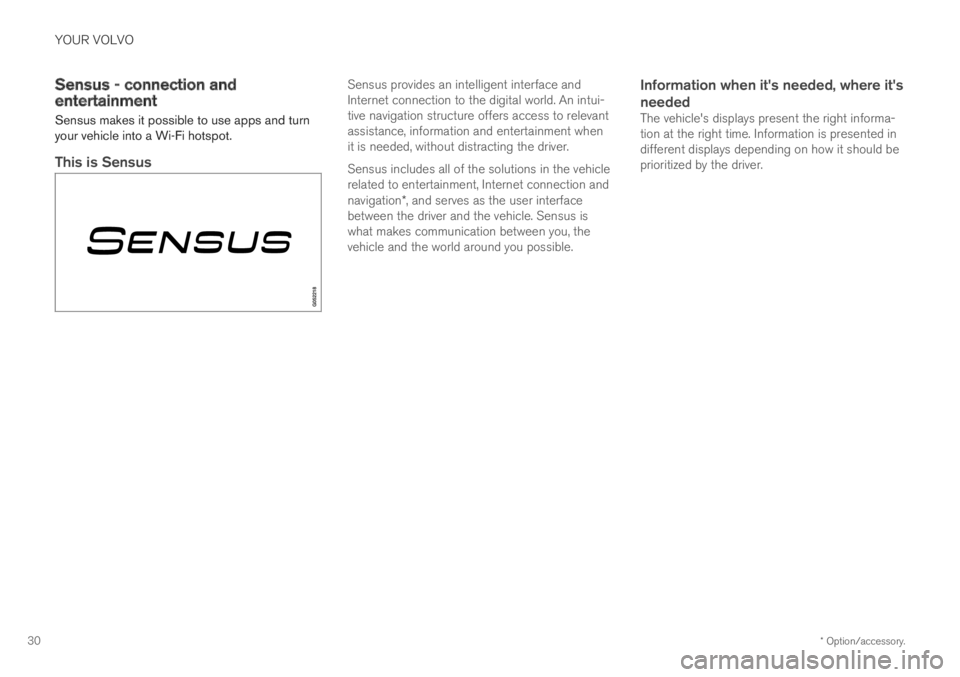
YOUR VOLVO
* Option/accessory.30
Sensus - connection andentertainment
Sensus makes it possible to use apps and turnyour vehicle into a Wi-Fi hotspot.
This is Sensus
Sensus provides an intelligent interface andInternet connection to the digital world. An intui-tive navigation structure offers access to relevantassistance, information and entertainment whenit is needed, without distracting the driver.
Sensus includes all of the solutions in the vehiclerelated to entertainment, Internet connection andnavigation*, and serves as the user interfacebetween the driver and the vehicle. Sensus iswhat makes communication between you, thevehicle and the world around you possible.
Information when it's needed, where it's
needed
The vehicle's displays present the right informa-tion at the right time. Information is presented indifferent displays depending on how it should beprioritized by the driver.
Page 33 of 645

YOUR VOLVO
}}
* Option/accessory.31
Different types of information are shown in different displays depending on how the information should be prioritized.
Head-up display *
The head-up display presents information thatthe driver should react to immediately.For example, traffic warnings, speed information
and navigation messages*. Road sign informationand incoming phone calls are also shown in thehead-up display. These can be handled using theright-side steering wheel keypad or the centerdisplay.
Instrument panel
The instrument panel displays informationsuch as speed, incoming phone calls or the track
Page 34 of 645
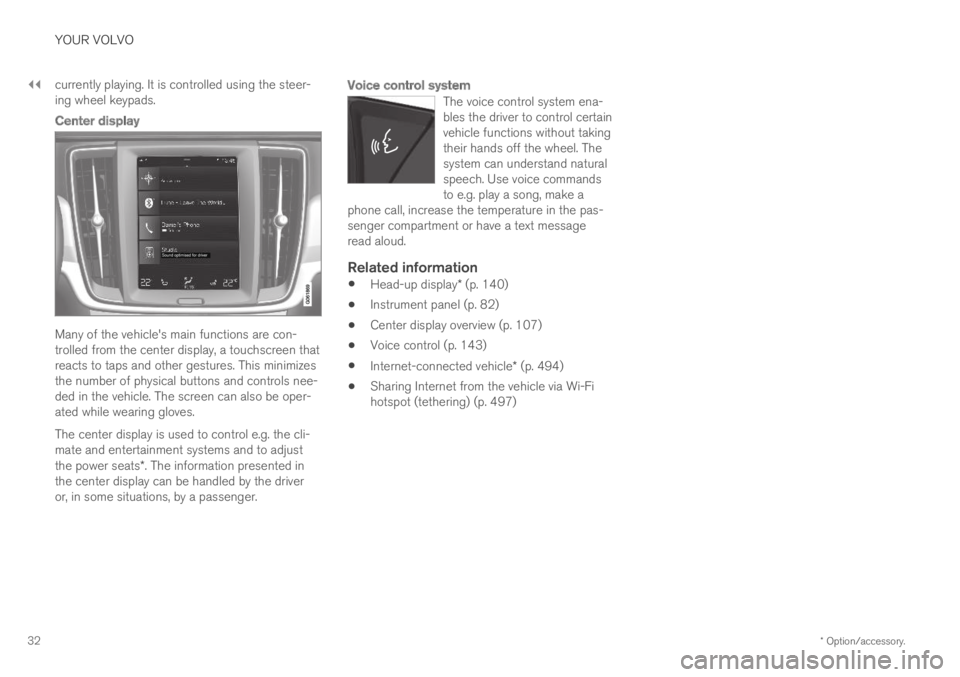
||
YOUR VOLVO
* Option/accessory.32
currently playing. It is controlled using the steer-ing wheel keypads.
Center display
Many of the vehicle's main functions are con-trolled from the center display, a touchscreen thatreacts to taps and other gestures. This minimizesthe number of physical buttons and controls nee-ded in the vehicle. The screen can also be oper-ated while wearing gloves.
The center display is used to control e.g. the cli-mate and entertainment systems and to adjustthe power seats*. The information presented inthe center display can be handled by the driveror, in some situations, by a passenger.
Voice control system
The voice control system ena-bles the driver to control certainvehicle functions without takingtheir hands off the wheel. Thesystem can understand naturalspeech. Use voice commandsto e.g. play a song, make aphone call, increase the temperature in the pas-senger compartment or have a text messageread aloud.
Related information
Head-up display* (p. 140)
Instrument panel (p. 82)
Center display overview (p. 107)
Voice control (p. 143)
Internet-connected vehicle* (p. 494)
Sharing Internet from the vehicle via Wi-Fihotspot (tethering) (p. 497)
Page 40 of 645

||
YOUR VOLVO
38
Canada
IC: 20839-ACUII06
This device complies with Industry Canadalicense-exempt RSS standards. Operation is sub-ject to the following two conditions:
(1) this device may not cause interference, and
(2) This device must accept any interferencereceived, including interference that may causeundesired operation.
Related information
Important information on accessories andextra equipment (p. 35)
Technician certification
In addition to Volvo factory training, Volvo sup-ports certification by the National Institute forAutomotive Service Excellence (A.S.E.).
Certified technicians have demonstrated a highdegree of competence in specific areas. Besidespassing exams, each technician must also haveworked in the field for two or more years before acertificate is issued. These professional techni-cians are best able to analyze vehicle problemsand perform the necessary maintenance proce-dures to keep your Volvo at peak operating con-dition.
Twin Engine vehicles
Technicians performing work on a vehicle withelectrification should also have the necessarytraining and specialized certification required forperforming repairs and/or maintenance on avehicle with electrification.
WARNING
A number of electrical components in TwinEngine vehicles use high-voltage current andcan be extremely dangerous if handled incor-rectly. These components and any orange wir-ing in the vehicle may only be handled bytrained and qualified Volvo service techni-cians.
Viewing the Vehicle IdentificationNumber (VIN)
When contacting a Volvo retailer, about e.g. yourVolvo On Call subscription, your Vehicle Identifi-
cation Number (VIN4) may be needed.
1.Tap Settings in the Top view in the centerdisplay.
2.Proceed to SystemSystem Information
Vehicle Identification Number.
> The vehicle identification number will bedisplayed.
The VIN can also be found on the first page ofthe Warranty and Service Records Informationbooklet, on your registration card, or by looking atthe dashboard through the windshield.
The VIN has a similar location on all models.
4Vehicle Identification Number