language VOLVO S60 TWIN ENGINE 2019 User Guide
[x] Cancel search | Manufacturer: VOLVO, Model Year: 2019, Model line: S60 TWIN ENGINE, Model: VOLVO S60 TWIN ENGINE 2019Pages: 645, PDF Size: 13.96 MB
Page 136 of 645

||
DISPLAYS AND VOICE CONTROL
* Option/accessory.134
System
Sub-categories
Driver Profile
Date and Time
System Languages and Units
Privacy and Data
Keyboard Layouts
Voice Control*
Factory Reset
System Information
Related information
Center display overview (p. 107)
Changing settings in the center display's Topview (p. 130)
Resetting center display settings (p. 132)
Driver profiles
Many of the vehicle's settings can be custom-ized to the driver's personal preferences andsaved in one or more driver profiles.
These personal settings are automatically savedin the active driver profile. Each key can be linkedto one driver profile. When the linked key is used,the vehicle is customized to the specific settingsof that driver profile.
Which settings are saved in driver
profiles?
Many of the settings made in the vehicle will beautomatically stored in the active driver profile ifthe profile is not protected. The vehicle has set-tings that can be made either personal or global.The personal settings are saved in driver profiles.
Settings that can be saved in a driver profileinclude, among other things, screens, mirrors,front seats, navigation*, audio and media system,language and voice control.
Some settings are global settings. These settingscan be changed but are not saved to a specificdriver profile. Changes to global settings affect allprofiles.
Global settings
Global settings and parameters do not changewhen driver profiles are changed. They remainthe same regardless of which driver profile is cur-rently active.
Keyboard layout is an example of a global setting.If driver profile X is used to add additional key-board languages, these languages will also beavailable for driver profile Y. The settings for key-board layout are not saved to a specific driverprofile - the settings are global.
Personal settings
If driver profile X has been used to e.g., set thebrightness for the center display, driver profile Ywill not be affected by this setting. It will only besaved to driver profile X because brightness set-ting is a personal setting.
Related information
Selecting a driver profile (p. 135)
Changing a driver profile's name (p. 135)
Linking a remote key to a driver profile(p. 136)
Protecting a driver profile (p. 136)
Resetting driver profile settings (p. 137)
Table of settings in the center display(p. 133)
Page 147 of 645

DISPLAYS AND VOICE CONTROL
}}
145
Commands for specific functions, such as phoneand audio, are described in the sections relatedto that function.
Numbers
Number commands can be given in differentways depending on the function to be controlled:
Phone numbers and zip codes should begiven by stating each number individually, e.g.zero three one two two four four three(03122443).
Addresses can be given by stating eachnumber individually or in a group, e.g. two twoor twenty-two (22). For English and Dutchlanguage settings, groups of numbers canalso be said in sequence, e.g. twenty-twotwenty-two (22 22). For English, double ortriple digits can also be used, e.g. doublezero (00). Numbers in the range 0-2300 canbe used.
Frequencies can be given as ninety-eightpoint eight (98.8), one hundred four pointtwo, or hundred four point two (104.2).
Speech rate and repeat mode
The speed at which the voice commands aregiven can be adjusted.
With repeat mode on, the system will repeat whatyou have said.
To change the speech rate or activate/deactivaterepeat mode:
1.Tap Settings in the Top view.
2.Tap SystemVoice Control and selectsettings.
Repeat Voice Command
Speech Rate
Related information
Voice control (p. 143)
Voice control for cellular phones (p. 145)
Voice control for radio and media (p. 146)
Climate control system voice commands(p. 197)
Voice control settings (p. 147)
Voice control for cellular phones17
Call a contact in the phone book, have a textmessage read aloud or dictate short messagesusing voice commands to a Bluetooth-con-nected phone.
To access a contact in the phone book, the voicecommand must contain the contact informationentered in the phone book. If a contact, e.g.Robyn Smith, has several phone numbers listedin the phone book, a number category such ashome or cellular can also be specified, i.e. "CallRobyn Smith cellular".
Tap and say one of the following commands:
"Call [contact]" - call the selected contactfrom the phone book.
"Call [phone number]" - call a phone num-ber.
"Recent calls" - display the list of recentcalls.
"Read message" - read a text messagealoud. If there are several messages, selectthe message to read aloud.
"Message to [contact]" - the user isprompted to dictate a short message. Themessage will then be read aloud and the
user can choose to send18 or re-dictate themessage. The vehicle must be connected tothe Internet to access this function.
Page 149 of 645

DISPLAYS AND VOICE CONTROL
147
Voice control settings20
Settings for the voice control system are madehere.
SettingsSystemVoice Control
Settings can be personalized in the followingareas:
Repeat Voice Command
Gender
Speech Rate
Sound settings
Select sound settings under:
SettingsSoundSystem VolumesVoice Control
Language settings
The voice control system is not available for alllanguages. The languages available for voice
commands are indicated by the icon in thelist of languages.
Changing the language here will also change thelanguage in the menus, messages and help texts.
SettingsSystemSystem Languages
and UnitsSystem Language
Related information
Voice control (p. 143)
Using voice commands (p. 144)
Voice control for cellular phones (p. 145)
Climate control system voice commands(p. 197)
Voice control for radio and media (p. 146)
Sound settings (p. 448)
Changing system language (p. 130)
20Certain markets only.
Page 477 of 645
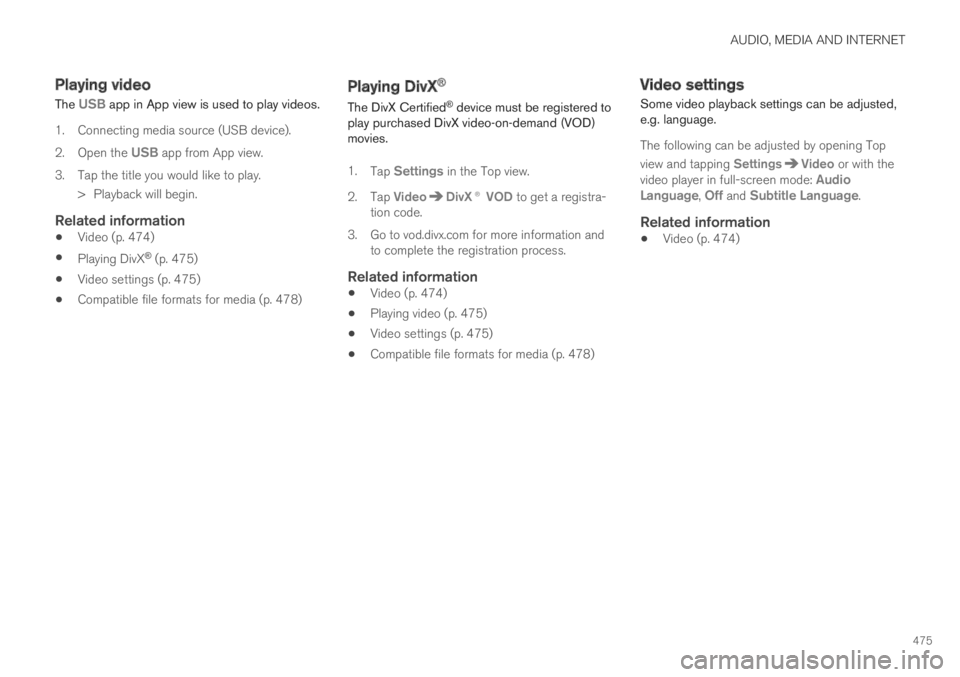
AUDIO, MEDIA AND INTERNET
475
Playing video
The USB app in App view is used to play videos.
1. Connecting media source (USB device).
2.Open the USB app from App view.
3.Tap the title you would like to play.
> Playback will begin.
Related information
Video (p. 474)
Playing DivX® (p. 475)
Video settings (p. 475)
Compatible file formats for media (p. 478)
Playing DivX®
The DivX Certified® device must be registered toplay purchased DivX video-on-demand (VOD)movies.
1.Tap Settings in the Top view.
2.Tap VideoDivX® VOD to get a registra-tion code.
3.Go to vod.divx.com for more information andto complete the registration process.
Related information
Video (p. 474)
Playing video (p. 475)
Video settings (p. 475)
Compatible file formats for media (p. 478)
Video settings
Some video playback settings can be adjusted,e.g. language.
The following can be adjusted by opening Top
view and tapping SettingsVideo or with thevideo player in full-screen mode: AudioLanguage, Off and Subtitle Language.
Related information
Video (p. 474)
Page 483 of 645
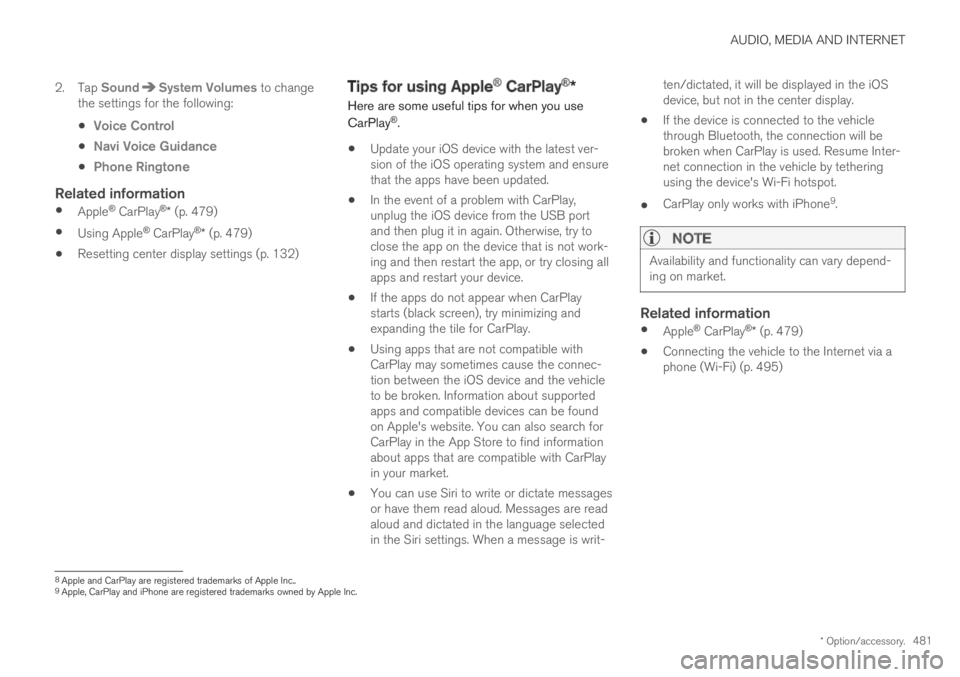
AUDIO, MEDIA AND INTERNET
* Option/accessory.481
2. Tap SoundSystem Volumes to changethe settings for the following:
Voice Control
Navi Voice Guidance
Phone Ringtone
Related information
Apple® CarPlay®* (p. 479)
Using Apple® CarPlay®* (p. 479)
Resetting center display settings (p. 132)
Tips for using Apple® CarPlay®*
Here are some useful tips for when you use
CarPlay®.
Update your iOS device with the latest ver-sion of the iOS operating system and ensurethat the apps have been updated.
In the event of a problem with CarPlay,unplug the iOS device from the USB portand then plug it in again. Otherwise, try toclose the app on the device that is not work-ing and then restart the app, or try closing allapps and restart your device.
If the apps do not appear when CarPlaystarts (black screen), try minimizing andexpanding the tile for CarPlay.
Using apps that are not compatible withCarPlay may sometimes cause the connec-tion between the iOS device and the vehicleto be broken. Information about supportedapps and compatible devices can be foundon Apple's website. You can also search forCarPlay in the App Store to find informationabout apps that are compatible with CarPlayin your market.
You can use Siri to write or dictate messagesor have them read aloud. Messages are readaloud and dictated in the language selectedin the Siri settings. When a message is writ-
ten/dictated, it will be displayed in the iOSdevice, but not in the center display.
If the device is connected to the vehiclethrough Bluetooth, the connection will bebroken when CarPlay is used. Resume Inter-net connection in the vehicle by tetheringusing the device's Wi-Fi hotspot.
CarPlay only works with iPhone9.
NOTE
Availability and functionality can vary depend-ing on market.
Related information
Apple® CarPlay®* (p. 479)
Connecting the vehicle to the Internet via aphone (Wi-Fi) (p. 495)
8Apple and CarPlay are registered trademarks of Apple Inc..9Apple, CarPlay and iPhone are registered trademarks owned by Apple Inc.
Page 633 of 645

INDEX
631
I
IAQS (Interior Air Quality System) 200
IC (Inflatable Curtain)60
ID, Volvo26
Identification number38
Ignition mode395, 396
Immobilizer243
Electronic immobilizer243
Indicator symbols92
Individual drive mode412
Infant seats67
Inflatable curtain60
Inflatable Curtain60
Inflating tires539
Inflation pressure
adjusting520
Checking519
decal with recommended pressure 521
Inflation pressure monitoring521
action525
save new inflation pressure523
Status524
Inflation pressure table623
Information display82, 84
Infotainment (Audio and media)448
Instrument cluster82
settings84
Instrument illumination162
Instrument lighting162
Instrument panel82
App menu101, 102
hybrid-related symbols and messages 387
messages103
settings84
Instruments and controls80
Instruments overview
left-hand drive vehicle80
IntelliSafe
driver support28
Interior Air Quality System200
Intermittent wiping175
Internet, see Internet-connected vehicle 494
Internet-connected vehicle494
book service and repair561
No connection or poor connection 498
send car data562
system updates559
iPod®, connecting476
ISOFIX/LATCH anchors74
J
Jack527
Jump-start432
K
Key230
Keyboard124, 127
change language127
Keyless
locking/unlocking245
settings246
touch-sensitive surfaces244
Key tag230
L
Labels
location612
Laminated glass 164
Lamps
changing 572
Trailer 437
Lane Keeping Aid 337
activating/deactivating 339
Page 634 of 645

INDEX
632
limitations 339
see Lane Keeping Aid 337
select assistance option 339
steering assistance 338
Symbols and messages 341, 343
Language 130
Large Animal Detection (LAD) 309
Leather upholstery, cleaning instructions 596
Leveling control
settings 420
suspension 418
License agreement 96, 501
Lifting tools 527
Light bulbs
changing 572
Light control 150, 162
Lighting
Active Bending Lights 157
approach lighting 160
automatic high beam 155
brake lights 159
control, instrument, display 162
controls 150, 160
cornering illumination 158
daytime running lights 153
emergency brake lights 159
front fog lights 157
Hazard warning flashers 159
high beams154, 155
home safe lighting160
in passenger compartment160
low beams154
position lights152
rear fog light158
settings151
Turn signals156
Lighting, replacing bulbs572
Limp home406
Load anchoring eyelets
cargo compartment553
Load anchoring hooks553
Load carriers552
Load index516
Loading
general551
load anchoring eyelets553
long load552
Lock indication 228
setting229
Locking/unlocking
trunk lid233, 247
Locking wheel bolts527
Locks
Locking232
unlocking232
Long-term storage389
Low battery charge level
start battery432
Low beams 154
Low oil level 570
M
Maintained climate comfort222
start/stop222
Maintenance556
corrosion protection604
Max. axle weight617
Max. roof load617
Media player470, 472
compatible file formats477, 478
voice control146
Messages and symbols
Adaptive Cruise Control279
Assistance at risk of collision 349
BLIS324
City Safety319
Cross Traffic Alert328
Lane Keeping Aid341, 343
Park Assist Camera363
Park Assist Pilot372
Parking Assist354