navigation system VOLVO S60 TWIN ENGINE 2019 Owners Manual
[x] Cancel search | Manufacturer: VOLVO, Model Year: 2019, Model line: S60 TWIN ENGINE, Model: VOLVO S60 TWIN ENGINE 2019Pages: 645, PDF Size: 13.96 MB
Page 23 of 645
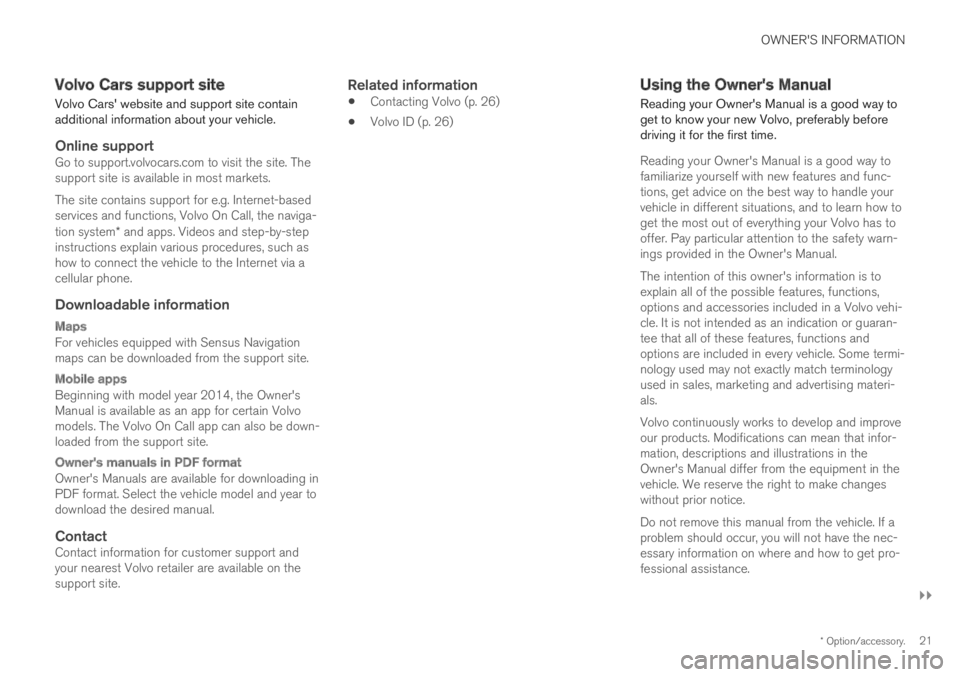
OWNER'S INFORMATION
}}
* Option/accessory.21
Volvo Cars support site
Volvo Cars' website and support site containadditional information about your vehicle.
Online support
Go to support.volvocars.com to visit the site. Thesupport site is available in most markets.
The site contains support for e.g. Internet-basedservices and functions, Volvo On Call, the naviga-tion system* and apps. Videos and step-by-stepinstructions explain various procedures, such ashow to connect the vehicle to the Internet via acellular phone.
Downloadable information
Maps
For vehicles equipped with Sensus Navigationmaps can be downloaded from the support site.
Mobile apps
Beginning with model year 2014, the Owner'sManual is available as an app for certain Volvomodels. The Volvo On Call app can also be down-loaded from the support site.
Owner's manuals in PDF format
Owner's Manuals are available for downloading inPDF format. Select the vehicle model and year todownload the desired manual.
Contact
Contact information for customer support andyour nearest Volvo retailer are available on thesupport site.
Related information
Contacting Volvo (p. 26)
Volvo ID (p. 26)
Using the Owner's Manual
Reading your Owner's Manual is a good way toget to know your new Volvo, preferably beforedriving it for the first time.
Reading your Owner's Manual is a good way tofamiliarize yourself with new features and func-tions, get advice on the best way to handle yourvehicle in different situations, and to learn how toget the most out of everything your Volvo has tooffer. Pay particular attention to the safety warn-ings provided in the Owner's Manual.
The intention of this owner's information is toexplain all of the possible features, functions,options and accessories included in a Volvo vehi-cle. It is not intended as an indication or guaran-tee that all of these features, functions andoptions are included in every vehicle. Some termi-nology used may not exactly match terminologyused in sales, marketing and advertising materi-als.
Volvo continuously works to develop and improveour products. Modifications can mean that infor-mation, descriptions and illustrations in theOwner's Manual differ from the equipment in thevehicle. We reserve the right to make changeswithout prior notice.
Do not remove this manual from the vehicle. If aproblem should occur, you will not have the nec-essary information on where and how to get pro-fessional assistance.
Page 37 of 645
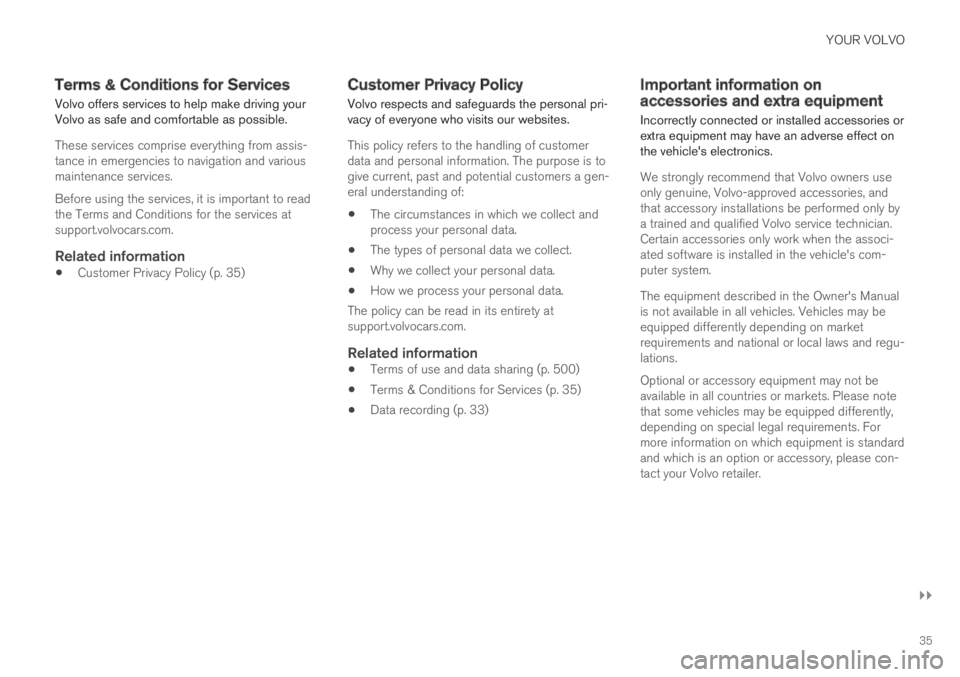
YOUR VOLVO
}}
35
Terms & Conditions for Services
Volvo offers services to help make driving yourVolvo as safe and comfortable as possible.
These services comprise everything from assis-tance in emergencies to navigation and variousmaintenance services.
Before using the services, it is important to readthe Terms and Conditions for the services atsupport.volvocars.com.
Related information
Customer Privacy Policy (p. 35)
Customer Privacy Policy
Volvo respects and safeguards the personal pri-vacy of everyone who visits our websites.
This policy refers to the handling of customerdata and personal information. The purpose is togive current, past and potential customers a gen-eral understanding of:
The circumstances in which we collect andprocess your personal data.
The types of personal data we collect.
Why we collect your personal data.
How we process your personal data.
The policy can be read in its entirety atsupport.volvocars.com.
Related information
Terms of use and data sharing (p. 500)
Terms & Conditions for Services (p. 35)
Data recording (p. 33)
Important information onaccessories and extra equipment
Incorrectly connected or installed accessories orextra equipment may have an adverse effect onthe vehicle's electronics.
We strongly recommend that Volvo owners useonly genuine, Volvo-approved accessories, andthat accessory installations be performed only bya trained and qualified Volvo service technician.Certain accessories only work when the associ-ated software is installed in the vehicle's com-puter system.
The equipment described in the Owner's Manualis not available in all vehicles. Vehicles may beequipped differently depending on marketrequirements and national or local laws and regu-lations.
Optional or accessory equipment may not beavailable in all countries or markets. Please notethat some vehicles may be equipped differently,depending on special legal requirements. Formore information on which equipment is standardand which is an option or accessory, please con-tact your Volvo retailer.
Page 41 of 645
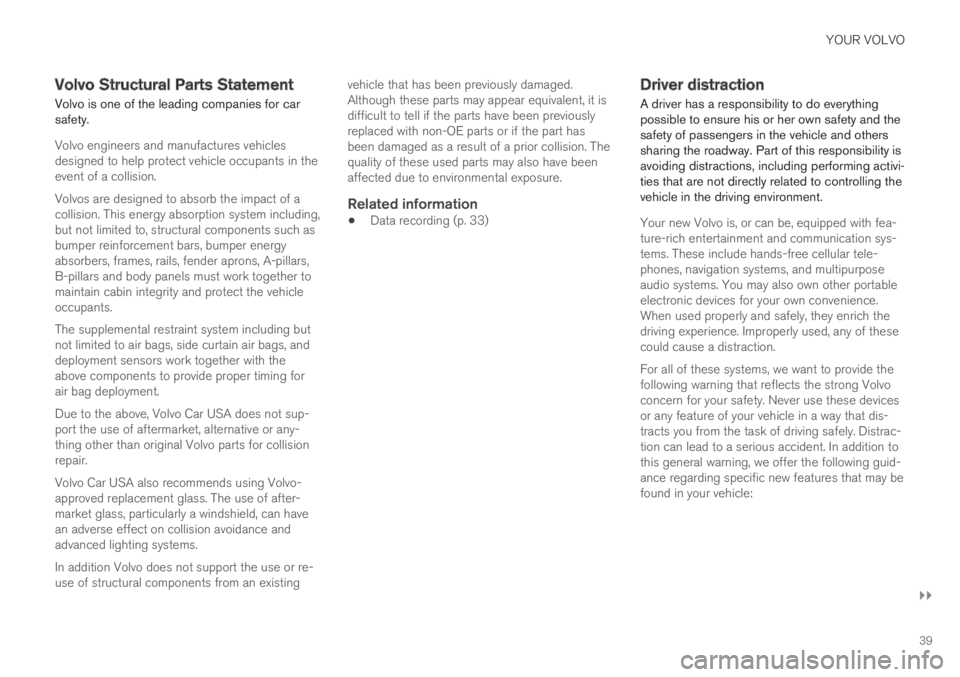
YOUR VOLVO
}}
39
Volvo Structural Parts Statement
Volvo is one of the leading companies for carsafety.
Volvo engineers and manufactures vehiclesdesigned to help protect vehicle occupants in theevent of a collision.
Volvos are designed to absorb the impact of acollision. This energy absorption system including,but not limited to, structural components such asbumper reinforcement bars, bumper energyabsorbers, frames, rails, fender aprons, A-pillars,B-pillars and body panels must work together tomaintain cabin integrity and protect the vehicleoccupants.
The supplemental restraint system including butnot limited to air bags, side curtain air bags, anddeployment sensors work together with theabove components to provide proper timing forair bag deployment.
Due to the above, Volvo Car USA does not sup-port the use of aftermarket, alternative or any-thing other than original Volvo parts for collisionrepair.
Volvo Car USA also recommends using Volvo-approved replacement glass. The use of after-market glass, particularly a windshield, can havean adverse effect on collision avoidance andadvanced lighting systems.
In addition Volvo does not support the use or re-use of structural components from an existing
vehicle that has been previously damaged.Although these parts may appear equivalent, it isdifficult to tell if the parts have been previouslyreplaced with non-OE parts or if the part hasbeen damaged as a result of a prior collision. Thequality of these used parts may also have beenaffected due to environmental exposure.
Related information
Data recording (p. 33)
Driver distraction
A driver has a responsibility to do everythingpossible to ensure his or her own safety and thesafety of passengers in the vehicle and otherssharing the roadway. Part of this responsibility isavoiding distractions, including performing activi-ties that are not directly related to controlling thevehicle in the driving environment.
Your new Volvo is, or can be, equipped with fea-ture-rich entertainment and communication sys-tems. These include hands-free cellular tele-phones, navigation systems, and multipurposeaudio systems. You may also own other portableelectronic devices for your own convenience.When used properly and safely, they enrich thedriving experience. Improperly used, any of thesecould cause a distraction.
For all of these systems, we want to provide thefollowing warning that reflects the strong Volvoconcern for your safety. Never use these devicesor any feature of your vehicle in a way that dis-tracts you from the task of driving safely. Distrac-tion can lead to a serious accident. In addition tothis general warning, we offer the following guid-ance regarding specific new features that may befound in your vehicle:
Page 85 of 645
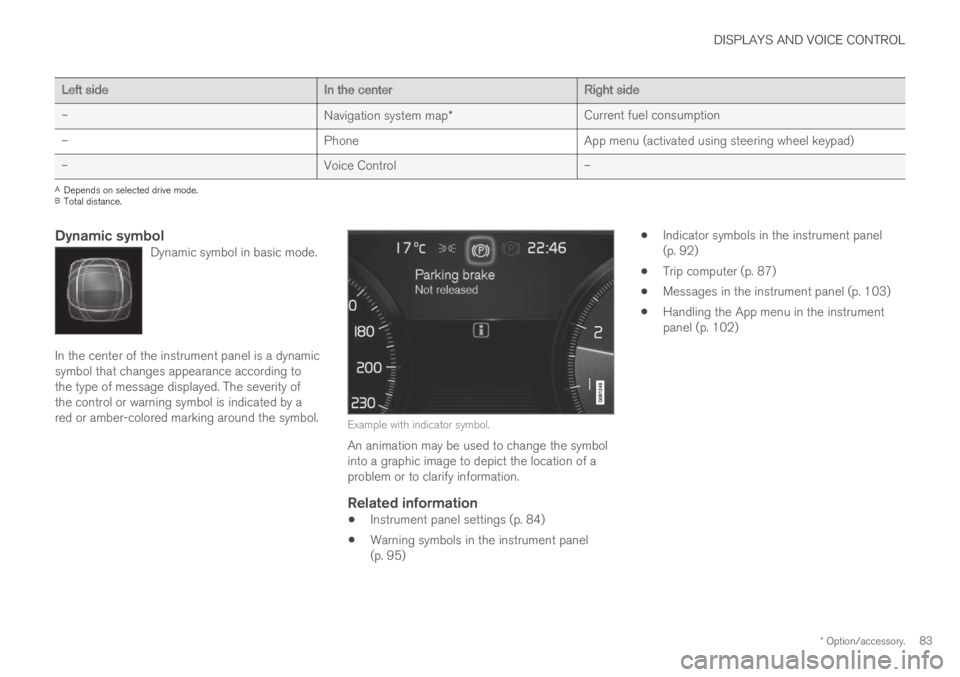
DISPLAYS AND VOICE CONTROL
* Option/accessory.83
Left sideIn the centerRight side
–Navigation system map*Current fuel consumption
–PhoneApp menu (activated using steering wheel keypad)
–Voice Control–
ADepends on selected drive mode.BTotal distance.
Dynamic symbol
Dynamic symbol in basic mode.
In the center of the instrument panel is a dynamicsymbol that changes appearance according tothe type of message displayed. The severity ofthe control or warning symbol is indicated by ared or amber-colored marking around the symbol.Example with indicator symbol.
An animation may be used to change the symbolinto a graphic image to depict the location of aproblem or to clarify information.
Related information
Instrument panel settings (p. 84)
Warning symbols in the instrument panel(p. 95)
Indicator symbols in the instrument panel(p. 92)
Trip computer (p. 87)
Messages in the instrument panel (p. 103)
Handling the App menu in the instrumentpanel (p. 102)
Page 86 of 645
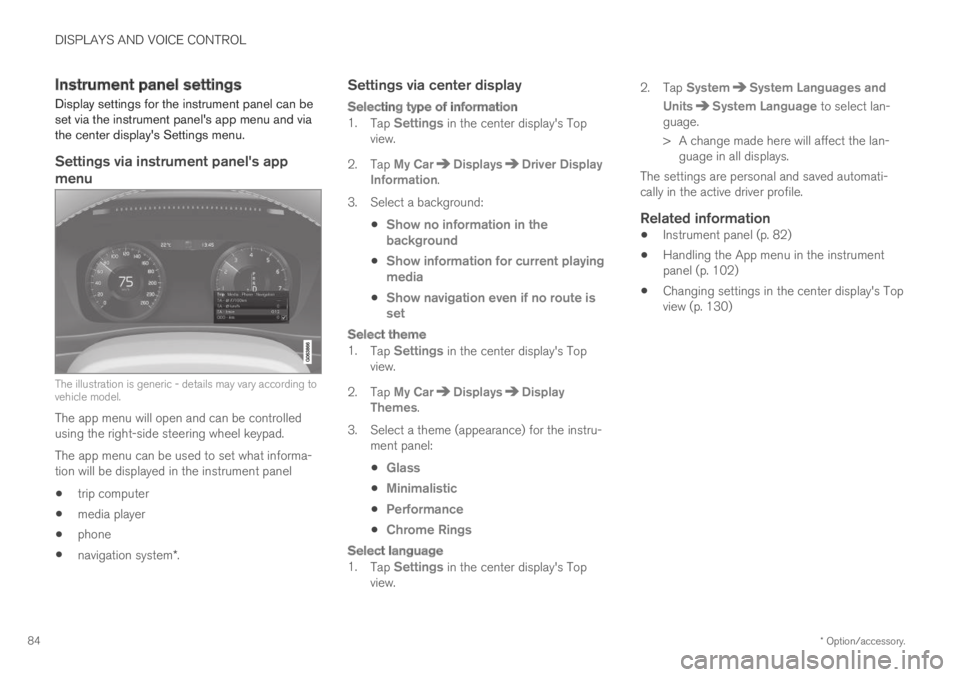
DISPLAYS AND VOICE CONTROL
* Option/accessory.84
Instrument panel settings
Display settings for the instrument panel can beset via the instrument panel's app menu and viathe center display's Settings menu.
Settings via instrument panel's app
menu
The illustration is generic - details may vary according tovehicle model.
The app menu will open and can be controlledusing the right-side steering wheel keypad.
The app menu can be used to set what informa-tion will be displayed in the instrument panel
trip computer
media player
phone
navigation system*.
Settings via center display
Selecting type of information
1.Tap Settings in the center display's Topview.
2.Tap My CarDisplaysDriver DisplayInformation.
3.Select a background:
Show no information in thebackground
Show information for current playingmedia
Show navigation even if no route isset
Select theme
1.Tap Settings in the center display's Topview.
2.Tap My CarDisplaysDisplayThemes.
3.Select a theme (appearance) for the instru-ment panel:
Glass
Minimalistic
Performance
Chrome Rings
Select language
1.Tap Settings in the center display's Topview.
2.Tap SystemSystem Languages and
UnitsSystem Language to select lan-guage.
> A change made here will affect the lan-guage in all displays.
The settings are personal and saved automati-cally in the active driver profile.
Related information
Instrument panel (p. 82)
Handling the App menu in the instrumentpanel (p. 102)
Changing settings in the center display's Topview (p. 130)
Page 93 of 645
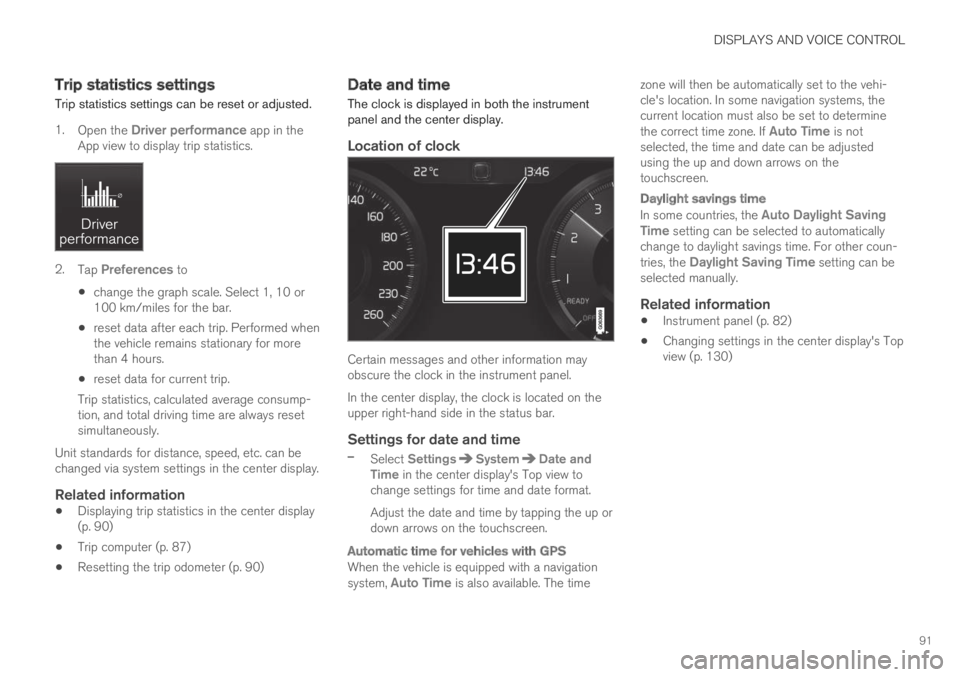
DISPLAYS AND VOICE CONTROL
91
Trip statistics settings
Trip statistics settings can be reset or adjusted.
1.Open the Driver performance app in theApp view to display trip statistics.
2.Tap Preferences to
change the graph scale. Select 1, 10 or100 km/miles for the bar.
reset data after each trip. Performed whenthe vehicle remains stationary for morethan 4 hours.
reset data for current trip.
Trip statistics, calculated average consump-tion, and total driving time are always resetsimultaneously.
Unit standards for distance, speed, etc. can bechanged via system settings in the center display.
Related information
Displaying trip statistics in the center display(p. 90)
Trip computer (p. 87)
Resetting the trip odometer (p. 90)
Date and time
The clock is displayed in both the instrumentpanel and the center display.
Location of clock
Certain messages and other information mayobscure the clock in the instrument panel.
In the center display, the clock is located on theupper right-hand side in the status bar.
Settings for date and time
–Select SettingsSystemDate andTime in the center display's Top view tochange settings for time and date format.
Adjust the date and time by tapping the up ordown arrows on the touchscreen.
Automatic time for vehicles with GPS
When the vehicle is equipped with a navigationsystem, Auto Time is also available. The time
zone will then be automatically set to the vehi-cle's location. In some navigation systems, thecurrent location must also be set to determinethe correct time zone. If Auto Time is notselected, the time and date can be adjustedusing the up and down arrows on thetouchscreen.
Daylight savings time
In some countries, the Auto Daylight SavingTime setting can be selected to automaticallychange to daylight savings time. For other coun-tries, the Daylight Saving Time setting can beselected manually.
Related information
Instrument panel (p. 82)
Changing settings in the center display's Topview (p. 130)
Page 111 of 645
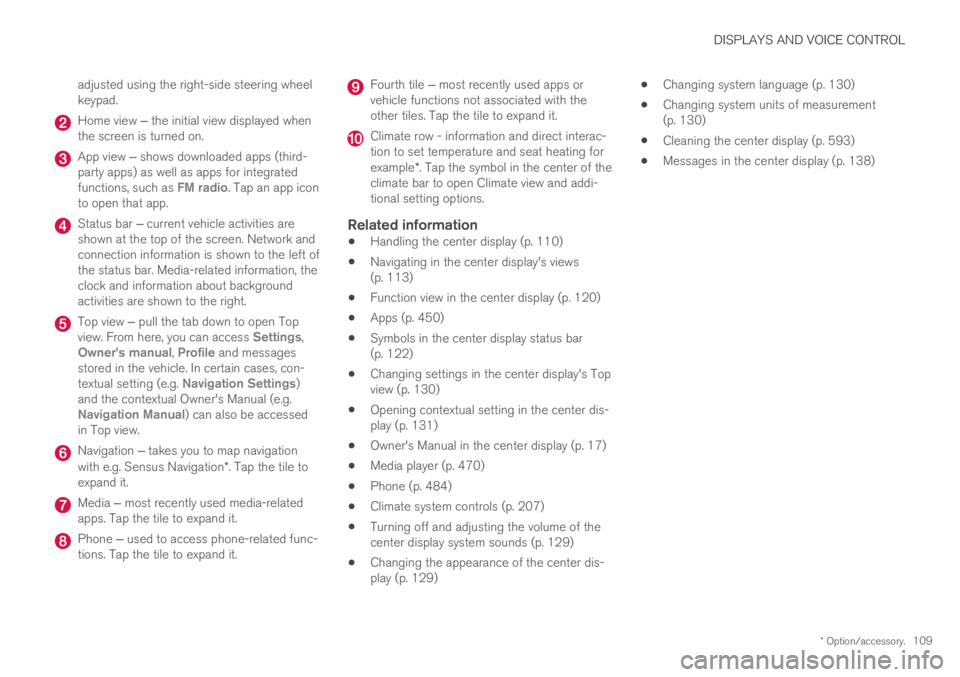
DISPLAYS AND VOICE CONTROL
* Option/accessory.109
adjusted using the right-side steering wheelkeypad.
Home view ‒ the initial view displayed whenthe screen is turned on.
App view ‒ shows downloaded apps (third-party apps) as well as apps for integratedfunctions, such as FM radio. Tap an app iconto open that app.
Status bar ‒ current vehicle activities areshown at the top of the screen. Network andconnection information is shown to the left ofthe status bar. Media-related information, theclock and information about backgroundactivities are shown to the right.
Top view ‒ pull the tab down to open Topview. From here, you can access Settings,Owner's manual, Profile and messagesstored in the vehicle. In certain cases, con-textual setting (e.g. Navigation Settings)and the contextual Owner's Manual (e.g.Navigation Manual) can also be accessedin Top view.
Navigation ‒ takes you to map navigationwith e.g. Sensus Navigation*. Tap the tile toexpand it.
Media ‒ most recently used media-relatedapps. Tap the tile to expand it.
Phone ‒ used to access phone-related func-tions. Tap the tile to expand it.
Fourth tile ‒ most recently used apps orvehicle functions not associated with theother tiles. Tap the tile to expand it.
Climate row - information and direct interac-tion to set temperature and seat heating forexample*. Tap the symbol in the center of theclimate bar to open Climate view and addi-tional setting options.
Related information
Handling the center display (p. 110)
Navigating in the center display's views(p. 113)
Function view in the center display (p. 120)
Apps (p. 450)
Symbols in the center display status bar(p. 122)
Changing settings in the center display's Topview (p. 130)
Opening contextual setting in the center dis-play (p. 131)
Owner's Manual in the center display (p. 17)
Media player (p. 470)
Phone (p. 484)
Climate system controls (p. 207)
Turning off and adjusting the volume of thecenter display system sounds (p. 129)
Changing the appearance of the center dis-play (p. 129)
Changing system language (p. 130)
Changing system units of measurement(p. 130)
Cleaning the center display (p. 593)
Messages in the center display (p. 138)
Page 116 of 645
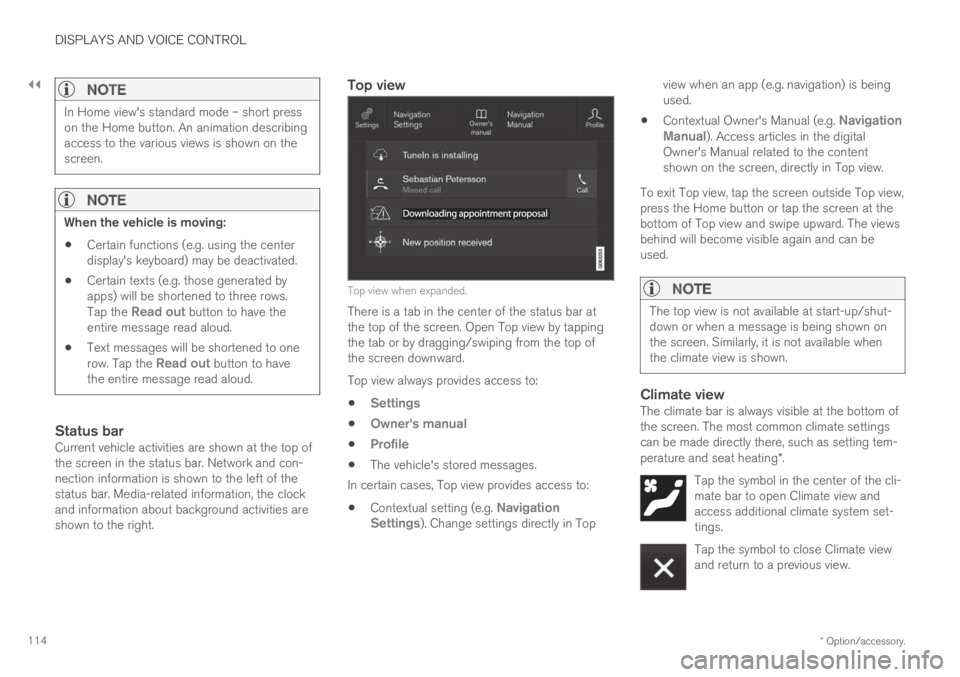
||
DISPLAYS AND VOICE CONTROL
* Option/accessory.114
NOTE
In Home view's standard mode – short presson the Home button. An animation describingaccess to the various views is shown on thescreen.
NOTE
When the vehicle is moving:
Certain functions (e.g. using the centerdisplay's keyboard) may be deactivated.
Certain texts (e.g. those generated byapps) will be shortened to three rows.Tap the Read out button to have theentire message read aloud.
Text messages will be shortened to onerow. Tap the Read out button to havethe entire message read aloud.
Status bar
Current vehicle activities are shown at the top ofthe screen in the status bar. Network and con-nection information is shown to the left of thestatus bar. Media-related information, the clockand information about background activities areshown to the right.
Top view
Top view when expanded.
There is a tab in the center of the status bar atthe top of the screen. Open Top view by tappingthe tab or by dragging/swiping from the top ofthe screen downward.
Top view always provides access to:
Settings
Owner's manual
Profile
The vehicle's stored messages.
In certain cases, Top view provides access to:
Contextual setting (e.g. NavigationSettings). Change settings directly in Top
view when an app (e.g. navigation) is beingused.
Contextual Owner's Manual (e.g. NavigationManual). Access articles in the digitalOwner's Manual related to the contentshown on the screen, directly in Top view.
To exit Top view, tap the screen outside Top view,press the Home button or tap the screen at thebottom of Top view and swipe upward. The viewsbehind will become visible again and can beused.
NOTE
The top view is not available at start-up/shut-down or when a message is being shown onthe screen. Similarly, it is not available whenthe climate view is shown.
Climate view
The climate bar is always visible at the bottom ofthe screen. The most common climate settingscan be made directly there, such as setting tem-perature and seat heating*.
Tap the symbol in the center of the cli-mate bar to open Climate view andaccess additional climate system set-tings.
Tap the symbol to close Climate viewand return to a previous view.
Page 133 of 645
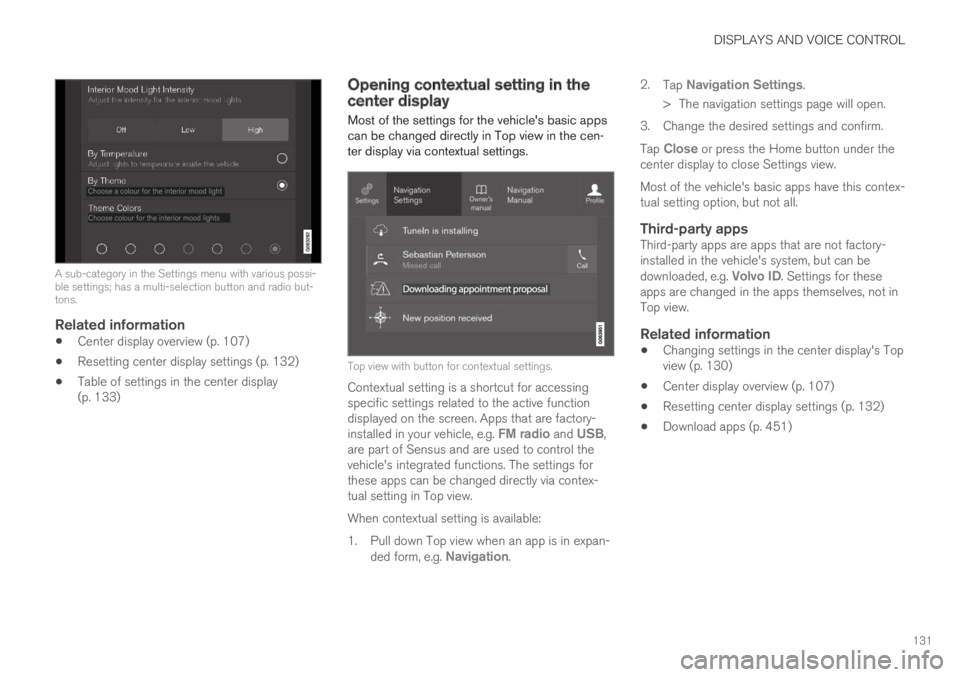
DISPLAYS AND VOICE CONTROL
131
A sub-category in the Settings menu with various possi-ble settings; has a multi-selection button and radio but-tons.
Related information
Center display overview (p. 107)
Resetting center display settings (p. 132)
Table of settings in the center display(p. 133)
Opening contextual setting in thecenter display
Most of the settings for the vehicle's basic appscan be changed directly in Top view in the cen-ter display via contextual settings.
Top view with button for contextual settings.
Contextual setting is a shortcut for accessingspecific settings related to the active functiondisplayed on the screen. Apps that are factory-installed in your vehicle, e.g. FM radio and USB,are part of Sensus and are used to control thevehicle's integrated functions. The settings forthese apps can be changed directly via contex-tual setting in Top view.
When contextual setting is available:
1.Pull down Top view when an app is in expan-ded form, e.g. Navigation.
2.Tap Navigation Settings.
>The navigation settings page will open.
3. Change the desired settings and confirm.
Tap Close or press the Home button under thecenter display to close Settings view.
Most of the vehicle's basic apps have this contex-tual setting option, but not all.
Third-party apps
Third-party apps are apps that are not factory-installed in the vehicle's system, but can bedownloaded, e.g. Volvo ID. Settings for theseapps are changed in the apps themselves, not inTop view.
Related information
Changing settings in the center display's Topview (p. 130)
Center display overview (p. 107)
Resetting center display settings (p. 132)
Download apps (p. 451)
Page 135 of 645
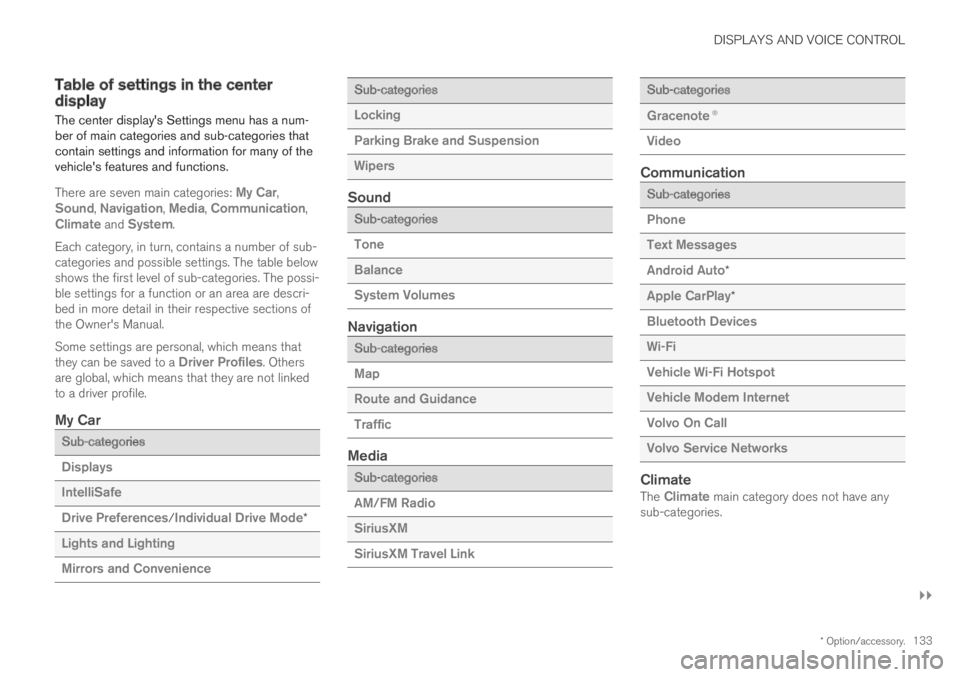
DISPLAYS AND VOICE CONTROL
}}
* Option/accessory.133
Table of settings in the centerdisplay
The center display's Settings menu has a num-ber of main categories and sub-categories thatcontain settings and information for many of thevehicle's features and functions.
There are seven main categories: My Car,Sound, Navigation, Media, Communication,Climate and System.
Each category, in turn, contains a number of sub-categories and possible settings. The table belowshows the first level of sub-categories. The possi-ble settings for a function or an area are descri-bed in more detail in their respective sections ofthe Owner's Manual.
Some settings are personal, which means thatthey can be saved to a Driver Profiles. Othersare global, which means that they are not linkedto a driver profile.
My Car
Sub-categories
Displays
IntelliSafe
Drive Preferences/Individual Drive Mode*
Lights and Lighting
Mirrors and Convenience
Sub-categories
Locking
Parking Brake and Suspension
Wipers
Sound
Sub-categories
Tone
Balance
System Volumes
Navigation
Sub-categories
Map
Route and Guidance
Traffic
Media
Sub-categories
AM/FM Radio
SiriusXM
SiriusXM Travel Link
Sub-categories
Gracenote®
Video
Communication
Sub-categories
Phone
Text Messages
Android Auto*
Apple CarPlay*
Bluetooth Devices
Wi-Fi
Vehicle Wi-Fi Hotspot
Vehicle Modem Internet
Volvo On Call
Volvo Service Networks
Climate
The Climate main category does not have anysub-categories.