key VOLVO S60 TWIN ENGINE 2020 Owners Manual
[x] Cancel search | Manufacturer: VOLVO, Model Year: 2020, Model line: S60 TWIN ENGINE, Model: VOLVO S60 TWIN ENGINE 2020Pages: 657, PDF Size: 13.6 MB
Page 452 of 657
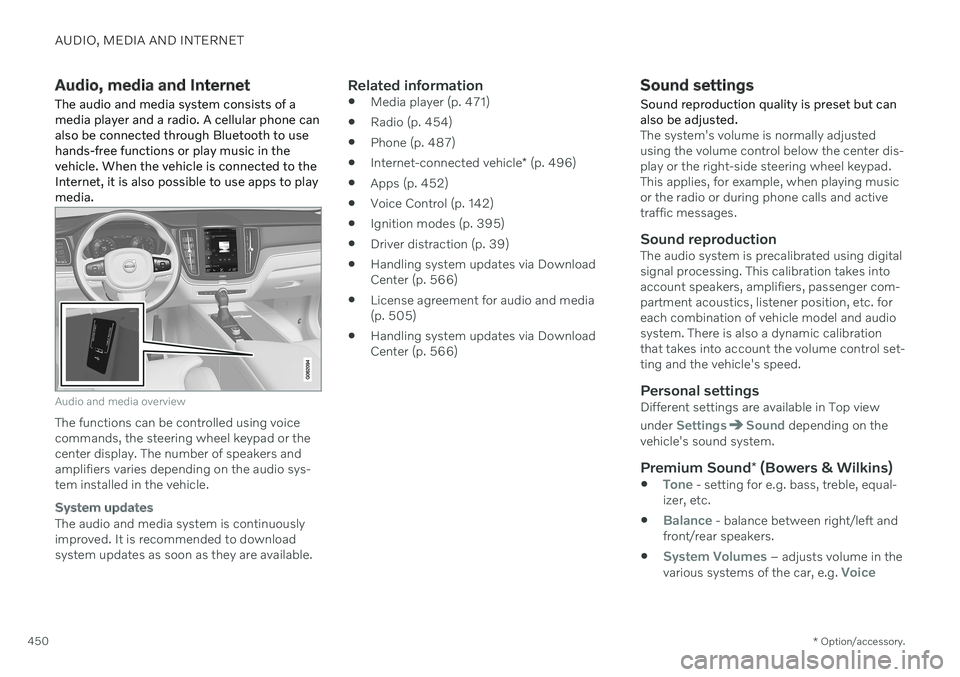
AUDIO, MEDIA AND INTERNET
* Option/accessory.
450
Audio, media and Internet
The audio and media system consists of a media player and a radio. A cellular phone canalso be connected through Bluetooth to usehands-free functions or play music in thevehicle. When the vehicle is connected to theInternet, it is also possible to use apps to playmedia.
Audio and media overview
The functions can be controlled using voice commands, the steering wheel keypad or thecenter display. The number of speakers andamplifiers varies depending on the audio sys-tem installed in the vehicle.
System updates
The audio and media system is continuously improved. It is recommended to download system updates as soon as they are available.
Related information
Media player (p. 471)
Radio (p. 454)
Phone (p. 487)
Internet-connected vehicle
* (p. 496)
Apps (p. 452)
Voice Control (p. 142)
Ignition modes (p. 395)
Driver distraction (p. 39)
Handling system updates via DownloadCenter (p. 566)
License agreement for audio and media(p. 505)
Handling system updates via DownloadCenter (p. 566)
Sound settings
Sound reproduction quality is preset but can also be adjusted.
The system's volume is normally adjusted using the volume control below the center dis-play or the right-side steering wheel keypad.This applies, for example, when playing musicor the radio or during phone calls and activetraffic messages.
Sound reproductionThe audio system is precalibrated using digitalsignal processing. This calibration takes intoaccount speakers, amplifiers, passenger com-partment acoustics, listener position, etc. foreach combination of vehicle model and audiosystem. There is also a dynamic calibrationthat takes into account the volume control set-ting and the vehicle's speed.
Personal settingsDifferent settings are available in Top view under
SettingsSound depending on the
vehicle's sound system.
Premium Sound * (Bowers & Wilkins)
Tone - setting for e.g. bass, treble, equal-
izer, etc.
Balance - balance between right/left and
front/rear speakers.
System Volumes – adjusts volume in the
various systems of the car, e.g. Voice
Page 456 of 657
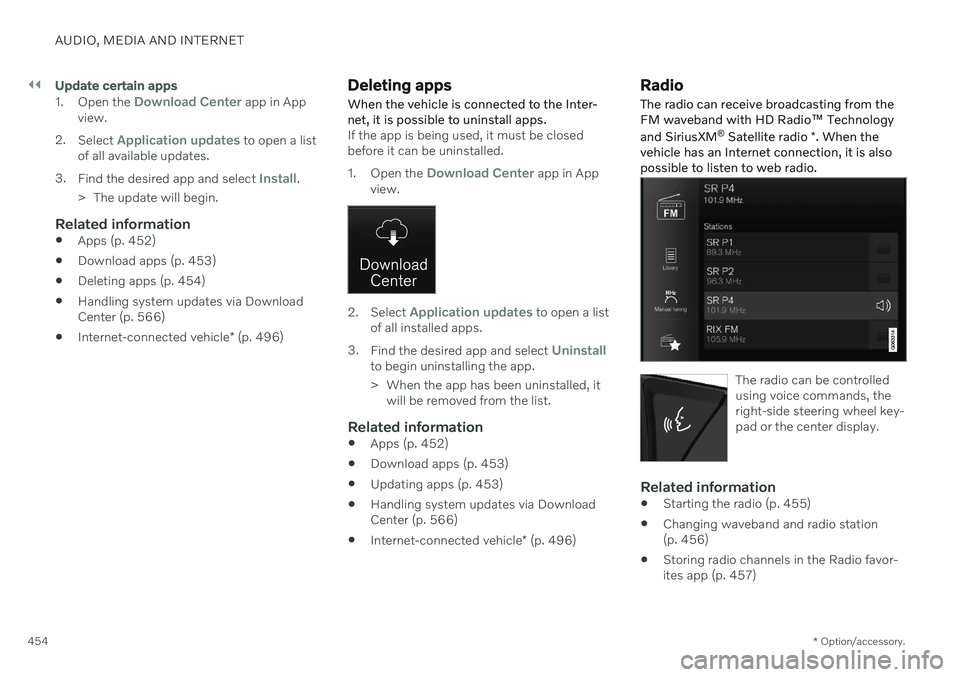
||
AUDIO, MEDIA AND INTERNET
* Option/accessory.
454
Update certain apps
1.
Open the Download Center app in App
view.
2. Select
Application updates to open a list
of all available updates.
3. Find the desired app and select
Install.
> The update will begin.
Related information
Apps (p. 452)
Download apps (p. 453)
Deleting apps (p. 454)
Handling system updates via Download Center (p. 566)
Internet-connected vehicle
* (p. 496)
Deleting apps
When the vehicle is connected to the Inter- net, it is possible to uninstall apps.
If the app is being used, it must be closed before it can be uninstalled. 1. Open the
Download Center app in App
view.
2. Select Application updates to open a list
of all installed apps.
3. Find the desired app and select
Uninstallto begin uninstalling the app.
> When the app has been uninstalled, it
will be removed from the list.
Related information
Apps (p. 452)
Download apps (p. 453)
Updating apps (p. 453)
Handling system updates via Download Center (p. 566)
Internet-connected vehicle
* (p. 496)
Radio
The radio can receive broadcasting from the FM waveband with HD Radio ™ Technology
and SiriusXM ®
Satellite radio *. When the
vehicle has an Internet connection, it is alsopossible to listen to web radio.
The radio can be controlled using voice commands, theright-side steering wheel key-pad or the center display.
Related information
Starting the radio (p. 455)
Changing waveband and radio station (p. 456)
Storing radio channels in the Radio favor-ites app (p. 457)
Page 458 of 657
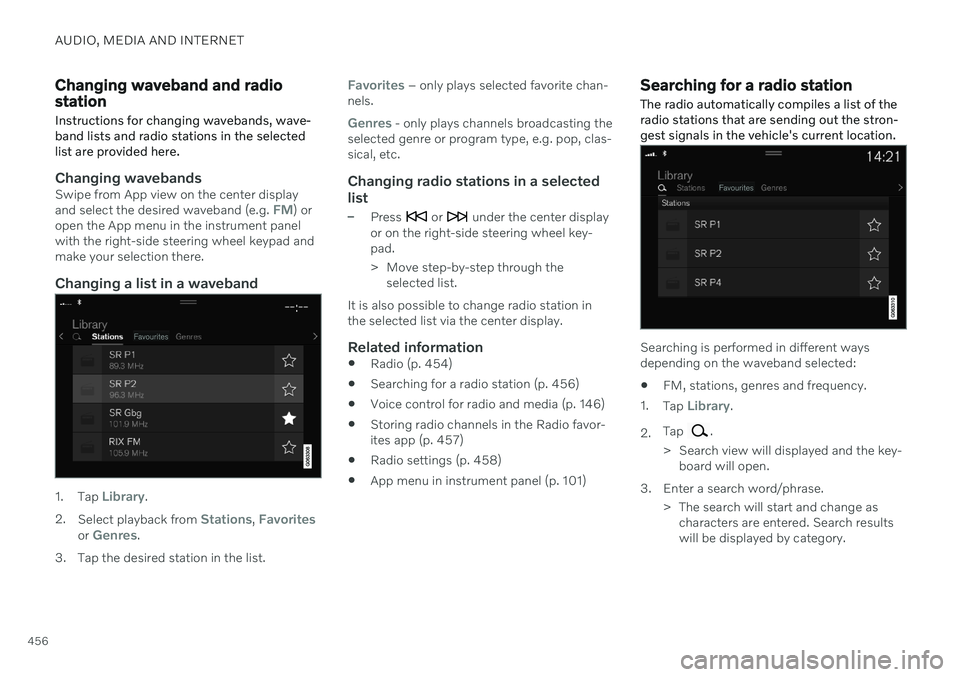
AUDIO, MEDIA AND INTERNET
456
Changing waveband and radio station
Instructions for changing wavebands, wave- band lists and radio stations in the selectedlist are provided here.
Changing wavebandsSwipe from App view on the center display and select the desired waveband (e.g. FM) or
open the App menu in the instrument panel with the right-side steering wheel keypad andmake your selection there.
Changing a list in a waveband
1. Tap Library.
2. Select playback from
Stations, Favoritesor Genres.
3. Tap the desired station in the list.
Favorites – only plays selected favorite chan-
nels.
Genres - only plays channels broadcasting the
selected genre or program type, e.g. pop, clas- sical, etc.
Changing radio stations in a selected
list
–Press or under the center display
or on the right-side steering wheel key- pad.
> Move step-by-step through the selected list.
It is also possible to change radio station in the selected list via the center display.
Related information
Radio (p. 454)
Searching for a radio station (p. 456)
Voice control for radio and media (p. 146)
Storing radio channels in the Radio favor-ites app (p. 457)
Radio settings (p. 458)
App menu in instrument panel (p. 101)
Searching for a radio station
The radio automatically compiles a list of the radio stations that are sending out the stron-gest signals in the vehicle's current location.
Searching is performed in different ways depending on the waveband selected:
FM, stations, genres and frequency.
1. Tap
Library.
2. Tap
.
> Search view will displayed and the key- board will open.
3. Enter a search word/phrase. > The search will start and change ascharacters are entered. Search results will be displayed by category.
Page 459 of 657

AUDIO, MEDIA AND INTERNET
457
Searching for a station manually
Searching manually makes it possible to find and tune to stations that are not on the auto-matically compiled list of the strongest sta-tions in the area.
–Tap Manual tuning, drag the control or
tap
or . Press and hold to skip to
the next available station in the frequency band. You can also use the right-sidesteering wheel keypad.
Related information
Radio (p. 454)
Starting the radio (p. 455)
Changing waveband and radio station(p. 456)
Voice control for radio and media (p. 146)
Radio settings (p. 458)
Storing radio channels in the Radio favorites app
It is possible to add a radio station in the
Radio favorites app and in the list of favor-
ites for the waveband (e.g. FM). Instructions for adding and removing radio channels areprovided below.
Radio favoritesThe radio favorites app shows stored radio channelsfrom all wavebands.
1. Open the Radio favorites app from App
view.
2. Tap the desired station in the list to listen.
Adding and deleting radio favorites
1. Tap to add a radio channel to the
waveband's list of favorites or the Radio favorites app.
2. Tap
Library, select Edit and tap to
delete a radio channel from the list of favorites.
When you delete a radio channel from theRadio favorites app, the channel will also bedeleted from that waveband's list of favorites.
Related information
Radio (p. 454)
Starting the radio (p. 455)
Searching for a radio station (p. 456)
Changing waveband and radio station(p. 456)
Voice control for radio and media (p. 146)
Radio settings (p. 458)
App menu in instrument panel (p. 101)
Page 460 of 657
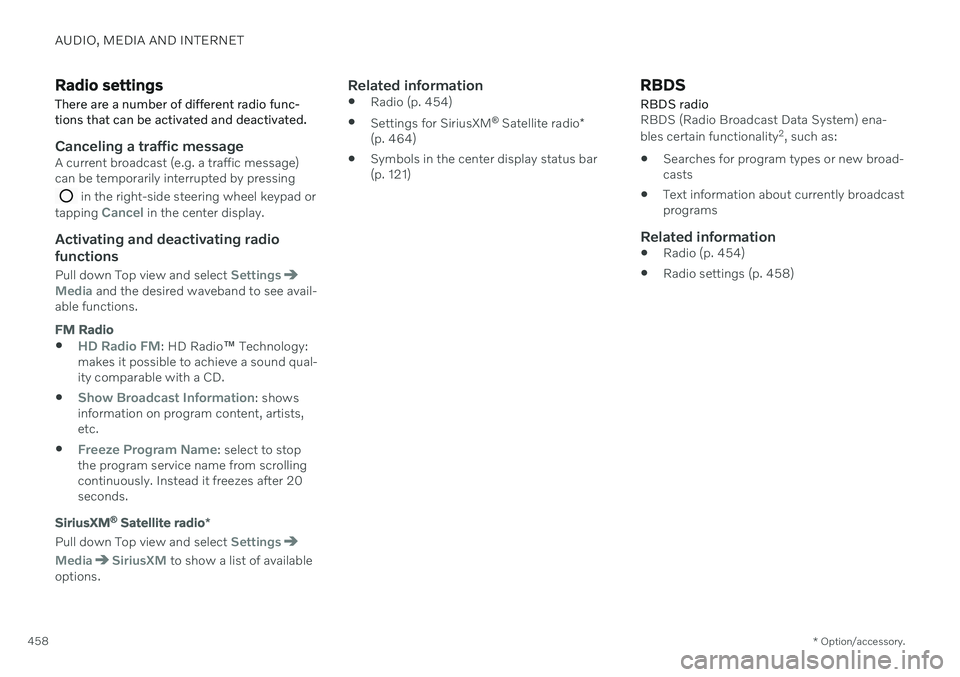
AUDIO, MEDIA AND INTERNET
* Option/accessory.
458
Radio settings
There are a number of different radio func- tions that can be activated and deactivated.
Canceling a traffic messageA current broadcast (e.g. a traffic message) can be temporarily interrupted by pressing
in the right-side steering wheel keypad or
tapping Cancel in the center display.
Activating and deactivating radio
functions
Pull down Top view and select SettingsMedia and the desired waveband to see avail-
able functions.
FM Radio
HD Radio FM: HD Radio ™
Technology:
makes it possible to achieve a sound qual- ity comparable with a CD.
Show Broadcast Information: shows
information on program content, artists, etc.
Freeze Program Name: select to stop
the program service name from scrolling continuously. Instead it freezes after 20seconds.
SiriusXM ®
Satellite radio *
Pull down Top view and select Settings
MediaSiriusXM to show a list of available
options.
Related information
Radio (p. 454)
Settings for SiriusXM ®
Satellite radio *
(p. 464)
Symbols in the center display status bar (p. 121)
RBDS
RBDS radio
RBDS (Radio Broadcast Data System) ena- bles certain functionality 2
, such as:
Searches for program types or new broad- casts
Text information about currently broadcastprograms
Related information
Radio (p. 454)
Radio settings (p. 458)
Page 462 of 657
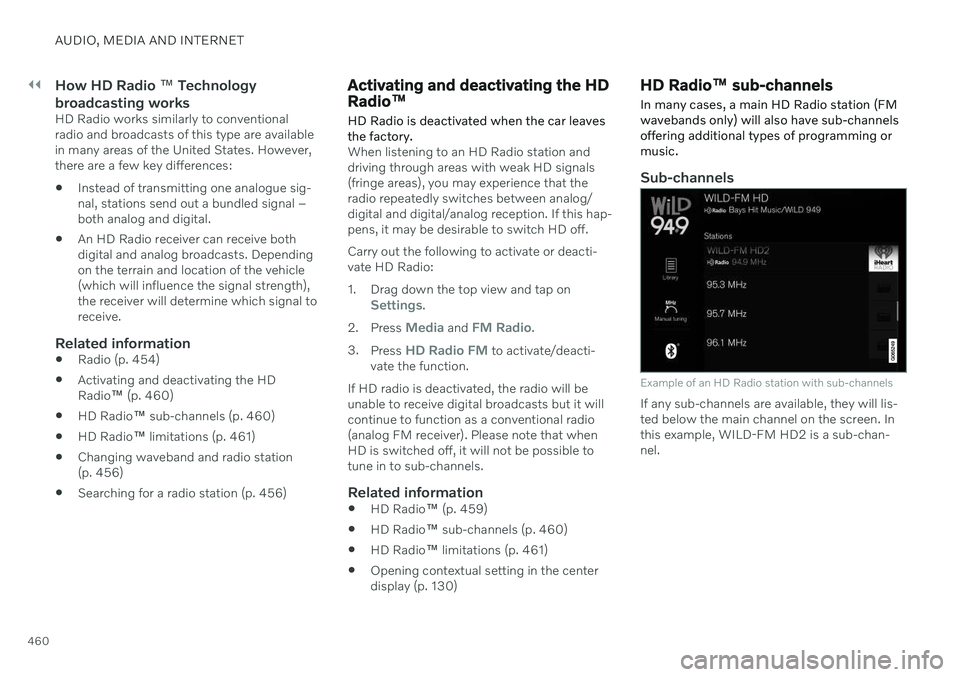
||
AUDIO, MEDIA AND INTERNET
460
How HD Radio ™ Technology
broadcasting works
HD Radio works similarly to conventional radio and broadcasts of this type are availablein many areas of the United States. However,there are a few key differences:
Instead of transmitting one analogue sig-nal, stations send out a bundled signal –both analog and digital.
An HD Radio receiver can receive bothdigital and analog broadcasts. Dependingon the terrain and location of the vehicle(which will influence the signal strength),the receiver will determine which signal toreceive.
Related information
Radio (p. 454)
Activating and deactivating the HDRadio
™ (p. 460)
HD Radio
™ sub-channels (p. 460)
HD Radio
™ limitations (p. 461)
Changing waveband and radio station(p. 456)
Searching for a radio station (p. 456)
Activating and deactivating the HD Radio
™
HD Radio is deactivated when the car leaves the factory.
When listening to an HD Radio station and driving through areas with weak HD signals(fringe areas), you may experience that theradio repeatedly switches between analog/digital and digital/analog reception. If this hap-pens, it may be desirable to switch HD off. Carry out the following to activate or deacti- vate HD Radio:
1. Drag down the top view and tap on
Settings.
2. Press
Media and FM Radio.
3. Press
HD Radio FM to activate/deacti-
vate the function.
If HD radio is deactivated, the radio will be unable to receive digital broadcasts but it willcontinue to function as a conventional radio(analog FM receiver). Please note that whenHD is switched off, it will not be possible totune in to sub-channels.
Related information
HD Radio
™
(p. 459)
HD Radio
™ sub-channels (p. 460)
HD Radio
™
limitations (p. 461)
Opening contextual setting in the centerdisplay (p. 130)
HD Radio
™ sub-channels
In many cases, a main HD Radio station (FM wavebands only) will also have sub-channelsoffering additional types of programming ormusic.
Sub-channels
Example of an HD Radio station with sub-channels
If any sub-channels are available, they will lis- ted below the main channel on the screen. Inthis example, WILD-FM HD2 is a sub-chan-nel.
Page 463 of 657
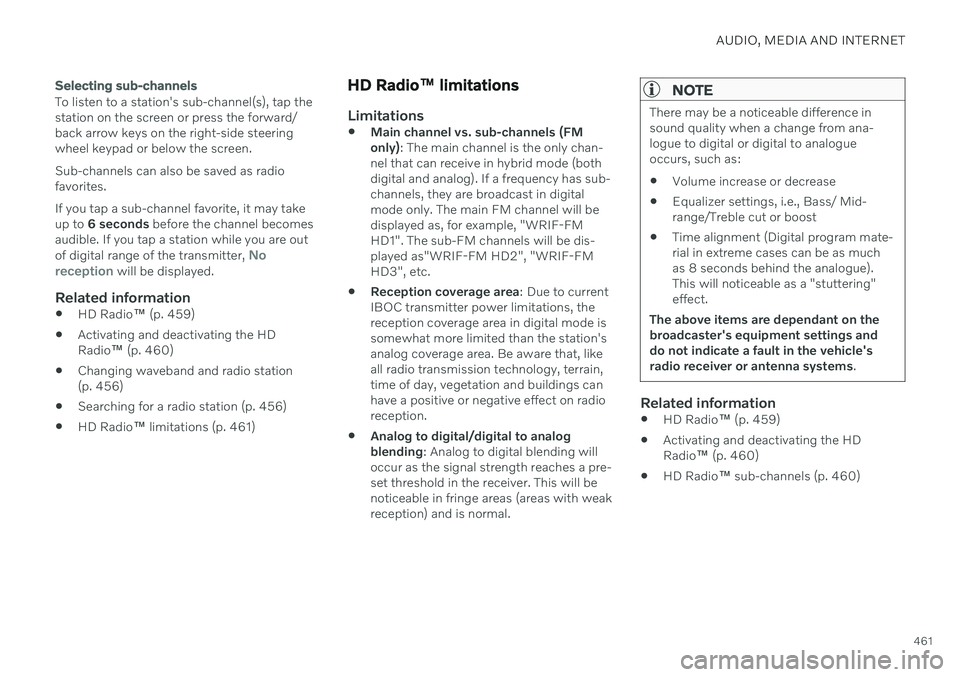
AUDIO, MEDIA AND INTERNET
461
Selecting sub-channels
To listen to a station's sub-channel(s), tap the station on the screen or press the forward/back arrow keys on the right-side steeringwheel keypad or below the screen. Sub-channels can also be saved as radio favorites. If you tap a sub-channel favorite, it may take up to 6 seconds before the channel becomes
audible. If you tap a station while you are out of digital range of the transmitter,
No
reception will be displayed.
Related information
HD Radio
™
(p. 459)
Activating and deactivating the HD Radio
™ (p. 460)
Changing waveband and radio station(p. 456)
Searching for a radio station (p. 456)
HD Radio
™
limitations (p. 461)
HD Radio ™ limitations
Limitations
Main channel vs. sub-channels (FM only)
: The main channel is the only chan-
nel that can receive in hybrid mode (bothdigital and analog). If a frequency has sub-channels, they are broadcast in digitalmode only. The main FM channel will bedisplayed as, for example, "WRIF-FMHD1". The sub-FM channels will be dis-played as"WRIF-FM HD2", "WRIF-FMHD3", etc.
Reception coverage area
: Due to current
IBOC transmitter power limitations, thereception coverage area in digital mode issomewhat more limited than the station'sanalog coverage area. Be aware that, likeall radio transmission technology, terrain,time of day, vegetation and buildings canhave a positive or negative effect on radioreception.
Analog to digital/digital to analogblending
: Analog to digital blending will
occur as the signal strength reaches a pre-set threshold in the receiver. This will benoticeable in fringe areas (areas with weakreception) and is normal.
NOTE
There may be a noticeable difference in sound quality when a change from ana-logue to digital or digital to analogueoccurs, such as:
Volume increase or decrease
Equalizer settings, i.e., Bass/ Mid-range/Treble cut or boost
Time alignment (Digital program mate-rial in extreme cases can be as muchas 8 seconds behind the analogue).This will noticeable as a "stuttering"effect.
The above items are dependant on thebroadcaster's equipment settings anddo not indicate a fault in the vehicle'sradio receiver or antenna systems .
Related information
HD Radio
™ (p. 459)
Activating and deactivating the HD Radio
™ (p. 460)
HD Radio
™ sub-channels (p. 460)
Page 465 of 657
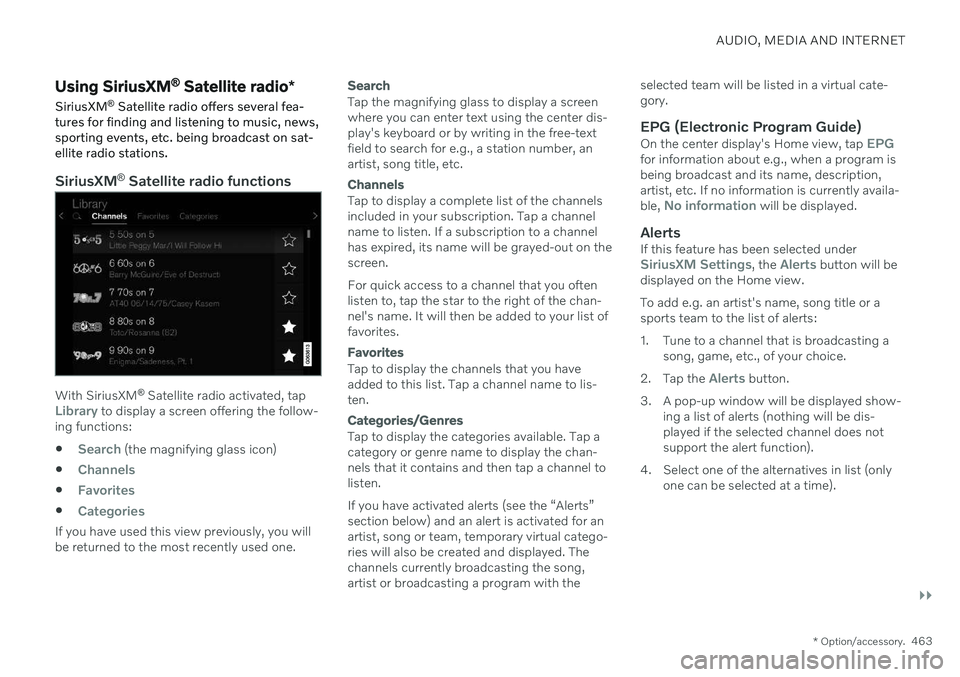
AUDIO, MEDIA AND INTERNET
}}
* Option/accessory.463
Using SiriusXM ®
Satellite radio *
SiriusXM ®
Satellite radio offers several fea-
tures for finding and listening to music, news, sporting events, etc. being broadcast on sat-ellite radio stations.
SiriusXM ®
Satellite radio functions
With SiriusXM ®
Satellite radio activated, tapLibrary to display a screen offering the follow-
ing functions:
Search (the magnifying glass icon)
Channels
Favorites
Categories
If you have used this view previously, you will be returned to the most recently used one.
Search
Tap the magnifying glass to display a screen where you can enter text using the center dis-play's keyboard or by writing in the free-textfield to search for e.g., a station number, anartist, song title, etc.
Channels
Tap to display a complete list of the channels included in your subscription. Tap a channelname to listen. If a subscription to a channelhas expired, its name will be grayed-out on thescreen. For quick access to a channel that you often listen to, tap the star to the right of the chan-nel's name. It will then be added to your list offavorites.
Favorites
Tap to display the channels that you have added to this list. Tap a channel name to lis-ten.
Categories/Genres
Tap to display the categories available. Tap a category or genre name to display the chan-nels that it contains and then tap a channel tolisten. If you have activated alerts (see the “Alerts” section below) and an alert is activated for anartist, song or team, temporary virtual catego-ries will also be created and displayed. Thechannels currently broadcasting the song,artist or broadcasting a program with the selected team will be listed in a virtual cate-gory.
EPG (Electronic Program Guide)On the center display's Home view, tap EPGfor information about e.g., when a program is being broadcast and its name, description,artist, etc. If no information is currently availa- ble,
No information will be displayed.
AlertsIf this feature has been selected underSiriusXM Settings, the Alerts button will be
displayed on the Home view. To add e.g. an artist's name, song title or a sports team to the list of alerts:
1. Tune to a channel that is broadcasting a song, game, etc., of your choice.
2. Tap the
Alerts button.
3. A pop-up window will be displayed show- ing a list of alerts (nothing will be dis- played if the selected channel does notsupport the alert function).
4. Select one of the alternatives in list (only one can be selected at a time).
Page 469 of 657
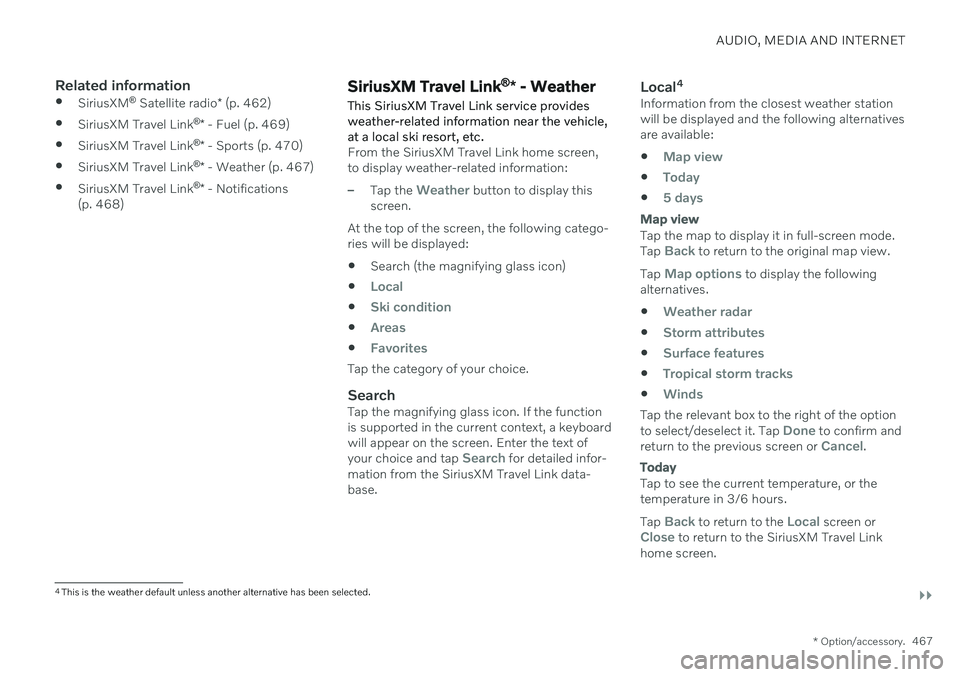
AUDIO, MEDIA AND INTERNET
}}
* Option/accessory.467
Related information
SiriusXM ®
Satellite radio * (p. 462)
SiriusXM Travel Link ®
* - Fuel (p. 469)
SiriusXM Travel Link ®
* - Sports (p. 470)
SiriusXM Travel Link ®
* - Weather (p. 467)
SiriusXM Travel Link ®
* - Notifications
(p. 468)SiriusXM Travel Link ®
* - Weather
This SiriusXM Travel Link service provides weather-related information near the vehicle,at a local ski resort, etc.
From the SiriusXM Travel Link home screen, to display weather-related information:
–Tap the Weather button to display this
screen.
At the top of the screen, the following catego- ries will be displayed:
Search (the magnifying glass icon)
Local
Ski condition
Areas
Favorites
Tap the category of your choice.
SearchTap the magnifying glass icon. If the function is supported in the current context, a keyboardwill appear on the screen. Enter the text of your choice and tap
Search for detailed infor-
mation from the SiriusXM Travel Link data- base.
Local 4Information from the closest weather stationwill be displayed and the following alternativesare available:
Map view
Today
5 days
Map view
Tap the map to display it in full-screen mode. Tap Back to return to the original map view.
Tap
Map options to display the following
alternatives.
Weather radar
Storm attributes
Surface features
Tropical storm tracks
Winds
Tap the relevant box to the right of the option to select/deselect it. Tap Done to confirm and
return to the previous screen or Cancel.
Today
Tap to see the current temperature, or the temperature in 3/6 hours. Tap
Back to return to the Local screen orClose to return to the SiriusXM Travel Link
home screen.
4 This is the weather default unless another alternative has been selected.
Page 471 of 657
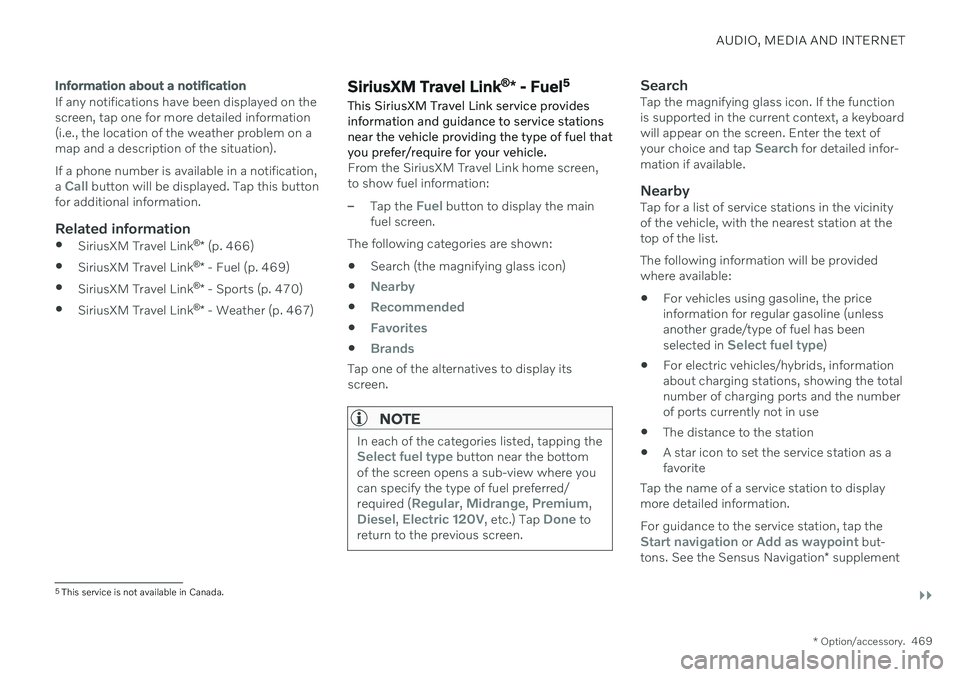
AUDIO, MEDIA AND INTERNET
}}
* Option/accessory.469
Information about a notification
If any notifications have been displayed on the screen, tap one for more detailed information(i.e., the location of the weather problem on amap and a description of the situation). If a phone number is available in a notification, a
Call button will be displayed. Tap this button
for additional information.
Related information
SiriusXM Travel Link ®
* (p. 466)
SiriusXM Travel Link ®
* - Fuel (p. 469)
SiriusXM Travel Link ®
* - Sports (p. 470)
SiriusXM Travel Link ®
* - Weather (p. 467)
SiriusXM Travel Link ®
* - Fuel 5
This SiriusXM Travel Link service provides information and guidance to service stationsnear the vehicle providing the type of fuel thatyou prefer/require for your vehicle.
From the SiriusXM Travel Link home screen, to show fuel information:
–Tap the Fuel button to display the main
fuel screen.
The following categories are shown:
Search (the magnifying glass icon)
Nearby
Recommended
Favorites
Brands
Tap one of the alternatives to display its screen.
NOTE
In each of the categories listed, tapping theSelect fuel type button near the bottom
of the screen opens a sub-view where you can specify the type of fuel preferred/ required (
Regular, Midrange, Premium,Diesel, Electric 120V, etc.) Tap Done to
return to the previous screen.
SearchTap the magnifying glass icon. If the function is supported in the current context, a keyboardwill appear on the screen. Enter the text of your choice and tap
Search for detailed infor-
mation if available.
NearbyTap for a list of service stations in the vicinity of the vehicle, with the nearest station at thetop of the list. The following information will be provided where available:
For vehicles using gasoline, the priceinformation for regular gasoline (unlessanother grade/type of fuel has been selected in
Select fuel type)
For electric vehicles/hybrids, information about charging stations, showing the totalnumber of charging ports and the numberof ports currently not in use
The distance to the station
A star icon to set the service station as afavorite
Tap the name of a service station to displaymore detailed information. For guidance to the service station, tap the
Start navigation or Add as waypoint but-
tons. See the Sensus Navigation * supplement
5
This service is not available in Canada.