navigation system VOLVO S60 TWIN ENGINE 2020 User Guide
[x] Cancel search | Manufacturer: VOLVO, Model Year: 2020, Model line: S60 TWIN ENGINE, Model: VOLVO S60 TWIN ENGINE 2020Pages: 657, PDF Size: 13.6 MB
Page 144 of 657
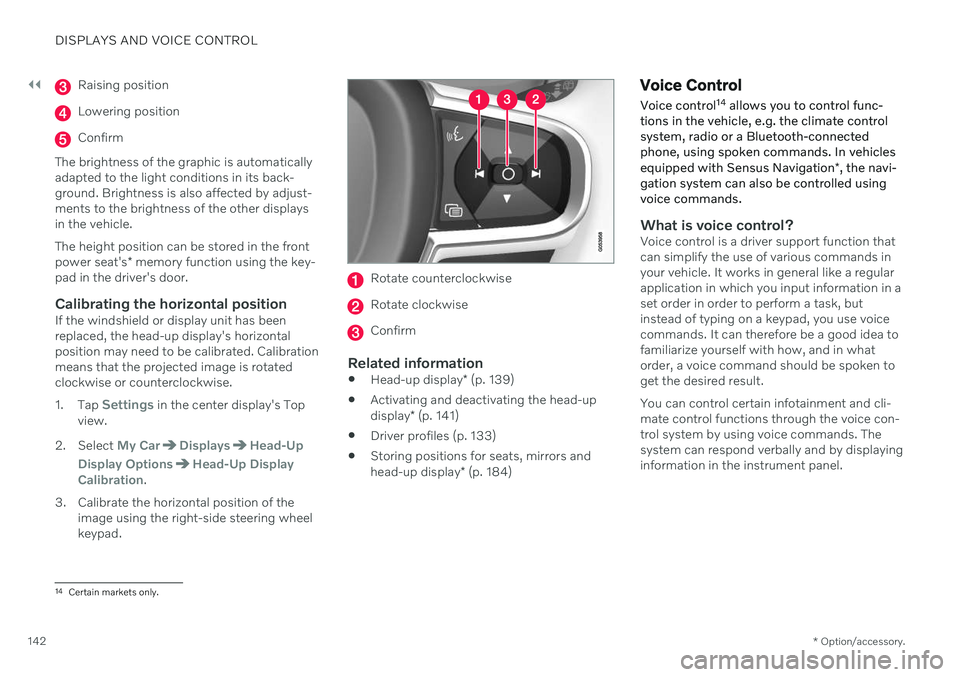
||
DISPLAYS AND VOICE CONTROL
* Option/accessory.
142
Raising position
Lowering position
Confirm
The brightness of the graphic is automatically adapted to the light conditions in its back-ground. Brightness is also affected by adjust-ments to the brightness of the other displaysin the vehicle. The height position can be stored in the front power seat's * memory function using the key-
pad in the driver's door.
Calibrating the horizontal positionIf the windshield or display unit has been replaced, the head-up display's horizontalposition may need to be calibrated. Calibrationmeans that the projected image is rotatedclockwise or counterclockwise. 1. Tap
Settings in the center display's Top
view.
2. Select
My CarDisplaysHead-Up
Display Options
Head-Up Display
Calibration.
3. Calibrate the horizontal position of the image using the right-side steering wheel keypad.
Rotate counterclockwise
Rotate clockwise
Confirm
Related information
Head-up display
* (p. 139)
Activating and deactivating the head-up display
* (p. 141)
Driver profiles (p. 133)
Storing positions for seats, mirrors andhead-up display
* (p. 184)
Voice Control
Voice control 14
allows you to control func-
tions in the vehicle, e.g. the climate control system, radio or a Bluetooth-connectedphone, using spoken commands. In vehicles equipped with Sensus Navigation *, the navi-
gation system can also be controlled using voice commands.
What is voice control?Voice control is a driver support function that can simplify the use of various commands inyour vehicle. It works in general like a regularapplication in which you input information in aset order in order to perform a task, butinstead of typing on a keypad, you use voicecommands. It can therefore be a good idea tofamiliarize yourself with how, and in whatorder, a voice command should be spoken toget the desired result. You can control certain infotainment and cli- mate control functions through the voice con-trol system by using voice commands. Thesystem can respond verbally and by displayinginformation in the instrument panel.
14 Certain markets only.
Page 288 of 657

||
DRIVER SUPPORT
* Option/accessory.
286
tively, they may be detected incorrectly as lane markings, with a subsequentrisk of contact between the vehicle andsuch obstacles. The driver is responsi-ble for ensuring that the vehicle main-tains a suitable distance from suchobstacles.
The camera and radar sensors do nothave the capacity to detect all oncom-ing objects and obstacles in trafficenvironments, e.g. potholes, stationaryobstacles or objects that completely orpartially block the route.
Pilot Assist does not "see" pedestrians,animals, etc.
The recommended steering input islimited in force, which means that itcannot always help the driver to steerand keep the vehicle within the lane.
In vehicles equipped with Sensus Navigation
*, the function is able to use
information from map data, which could cause variations in performance.
Pilot Assist will be switched off if thespeed-dependent power steeringwheel resistance is working at reducedpower, e.g. during cooling due to over-heating.WARNING
Pilot Assist should only be used if there are clear lane lines painted on each side of thelane. All other use will increase the risk ofcontact with nearby obstacles that cannotbe detected by the functions.
WARNING
This is not a collision avoidance sys- tem. The driver is always responsibleand must intervene if the system failsto detect a vehicle ahead.
The function does not brake for peopleor animals and does not brake for smallvehicles, such as bikes and motorcy-cles. Similarly, it does not brake for lowtrailers, oncoming, slow-moving or sta-tionary vehicles and objects.
Do not use the function in demandingsituations, such as in city traffic, atintersections, on slippery surfaces,with a lot of water or slush on the road,in heavy rain/snow, in poor visibility, onwinding roads, or on on/off ramps.
The driver can always correct or adjust steer-ing assistance provided by Pilot Assist by turn-ing the steering wheel to the desired position.
Steep roads and/or heavy loadsPilot Assist is primarily intended to be drivenon flat roads. The function may not be able tomaintain the correct time interval to the vehi-cle ahead when driving down steep hills. Thedriver should be extra attentive and preparedto apply the brakes. Do not use Pilot Assist if the vehicle is carrying a heavy load or towing a trailer.
NOTE
Pilot Assist cannot be activated if a trailer, bike carrier or similar is connected to thevehicle electrical system.
Other limitationsThe Off Road drive mode cannot be selected
when Pilot Assist is activated.
NOTE
The function uses the vehicle's camera and radar sensor, which has certain generallimitations.
Related information
Pilot Assist
* (p. 279)
Camera/radar sensor limitations (p. 301)
44
Depending on market, this function can be either standard or optional.
Page 296 of 657
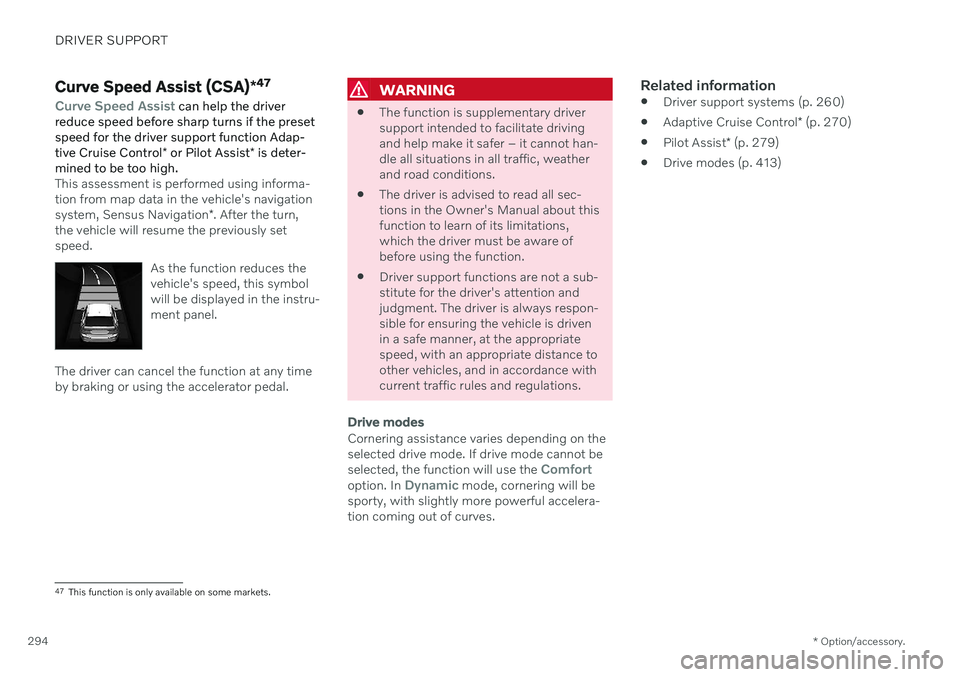
DRIVER SUPPORT
* Option/accessory.
294
Curve Speed Assist (CSA) *47
Curve Speed Assist can help the driver
reduce speed before sharp turns if the preset speed for the driver support function Adap- tive Cruise Control * or Pilot Assist * is deter-
mined to be too high.
This assessment is performed using informa- tion from map data in the vehicle's navigation system, Sensus Navigation *. After the turn,
the vehicle will resume the previously set speed.
As the function reduces thevehicle's speed, this symbolwill be displayed in the instru-ment panel.
The driver can cancel the function at any time by braking or using the accelerator pedal.
WARNING
The function is supplementary driver support intended to facilitate drivingand help make it safer – it cannot han-dle all situations in all traffic, weatherand road conditions.
The driver is advised to read all sec-tions in the Owner's Manual about thisfunction to learn of its limitations,which the driver must be aware ofbefore using the function.
Driver support functions are not a sub-stitute for the driver's attention andjudgment. The driver is always respon-sible for ensuring the vehicle is drivenin a safe manner, at the appropriatespeed, with an appropriate distance toother vehicles, and in accordance withcurrent traffic rules and regulations.
Drive modes
Cornering assistance varies depending on the selected drive mode. If drive mode cannot be selected, the function will use the
Comfortoption. In Dynamic mode, cornering will be
sporty, with slightly more powerful accelera- tion coming out of curves.
Related information
Driver support systems (p. 260)
Adaptive Cruise Control
* (p. 270)
Pilot Assist
* (p. 279)
Drive modes (p. 413)
47
This function is only available on some markets.
Page 297 of 657
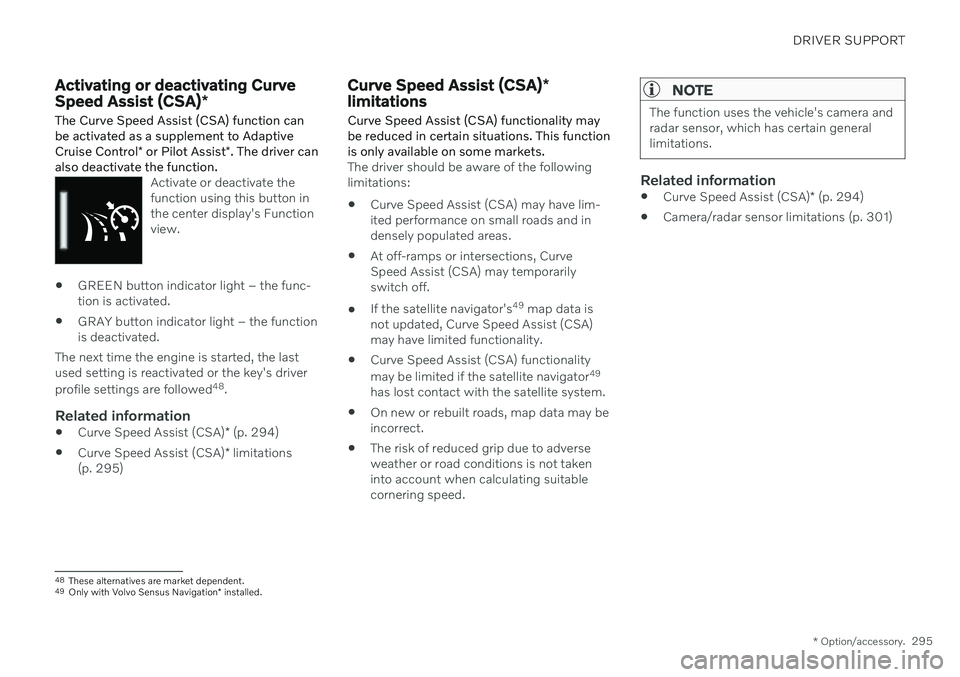
DRIVER SUPPORT
* Option/accessory.295
Activating or deactivating Curve Speed Assist (CSA) *
The Curve Speed Assist (CSA) function can be activated as a supplement to Adaptive Cruise Control * or Pilot Assist *. The driver can
also deactivate the function.
Activate or deactivate the function using this button inthe center display's Functionview.
GREEN button indicator light – the func- tion is activated.
GRAY button indicator light – the functionis deactivated.
The next time the engine is started, the lastused setting is reactivated or the key's driver profile settings are followed 48
.
Related information
Curve Speed Assist (CSA)
* (p. 294)
Curve Speed Assist (CSA)
* limitations
(p. 295)
Curve Speed Assist (CSA) *
limitations
Curve Speed Assist (CSA) functionality may be reduced in certain situations. This functionis only available on some markets.
The driver should be aware of the following limitations:
Curve Speed Assist (CSA) may have lim-ited performance on small roads and indensely populated areas.
At off-ramps or intersections, CurveSpeed Assist (CSA) may temporarilyswitch off.
If the satellite navigator's 49
map data is
not updated, Curve Speed Assist (CSA)may have limited functionality.
Curve Speed Assist (CSA) functionality may be limited if the satellite navigator 49
has lost contact with the satellite system.
On new or rebuilt roads, map data may be incorrect.
The risk of reduced grip due to adverseweather or road conditions is not takeninto account when calculating suitablecornering speed.
NOTE
The function uses the vehicle's camera and radar sensor, which has certain generallimitations.
Related information
Curve Speed Assist (CSA)
* (p. 294)
Camera/radar sensor limitations (p. 301)
48
These alternatives are market dependent.
49 Only with Volvo Sensus Navigation * installed.
Page 331 of 657
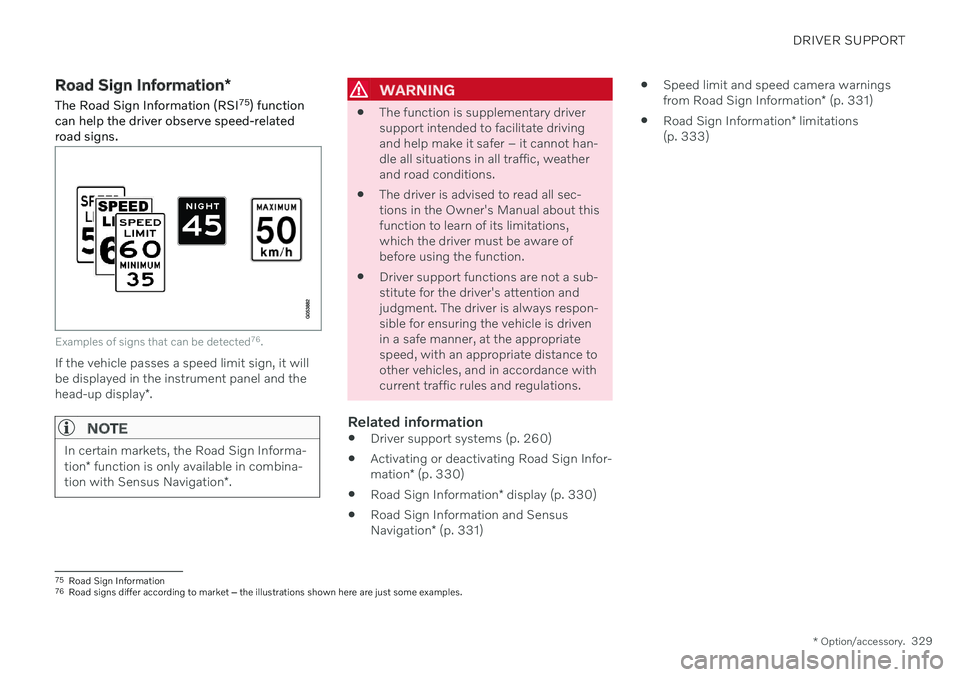
DRIVER SUPPORT
* Option/accessory.329
Road Sign Information *
The Road Sign Information (RSI 75
) function
can help the driver observe speed-related road signs.
Examples of signs that can be detected 76
.
If the vehicle passes a speed limit sign, it will be displayed in the instrument panel and the head-up display *.
NOTE
In certain markets, the Road Sign Informa- tion * function is only available in combina-
tion with Sensus Navigation *.
WARNING
The function is supplementary driver support intended to facilitate drivingand help make it safer – it cannot han-dle all situations in all traffic, weatherand road conditions.
The driver is advised to read all sec-tions in the Owner's Manual about thisfunction to learn of its limitations,which the driver must be aware ofbefore using the function.
Driver support functions are not a sub-stitute for the driver's attention andjudgment. The driver is always respon-sible for ensuring the vehicle is drivenin a safe manner, at the appropriatespeed, with an appropriate distance toother vehicles, and in accordance withcurrent traffic rules and regulations.
Related information
Driver support systems (p. 260)
Activating or deactivating Road Sign Infor- mation
* (p. 330)
Road Sign Information
* display (p. 330)
Road Sign Information and SensusNavigation
* (p. 331)
Speed limit and speed camera warningsfrom Road Sign Information
* (p. 331)
Road Sign Information
* limitations
(p. 333)
75 Road Sign Information
76 Road signs differ according to market ‒ the illustrations shown here are just some examples.
Page 337 of 657
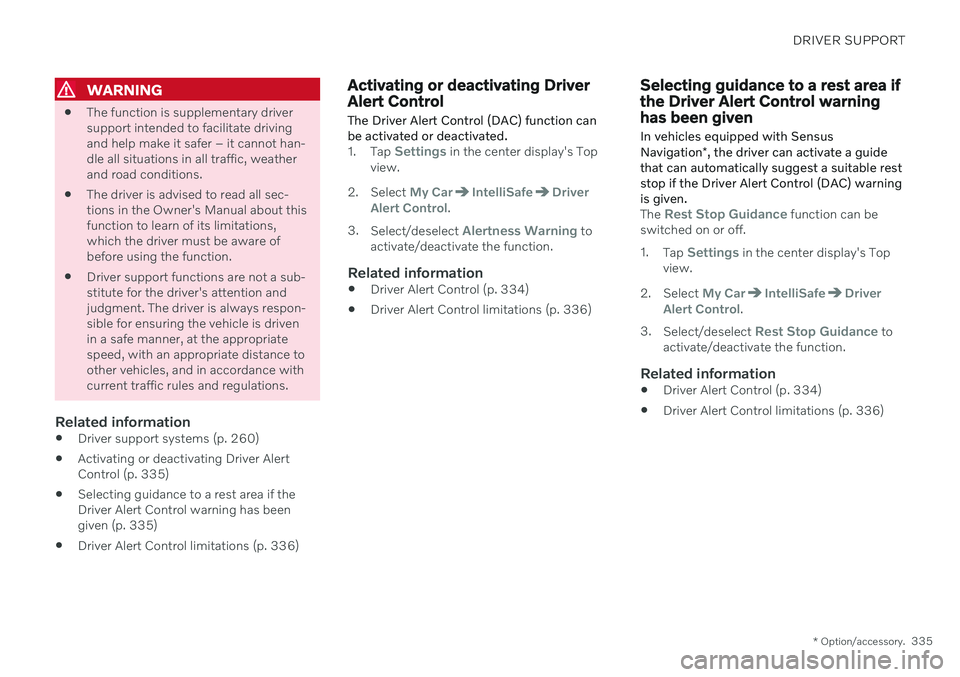
DRIVER SUPPORT
* Option/accessory.335
WARNING
The function is supplementary driver support intended to facilitate drivingand help make it safer – it cannot han-dle all situations in all traffic, weatherand road conditions.
The driver is advised to read all sec-tions in the Owner's Manual about thisfunction to learn of its limitations,which the driver must be aware ofbefore using the function.
Driver support functions are not a sub-stitute for the driver's attention andjudgment. The driver is always respon-sible for ensuring the vehicle is drivenin a safe manner, at the appropriatespeed, with an appropriate distance toother vehicles, and in accordance withcurrent traffic rules and regulations.
Related information
Driver support systems (p. 260)
Activating or deactivating Driver AlertControl (p. 335)
Selecting guidance to a rest area if theDriver Alert Control warning has beengiven (p. 335)
Driver Alert Control limitations (p. 336)
Activating or deactivating Driver Alert Control
The Driver Alert Control (DAC) function can be activated or deactivated.
1. Tap Settings in the center display's Top
view.
2. Select
My CarIntelliSafeDriver
Alert Control.
3. Select/deselect
Alertness Warning to
activate/deactivate the function.
Related information
Driver Alert Control (p. 334)
Driver Alert Control limitations (p. 336)
Selecting guidance to a rest area if the Driver Alert Control warninghas been given
In vehicles equipped with Sensus Navigation *, the driver can activate a guide
that can automatically suggest a suitable rest stop if the Driver Alert Control (DAC) warningis given.
The Rest Stop Guidance function can be
switched on or off. 1. Tap
Settings in the center display's Top
view.
2. Select
My CarIntelliSafeDriver
Alert Control.
3. Select/deselect
Rest Stop Guidance to
activate/deactivate the function.
Related information
Driver Alert Control (p. 334)
Driver Alert Control limitations (p. 336)
Page 420 of 657
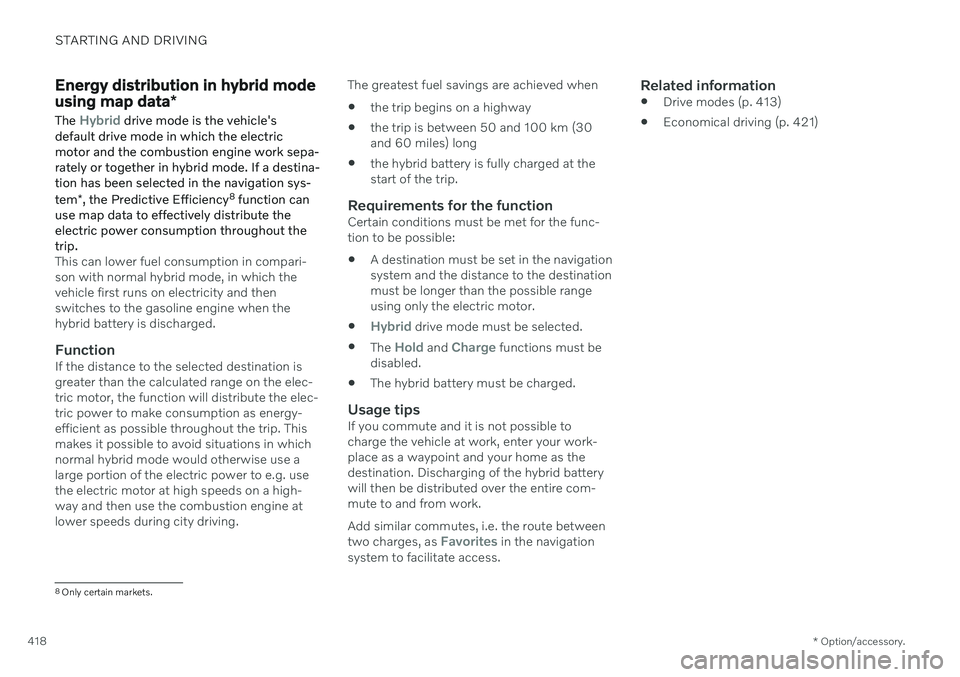
STARTING AND DRIVING
* Option/accessory.
418
Energy distribution in hybrid mode using map data *
The
Hybrid drive mode is the vehicle's
default drive mode in which the electric motor and the combustion engine work sepa-rately or together in hybrid mode. If a destina-tion has been selected in the navigation sys- tem *, the Predictive Efficiency 8
function can
use map data to effectively distribute the electric power consumption throughout thetrip.
This can lower fuel consumption in compari- son with normal hybrid mode, in which thevehicle first runs on electricity and thenswitches to the gasoline engine when thehybrid battery is discharged.
FunctionIf the distance to the selected destination isgreater than the calculated range on the elec-tric motor, the function will distribute the elec-tric power to make consumption as energy-efficient as possible throughout the trip. Thismakes it possible to avoid situations in whichnormal hybrid mode would otherwise use alarge portion of the electric power to e.g. usethe electric motor at high speeds on a high-way and then use the combustion engine atlower speeds during city driving. The greatest fuel savings are achieved when
the trip begins on a highway
the trip is between 50 and 100 km (30and 60 miles) long
the hybrid battery is fully charged at thestart of the trip.
Requirements for the functionCertain conditions must be met for the func-tion to be possible:
A destination must be set in the navigationsystem and the distance to the destinationmust be longer than the possible rangeusing only the electric motor.
Hybrid drive mode must be selected.
The
Hold and Charge functions must be
disabled.
The hybrid battery must be charged.
Usage tipsIf you commute and it is not possible to charge the vehicle at work, enter your work-place as a waypoint and your home as thedestination. Discharging of the hybrid batterywill then be distributed over the entire com-mute to and from work. Add similar commutes, i.e. the route between two charges, as
Favorites in the navigation
system to facilitate access.
Related information
Drive modes (p. 413)
Economical driving (p. 421)
8
Only certain markets.
Page 468 of 657
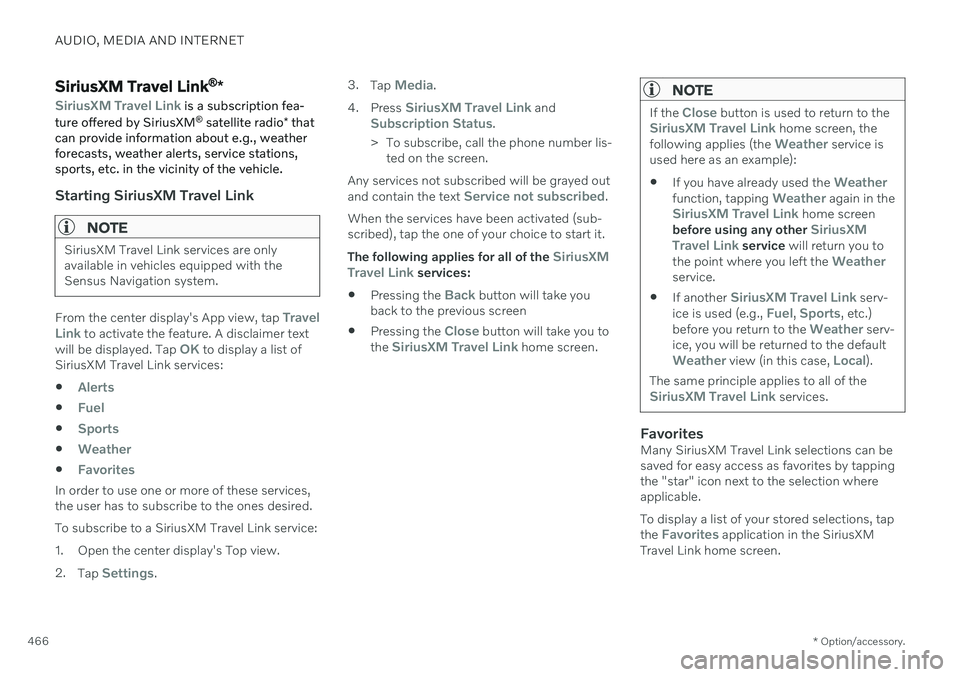
AUDIO, MEDIA AND INTERNET
* Option/accessory.
466
SiriusXM Travel Link ®
*
SiriusXM Travel Link is a subscription fea-
ture offered by SiriusXM ®
satellite radio * that
can provide information about e.g., weather forecasts, weather alerts, service stations,sports, etc. in the vicinity of the vehicle.
Starting SiriusXM Travel Link
NOTE
SiriusXM Travel Link services are only available in vehicles equipped with theSensus Navigation system.
From the center display's App view, tap Travel
Link to activate the feature. A disclaimer text
will be displayed. Tap OK to display a list of
SiriusXM Travel Link services:
Alerts
Fuel
Sports
Weather
Favorites
In order to use one or more of these services, the user has to subscribe to the ones desired. To subscribe to a SiriusXM Travel Link service:
1. Open the center display's Top view.2. Tap
Settings. 3.
Tap
Media.
4. Press
SiriusXM Travel Link andSubscription Status.
> To subscribe, call the phone number lis- ted on the screen.
Any services not subscribed will be grayed out and contain the text
Service not subscribed.
When the services have been activated (sub- scribed), tap the one of your choice to start it. The following applies for all of the
SiriusXM
Travel Link services:
Pressing the
Back button will take you
back to the previous screen
Pressing the
Close button will take you to
the SiriusXM Travel Link home screen.
NOTE
If the Close button is used to return to theSiriusXM Travel Link home screen, the
following applies (the Weather service is
used here as an example):
If you have already used the
Weatherfunction, tapping Weather again in theSiriusXM Travel Link home screen
before using any other SiriusXM
Travel Link service will return you to
the point where you left the Weatherservice.
If another
SiriusXM Travel Link serv-
ice is used (e.g., Fuel, Sports, etc.)
before you return to the Weather serv-
ice, you will be returned to the default
Weather view (in this case, Local).
The same principle applies to all of the
SiriusXM Travel Link services.
FavoritesMany SiriusXM Travel Link selections can be saved for easy access as favorites by tappingthe "star" icon next to the selection whereapplicable. To display a list of your stored selections, tap the
Favorites application in the SiriusXM
Travel Link home screen.
Page 482 of 657
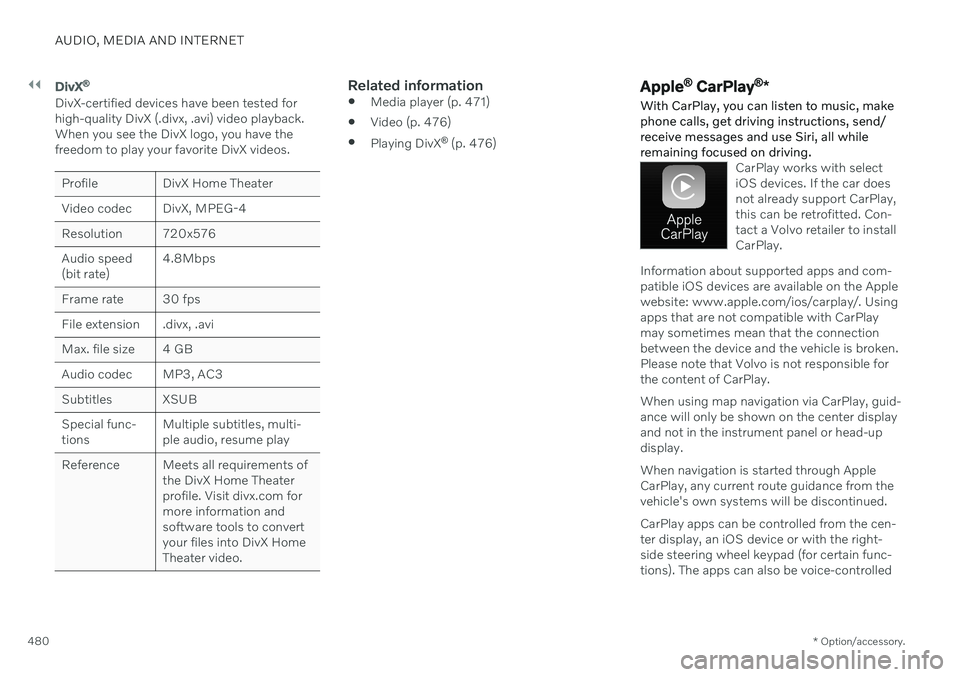
||
AUDIO, MEDIA AND INTERNET
* Option/accessory.
480
DivX ®
DivX-certified devices have been tested for high-quality DivX (.divx, .avi) video playback.When you see the DivX logo, you have thefreedom to play your favorite DivX videos.
Profile DivX Home Theater
Video codec DivX, MPEG-4
Resolution 720x576Audio speed (bit rate) 4.8Mbps
Frame rate 30 fps
File extension .divx, .avi
Max. file size 4 GB
Audio codec MP3, AC3
Subtitles XSUB Special func- tions Multiple subtitles, multi-ple audio, resume play
Reference Meets all requirements of the DivX Home Theaterprofile. Visit divx.com formore information andsoftware tools to convertyour files into DivX HomeTheater video.
Related information
Media player (p. 471)
Video (p. 476)
Playing DivX ®
(p. 476)Apple ®
CarPlay ®
*
With CarPlay, you can listen to music, make phone calls, get driving instructions, send/receive messages and use Siri, all whileremaining focused on driving.
CarPlay works with select iOS devices. If the car doesnot already support CarPlay,this can be retrofitted. Con-tact a Volvo retailer to installCarPlay.
Information about supported apps and com- patible iOS devices are available on the Applewebsite: www.apple.com/ios/carplay/. Usingapps that are not compatible with CarPlaymay sometimes mean that the connectionbetween the device and the vehicle is broken.Please note that Volvo is not responsible forthe content of CarPlay. When using map navigation via CarPlay, guid- ance will only be shown on the center displayand not in the instrument panel or head-updisplay. When navigation is started through Apple CarPlay, any current route guidance from thevehicle's own systems will be discontinued. CarPlay apps can be controlled from the cen- ter display, an iOS device or with the right-side steering wheel keypad (for certain func-tions). The apps can also be voice-controlled
Page 567 of 657
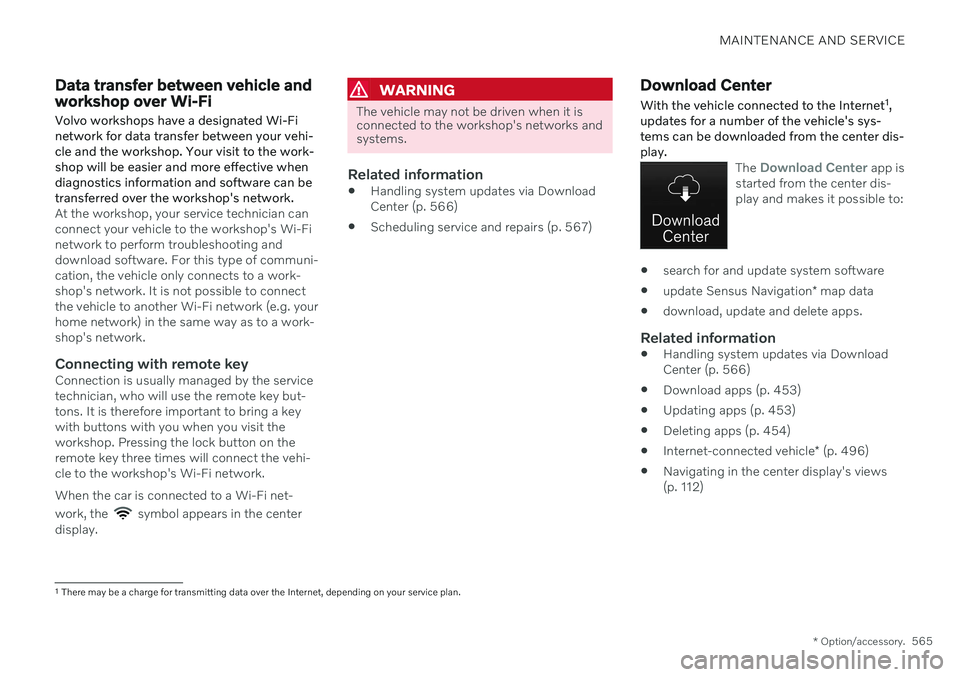
MAINTENANCE AND SERVICE
* Option/accessory.565
Data transfer between vehicle and workshop over Wi-Fi
Volvo workshops have a designated Wi-Fi network for data transfer between your vehi-cle and the workshop. Your visit to the work-shop will be easier and more effective whendiagnostics information and software can betransferred over the workshop's network.
At the workshop, your service technician can connect your vehicle to the workshop's Wi-Finetwork to perform troubleshooting anddownload software. For this type of communi-cation, the vehicle only connects to a work-shop's network. It is not possible to connectthe vehicle to another Wi-Fi network (e.g. yourhome network) in the same way as to a work-shop's network.
Connecting with remote keyConnection is usually managed by the servicetechnician, who will use the remote key but-tons. It is therefore important to bring a keywith buttons with you when you visit theworkshop. Pressing the lock button on theremote key three times will connect the vehi-cle to the workshop's Wi-Fi network. When the car is connected to a Wi-Fi net- work, the
symbol appears in the center
display.
WARNING
The vehicle may not be driven when it is connected to the workshop's networks andsystems.
Related information
Handling system updates via Download Center (p. 566)
Scheduling service and repairs (p. 567)
Download Center With the vehicle connected to the Internet 1
,
updates for a number of the vehicle's sys- tems can be downloaded from the center dis-play.
The Download Center app is
started from the center dis- play and makes it possible to:
search for and update system software
update Sensus Navigation
* map data
download, update and delete apps.
Related information
Handling system updates via Download Center (p. 566)
Download apps (p. 453)
Updating apps (p. 453)
Deleting apps (p. 454)
Internet-connected vehicle
* (p. 496)
Navigating in the center display's views(p. 112)
1
There may be a charge for transmitting data over the Internet, depending on your service plan.