ad blue VOLVO S80 2007 Owners Manual
[x] Cancel search | Manufacturer: VOLVO, Model Year: 2007, Model line: S80, Model: VOLVO S80 2007Pages: 251, PDF Size: 5.7 MB
Page 3 of 251
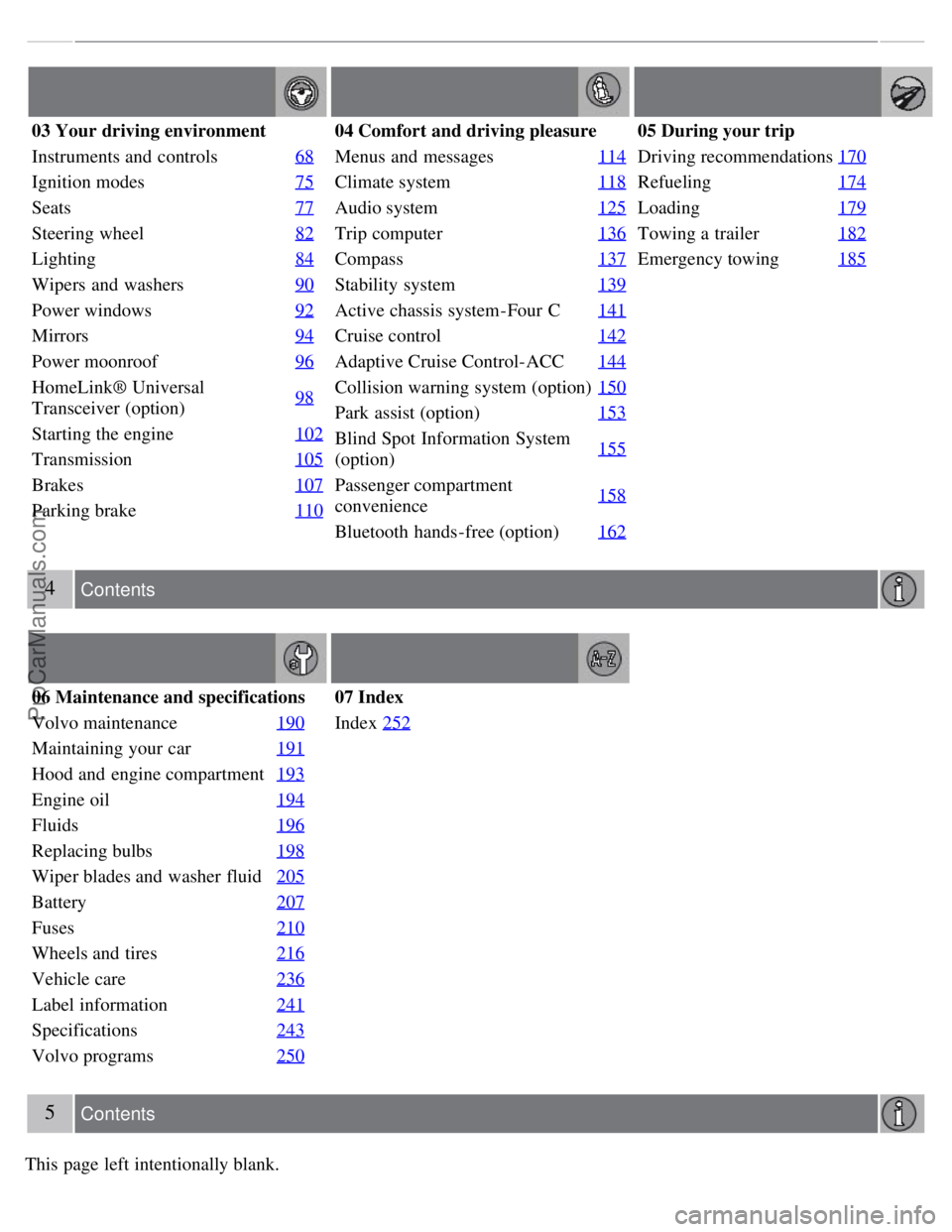
03 Your driving environment
Instruments and controls68
Ignition modes75
Seats77
Steering wheel82
Lighting84
Wipers and washers90
Power windows92
Mirrors94
Power moonroof96
HomeLink® Universal
Transceiver (option)98
Starting the engine
102
Transmission105
Brakes107
Parking brake110
04 Comfort and driving pleasure
Menus and messages114
Climate system118
Audio system125
Trip computer136
Compass137
Stability system139
Active chassis system-Four C141
Cruise control142
Adaptive Cruise Control-ACC144
Collision warning system (option)150
Park assist (option)153
Blind Spot Information System
(option)155
Passenger compartment
convenience158
Bluetooth hands-free (option)
162
05 During your trip
Driving recommendations170
Refueling174
Loading179
Towing a trailer182
Emergency towing185
4 Contents
06 Maintenance and specifications
Volvo maintenance 190
Maintaining your car191
Hood and engine compartment193
Engine oil194
Fluids196
Replacing bulbs198
Wiper blades and washer fluid205
Battery207
Fuses210
Wheels and tires216
Vehicle care236
Label information241
Specifications243
Volvo programs250
07 Index
Index252
5 Contents
This page left intentionally blank.
ProCarManuals.com
Page 107 of 251
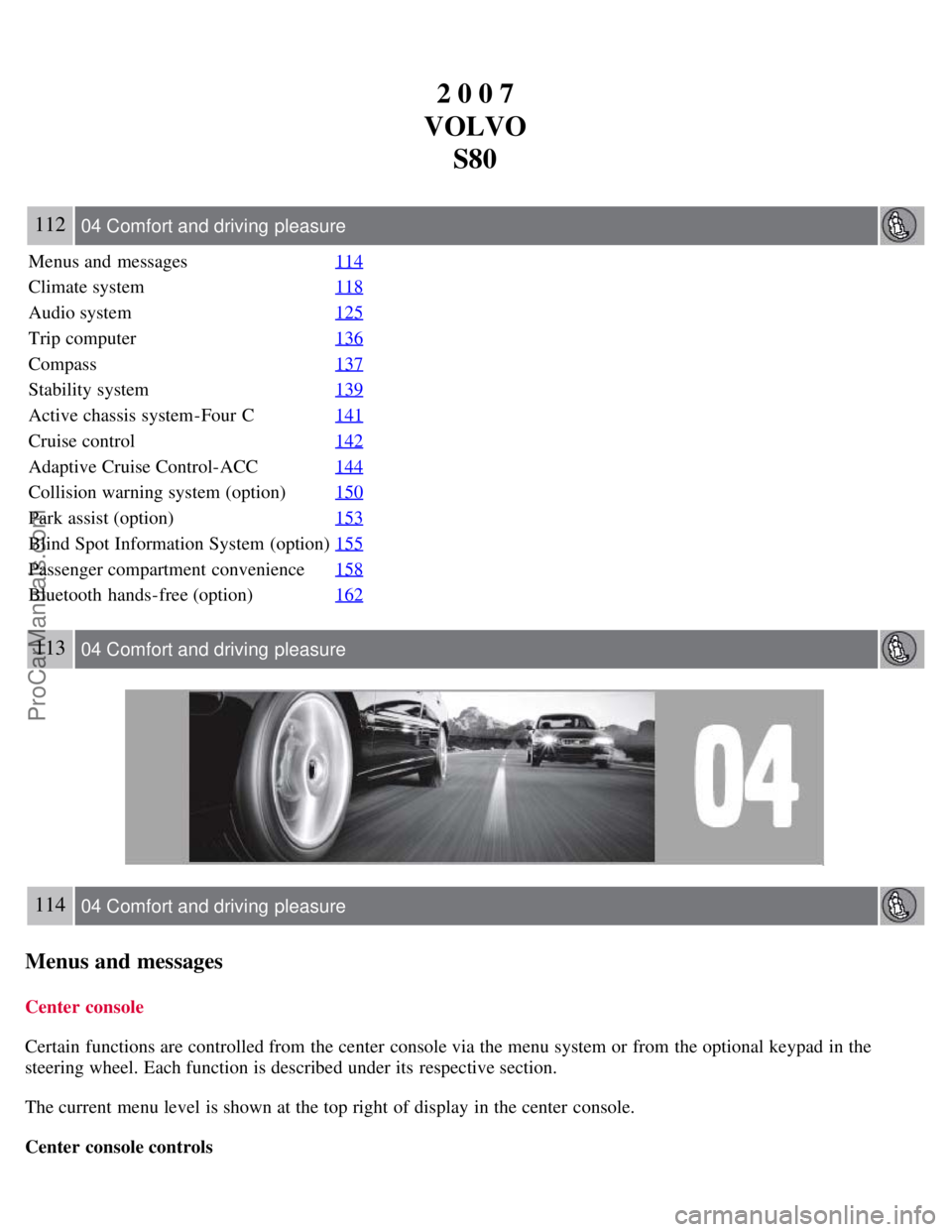
2 0 0 7
VOLVO S80
112 04 Comfort and driving pleasure
Menus and messages 114
Climate system118
Audio system125
Trip computer136
Compass137
Stability system139
Active chassis system-Four C141
Cruise control142
Adaptive Cruise Control-ACC144
Collision warning system (option)150
Park assist (option)153
Blind Spot Information System (option)155
Passenger compartment convenience158
Bluetooth hands-free (option)162
113 04 Comfort and driving pleasure
114 04 Comfort and driving pleasure
Menus and messages
Center console
Certain functions are controlled from the center console via the menu system or from the optional keypad in the
steering wheel. Each function is described under its respective section.
The current menu level is shown at the top right of display in the center console.
Center console controls
ProCarManuals.com
Page 110 of 251
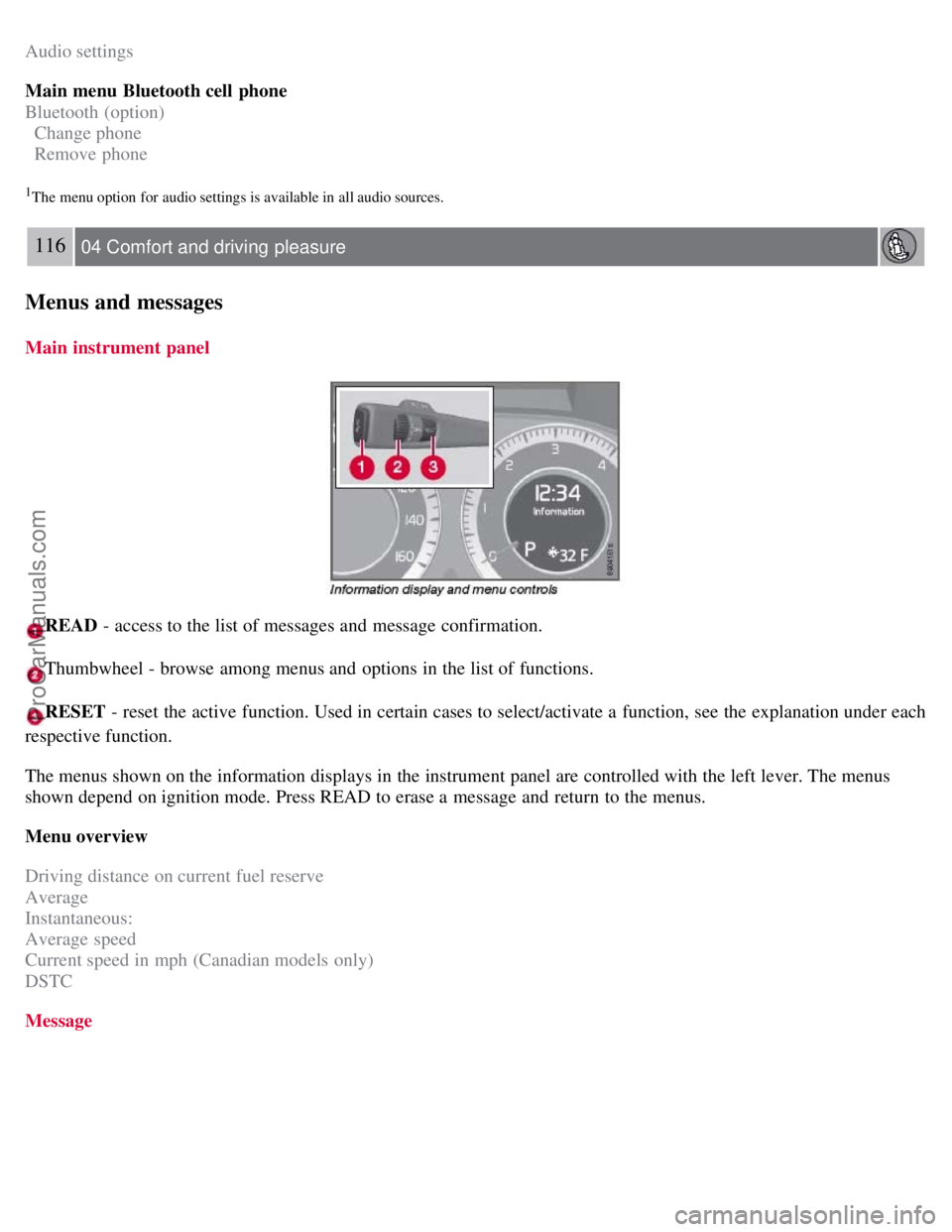
Audio settings
Main menu Bluetooth cell phone
Bluetooth (option)
Change phone
Remove phone
1The menu option for audio settings is available in all audio sources.
116 04 Comfort and driving pleasure
Menus and messages
Main instrument panel
READ - access to the list of messages and message confirmation.
Thumbwheel - browse among menus and options in the list of functions.
RESET - reset the active function. Used in certain cases to select/activate a function, see the explanation under each
respective function.
The menus shown on the information displays in the instrument panel are controlled with the left lever. The menus
shown depend on ignition mode. Press READ to erase a message and return to the menus.
Menu overview
Driving distance on current fuel reserve
Average
Instantaneous:
Average speed
Current speed in mph (Canadian models only)
DSTC
Message
ProCarManuals.com
Page 120 of 251
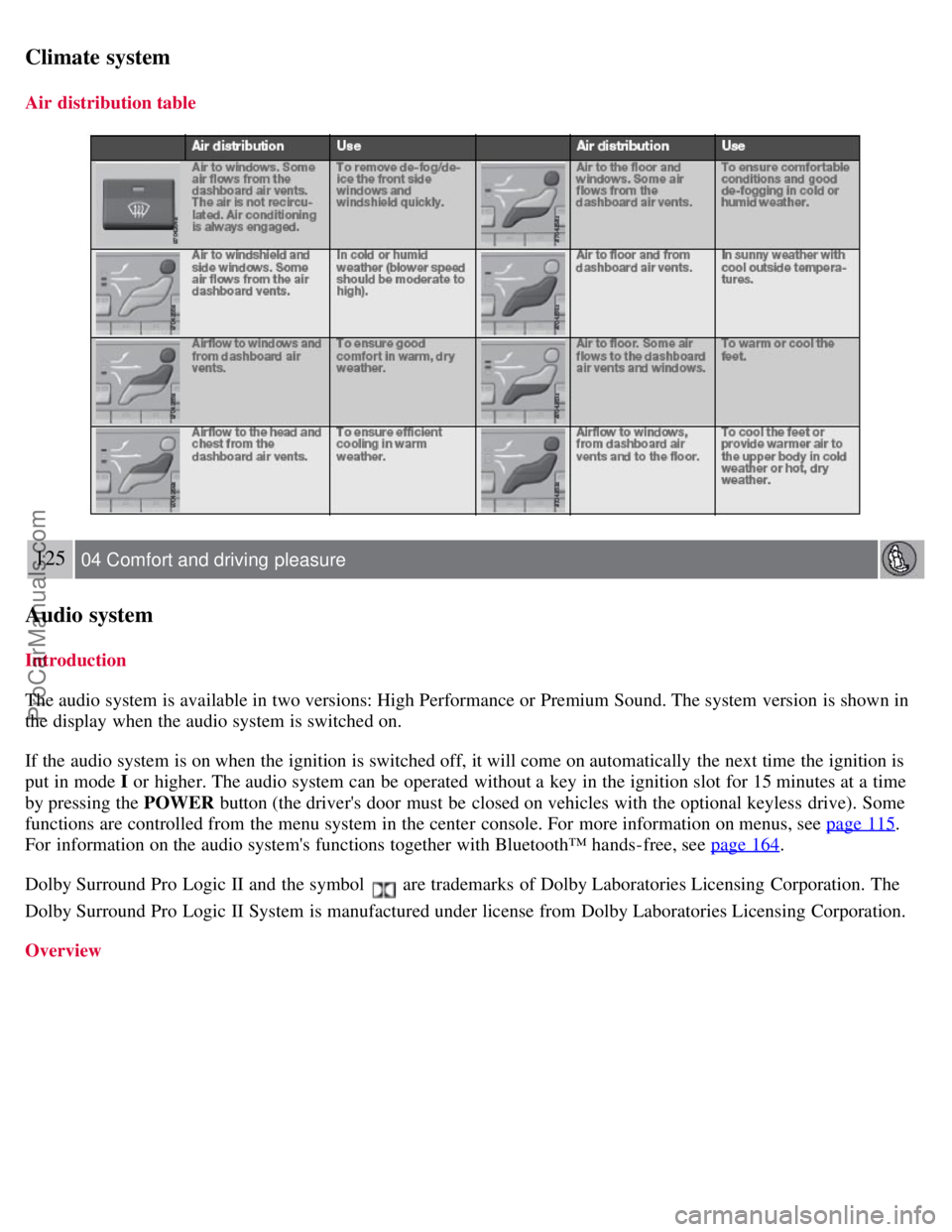
Climate system
Air distribution table
125 04 Comfort and driving pleasure
Audio system
Introduction
The audio system is available in two versions: High Performance or Premium Sound. The system version is shown in
the display when the audio system is switched on.
If the audio system is on when the ignition is switched off, it will come on automatically the next time the ignition is
put in mode I or higher. The audio system can be operated without a key in the ignition slot for 15 minutes at a time
by pressing the POWER button (the driver's door must be closed on vehicles with the optional keyless drive). Some
functions are controlled from the menu system in the center console. For more information on menus, see page 115
.
For information on the audio system's functions together with Bluetooth™ hands-free, see page 164
.
Dolby Surround Pro Logic II and the symbol
are trademarks of Dolby Laboratories Licensing Corporation. The
Dolby Surround Pro Logic II System is manufactured under license from Dolby Laboratories Licensing Corporation.
Overview
ProCarManuals.com
Page 122 of 251
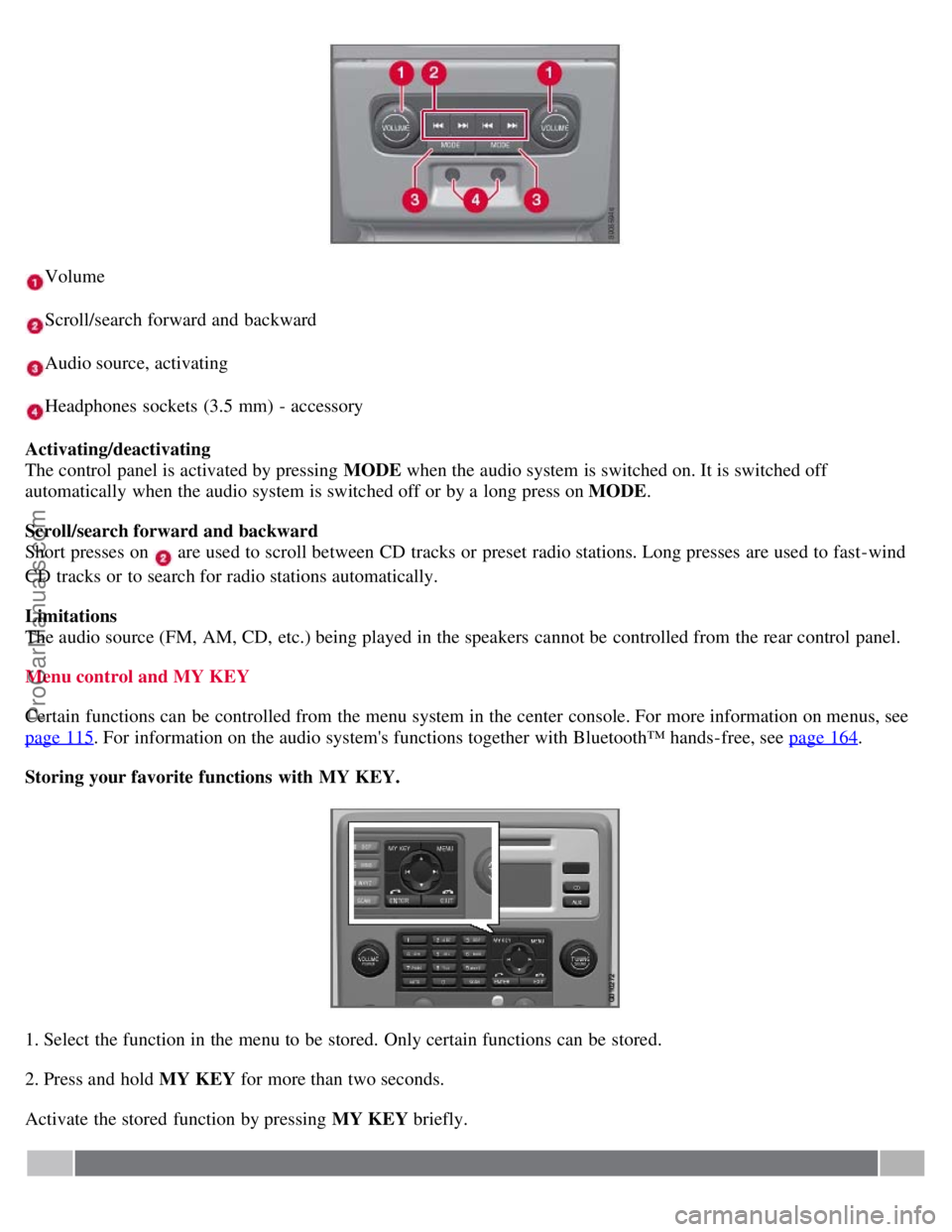
Volume
Scroll/search forward and backward
Audio source, activating
Headphones sockets (3.5 mm) - accessory
Activating/deactivating
The control panel is activated by pressing MODE when the audio system is switched on. It is switched off
automatically when the audio system is switched off or by a long press on MODE .
Scroll/search forward and backward
Short presses on
are used to scroll between CD tracks or preset radio stations. Long presses are used to fast -wind
CD tracks or to search for radio stations automatically.
Limitations
The audio source (FM, AM, CD, etc.) being played in the speakers cannot be controlled from the rear control panel.
Menu control and MY KEY
Certain functions can be controlled from the menu system in the center console. For more information on menus, see
page 115
. For information on the audio system's functions together with Bluetooth™ hands-free, see page 164.
Storing your favorite functions with MY KEY.
1. Select the function in the menu to be stored. Only certain functions can be stored.
2. Press and hold MY KEY for more than two seconds.
Activate the stored function by pressing MY KEY briefly.
ProCarManuals.com
Page 159 of 251

Electrical socket in the trunk (option)
Fold down the cover to access the electrical socket. It works whether or not the ignition is switched on. Use the
electrical socket with the engine running to avoid draining the battery.
162 04 Comfort and driving pleasure
Bluetooth hands-free (option)
Introduction
Cellular phone
Microphone
Steering wheel keypad
Center console
Bluetooth™
A cellular phone equipped with Bluetooth™ capability can be connected cordlessly to the audio system. The audio
system then provides hands-free function, with the option of controlling a range of the cell phone's functions remotely.
The cell phone can always be operated by its own keys regardless of whether or not it is connected.
Phone functions, controls overview
ProCarManuals.com
Page 160 of 251
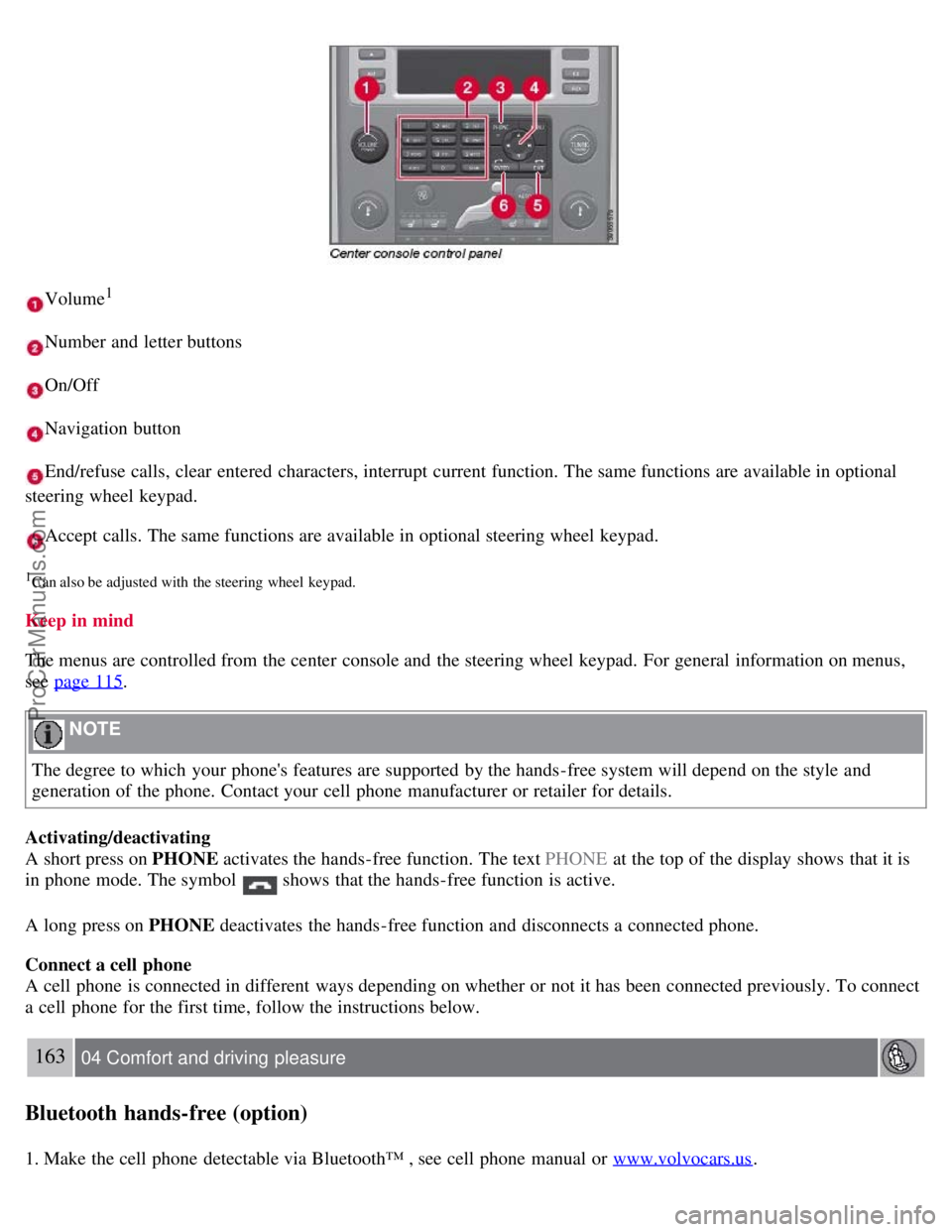
Volume1
Number and letter buttons
On/Off
Navigation button
End/refuse calls, clear entered characters, interrupt current function. The same functions are available in optional
steering wheel keypad.
Accept calls. The same functions are available in optional steering wheel keypad.
1Can also be adjusted with the steering wheel keypad.
Keep in mind
The menus are controlled from the center console and the steering wheel keypad. For general information on menus,
see page 115
.
NOTE
The degree to which your phone's features are supported by the hands-free system will depend on the style and
generation of the phone. Contact your cell phone manufacturer or retailer for details.
Activating/deactivating
A short press on PHONE activates the hands-free function. The text PHONE at the top of the display shows that it is
in phone mode. The symbol
shows that the hands-free function is active.
A long press on PHONE deactivates the hands-free function and disconnects a connected phone.
Connect a cell phone
A cell phone is connected in different ways depending on whether or not it has been connected previously. To connect
a cell phone for the first time, follow the instructions below.
163 04 Comfort and driving pleasure
Bluetooth hands-free (option)
1. Make the cell phone detectable via Bluetooth™ , see cell phone manual or www.volvocars.us.
ProCarManuals.com
Page 161 of 251
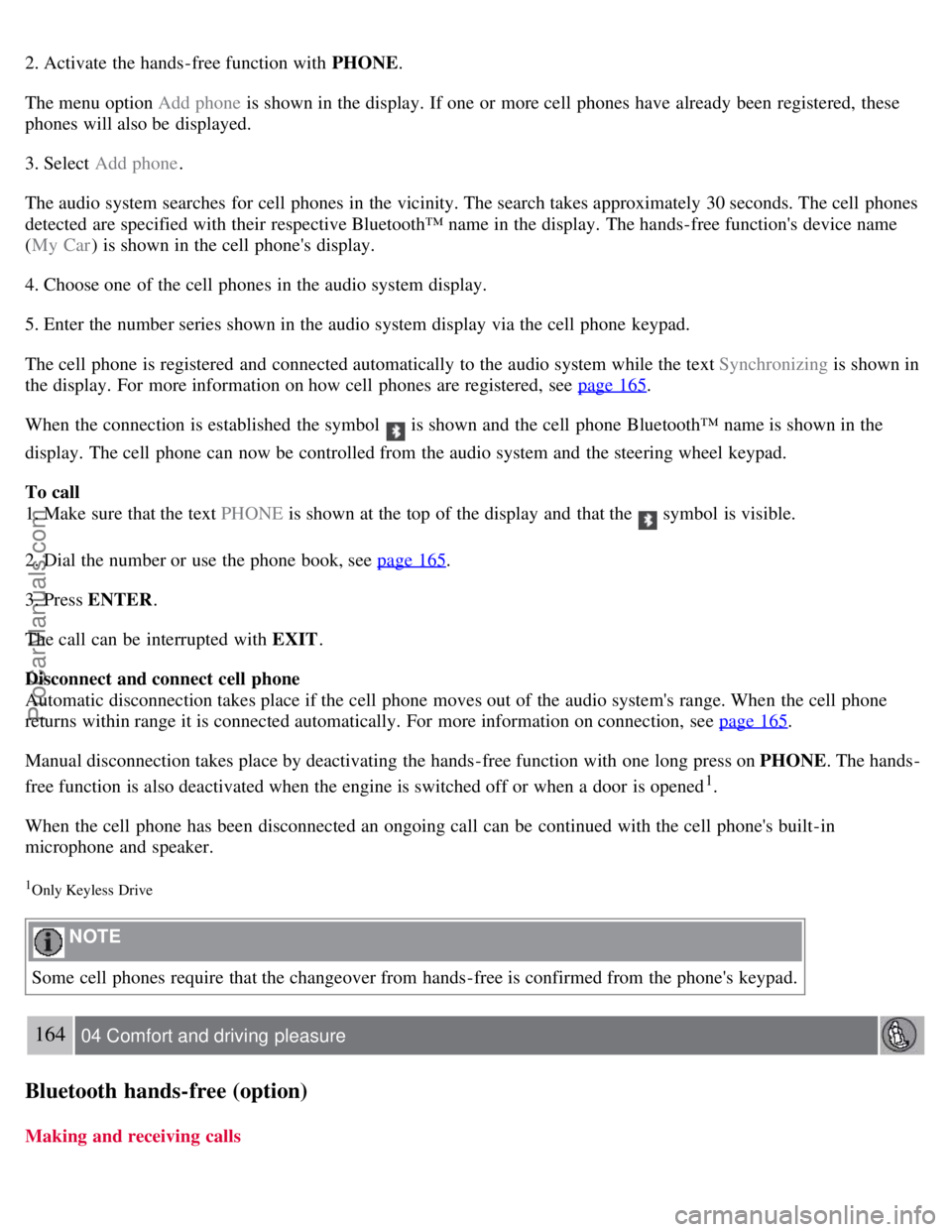
2. Activate the hands-free function with PHONE.
The menu option Add phone is shown in the display. If one or more cell phones have already been registered, these
phones will also be displayed.
3. Select Add phone .
The audio system searches for cell phones in the vicinity. The search takes approximately 30 seconds. The cell phones
detected are specified with their respective Bluetooth™ name in the display. The hands-free function's device name
( My Car ) is shown in the cell phone's display.
4. Choose one of the cell phones in the audio system display.
5. Enter the number series shown in the audio system display via the cell phone keypad.
The cell phone is registered and connected automatically to the audio system while the text Synchronizing is shown in
the display. For more information on how cell phones are registered, see page 165
.
When the connection is established the symbol
is shown and the cell phone Bluetooth™ name is shown in the
display. The cell phone can now be controlled from the audio system and the steering wheel keypad.
To call
1. Make sure that the text PHONE is shown at the top of the display and that the
symbol is visible.
2. Dial the number or use the phone book, see page 165
.
3. Press ENTER .
The call can be interrupted with EXIT .
Disconnect and connect cell phone
Automatic disconnection takes place if the cell phone moves out of the audio system's range. When the cell phone
returns within range it is connected automatically. For more information on connection, see page 165
.
Manual disconnection takes place by deactivating the hands-free function with one long press on PHONE . The hands-
free function is also deactivated when the engine is switched off or when a door is opened
1.
When the cell phone has been disconnected an ongoing call can be continued with the cell phone's built-in
microphone and speaker.
1Only Keyless Drive
NOTE
Some cell phones require that the changeover from hands-free is confirmed from the phone's keypad.
164 04 Comfort and driving pleasure
Bluetooth hands-free (option)
Making and receiving calls
ProCarManuals.com
Page 162 of 251
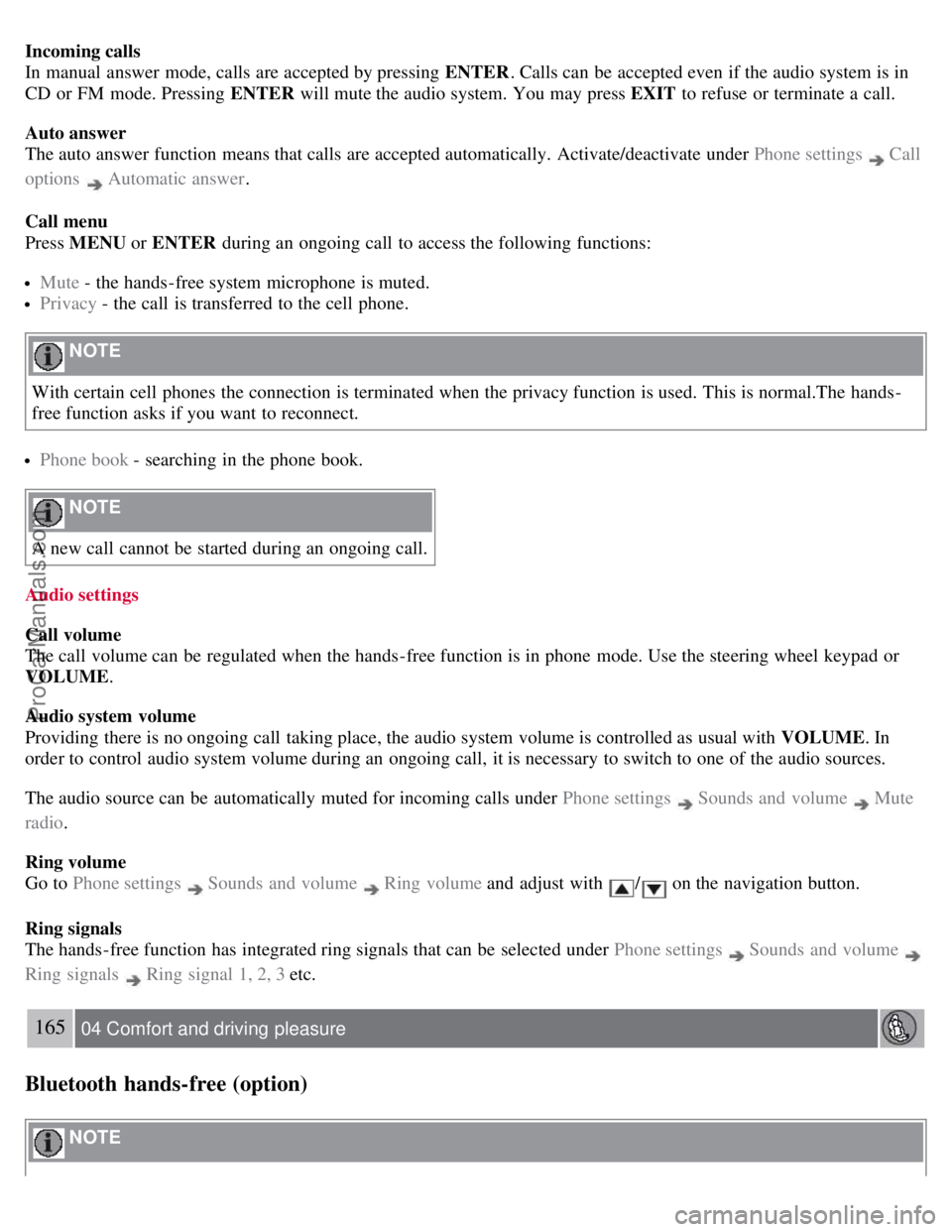
Incoming calls
In manual answer mode, calls are accepted by pressing ENTER. Calls can be accepted even if the audio system is in
CD or FM mode. Pressing ENTER will mute the audio system. You may press EXIT to refuse or terminate a call.
Auto answer
The auto answer function means that calls are accepted automatically. Activate/deactivate under Phone settings
Call
options
Automatic answer .
Call menu
Press MENU or ENTER during an ongoing call to access the following functions:
Mute - the hands-free system microphone is muted.
Privacy - the call is transferred to the cell phone.
NOTE
With certain cell phones the connection is terminated when the privacy function is used. This is normal.The hands-
free function asks if you want to reconnect.
Phone book - searching in the phone book.
NOTE
A new call cannot be started during an ongoing call.
Audio settings
Call volume
The call volume can be regulated when the hands-free function is in phone mode. Use the steering wheel keypad or
VOLUME.
Audio system volume
Providing there is no ongoing call taking place, the audio system volume is controlled as usual with VOLUME. In
order to control audio system volume during an ongoing call, it is necessary to switch to one of the audio sources.
The audio source can be automatically muted for incoming calls under Phone settings
Sounds and volume Mute
radio .
Ring volume
Go to Phone settings
Sounds and volume Ring volume and adjust with / on the navigation button.
Ring signals
The hands-free function has integrated ring signals that can be selected under Phone settings
Sounds and volume
Ring signals Ring signal 1, 2, 3 etc.
165 04 Comfort and driving pleasure
Bluetooth hands-free (option)
NOTE
ProCarManuals.com
Page 163 of 251
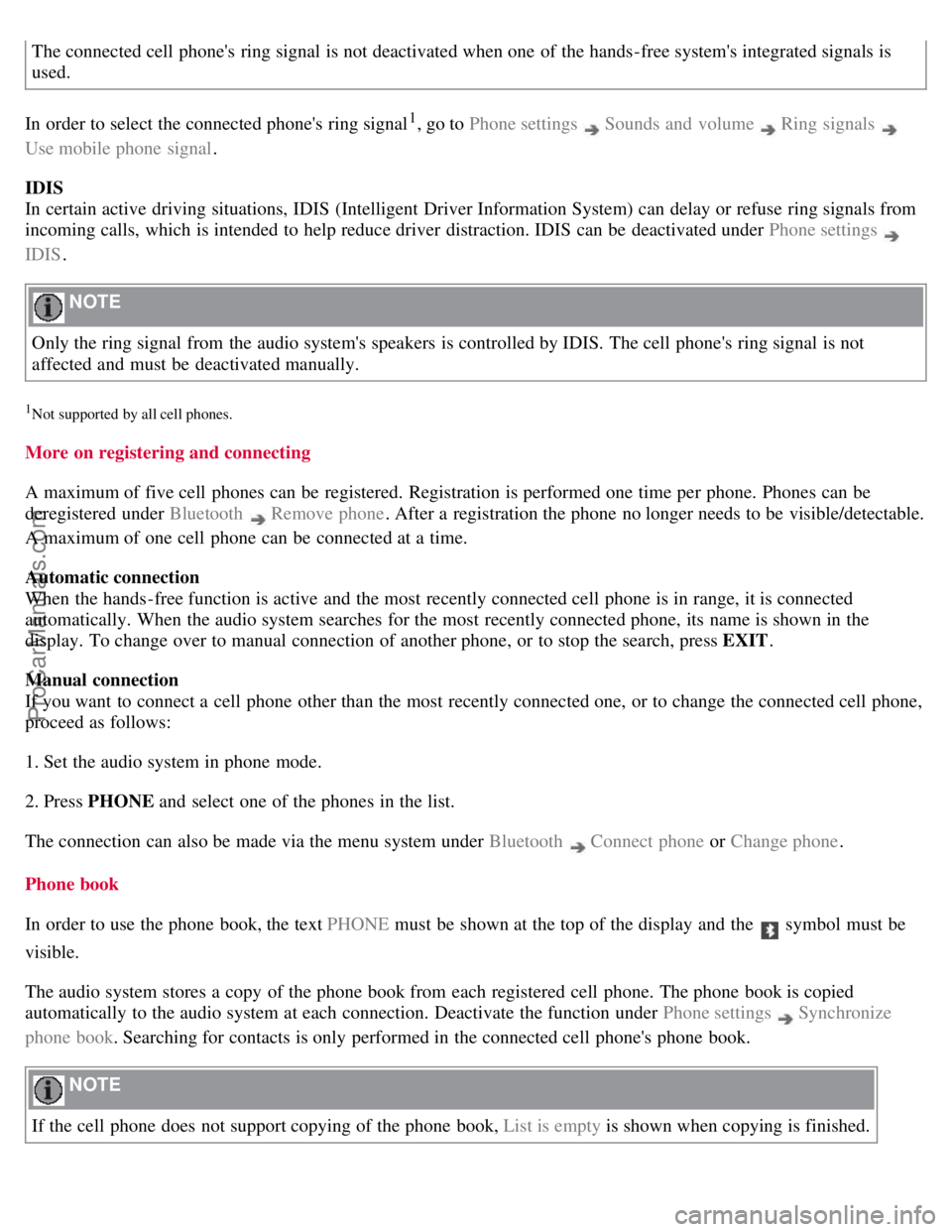
The connected cell phone's ring signal is not deactivated when one of the hands-free system's integrated signals is
used.
In order to select the connected phone's ring signal
1, go to Phone settings Sounds and volume Ring signals
Use mobile phone signal .
IDIS
In certain active driving situations, IDIS (Intelligent Driver Information System) can delay or refuse ring signals from
incoming calls, which is intended to help reduce driver distraction. IDIS can be deactivated under Phone settings
IDIS .
NOTE
Only the ring signal from the audio system's speakers is controlled by IDIS. The cell phone's ring signal is not
affected and must be deactivated manually.
1Not supported by all cell phones.
More on registering and connecting
A maximum of five cell phones can be registered. Registration is performed one time per phone. Phones can be
deregistered under Bluetooth
Remove phone . After a registration the phone no longer needs to be visible/detectable.
A maximum of one cell phone can be connected at a time.
Automatic connection
When the hands-free function is active and the most recently connected cell phone is in range, it is connected
automatically. When the audio system searches for the most recently connected phone, its name is shown in the
display. To change over to manual connection of another phone, or to stop the search, press EXIT .
Manual connection
If you want to connect a cell phone other than the most recently connected one, or to change the connected cell phone,
proceed as follows:
1. Set the audio system in phone mode.
2. Press PHONE and select one of the phones in the list.
The connection can also be made via the menu system under Bluetooth
Connect phone or Change phone .
Phone book
In order to use the phone book, the text PHONE must be shown at the top of the display and the
symbol must be
visible.
The audio system stores a copy of the phone book from each registered cell phone. The phone book is copied
automatically to the audio system at each connection. Deactivate the function under Phone settings
Synchronize
phone book. Searching for contacts is only performed in the connected cell phone's phone book.
NOTE
If the cell phone does not support copying of the phone book, List is empty is shown when copying is finished.
ProCarManuals.com