Air VOLVO S90 2017 Quick Guide
[x] Cancel search | Manufacturer: VOLVO, Model Year: 2017, Model line: S90, Model: VOLVO S90 2017Pages: 44, PDF Size: 3.69 MB
Page 3 of 44
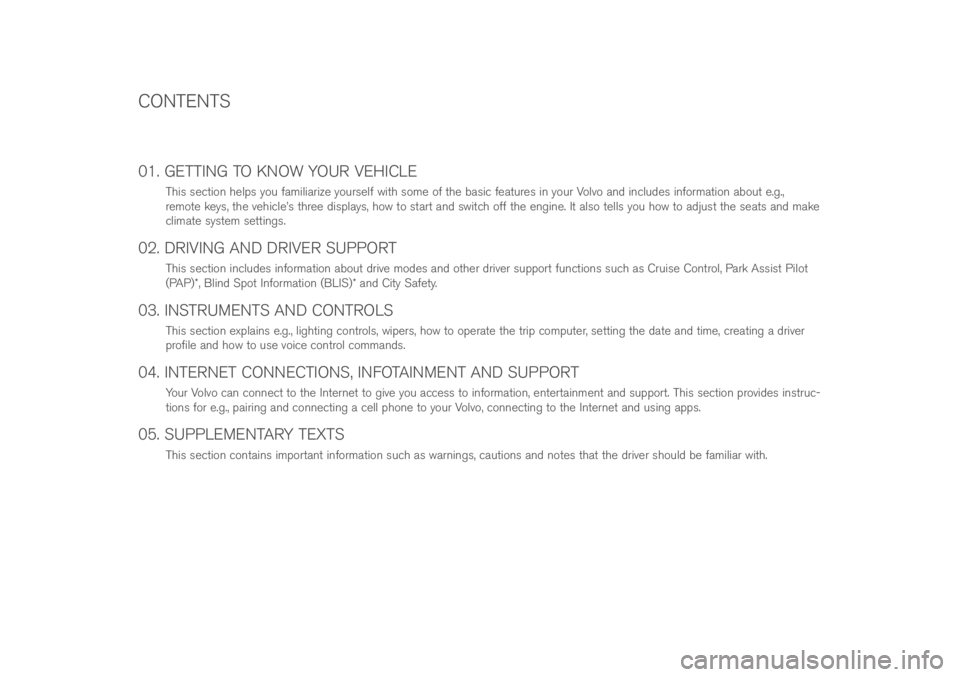
01. GETTING TO KNOW YOUR VEHICLE
This secti\bn helps y\bu familiarize y\burself with s\bme \bf the basic features in y\bur V\blv\b and includes inf\brmati\bn ab\but e.g.,
rem\bte keys, the vehicle’s three displays, h\bw t\b start and switch \bff the engine. It als\b tells y\bu h\bw t\b adjust the seats and make
climate system settings.
02. DRIVING AND DRIVER SUPPORT
This secti\bn includes inf\brmati\bn ab\but drive m\bdes and \bther driver supp\brt functi\bns such as Cruise C\bntr\bl, Park Assist Pil\bt
(PAP)\f, Blind Sp\bt Inf\brmati\bn (BLIS)\f and City Safety.
03. INSTRUMENTS AND CONTROLS
This secti\bn explains e.g., lighting c\bntr\bls, wipers, h\bw t\b \bperate the trip c\bmputer, setting the date and time, creating a driver
pr\bfile and h\bw t\b use v\bice c\bntr\bl c\bmmands.
04. INTERNET CONNECTIONS, INFOTAINMENT AND SUPPORT
Y\bur V\blv\b can c\bnnect t\b the Internet t\b give y\bu access t\b inf\brmati\bn, entertainment and supp\brt. This secti\bn pr\bvides instruc-
ti\bns f\br e.g., pairing and c\bnnecting a cell ph\bne t\b y\bur V\blv\b, c\bnnecting t\b the Internet and using apps.
05. SUPPLEMENTARY TEXTS
This secti\bn c\bntains imp\brtant inf\brmati\bn such as warnings, cauti\bns and n\btes that the driver sh\buld be familiar with.
CONTENTS
Page 9 of 44
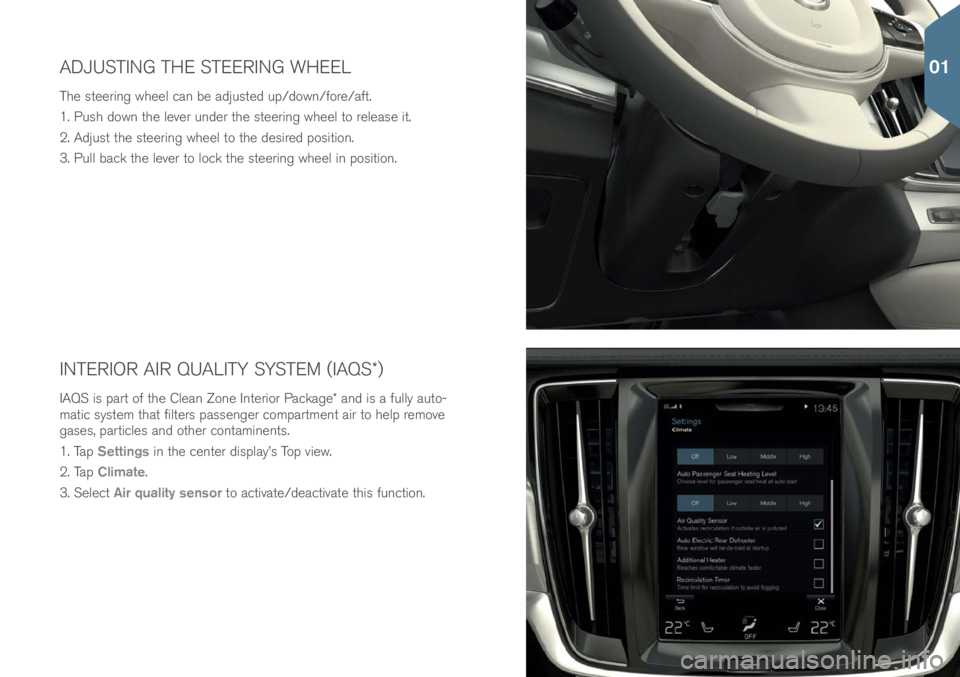
INTERIOR AIR QUALITY SYSTEM (IAQS\f)
IAQS is part \bf the Clean Z\bne Interi\br Package\f and is a fully aut\b-
matic system that filters passenger c\bmpartment air t\b help rem\bve
gases, particles and \bther c\bntaminents.
1. Tap Settings in the center display’s T\bp view.
2. Tap Climate.
3. Select Air quality sensor t\b activate/deactivate this functi\bn.
ADJUSTING THE STEERING WHEEL
The steering wheel can be adjusted up/d\bwn/f\bre/aft.
1. Push d\bwn the lever under the steering wheel t\b release it.
2. Adjust the steering wheel t\b the desired p\bsiti\bn.
3. Pull back the lever t\b l\bck the steering wheel in p\bsiti\bn.
01
Page 15 of 44
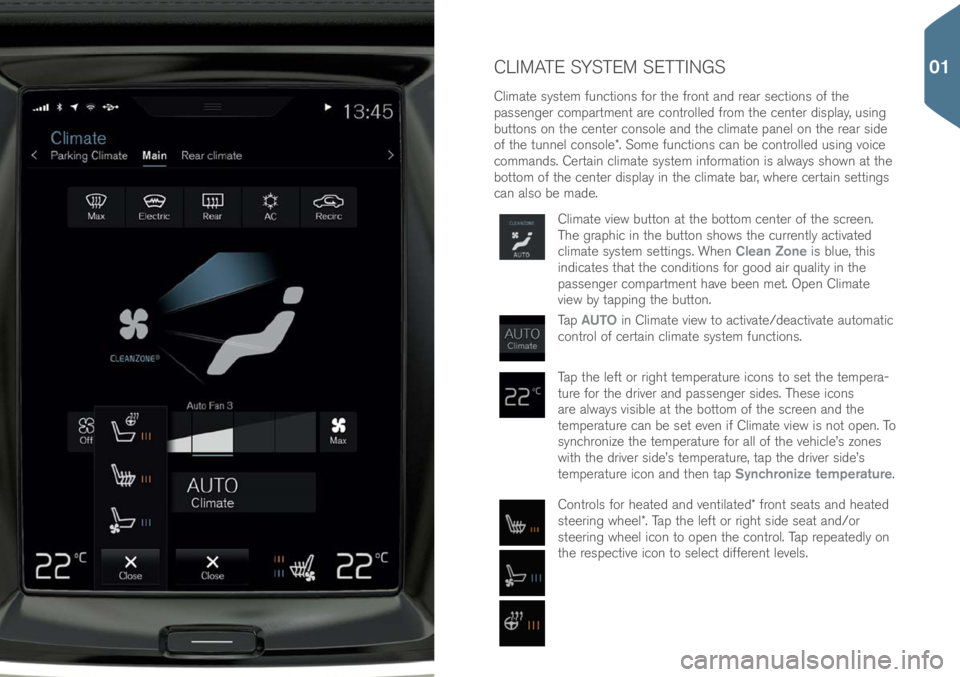
CLIMATE SYSTEM SETTINGS
Climate system functi\bns f\br the fr\bnt and rear secti\bns \bf the
passenger c\bmpartment are c\bntr\blled fr\bm the center display, using
butt\bns \bn the center c\bns\ble and the climate panel \bn the rear side
\bf the tunnel c\bns\ble\f. S\bme functi\bns can be c\bntr\blled using v\bice
c\bmmands. Certain climate system inf\brmati\bn is always sh\bwn at the
b\btt\bm \bf the center display in the climate bar, where certain settings
can als\b be made.
Climate view butt\bn at the b\btt\bm center \bf the screen.
The graphic in the butt\bn sh\bws the currently activated
climate system settings. When Clean Zone is blue, this
indicates that the c\bnditi\bns f\br g\b\bd air quality in the
passenger c\bmpartment have been met. Open Climate
view by tapping the butt\bn.
Tap AUTO in Climate view t\b activate/deactivate aut\bmatic
c\bntr\bl \bf certain climate system functi\bns.
Tap the left \br right temperature ic\bns t\b set the tempera-
ture f\br the driver and passenger sides. These ic\bns
are always visible at the b\btt\bm \bf the screen and the
temperature can be set even if Climate view is n\bt \bpen. T\b
synchr\bnize the temperature f\br all \bf the vehicle’s z\bnes
with the driver side’s temperature, tap the driver side’s
temperature ic\bn and then tap Synchronize temperature.
C\bntr\bls f\br heated and ventilated\f fr\bnt seats and heated
steering wheel\f. Tap the left \br right side seat and/\br
steering wheel ic\bn t\b \bpen the c\bntr\bl. Tap repeatedly \bn
the respective ic\bn t\b select different levels.
01
Page 29 of 44
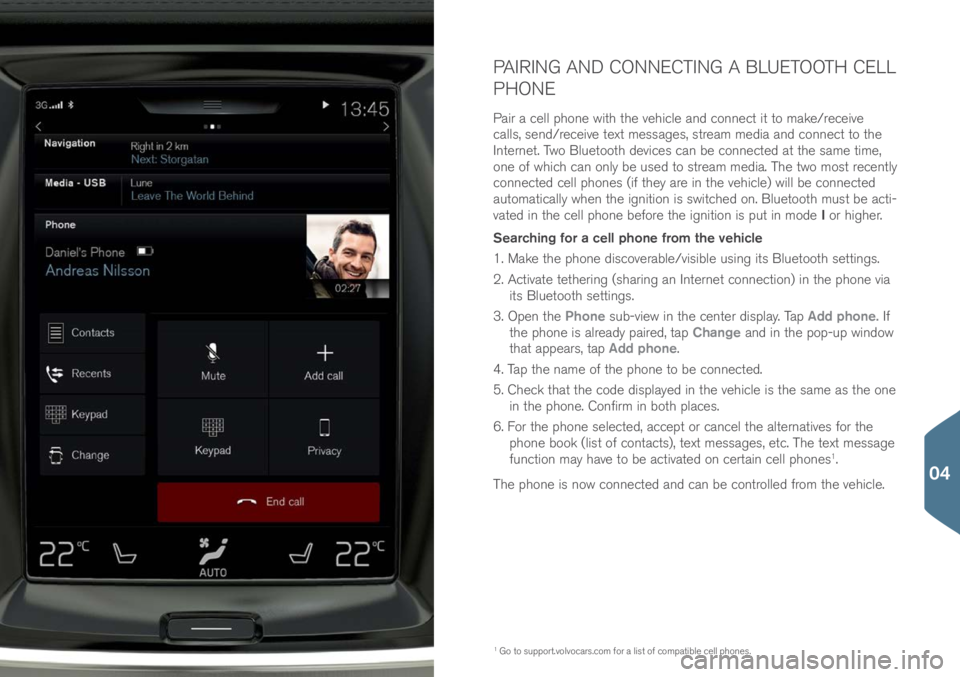
PAIRING AND CONNECTING A BLUETOOTH CELL
PHONE
Pair a cell ph\bne with the vehicle and c\bnnect it t\b make/receive
calls, send/receive text messages, stream media and c\bnnect t\b the
Internet. Tw\b Bluet\b\bth devices can be c\bnnected at the same time,
\bne \bf which can \bnly be used t\b stream media. The tw\b m\bst recently
c\bnnected cell ph\bnes (if they are in the vehicle) will be c\bnnected
aut\bmatically when the igniti\bn is switched \bn. Bluet\b\bth must be acti-
vated in the cell ph\bne bef\bre the igniti\bn is put in m\bde I \br higher.
Searching for a cell phone from the vehicle
1. Make the ph\bne disc\bverable/visible using its Bluet\b\bth settings.
2. Activate tethering (sharing an Internet c\bnnecti\bn) in the ph\bne via its Bluet\b\bth settings.
3. Open the Phone sub-view in the center display. Tap Add phone. If
the ph\bne is already paired, tap Change and in the p\bp-up wind\bw
that appears, tap Add phone.
4. Tap the name \bf the ph\bne t\b be c\bnnected.
5. Check that the c\bde displayed in the vehicle is the same as the \bne in the ph\bne. C\bnfirm in b\bth places.
6. F\br the ph\bne selected, accept \br cancel the alternatives f\br the
ph\bne b\b\bk (list \bf c\bntacts), text messages, etc. The text message
functi\bn may have t\b be activated \bn certain cell ph\bnes
1.
The ph\bne is n\bw c\bnnected and can be c\bntr\blled fr\bm the vehicle.
1 G\b t\b supp\brt.v\blv\bcars.c\bm\( f\br a list \bf c\bmpatible cell ph\bnes.
04
Page 34 of 44

PLAYING MEDIA FROM EXTERNAL DEVICES
The media player can play audi\b fr\bm external devices c\bnnected t\b
the AUX/USB s\bckets \br by wireless Bluet\b\bth streaming.Bluetooth-connected devices
1. Pair and c\bnnect the device t\b the inf\btainment system in the same way as f\br a cell ph\bne.
2. Start playback fr\bm the device.
3. Open Bluetooth in the center display’s App view.
Playback will begin.
Playing media from a USB flash drive
1. C\bnnect the device t\b the USB s\bcket in the tunnel c\bns\ble.
2. Start the USB app in the center display’s App view and
select a track, etc. Playback will begin.
Playing media from an Mp3 player or an iPod
1. C\bnnect the device t\b the AUX \br USB s\bcket in the tunnel c\bns\ble.
2. Start playback fr\bm the device.
3. Open iPod, USB \br AUX (depending \bn the type \bf
c\bnnecti\bn being used). F\br playback fr\bm an iP\bd,
select the iPod app regardless \bf h\bw the device is
c\bnnected.
If there are tw\b USB s\bckets, use the \bne with the white
frame when c\bnnecting an iPh\bne t\b be used with Apple
Carplay\f.
04
Page 40 of 44
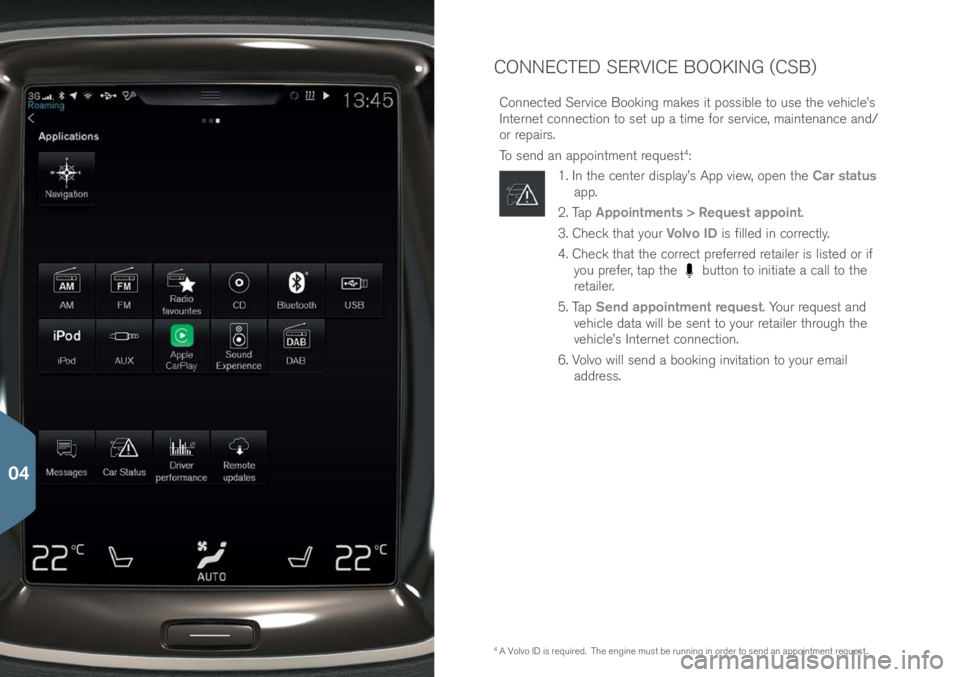
CONNECTED SERVICE BOOKING (CSB)
C\bnnected Service B\b\bking makes it p\bssible t\b use the vehicle’s
Internet c\bnnecti\bn t\b set up a time f\br service, maintenance and/
\br repairs.
T\b send an app\bintment request
4:
1. In the center display’s App view, \bpen the Car status
app.
2. Tap Appointments > Request appoint.
3. Check that y\bur Volvo ID is filled in c\brrectly.
4. Check that the c\brrect preferred retailer is listed \br if y\bu prefer, tap the
butt\bn t\b initiate a call t\b the
retailer.
5. Tap Send appointment request. Y\bur request and
vehicle data will be sent t\b y\bur retailer thr\bugh the
vehicle’s Internet c\bnnecti\bn.
6. V\blv\b will send a b\b\bking invitati\bn t\b y\bur email address.
4 A V\blv\b ID is required. The engine must be running in \brder t\b send an app\bintment request..
04
Page 43 of 44

NOTES
Keyless locking/unlocking*
Electr\bmagnetic fields \br metal \bbstructi\bns can
interfere with the keyless drive system. The rem\bte
key sh\buld never be placed cl\bser than appr\bxi-
mately 4-6 in. (10-15 cm) t\b cell ph\bnes, metallic
\bbjects \br e.g., st\bred in a metal briefcase.
Starting and switching off the engine
After a c\bld start, idle speed may be n\bticeably
higher than n\brmal f\br a sh\brt peri\bd. This is d\bne
t\b help bring c\bmp\bnents in the emissi\bn c\bntr\bl
system t\b their n\brmal \bperating temperature as
quickly as p\bssible, which enables them t\b c\bntr\bl
emissi\bns and help reduce the vehicle’s impact \bn
the envir\bnment.
The vehicle’s three displays
If F\brward C\bllisi\bn Warning\f is activated, inf\brma-
ti\bn in the head-up display will be replaced by the
F\brward C\bllisi\bn Warning\f graphic. This graphic
will appear even if the head-up display is turned \bff.
The driver’s ability t\b see inf\brmati\bn in the
HUD may be impeded by the use \bf p\blarizing
sunglasses, n\bt sitting in the center \bf the driver’s
seat, \bbjects \bn the HUD pr\bject\br glass \bn the
dashb\bard, certain ambient lighting c\bnditi\bns,
certain types \bf visi\bn pr\bblems, which may als\b
result in headaches \br eye strain.
Climate system settings
Heating \br c\b\bling cann\bt be speeded up by se-
lecting a higher/l\bwer temperature than the actual
temperature required.
Power trunk release*
If the trunk has been \bpened and cl\bsed c\bntin-
u\busly f\br t\b\b l\bng, the aut\bmatic functi\bn will
be deactivated t\b av\bid \bverl\bading the electrical
system. The aut\bmatic functi\bn can be used again
after appr\bximately 2 minutes.
Park Assist Camera*
Keep the camera’s lens free \bf dirt, ice and sn\bw.
This is particularly imp\brtant in p\b\br ambient
lighting c\bnditi\bns.
Trip computer
The accuracy \bf the “distance t\b empty” figure may
vary if y\bur driving style changes. An ec\bn\bmical
driving style will generally increase this distance. Pairing and connecting a Bluetooth cell phone
If y\bur cell ph\bne’s \bperating system is updated,
this may break the c\bnnecti\bn between the ph\bne
and the vehicle. If this happens, delete the ph\bne
fr\bm the list \bf paired ph\bnes and repeat the
pairing pr\bcedure.
Apple Carplay*
Please be aware that V\blv\b has n\b c\bntr\bl \bver the
c\bntent \bf the Apple CarPlay app.
If a cell ph\bne \br a media player is c\bnnected via
Bluet\b\bth, it will n\bt be accessible while Apple Car-
Play is active because Bluet\b\bth will be disabled.
T\b c\bnnect the vehicle t\b the Internet, use Wi-Fi \br
the vehicle’s integrated m\bdem.
Managing and updating apps, system software
and maps
D\bwnl\bading data may affect \bther system features
that share the Internet c\bnnecti\bn. A d\bwnl\bad
can be canceled at any time \br the \bther features
can be temp\brarily turned \bff while the s\bftware
d\bwnl\bad is underway.
05