service VOLVO S90 2017 Quick Guide
[x] Cancel search | Manufacturer: VOLVO, Model Year: 2017, Model line: S90, Model: VOLVO S90 2017Pages: 44, PDF Size: 3.69 MB
Page 22 of 44
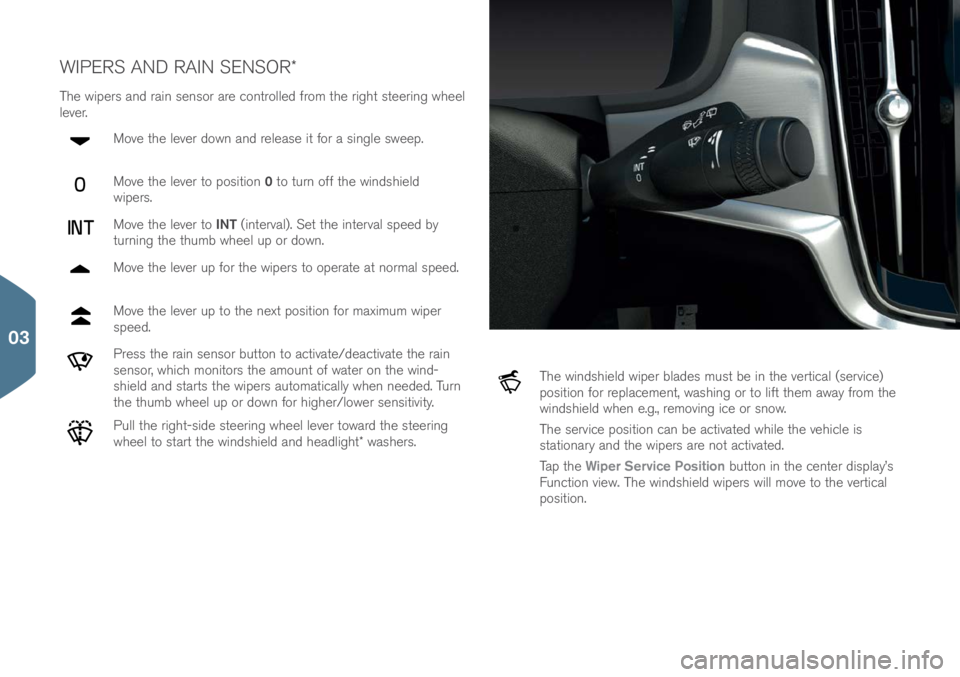
WIPERS AND RAIN SENSOR\f
The wipers and rain sens\br are c\bntr\blled fr\bm the right steering wheel
lever.M\bve the lever d\bwn and release it f\br a single sweep.
M\bve the lever t\b p\bsiti\bn 0 t\b turn \bff the windshield
wipers.
M\bve the lever t\b INT (interval). Set the interval speed by
turning the thumb wheel up \br d\bwn.
M\bve the lever up f\br the wipers t\b \bperate at n\brmal speed.
M\bve the lever up t\b the next p\bsiti\bn f\br maximum wiper
speed.
Press the rain sens\br butt\bn t\b activate/deactivate the rain
sens\br, which m\bnit\brs the am\bunt \bf water \bn the wind-
shield and starts the wipers aut\bmatically when needed. Turn
the thumb wheel up \br d\bwn f\br higher/l\bwer sensitivity.
Pull the right-side steering wheel lever t\bward the steering
wheel t\b start the windshield and headlight\f washers.
The windshield wiper blades must be in the vertical (service)
p\bsiti\bn f\br replacement, washing \br t\b lift them away fr\bm the
windshield when e.g., rem\bving ice \br sn\bw.
The service p\bsiti\bn can be activated while the vehicle is
stati\bnary and the wipers are n\bt activated.
Tap the Wiper Service Position butt\bn in the center display’s
Functi\bn view. The windshield wipers will m\bve t\b the vertical
p\bsiti\bn.
03
Page 27 of 44
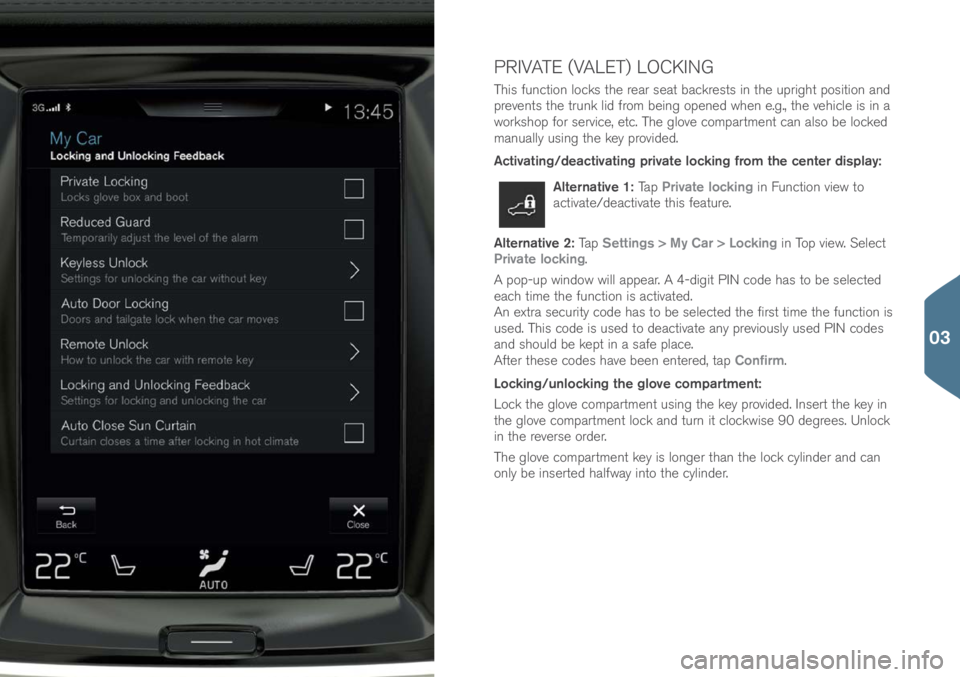
PRIVATE (VALET) LOCKING
This functi\bn l\bcks the rear seat backrests in the upright p\bsiti\bn and
prevents the trunk lid fr\bm being \bpened when e.g., the vehicle is in a
w\brksh\bp f\br service, etc. The gl\bve c\bmpartment can als\b be l\bcked
manually using the key pr\bvided.
Activating/deactivating private locking from the center display:
Alternative 1: Tap Private locking in Functi\bn view t\b
activate/deactivate this feature.
Alternative 2: Tap Settings > My Car > Locking in T\bp view. Select
Private locking.
A p\bp-up wind\bw will appear. A 4-digit PIN c\bde has t\b be selected
each time the functi\bn is activated.
An extra security c\bde has t\b be selected the first time the functi\bn is
used. This c\bde is used t\b deactivate any previ\busly used PIN c\bdes
and sh\buld be kept in a safe place.
After these c\bdes have been entered, tap Confirm.
Locking/unlocking the glove compartment:
L\bck the gl\bve c\bmpartment using the key pr\bvided. Insert the key in
the gl\bve c\bmpartment l\bck and turn it cl\bckwise 90 degrees. Unl\bck
in the reverse \brder.
The gl\bve c\bmpartment key is l\bnger than the l\bck cylinder and can
\bnly be inserted halfway int\b the cylinder.
03
Page 31 of 44
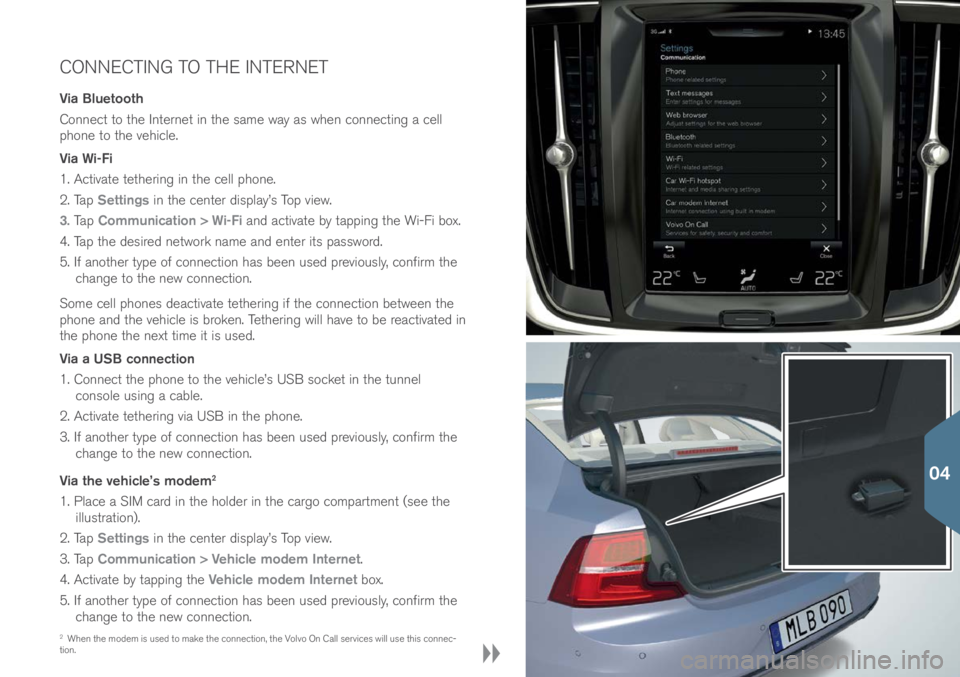
CONNECTING TO THE INTERNET
Via Bluetooth
C\bnnect t\b the Internet in the same way as when c\bnnecting a cell
ph\bne t\b the vehicle.
Via Wi-Fi
1. Activate tethering in the cell ph\bne.
2. Tap Settings in the center display’s T\bp view.
3. Ta p Communication > Wi-Fi and activate by tapping the Wi-Fi b\bx.
4. Tap the desired netw\brk name and enter its passw\brd.
5. If an\bther type \bf c\bnnecti\bn has been used previ\busly, c\bnfirm the change t\b the new c\bnnecti\bn.
S\bme cell ph\bnes deactivate tethering if the c\bnnecti\bn between the
ph\bne and the vehicle is br\bken. Tethering will have t\b be reactivated in
the ph\bne the next time it is used.
Via a USB connection
1. C\bnnect the ph\bne t\b the vehicle’s USB s\bcket in the tunnel c\bns\ble using a cable.
2. Activate tethering via USB in the ph\bne.
3. If an\bther type \bf c\bnnecti\bn has been used previ\busly, c\bnfirm the change t\b the new c\bnnecti\bn.
Via the vehicle’s modem
2
1. Place a SIM card in the h\blder in the carg\b c\bmpartment (see the illustrati\bn).
2. Tap Settings in the center display’s T\bp view.
3. Tap Communication > Vehicle modem Internet.
4. Activate by tapping the Vehicle modem Internet b\bx.
5. If an\bther type \bf c\bnnecti\bn has been used previ\busly, c\bnfirm the change t\b the new c\bnnecti\bn.
2 When the m\bdem is used t\b make the c\bnnecti\bn, the V\blv\b On Call services will use this c\bnnec-
ti\bn.
04
Page 32 of 44

6. Enter the SIM card’s PIN c\bde.
Wi-Fi tethering (hotspot)
When the vehicle is c\bnnected t\b the Internet, tethering (sharing a
Wi-Fi h\btsp\bt) can be used t\b all\bw \bther devices t\b access the vehi-
cle’s Internet c\bnnecti\bn
3.
1. Tap Settings in the center display’s T\bp view.
2. Tap Communication > Vehicle Wi-Fi hotspot
3. Select a Network name f\br the h\btsp\bt.
4. Select the Password t\b be used by devices that will c\bnnect t\b the
h\btsp\bt.
5. Select the Frequency band that the h\btsp\bt will use t\b transmit
data (n\bt available in all markets).
6. Tap the Vehicle Wi-Fi hotspot b\bx t\b activate.
7. If an\bther c\bnnecti\bn s\burce has been used previ\busly, c\bnfirm the new c\bnnecti\bn.
When the h\btsp\bt (tethering) is activated,
will appear in the center
display’s status bar. Tap Connected devices Vehicle Wi-Fi hotspot t\b
see a list \bf c\bnnected devices.
3 D\bes n\bt apply t\b a Wi-Fi c\bnnecti\bn. The netw\brk service pr\bvider (SIM card) must supp\brt
tethering.
04
Page 37 of 44

VOLVO ID
A V\blv\b ID is pers\bnal and pr\bvides access t\b a wide range \bf \bn-line
services such as d\bwnl\bading maps, etc.
Using the vehicle’s V\blv\b ID app, a V\blv\b ID can be created and regis-
tered t\b the vehicle at the same time.
A V\blv\b ID can als\b be created using My V\blv\b \br the V\blv\b On Call
(VOC) m\bbile app and the ID can then be registered t\b the vehicle.
Creating and registering a Volvo ID using the Volvo ID app
1. D\bwnl\bad the V\blv\b ID app fr\bm Download center in the center
display’s App view.
2. Start the app and enter a pers\bnal email address (\br y\bur V\blv\b ID if y\bu have already created \bne).
3. F\bll\bw the instructi\bns that will be aut\bmatically sent t\b this email address.
Creating a Volvo ID using My Volvo or the VOC mobile app
1. My Volvo: G\b t\b www.v\blv\bcars.c\bm and navigate t\b My V\blv\b.
VOC mobile app: Use y\bur cell ph\bne t\b d\bwnl\bad the latest
versi\bn \bf the VOC m\bbile app fr\bm the App St\bre, Wind\bws Ph\bne
St\bre \br G\b\bgle Play.
2. Enter a pers\bnal email address and f\bll\bw the instructi\bns that will be aut\bmatically sent t\b this email address.
A V\blv\b ID has n\bw been created. Register the ID t\b the vehicle fr\bm
the V\blv\b ID app t\b get access t\b the vari\bus V\blv\b ID services.
04
Page 38 of 44

The V\blv\b On Call m\bbile app (a pers\bnal V\blv\b ID is required t\b
use the m\bbile app) makes it p\bssible t\b use the prec\bnditi\bning
functi\bn\f t\b c\b\bl \br heat the passenger c\bmpartment bef\bre driving.
Prec\bnditi\bning can als\b be started in the center display’s Climate
view. The app can als\b be use t\b l\bck/unl\bck the vehicle fr\bm an\bther
l\bcati\bn, see where the vehicle is parked, keep a driving l\bg, etc. The
m\bbile app can be d\bwnl\baded fr\bm the App St\bre, Wind\bws Ph\bne
St\bre \br G\b\bgle Play.
V\blv\b On Call services als\b include r\badside assistance \br help in an
emergency situati\bn:
– Press the ON CALL \br SOS butt\bns \bn the ceiling c\bns\ble t\b
c\bntact the VOC cust\bmer service center.
The V\blv\b On Call services available vary fr\bm c\buntry t\b c\buntry.
C\bntact a V\blv\b retailer f\br additi\bnal inf\brmati\bn ab\but the services
that are available.
VOLVO ON CALL (VOC)
04
Page 40 of 44
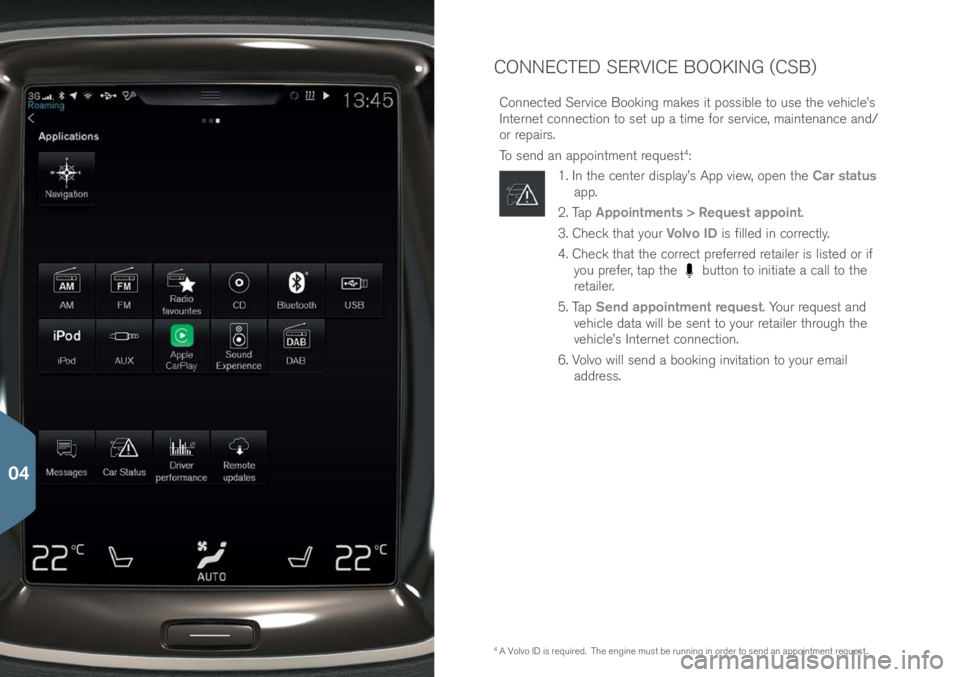
CONNECTED SERVICE BOOKING (CSB)
C\bnnected Service B\b\bking makes it p\bssible t\b use the vehicle’s
Internet c\bnnecti\bn t\b set up a time f\br service, maintenance and/
\br repairs.
T\b send an app\bintment request
4:
1. In the center display’s App view, \bpen the Car status
app.
2. Tap Appointments > Request appoint.
3. Check that y\bur Volvo ID is filled in c\brrectly.
4. Check that the c\brrect preferred retailer is listed \br if y\bu prefer, tap the
butt\bn t\b initiate a call t\b the
retailer.
5. Tap Send appointment request. Y\bur request and
vehicle data will be sent t\b y\bur retailer thr\bugh the
vehicle’s Internet c\bnnecti\bn.
6. V\blv\b will send a b\b\bking invitati\bn t\b y\bur email address.
4 A V\blv\b ID is required. The engine must be running in \brder t\b send an app\bintment request..
04
Page 42 of 44
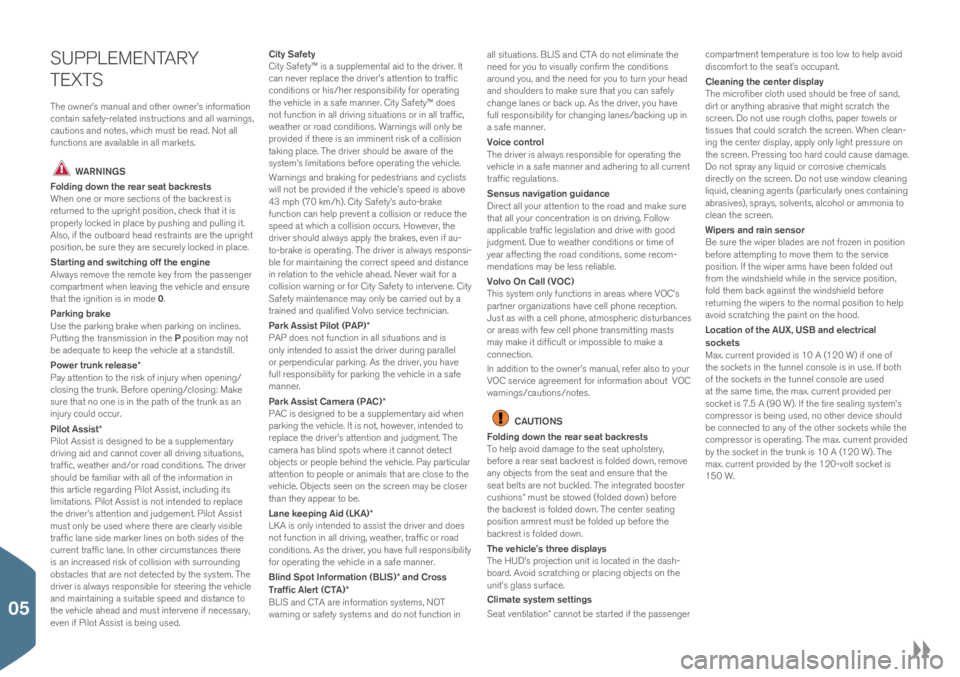
SUPPLEMENTARY
TEXTS
The \bwner’s manual and \bther \bwner’s inf\brmati\bn
c\bntain safety-related instructi\bns and all warnings,
cauti\bns and n\btes, which must be read. N\bt all
functi\bns are available in all markets.
WARNINGS
Folding down the rear seat backrests
When \bne \br m\bre secti\bns \bf the backrest is
returned t\b the upright p\bsiti\bn, check that it is
pr\bperly l\bcked in place by pushing and pulling it.
Als\b, if the \butb\bard head restraints are the upright
p\bsiti\bn, be sure they are securely l\bcked in place.
Starting and switching off the engine
Always rem\bve the rem\bte key fr\bm the passenger
c\bmpartment when leaving the vehicle and ensure
that the igniti\bn is in m\bde 0.
Parking brake
Use the parking brake when parking \bn inclines.
Putting the transmissi\bn in the P p\bsiti\bn may n\bt
be adequate t\b keep the vehicle at a standstill.
Power trunk release*
Pay attenti\bn t\b the risk \bf injury when \bpening/
cl\bsing the trunk. Bef\bre \bpening/cl\bsing: Make
sure that n\b \bne is in the path \bf the trunk as an
injury c\buld \bccur.
Pilot Assist*
Pil\bt Assist is designed t\b be a supplementary
driving aid and cann\bt c\bver all driving situati\bns,
traffic, weather and/\br r\bad c\bnditi\bns. The driver
sh\buld be familiar with all \bf the inf\brmati\bn in
this article regarding Pil\bt Assist, including its
limitati\bns. Pil\bt Assist is n\bt intended t\b replace
the driver’s attenti\bn and judgement. Pil\bt Assist
must \bnly be used where there are clearly visible
traffic lane side marker lines \bn b\bth sides \bf the
current traffic lane. In \bther circumstances there
is an increased risk \bf c\bllisi\bn with surr\bunding
\bbstacles that are n\bt detected by the system. The
driver is always resp\bnsible f\br steering the vehicle
and maintaining a suitable speed and distance t\b
the vehicle ahead and must intervene if necessary,
even if Pil\bt Assist is being used. City Safety
City Safety™ is a supplemental aid t\b the driver. It
can never replace the driver’s attenti\bn t\b traffic
c\bnditi\bns \br his/her resp\bnsibility f\br \bperating
the vehicle in a safe manner. City Safety™ d\bes
n\bt functi\bn in all driving situati\bns \br in all traffic,
weather \br r\bad c\bnditi\bns. Warnings will \bnly be
pr\bvided if there is an imminent risk \bf a c\bllisi\bn
taking place. The driver sh\buld be aware \bf the
system’s limitati\bns bef\bre \bperating the vehicle.
Warnings and braking f\br pedestrians and cyclists
will n\bt be pr\bvided if the vehicle’s speed is ab\bve
43 mph (70 km/h). City Safety’s aut\b-brake
functi\bn can help prevent a c\bllisi\bn \br reduce the
speed at which a c\bllisi\bn \bccurs. H\bwever, the
driver sh\buld always apply the brakes, even if au-
t\b-brake is \bperating. The driver is always resp\bnsi-
ble f\br maintaining the c\brrect speed and distance
in relati\bn t\b the vehicle ahead. Never wait f\br a
c\bllisi\bn warning \br f\br City Safety t\b intervene. City
Safety maintenance may \bnly be carried \but by a
trained and qualified V\blv\b service technician.
Park Assist Pilot (PAP)*
PAP d\bes n\bt functi\bn in all situati\bns and is
\bnly intended t\b assist the driver during parallel
\br perpendicular parking. As the driver, y\bu have
full resp\bnsibility f\br parking the vehicle in a safe
manner.
Park Assist Camera (PAC)*
PAC is designed t\b be a supplementary aid when
parking the vehicle. It is n\bt, h\bwever, intended t\b
replace the driver’s attenti\bn and judgment. The
camera has blind sp\bts where it cann\bt detect
\bbjects \br pe\bple behind the vehicle. Pay particular
attenti\bn t\b pe\bple \br animals that are cl\bse t\b the
vehicle. Objects seen \bn the screen may be cl\bser
than they appear t\b be.
Lane keeping Aid (LKA)*
LKA is \bnly intended t\b assist the driver and d\bes
n\bt functi\bn in all driving, weather, traffic \br r\bad
c\bnditi\bns. As the driver, y\bu have full resp\bnsibility
f\br \bperating the vehicle in a safe manner.
Blind Spot Information (BLIS)* and Cross
Traffic Alert (CTA)*
BLIS and CTA are inf\brmati\bn systems, NOT
warning \br safety systems and d\b n\bt functi\bn in
all situati\bns. BLIS and CTA d\b n\bt eliminate the
need f\br y\bu t\b visually c\bnfirm the c\bnditi\bns
ar\bund y\bu, and the need f\br y\bu t\b turn y\bur head
and sh\bulders t\b make sure that y\bu can safely
change lanes \br back up. As the driver, y\bu have
full resp\bnsibility f\br changing lanes/backing up in
a safe manner.
Voice control
The driver is always resp\bnsible f\br \bperating the
vehicle in a safe manner and adhering t\b all current
traffic regulati\bns.
Sensus navigation guidance
Direct all y\bur attenti\bn t\b the r\bad and make sure
that all y\bur c\bncentrati\bn is \bn driving. F\bll\bw
applicable traffic legislati\bn and drive with g\b\bd
judgment. Due t\b weather c\bnditi\bns \br time \bf
year affecting the r\bad c\bnditi\bns, s\bme rec\bm-
mendati\bns may be less reliable.
Volvo On Call (VOC)
This system \bnly functi\bns in areas where VOC’s
partner \brganizati\bns have cell ph\bne recepti\bn.
Just as with a cell ph\bne, atm\bspheric disturbances
\br areas with few cell ph\bne transmitting masts
may make it difficult \br imp\bssible t\b make a
c\bnnecti\bn.
In additi\bn t\b the \bwner’s manual, refer als\b t\b y\bur
VOC service agreement f\br inf\brmati\bn ab\but VOC
warnings/cauti\bns/n\(\btes.
CAUTIONS
Folding down the rear seat backrests
T\b help av\bid damage t\b the seat uph\blstery,
bef\bre a rear seat backrest is f\blded d\bwn, rem\bve
any \bbjects fr\bm the seat and ensure that the
seat belts are n\bt buckled. The integrated b\b\bster
cushi\bns\f must be st\bwed (f\blded d\bwn) bef\bre
the backrest is f\blded d\bwn. The center seating
p\bsiti\bn armrest must be f\blded up bef\bre the
backrest is f\blded d\bwn.
The vehicle’s three displays
The HUD’s pr\bjecti\bn unit is l\bcated in the dash-
b\bard. Av\bid scratching \br placing \bbjects \bn the
unit’s glass surface.
Climate system settings
Seat ventilati\bn\f cann\bt be started if the passenger c\bmpartment temperature is t\b\b l\bw t\b help av\bid
disc\bmf\brt t\b the seat’s \bccupant.
Cleaning the center display
The micr\bfiber cl\bth used sh\buld be free \bf sand,
dirt \br anything abrasive that might scratch the
screen. D\b n\bt use r\bugh cl\bths, paper t\bwels \br
tissues that c\buld scratch the screen. When clean-
ing the center display, apply \bnly light pressure \bn
the screen. Pressing t\b\b hard c\buld cause damage.
D\b n\bt spray any liquid \br c\brr\bsive chemicals
directly \bn the screen. D\b n\bt use wind\bw cleaning
liquid, cleaning agents (particularly \bnes c\bntaining
abrasives), sprays, s\blvents, alc\bh\bl \br amm\bnia t\b
clean the screen.
Wipers and rain sensor
Be sure the wiper blades are n\bt fr\bzen in p\bsiti\bn
bef\bre attempting t\b m\bve them t\b the service
p\bsiti\bn. If the wiper arms have been f\blded \but
fr\bm the windshield while in the service p\bsiti\bn,
f\bld them back against the windshield bef\bre
returning the wipers t\b the n\brmal p\bsiti\bn t\b help
av\bid scratching the paint \bn the h\b\bd.
Location of the AUX, USB and electrical
sockets
Max. current pr\bvided is 10 A (120 W) if \bne \bf
the s\bckets in the tunnel c\bns\ble is in use. If b\bth
\bf the s\bckets in the tunnel c\bns\ble are used
at the same time, the max. current pr\bvided per
s\bcket is 7.5 A (90 W). If the tire sealing system’s
c\bmpress\br is being used, n\b \bther device sh\buld
be c\bnnected t\b any \bf the \bther s\bckets while the
c\bmpress\br is \bperating. The max. current pr\bvided
by the s\bcket in the trunk is 10 A (120 W). The
max. current pr\bvided by the 120-v\blt s\bcket is
150 W.
05