navigation VOLVO S90 2018 Quick Guide
[x] Cancel search | Manufacturer: VOLVO, Model Year: 2018, Model line: S90, Model: VOLVO S90 2018Pages: 42, PDF Size: 8.23 MB
Page 5 of 42
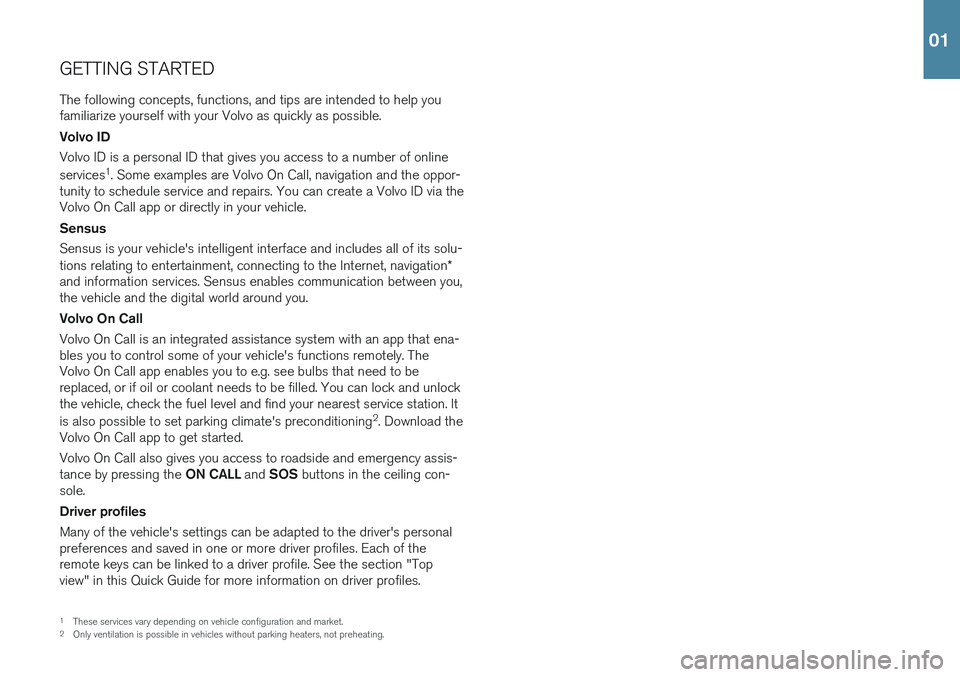
GETTING STARTEDThe following concepts, functions, and tips are intended to help you familiarize yourself with your Volvo as quickly as possible. Volvo ID Volvo ID is a personal ID that gives you access to a number of online services 1
. Some examples are Volvo On Call, navigation and the oppor-
tunity to schedule service and repairs. You can create a Volvo ID via the Volvo On Call app or directly in your vehicle. Sensus Sensus is your vehicle's intelligent interface and includes all of its solu- tions relating to entertainment, connecting to the Internet, navigation *
and information services. Sensus enables communication between you, the vehicle and the digital world around you. Volvo On Call Volvo On Call is an integrated assistance system with an app that ena- bles you to control some of your vehicle's functions remotely. TheVolvo On Call app enables you to e.g. see bulbs that need to bereplaced, or if oil or coolant needs to be filled. You can lock and unlockthe vehicle, check the fuel level and find your nearest service station. It is also possible to set parking climate's preconditioning 2
. Download the
Volvo On Call app to get started. Volvo On Call also gives you access to roadside and emergency assis- tance by pressing the ON CALL and SOS buttons in the ceiling con-
sole. Driver profiles Many of the vehicle's settings can be adapted to the driver's personal preferences and saved in one or more driver profiles. Each of theremote keys can be linked to a driver profile. See the section "Topview" in this Quick Guide for more information on driver profiles.
1 These services vary depending on vehicle configuration and market.
2 Only ventilation is possible in vehicles without parking heaters, not preheating.
01
Page 11 of 42
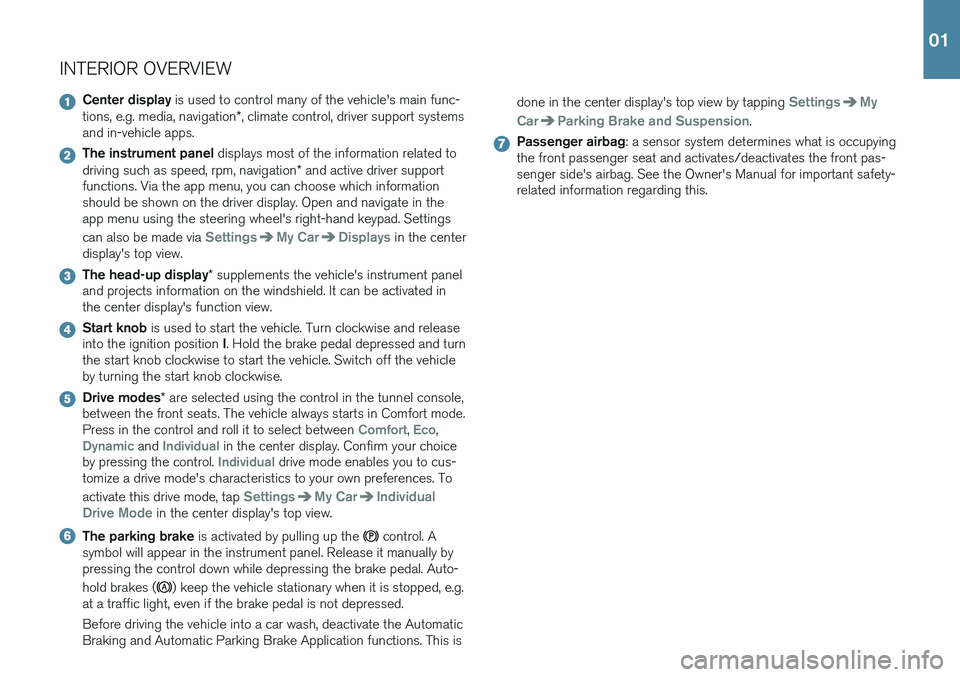
INTERIOR OVERVIEW
Center display is used to control many of the vehicle's main func-
tions, e.g. media, navigation *, climate control, driver support systems
and in-vehicle apps.
The instrument panel displays most of the information related to
driving such as speed, rpm, navigation * and active driver support
functions. Via the app menu, you can choose which information should be shown on the driver display. Open and navigate in theapp menu using the steering wheel's right-hand keypad. Settings can also be made via
SettingsMy CarDisplays in the center
display's top view.
The head-up display * supplements the vehicle's instrument panel
and projects information on the windshield. It can be activated in the center display's function view.
Start knob is used to start the vehicle. Turn clockwise and release
into the ignition position I. Hold the brake pedal depressed and turn
the start knob clockwise to start the vehicle. Switch off the vehicle by turning the start knob clockwise.
Drive modes * are selected using the control in the tunnel console,
between the front seats. The vehicle always starts in Comfort mode. Press in the control and roll it to select between
Comfort, Eco,Dynamic and Individual in the center display. Confirm your choice
by pressing the control. Individual drive mode enables you to cus-
tomize a drive mode's characteristics to your own preferences. To activate this drive mode, tap
SettingsMy CarIndividual
Drive Mode
in the center display's top view.
The parking brake is activated by pulling up the control. A
symbol will appear in the instrument panel. Release it manually by pressing the control down while depressing the brake pedal. Auto- hold brakes (
) keep the vehicle stationary when it is stopped, e.g.
at a traffic light, even if the brake pedal is not depressed. Before driving the vehicle into a car wash, deactivate the Automatic Braking and Automatic Parking Brake Application functions. This is done in the center display's top view by tapping
SettingsMy
Car
Parking Brake and Suspension.
Passenger airbag : a sensor system determines what is occupying
the front passenger seat and activates/deactivates the front pas- senger side's airbag. See the Owner's Manual for important safety-related information regarding this.
01
Page 17 of 42
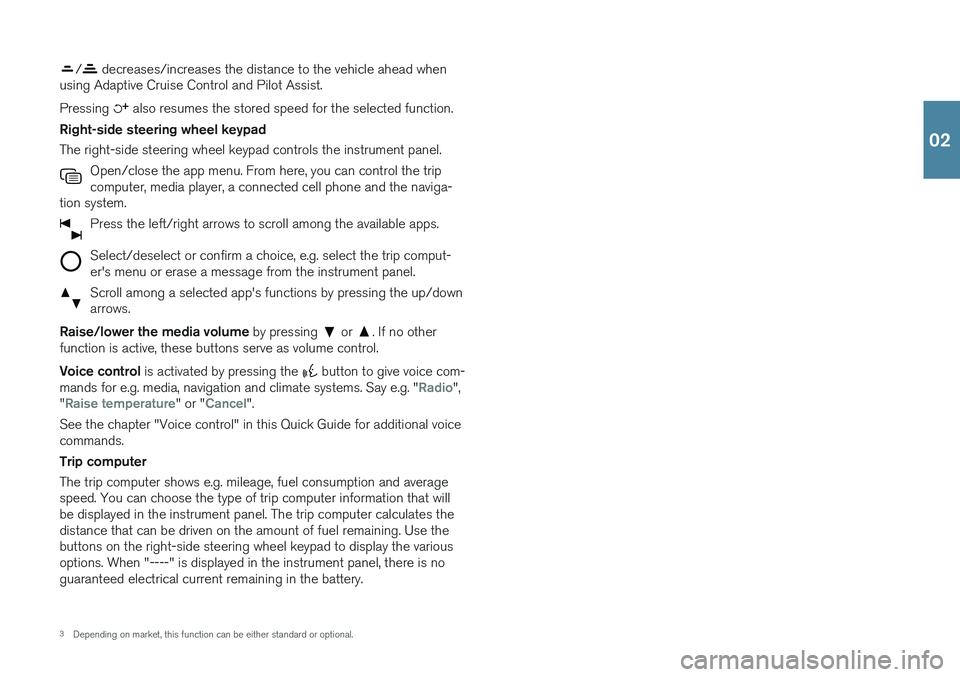
/ decreases/increases the distance to the vehicle ahead when
using Adaptive Cruise Control and Pilot Assist. Pressing
also resumes the stored speed for the selected function.
Right-side steering wheel keypad The right-side steering wheel keypad controls the instrument panel. Open/close the app menu. From here, you can control the trip computer, media player, a connected cell phone and the naviga-
tion system.
Press the left/right arrows to scroll among the available apps.
Select/deselect or confirm a choice, e.g. select the trip comput- er's menu or erase a message from the instrument panel.
Scroll among a selected app's functions by pressing the up/down arrows.
Raise/lower the media volume by pressing or . If no other
function is active, these buttons serve as volume control. Voice control is activated by pressing the
button to give voice com-
mands for e.g. media, navigation and climate systems. Say e.g. "Radio",
"Raise temperature" or "Cancel".
See the chapter "Voice control" in this Quick Guide for additional voice commands. Trip computer The trip computer shows e.g. mileage, fuel consumption and average speed. You can choose the type of trip computer information that willbe displayed in the instrument panel. The trip computer calculates thedistance that can be driven on the amount of fuel remaining. Use thebuttons on the right-side steering wheel keypad to display the variousoptions. When "----" is displayed in the instrument panel, there is noguaranteed electrical current remaining in the battery.
3 Depending on market, this function can be either standard or optional.
02
Page 27 of 42
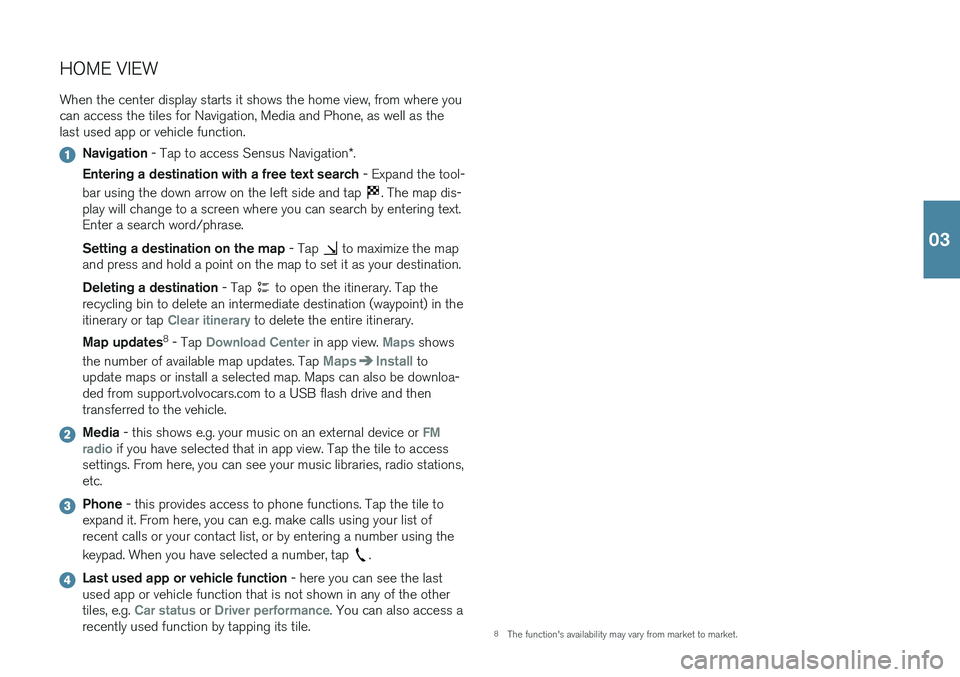
HOME VIEWWhen the center display starts it shows the home view, from where you can access the tiles for Navigation, Media and Phone, as well as thelast used app or vehicle function.
Navigation - Tap to access Sensus Navigation *.
Entering a destination with a free text search - Expand the tool-
bar using the down arrow on the left side and tap
. The map dis-
play will change to a screen where you can search by entering text. Enter a search word/phrase. Setting a destination on the map - Tap
to maximize the map
and press and hold a point on the map to set it as your destination. Deleting a destination - Tap
to open the itinerary. Tap the
recycling bin to delete an intermediate destination (waypoint) in the itinerary or tap
Clear itinerary to delete the entire itinerary.
Map updates 8
- Tap
Download Center in app view. Maps shows
the number of available map updates. Tap
MapsInstall to
update maps or install a selected map. Maps can also be downloa- ded from support.volvocars.com to a USB flash drive and thentransferred to the vehicle.
Media - this shows e.g. your music on an external device or FM
radio if you have selected that in app view. Tap the tile to access
settings. From here, you can see your music libraries, radio stations, etc.
Phone - this provides access to phone functions. Tap the tile to
expand it. From here, you can e.g. make calls using your list of recent calls or your contact list, or by entering a number using the keypad. When you have selected a number, tap
.
Last used app or vehicle function - here you can see the last
used app or vehicle function that is not shown in any of the other tiles, e.g.
Car status or Driver performance. You can also access a
recently used function by tapping its tile.
8 The function's availability may vary from market to market.
03
Page 31 of 42
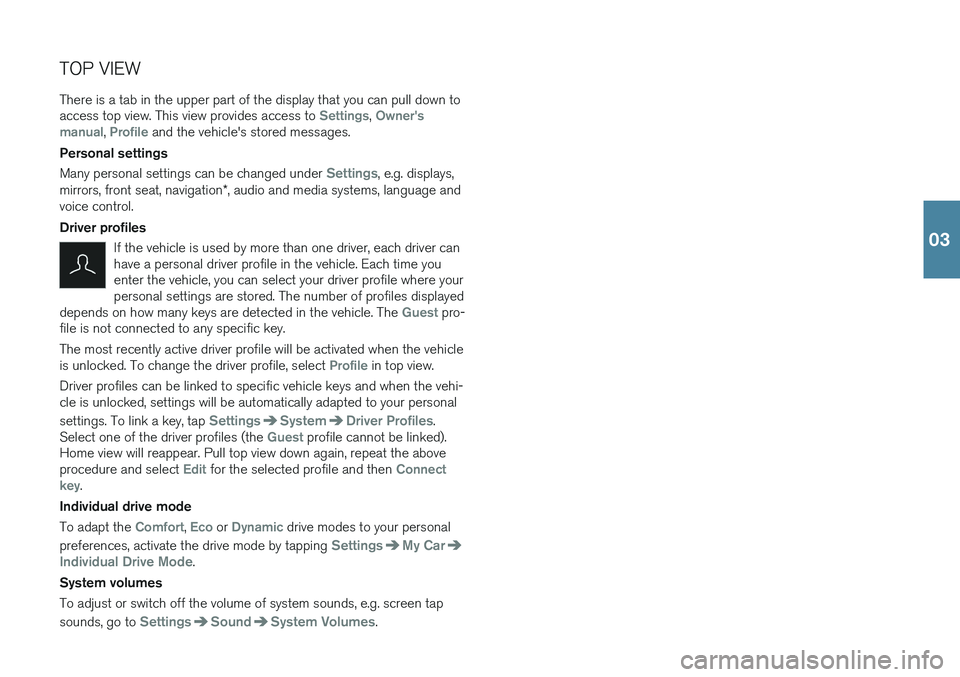
TOP VIEW There is a tab in the upper part of the display that you can pull down to access top view. This view provides access to
Settings, Owner's
manual, Profile and the vehicle's stored messages.
Personal settings Many personal settings can be changed under
Settings, e.g. displays,
mirrors, front seat, navigation *, audio and media systems, language and
voice control. Driver profiles
If the vehicle is used by more than one driver, each driver can have a personal driver profile in the vehicle. Each time youenter the vehicle, you can select your driver profile where yourpersonal settings are stored. The number of profiles displayed
depends on how many keys are detected in the vehicle. The
Guest pro-
file is not connected to any specific key. The most recently active driver profile will be activated when the vehicle is unlocked. To change the driver profile, select
Profile in top view.
Driver profiles can be linked to specific vehicle keys and when the vehi- cle is unlocked, settings will be automatically adapted to your personal settings. To link a key, tap
SettingsSystemDriver Profiles.
Select one of the driver profiles (the Guest profile cannot be linked).
Home view will reappear. Pull top view down again, repeat the above procedure and select
Edit for the selected profile and then Connect
key.
Individual drive mode To adapt the
Comfort, Eco or Dynamic drive modes to your personal
preferences, activate the drive mode by tapping
SettingsMy Car
Individual Drive Mode.
System volumes To adjust or switch off the volume of system sounds, e.g. screen tap sounds, go to
SettingsSoundSystem Volumes.
03
Page 38 of 42
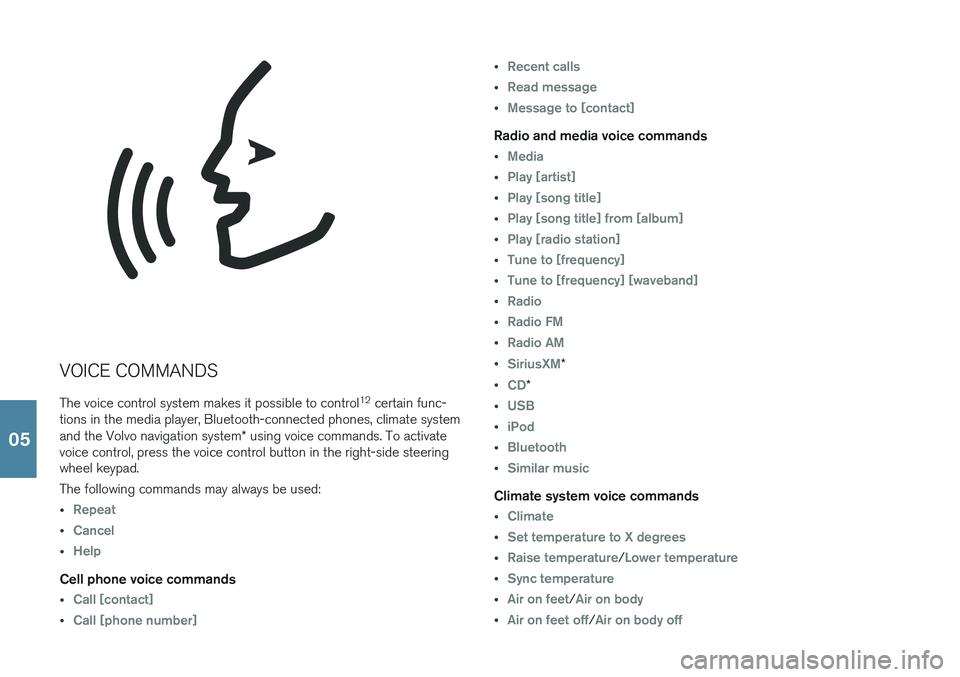
VOICE COMMANDSThe voice control system makes it possible to control 12
certain func-
tions in the media player, Bluetooth-connected phones, climate system and the Volvo navigation system * using voice commands. To activate
voice control, press the voice control button in the right-side steering wheel keypad. The following commands may always be used:
•Repeat
•Cancel
•Help
Cell phone voice commands
•Call [contact]
•Call [phone number]
•Recent calls
•Read message
•Message to [contact]
Radio and media voice commands
•Media
•Play [artist]
•Play [song title]
•Play [song title] from [album]
•Play [radio station]
•Tune to [frequency]
•Tune to [frequency] [waveband]
•Radio
•Radio FM
•Radio AM
•SiriusXM*
•CD*
•USB
•iPod
•Bluetooth
•Similar music
Climate system voice commands
•Climate
•Set temperature to X degrees
•Raise temperature/Lower temperature
•Sync temperature
•Air on feet/Air on body
•Air on feet off/Air on body off
05
Page 39 of 42
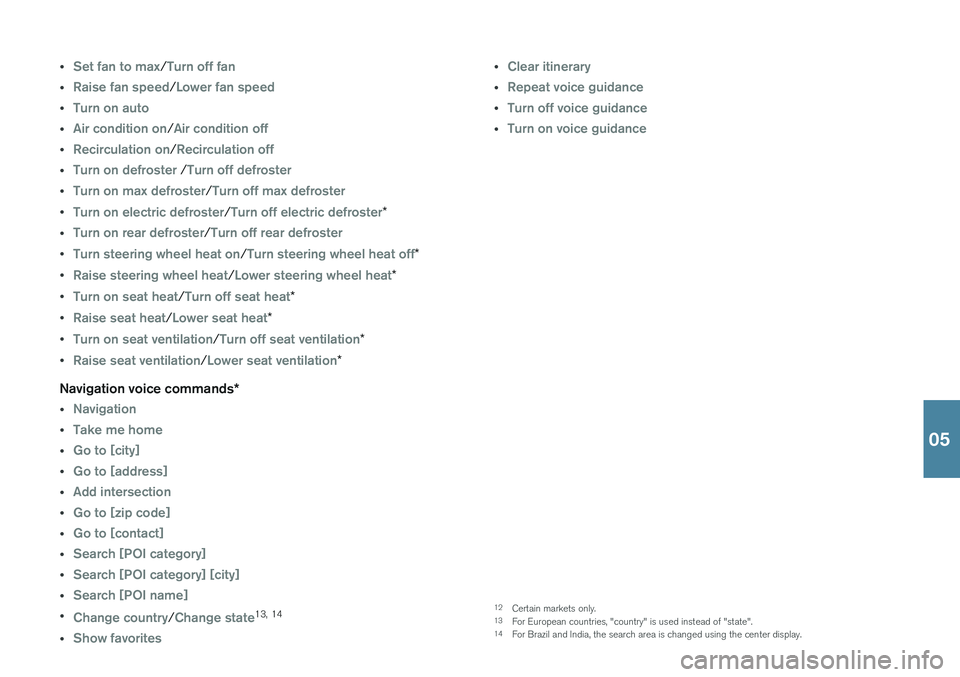
•Set fan to max/Turn off fan
•Raise fan speed/Lower fan speed
•Turn on auto
•Air condition on/Air condition off
•Recirculation on/Recirculation off
•Turn on defroster /Turn off defroster
•Turn on max defroster/Turn off max defroster
•Turn on electric defroster/Turn off electric defroster*
•Turn on rear defroster/Turn off rear defroster
•Turn steering wheel heat on/Turn steering wheel heat off*
•Raise steering wheel heat/Lower steering wheel heat*
•Turn on seat heat/Turn off seat heat*
•Raise seat heat/Lower seat heat*
•Turn on seat ventilation/Turn off seat ventilation*
•Raise seat ventilation/Lower seat ventilation*
Navigation voice commands *
•Navigation
•Take me home
•Go to [city]
•Go to [address]
•Add intersection
•Go to [zip code]
•Go to [contact]
•Search [POI category]
•Search [POI category] [city]
•Search [POI name]
•Change country/Change state13,
14
•Show favorites
•Clear itinerary
•Repeat voice guidance
•Turn off voice guidance
•Turn on voice guidance
12
Certain markets only.
13 For European countries, "country" is used instead of "state".
14 For Brazil and India, the search area is changed using the center display.
05
Page 40 of 42
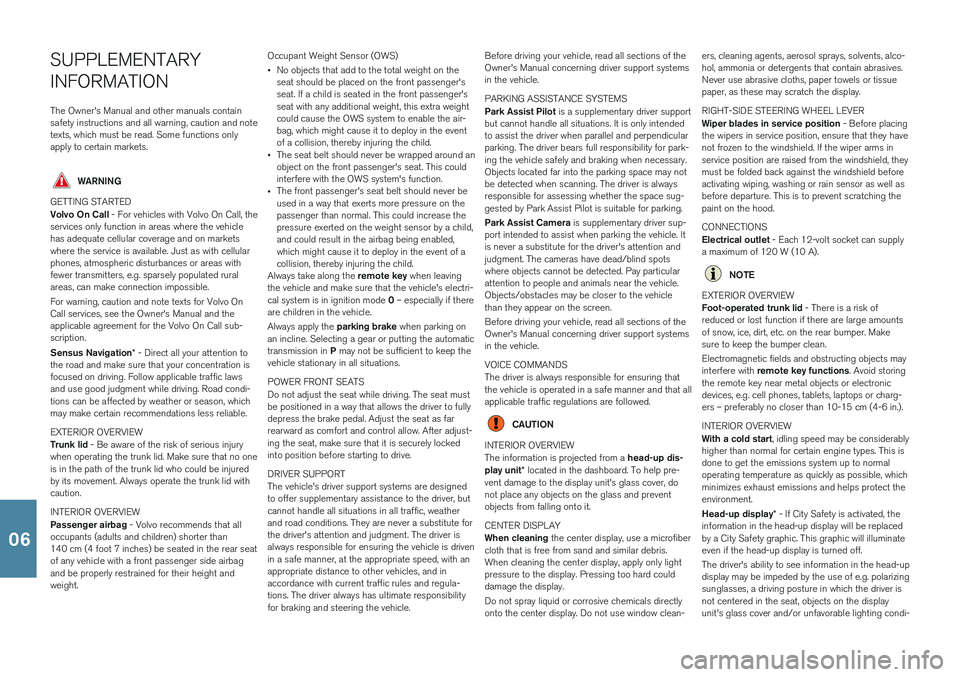
SUPPLEMENTARY INFORMATIONThe Owner's Manual and other manuals contain safety instructions and all warning, caution and notetexts, which must be read. Some functions onlyapply to certain markets.
WARNING
GETTING STARTED Volvo On Call - For vehicles with Volvo On Call, the
services only function in areas where the vehicle has adequate cellular coverage and on marketswhere the service is available. Just as with cellularphones, atmospheric disturbances or areas withfewer transmitters, e.g. sparsely populated ruralareas, can make connection impossible. For warning, caution and note texts for Volvo On Call services, see the Owner's Manual and theapplicable agreement for the Volvo On Call sub-scription. Sensus Navigation * - Direct all your attention to
the road and make sure that your concentration is focused on driving. Follow applicable traffic lawsand use good judgment while driving. Road condi-tions can be affected by weather or season, whichmay make certain recommendations less reliable. EXTERIOR OVERVIEW Trunk lid - Be aware of the risk of serious injury
when operating the trunk lid. Make sure that no one is in the path of the trunk lid who could be injuredby its movement. Always operate the trunk lid withcaution. INTERIOR OVERVIEW Passenger airbag - Volvo recommends that all
occupants (adults and children) shorter than 140 cm (4 foot 7 inches) be seated in the rear seatof any vehicle with a front passenger side airbagand be properly restrained for their height andweight. Occupant Weight Sensor (OWS) •
No objects that add to the total weight on the seat should be placed on the front passenger'sseat. If a child is seated in the front passenger'sseat with any additional weight, this extra weightcould cause the OWS system to enable the air-bag, which might cause it to deploy in the eventof a collision, thereby injuring the child.
• The seat belt should never be wrapped around anobject on the front passenger's seat. This couldinterfere with the OWS system's function.
• The front passenger's seat belt should never beused in a way that exerts more pressure on thepassenger than normal. This could increase thepressure exerted on the weight sensor by a child,and could result in the airbag being enabled,which might cause it to deploy in the event of acollision, thereby injuring the child.
Always take along the remote key when leaving
the vehicle and make sure that the vehicle's electri- cal system is in ignition mode 0 – especially if there
are children in the vehicle. Always apply the parking brake when parking on
an incline. Selecting a gear or putting the automatic transmission in P may not be sufficient to keep the
vehicle stationary in all situations. POWER FRONT SEATS Do not adjust the seat while driving. The seat must be positioned in a way that allows the driver to fullydepress the brake pedal. Adjust the seat as farrearward as comfort and control allow. After adjust-ing the seat, make sure that it is securely lockedinto position before starting to drive. DRIVER SUPPORT The vehicle's driver support systems are designed to offer supplementary assistance to the driver, butcannot handle all situations in all traffic, weatherand road conditions. They are never a substitute forthe driver's attention and judgment. The driver isalways responsible for ensuring the vehicle is drivenin a safe manner, at the appropriate speed, with anappropriate distance to other vehicles, and inaccordance with current traffic rules and regula-tions. The driver always has ultimate responsibilityfor braking and steering the vehicle. Before driving your vehicle, read all sections of theOwner's Manual concerning driver support systemsin the vehicle. PARKING ASSISTANCE SYSTEMS Park Assist Pilot
is a supplementary driver support
but cannot handle all situations. It is only intended to assist the driver when parallel and perpendicularparking. The driver bears full responsibility for park-ing the vehicle safely and braking when necessary.Objects located far into the parking space may notbe detected when scanning. The driver is alwaysresponsible for assessing whether the space sug-gested by Park Assist Pilot is suitable for parking. Park Assist Camera is supplementary driver sup-
port intended to assist when parking the vehicle. It is never a substitute for the driver's attention andjudgment. The cameras have dead/blind spotswhere objects cannot be detected. Pay particularattention to people and animals near the vehicle.Objects/obstacles may be closer to the vehiclethan they appear on the screen. Before driving your vehicle, read all sections of the Owner's Manual concerning driver support systemsin the vehicle. VOICE COMMANDS The driver is always responsible for ensuring that the vehicle is operated in a safe manner and that allapplicable traffic regulations are followed.
CAUTION
INTERIOR OVERVIEW The information is projected from a head-up dis-
play unit * located in the dashboard. To help pre-
vent damage to the display unit's glass cover, do not place any objects on the glass and preventobjects from falling onto it. CENTER DISPLAY When cleaning the center display, use a microfiber
cloth that is free from sand and similar debris. When cleaning the center display, apply only lightpressure to the display. Pressing too hard coulddamage the display. Do not spray liquid or corrosive chemicals directly onto the center display. Do not use window clean- ers, cleaning agents, aerosol sprays, solvents, alco-hol, ammonia or detergents that contain abrasives.Never use abrasive cloths, paper towels or tissuepaper, as these may scratch the display. RIGHT-SIDE STEERING WHEEL LEVER Wiper blades in service position
- Before placing
the wipers in service position, ensure that they have not frozen to the windshield. If the wiper arms inservice position are raised from the windshield, theymust be folded back against the windshield beforeactivating wiping, washing or rain sensor as well asbefore departure. This is to prevent scratching thepaint on the hood. CONNECTIONS Electrical outlet - Each 12-volt socket can supply
a maximum of 120 W (10 A).
NOTE
EXTERIOR OVERVIEW Foot-operated trunk lid - There is a risk of
reduced or lost function if there are large amounts of snow, ice, dirt, etc. on the rear bumper. Makesure to keep the bumper clean. Electromagnetic fields and obstructing objects may interfere with remote key functions . Avoid storing
the remote key near metal objects or electronic devices, e.g. cell phones, tablets, laptops or charg-ers – preferably no closer than 10-15 cm (4-6 in.). INTERIOR OVERVIEW With a cold start , idling speed may be considerably
higher than normal for certain engine types. This is done to get the emissions system up to normaloperating temperature as quickly as possible, whichminimizes exhaust emissions and helps protect theenvironment. Head-up display * - If City Safety is activated, the
information in the head-up display will be replaced by a City Safety graphic. This graphic will illuminateeven if the head-up display is turned off. The driver's ability to see information in the head-up display may be impeded by the use of e.g. polarizingsunglasses, a driving posture in which the driver isnot centered in the seat, objects on the displayunit's glass cover and/or unfavorable lighting condi-
06