bluetooth VOLVO S90 2020 Quick Guide
[x] Cancel search | Manufacturer: VOLVO, Model Year: 2020, Model line: S90, Model: VOLVO S90 2020Pages: 643, PDF Size: 13.68 MB
Page 478 of 643
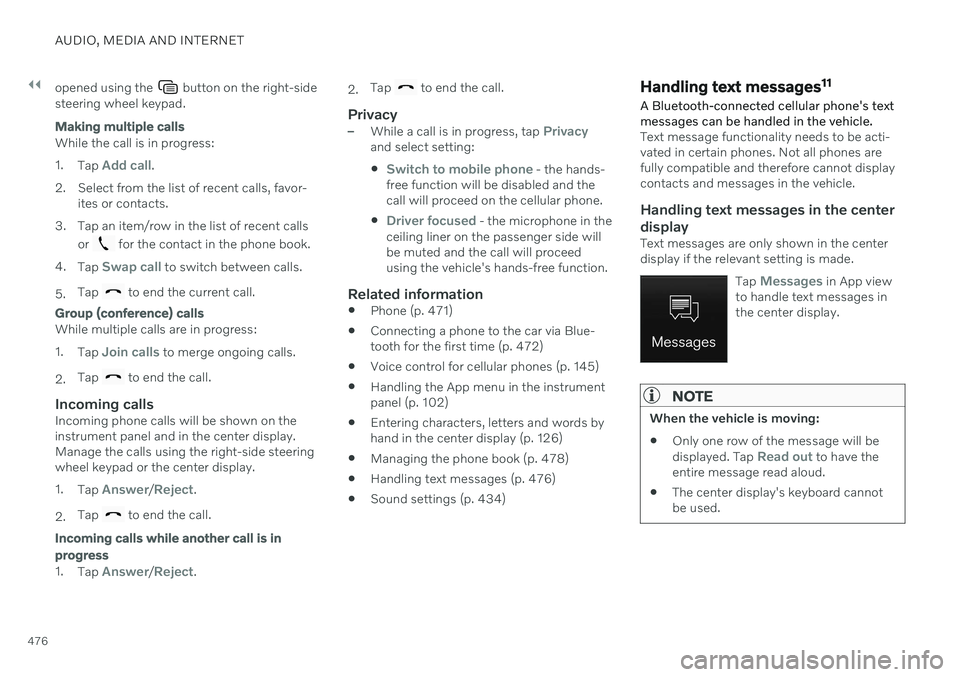
||
AUDIO, MEDIA AND INTERNET
476opened using the
button on the right-side
steering wheel keypad.
Making multiple calls
While the call is in progress: 1. Tap
Add call.
2. Select from the list of recent calls, favor- ites or contacts.
3. Tap an item/row in the list of recent calls or
for the contact in the phone book.
4. Tap
Swap call to switch between calls.
5. Tap
to end the current call.
Group (conference) calls
While multiple calls are in progress: 1.
Tap
Join calls to merge ongoing calls.
2. Tap
to end the call.
Incoming callsIncoming phone calls will be shown on the instrument panel and in the center display.Manage the calls using the right-side steeringwheel keypad or the center display. 1.
Tap
Answer/Reject.
2. Tap
to end the call.
Incoming calls while another call is in progress
1.
Tap Answer/Reject. 2.
Tap
to end the call.
Privacy–While a call is in progress, tap Privacyand select setting:
Switch to mobile phone - the hands-
free function will be disabled and the call will proceed on the cellular phone.
Driver focused - the microphone in the
ceiling liner on the passenger side will be muted and the call will proceedusing the vehicle's hands-free function.
Related information
Phone (p. 471)
Connecting a phone to the car via Blue-tooth for the first time (p. 472)
Voice control for cellular phones (p. 145)
Handling the App menu in the instrumentpanel (p. 102)
Entering characters, letters and words byhand in the center display (p. 126)
Managing the phone book (p. 478)
Handling text messages (p. 476)
Sound settings (p. 434)
Handling text messages 11
A Bluetooth-connected cellular phone's text messages can be handled in the vehicle.
Text message functionality needs to be acti- vated in certain phones. Not all phones arefully compatible and therefore cannot displaycontacts and messages in the vehicle.
Handling text messages in the center
display
Text messages are only shown in the centerdisplay if the relevant setting is made.
Tap
Messages in App view
to handle text messages in the center display.
NOTE
When the vehicle is moving:
Only one row of the message will be displayed. Tap
Read out to have the
entire message read aloud.
The center display's keyboard cannot be used.
Page 480 of 643
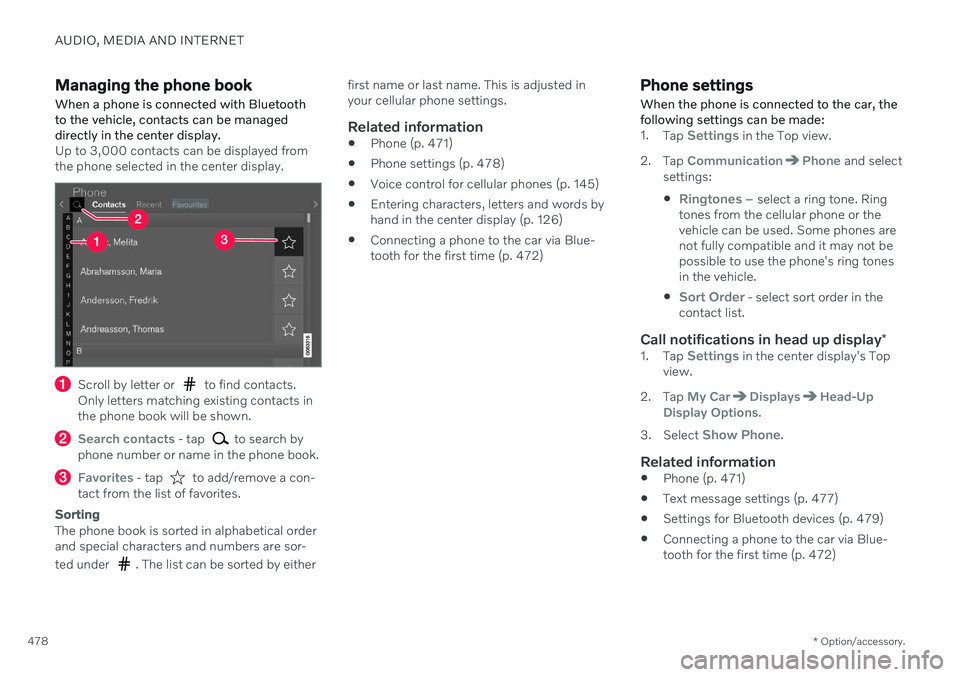
AUDIO, MEDIA AND INTERNET
* Option/accessory.
478
Managing the phone book When a phone is connected with Bluetooth to the vehicle, contacts can be manageddirectly in the center display.
Up to 3,000 contacts can be displayed from the phone selected in the center display.
Scroll by letter or to find contacts.
Only letters matching existing contacts in the phone book will be shown.
Search contacts - tap to search by
phone number or name in the phone book.
Favorites - tap to add/remove a con-
tact from the list of favorites.
Sorting
The phone book is sorted in alphabetical order and special characters and numbers are sor- ted under
. The list can be sorted by either first name or last name. This is adjusted in your cellular phone settings.
Related information
Phone (p. 471)
Phone settings (p. 478)
Voice control for cellular phones (p. 145)
Entering characters, letters and words byhand in the center display (p. 126)
Connecting a phone to the car via Blue-tooth for the first time (p. 472)
Phone settings When the phone is connected to the car, the following settings can be made:
1.
Tap Settings in the Top view.
2. Tap
CommunicationPhone and select
settings:
Ringtones – select a ring tone. Ring
tones from the cellular phone or the vehicle can be used. Some phones arenot fully compatible and it may not bepossible to use the phone's ring tonesin the vehicle.
Sort Order - select sort order in the
contact list.
Call notifications in head up display *1.
Tap Settings in the center display's Top
view.
2. Tap
My CarDisplaysHead-Up
Display Options.
3. Select
Show Phone.
Related information
Phone (p. 471)
Text message settings (p. 477)
Settings for Bluetooth devices (p. 479)
Connecting a phone to the car via Blue- tooth for the first time (p. 472)
Page 481 of 643

AUDIO, MEDIA AND INTERNET
* Option/accessory.479
Head-up display
* (p. 139)
Sound settings (p. 434)
Settings for Bluetooth devices
Settings for Bluetooth-connected devices.
1. Tap Settings in the Top view.
2. Tap
CommunicationBluetooth
Devices and select settings:
Add device - start the procedure for pair-
ing a new device.
Previously paired devices - lists regis-
tered/paired devices.
Remove device - remove a connected
device.
Allowed services for this device - select
what the device will be used for: making calls, sending/receiving messages,streaming media, Internet connection.
Internet connection connect the vehicle
to the Internet using the device's Bluetooth connection.
Bluetooth ®
declaration of conformityUSA FCC CAUTIONChanges or modifications not expressly approved by the party responsible for compli-ance could void the user's authority to operatethe equipment. This transmitter must not beco-located or operated in conjunction with anyother antenna or transmitter. Canada This device complies with Industry Canada license-exempt RSS standard(s). Operation issubject to the following two conditions: (1) this device may not cause interference, and (2) this device must accept any interference, including interference that may cause unde-sired operation of the device.
Related information
Phone (p. 471)
Phone settings (p. 478)
Internet-connected vehicle
* (p. 480)
Connecting a phone to the car via Blue-tooth for the first time (p. 472)
Page 482 of 643
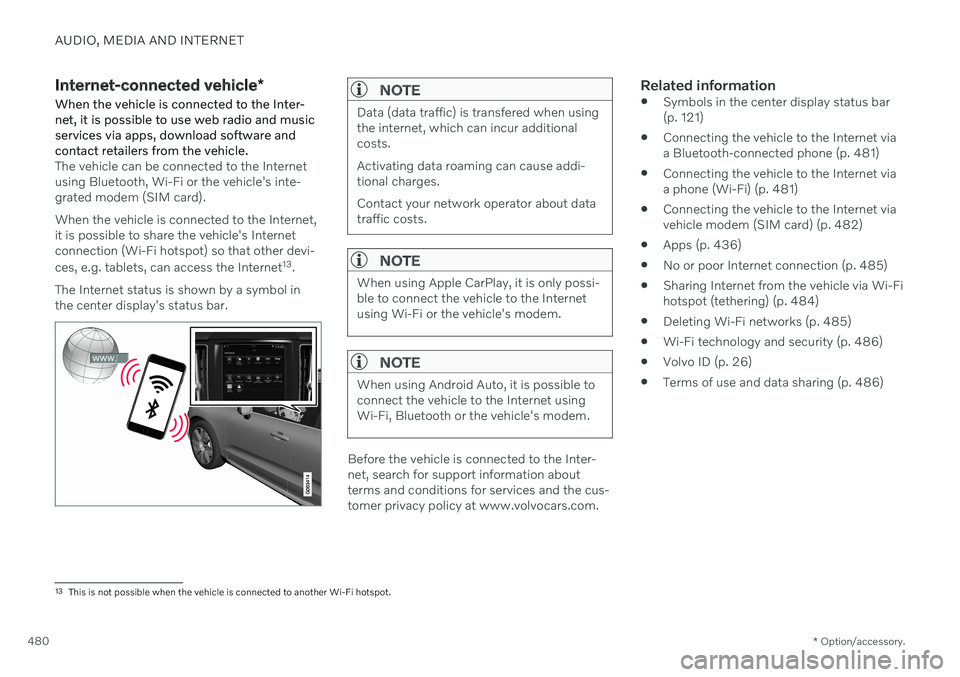
AUDIO, MEDIA AND INTERNET
* Option/accessory.
480
Internet-connected vehicle *
When the vehicle is connected to the Inter- net, it is possible to use web radio and musicservices via apps, download software andcontact retailers from the vehicle.
The vehicle can be connected to the Internet using Bluetooth, Wi-Fi or the vehicle's inte-grated modem (SIM card). When the vehicle is connected to the Internet, it is possible to share the vehicle's Internetconnection (Wi-Fi hotspot) so that other devi- ces, e.g. tablets, can access the Internet 13
.
The Internet status is shown by a symbol in the center display's status bar.
NOTE
Data (data traffic) is transfered when using the internet, which can incur additionalcosts. Activating data roaming can cause addi- tional charges. Contact your network operator about data traffic costs.
NOTE
When using Apple CarPlay, it is only possi- ble to connect the vehicle to the Internetusing Wi-Fi or the vehicle's modem.
NOTE
When using Android Auto, it is possible to connect the vehicle to the Internet usingWi-Fi, Bluetooth or the vehicle's modem.
Before the vehicle is connected to the Inter- net, search for support information aboutterms and conditions for services and the cus-tomer privacy policy at www.volvocars.com.
Related information
Symbols in the center display status bar(p. 121)
Connecting the vehicle to the Internet viaa Bluetooth-connected phone (p. 481)
Connecting the vehicle to the Internet viaa phone (Wi-Fi) (p. 481)
Connecting the vehicle to the Internet viavehicle modem (SIM card) (p. 482)
Apps (p. 436)
No or poor Internet connection (p. 485)
Sharing Internet from the vehicle via Wi-Fihotspot (tethering) (p. 484)
Deleting Wi-Fi networks (p. 485)
Wi-Fi technology and security (p. 486)
Volvo ID (p. 26)
Terms of use and data sharing (p. 486)
13
This is not possible when the vehicle is connected to another Wi-Fi hotspot.
Page 483 of 643
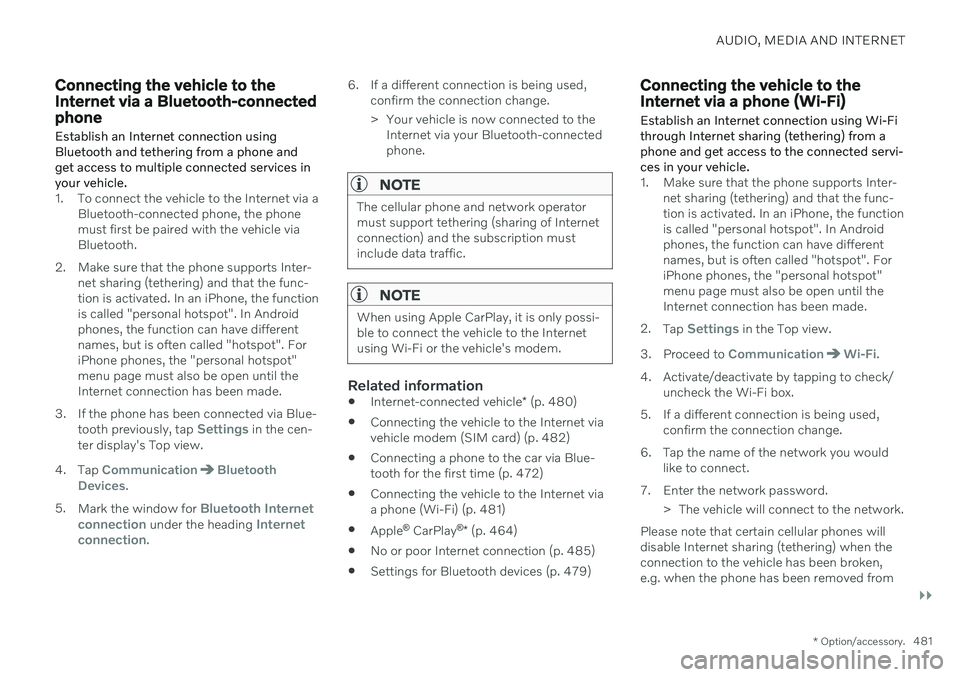
AUDIO, MEDIA AND INTERNET
}}
* Option/accessory.481
Connecting the vehicle to the Internet via a Bluetooth-connectedphone
Establish an Internet connection using
Bluetooth and tethering from a phone andget access to multiple connected services inyour vehicle.
1. To connect the vehicle to the Internet via a Bluetooth-connected phone, the phone must first be paired with the vehicle viaBluetooth.
2. Make sure that the phone supports Inter- net sharing (tethering) and that the func-tion is activated. In an iPhone, the functionis called "personal hotspot". In Androidphones, the function can have differentnames, but is often called "hotspot". ForiPhone phones, the "personal hotspot"menu page must also be open until theInternet connection has been made.
3. If the phone has been connected via Blue- tooth previously, tap
Settings in the cen-
ter display's Top view.
4. Tap
CommunicationBluetooth
Devices.
5. Mark the window for
Bluetooth Internet
connection under the heading Internet
connection. 6. If a different connection is being used,
confirm the connection change.
> Your vehicle is now connected to theInternet via your Bluetooth-connected phone.
NOTE
The cellular phone and network operator must support tethering (sharing of Internetconnection) and the subscription mustinclude data traffic.
NOTE
When using Apple CarPlay, it is only possi- ble to connect the vehicle to the Internetusing Wi-Fi or the vehicle's modem.
Related information
Internet-connected vehicle
* (p. 480)
Connecting the vehicle to the Internet via vehicle modem (SIM card) (p. 482)
Connecting a phone to the car via Blue-tooth for the first time (p. 472)
Connecting the vehicle to the Internet viaa phone (Wi-Fi) (p. 481)
Apple ®
CarPlay ®
* (p. 464)
No or poor Internet connection (p. 485)
Settings for Bluetooth devices (p. 479)
Connecting the vehicle to the Internet via a phone (Wi-Fi) Establish an Internet connection using Wi-Fi through Internet sharing (tethering) from aphone and get access to the connected servi-ces in your vehicle.
1. Make sure that the phone supports Inter-
net sharing (tethering) and that the func- tion is activated. In an iPhone, the functionis called "personal hotspot". In Androidphones, the function can have differentnames, but is often called "hotspot". ForiPhone phones, the "personal hotspot"menu page must also be open until theInternet connection has been made.
2. Tap
Settings in the Top view.
3. Proceed to
CommunicationWi-Fi.
4. Activate/deactivate by tapping to check/ uncheck the Wi-Fi box.
5. If a different connection is being used, confirm the connection change.
6. Tap the name of the network you would like to connect.
7. Enter the network password. > The vehicle will connect to the network.
Please note that certain cellular phones will disable Internet sharing (tethering) when theconnection to the vehicle has been broken,e.g. when the phone has been removed from
Page 626 of 643
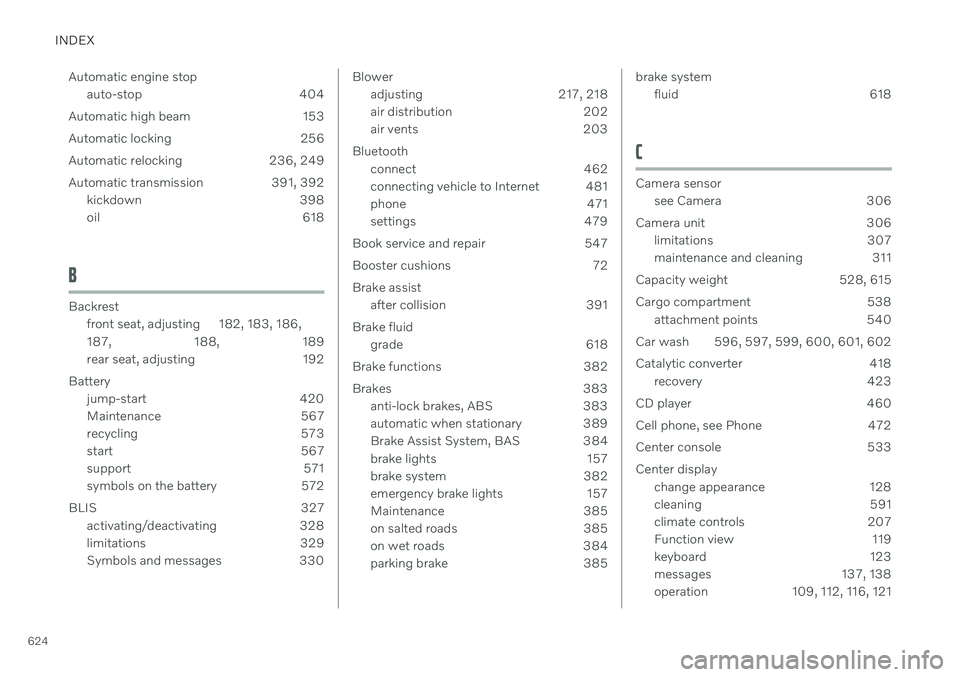
INDEX
624Automatic engine stop
auto-stop 404
Automatic high beam 153
Automatic locking 256
Automatic relocking 236, 249
Automatic transmission 391, 392 kickdown 398
oil 618
B
Backrestfront seat, adjusting 182, 183, 186, 187 , 188, 189
rear seat, adjusting 192
Battery jump-start 420
Maintenance 567
recycling 573
start 567
support 571
symbols on the battery 572
BLIS 327 activating/deactivating 328
limitations 329
Symbols and messages 330
Bloweradjusting 217, 218
air distribution 202
air vents 203
Bluetooth connect 462
connecting vehicle to Internet 481
phone 471
settings 479
Book service and repair 547
Booster cushions 72 Brake assist after collision 391
Brake fluid grade 618
Brake functions 382
Brakes 383 anti-lock brakes, ABS 383
automatic when stationary 389
Brake Assist System, BAS 384
brake lights 157
brake system 382
emergency brake lights 157
Maintenance 385
on salted roads 385
on wet roads 384
parking brake 385brake systemfluid 618
C
Camera sensorsee Camera 306
Camera unit 306 limitations 307
maintenance and cleaning 311
Capacity weight 528, 615
Cargo compartment 538 attachment points 540
Car wash 596, 597, 599, 600, 601, 602
Catalytic converter 418 recovery 423
CD player 460
Cell phone, see Phone 472
Center console 533 Center display change appearance 128
cleaning 591
climate controls 207
Function view 119
keyboard 123
messages 137, 138
operation 109, 112, 116, 121
Page 627 of 643
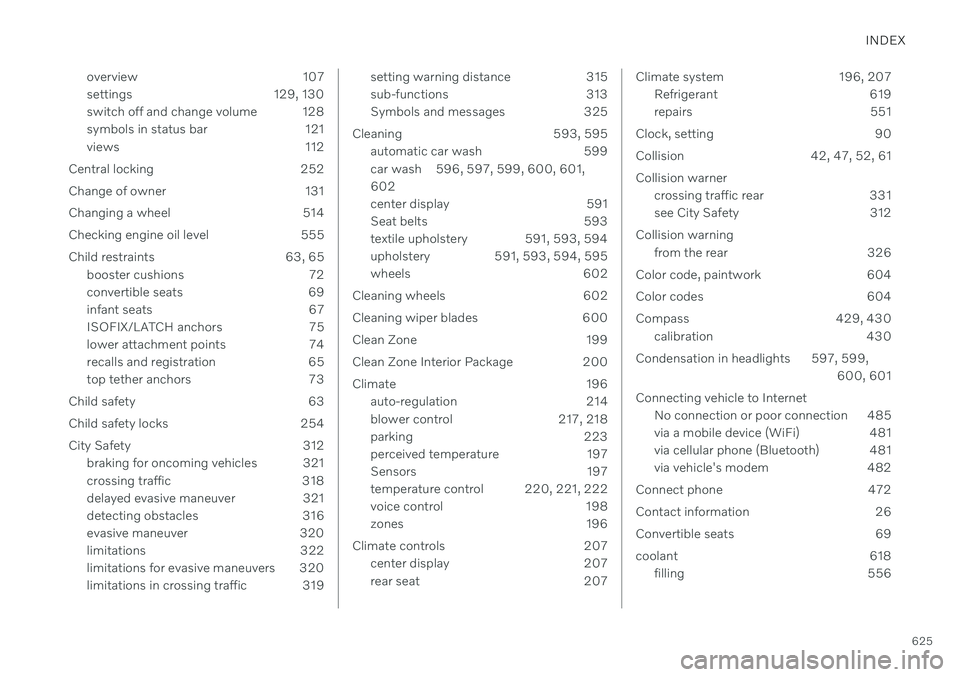
INDEX
625
overview 107
settings 129, 130
switch off and change volume 128
symbols in status bar 121
views 112
Central locking 252
Change of owner 131
Changing a wheel 514
Checking engine oil level 555
Child restraints 63, 65 booster cushions 72
convertible seats 69
infant seats 67
ISOFIX/LATCH anchors 75
lower attachment points 74
recalls and registration 65
top tether anchors 73
Child safety 63
Child safety locks 254
City Safety 312 braking for oncoming vehicles 321
crossing traffic 318
delayed evasive maneuver 321
detecting obstacles 316
evasive maneuver 320
limitations 322
limitations for evasive maneuvers 320
limitations in crossing traffic 319
setting warning distance 315
sub-functions 313
Symbols and messages 325
Cleaning 593, 595 automatic car wash 599
car wash 596, 597, 599, 600, 601,602
center display 591
Seat belts 593
textile upholstery 591, 593, 594
upholstery 591, 593, 594, 595
wheels 602
Cleaning wheels 602
Cleaning wiper blades 600
Clean Zone 199
Clean Zone Interior Package 200
Climate 196 auto-regulation 214
blower control 217, 218
parking 223
perceived temperature 197
Sensors 197
temperature control 220, 221, 222
voice control 198
zones 196
Climate controls 207 center display 207
rear seat 207Climate system 196, 207Refrigerant 619
repairs 551
Clock, setting 90
Collision 42, 47, 52, 61Collision warner crossing traffic rear 331
see City Safety 312
Collision warning from the rear 326
Color code, paintwork 604
Color codes 604
Compass 429, 430 calibration 430
Condensation in headlights 597, 599, 600, 601
Connecting vehicle to Internet No connection or poor connection 485
via a mobile device (WiFi) 481
via cellular phone (Bluetooth) 481
via vehicle's modem 482
Connect phone 472
Contact information 26
Convertible seats 69
coolant 618 filling 556