lane assist VOLVO S90 2021 Quick Guide
[x] Cancel search | Manufacturer: VOLVO, Model Year: 2021, Model line: S90, Model: VOLVO S90 2021Pages: 43, PDF Size: 8.27 MB
Page 16 of 43
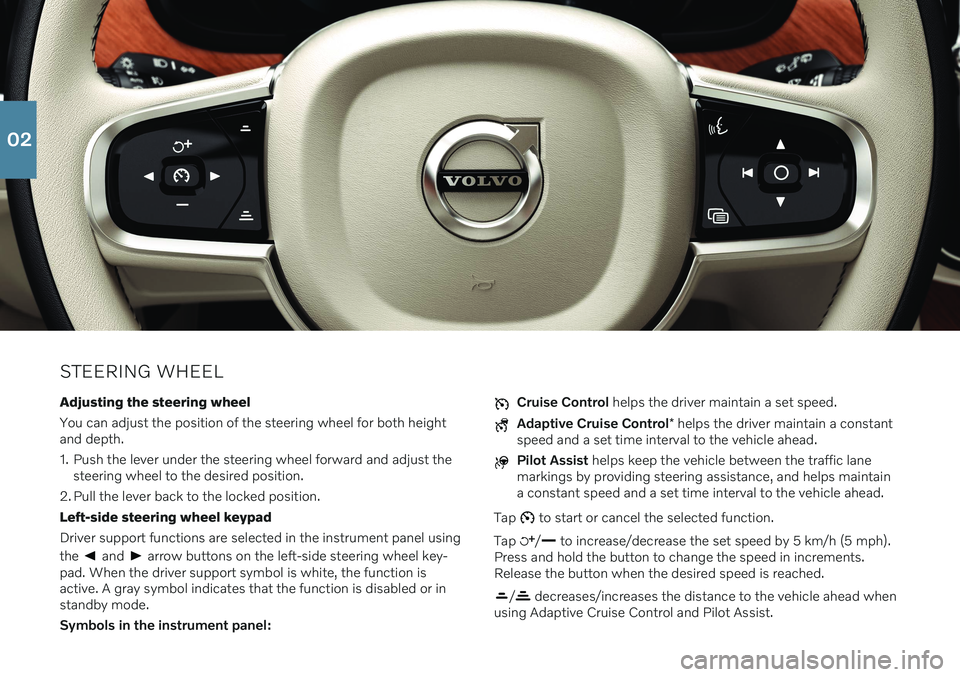
STEERING WHEELAdjusting the steering wheel You can adjust the position of the steering wheel for both height and depth.
1. Push the lever under the steering wheel forward and adjust the steering wheel to the desired position.
2. Pull the lever back to the locked position.Left-side steering wheel keypadDriver support functions are selected in the instrument panel using the
and arrow buttons on the left-side steering wheel key-
pad. When the driver support symbol is white, the function is active. A gray symbol indicates that the function is disabled or instandby mode. Symbols in the instrument panel:
Cruise Control helps the driver maintain a set speed.
Adaptive Cruise Control * helps the driver maintain a constant
speed and a set time interval to the vehicle ahead.
Pilot Assist helps keep the vehicle between the traffic lane
markings by providing steering assistance, and helps maintain a constant speed and a set time interval to the vehicle ahead.
Tap
to start or cancel the selected function.
Tap
/ to increase/decrease the set speed by 5 km/h (5 mph).
Press and hold the button to change the speed in increments. Release the button when the desired speed is reached.
/ decreases/increases the distance to the vehicle ahead when
using Adaptive Cruise Control and Pilot Assist.
02
Page 29 of 43

FUNCTION VIEW AND APP VIEW
Function view In home view, swipe the screen from left to right 11
to access func-
tion view. From here, you can activate/deactivate various vehicle functions, such as
Lane Keeping Aid and Park Assist* . Activate/
deactivate a function by tapping its symbol. Some functions open in their own windows. App view In home view, swipe from right to left 11
to access app view. This
displays the vehicle's factory-installed apps as well as any apps you have downloaded and installed.
Managing and updating apps and systems
You can update many of the vehicle's systems inDownload Center in app view. The vehicle must be con-
nected to the Internet in order for this to be possible. In
Download Center, you can:
Download apps - Tap New apps and select the desired app. SelectInstall to download the app.
Update apps - Tap
Install all to update all apps. Or tapApplication updates to display a list of available updates. Select
the desired app and tap Install.
Uninstall apps - Tap
Application updates and select the desired
app. Tap
Uninstall to delete the app.
Update system software - Tap
System updates to display a list of
updates that can be installed in the vehicle. Tap Install all at the
bottom of the list to update all software or Install to update specific
software. If you do not want a list, select Install all near theSystem updates button.
Moving icons The apps and buttons for vehicle functions in app view and function view can be moved to customize these views. 1. Press and hold an app or button.
2. Drag the app or button to the desired location in the view and
release it.
11 Applies for left-hand drive vehicles. For right-hand drive vehicles, swipe the opposite way.
03
Page 33 of 43
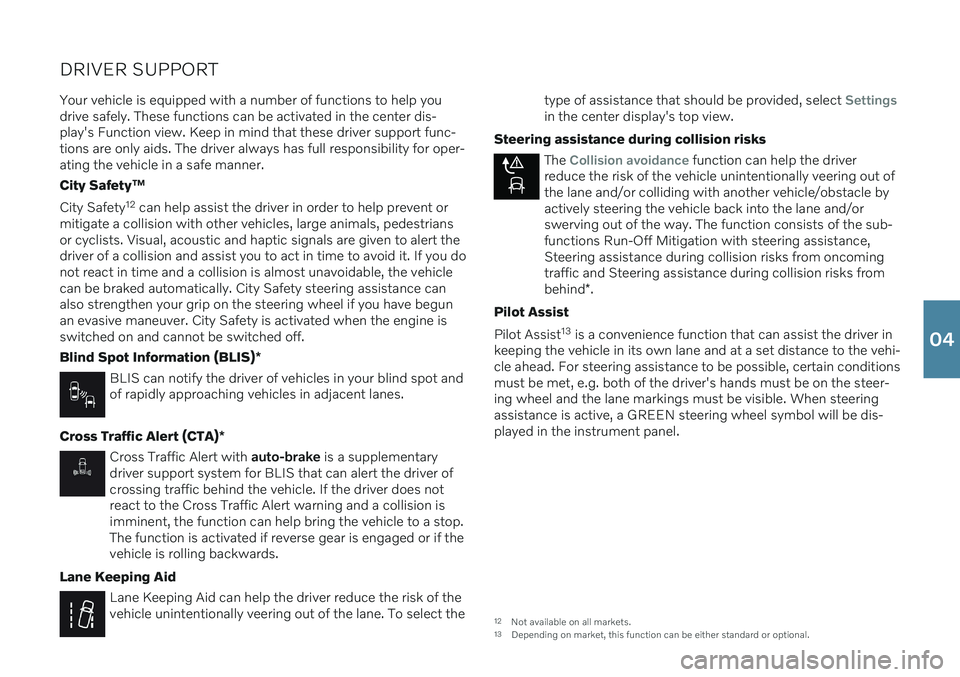
DRIVER SUPPORTYour vehicle is equipped with a number of functions to help you drive safely. These functions can be activated in the center dis-play's Function view. Keep in mind that these driver support func-tions are only aids. The driver always has full responsibility for oper-ating the vehicle in a safe manner. City Safety ™
City Safety 12
can help assist the driver in order to help prevent or
mitigate a collision with other vehicles, large animals, pedestrians or cyclists. Visual, acoustic and haptic signals are given to alert thedriver of a collision and assist you to act in time to avoid it. If you donot react in time and a collision is almost unavoidable, the vehiclecan be braked automatically. City Safety steering assistance canalso strengthen your grip on the steering wheel if you have begunan evasive maneuver. City Safety is activated when the engine isswitched on and cannot be switched off. Blind Spot Information (BLIS) *
BLIS can notify the driver of vehicles in your blind spot and of rapidly approaching vehicles in adjacent lanes.
Cross Traffic Alert (CTA) *
Cross Traffic Alert with auto-brake is a supplementary
driver support system for BLIS that can alert the driver of crossing traffic behind the vehicle. If the driver does notreact to the Cross Traffic Alert warning and a collision isimminent, the function can help bring the vehicle to a stop.The function is activated if reverse gear is engaged or if thevehicle is rolling backwards.
Lane Keeping Aid
Lane Keeping Aid can help the driver reduce the risk of the vehicle unintentionally veering out of the lane. To select the type of assistance that should be provided, select
Settingsin the center display's top view.
Steering assistance during collision risks
The Collision avoidance function can help the driver
reduce the risk of the vehicle unintentionally veering out of the lane and/or colliding with another vehicle/obstacle byactively steering the vehicle back into the lane and/orswerving out of the way. The function consists of the sub-functions Run-Off Mitigation with steering assistance,Steering assistance during collision risks from oncomingtraffic and Steering assistance during collision risks from behind *.
Pilot Assist Pilot Assist 13
is a convenience function that can assist the driver in
keeping the vehicle in its own lane and at a set distance to the vehi- cle ahead. For steering assistance to be possible, certain conditionsmust be met, e.g. both of the driver's hands must be on the steer-ing wheel and the lane markings must be visible. When steeringassistance is active, a GREEN steering wheel symbol will be dis-played in the instrument panel.
12 Not available on all markets.
13 Depending on market, this function can be either standard or optional.
04