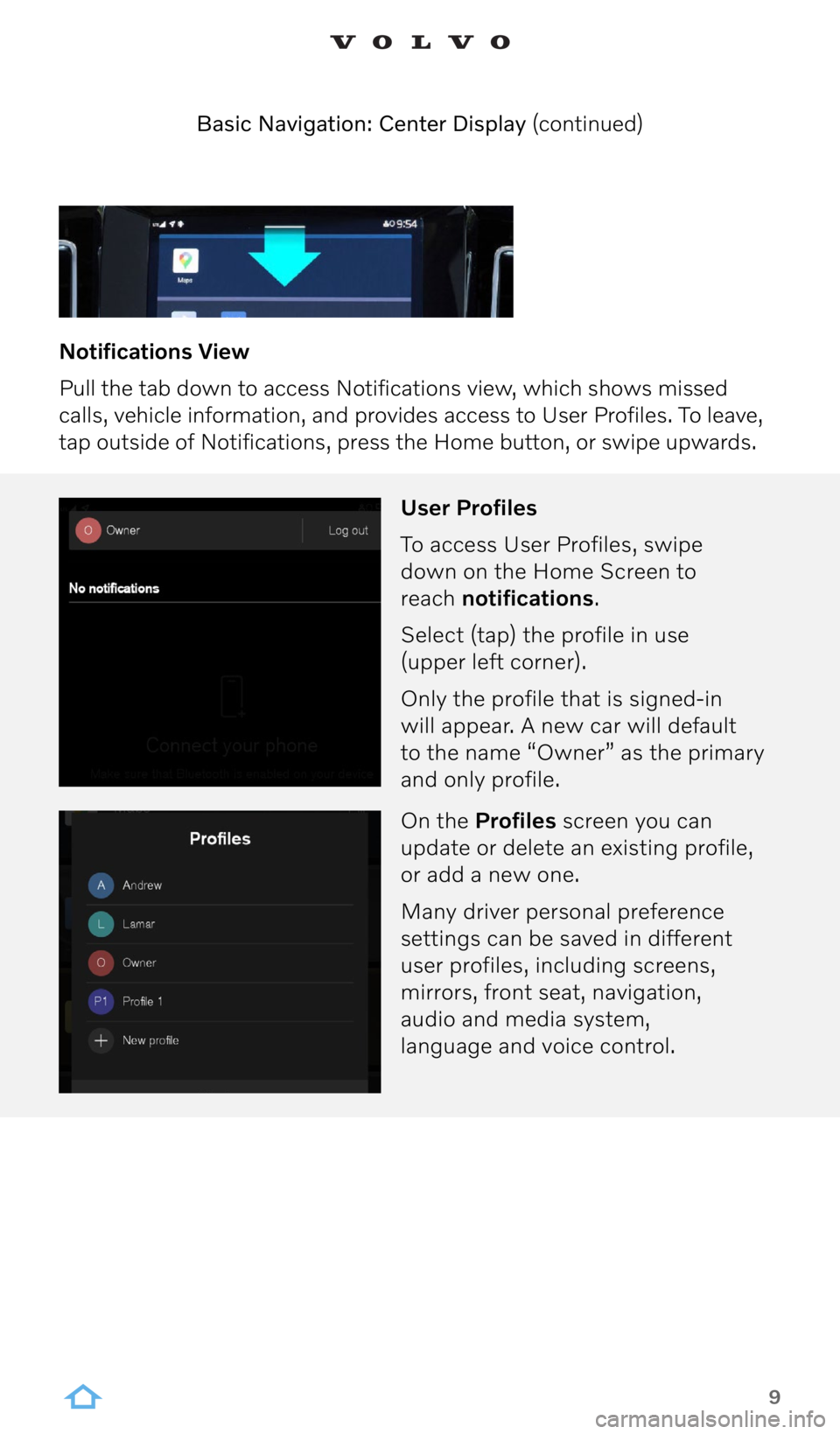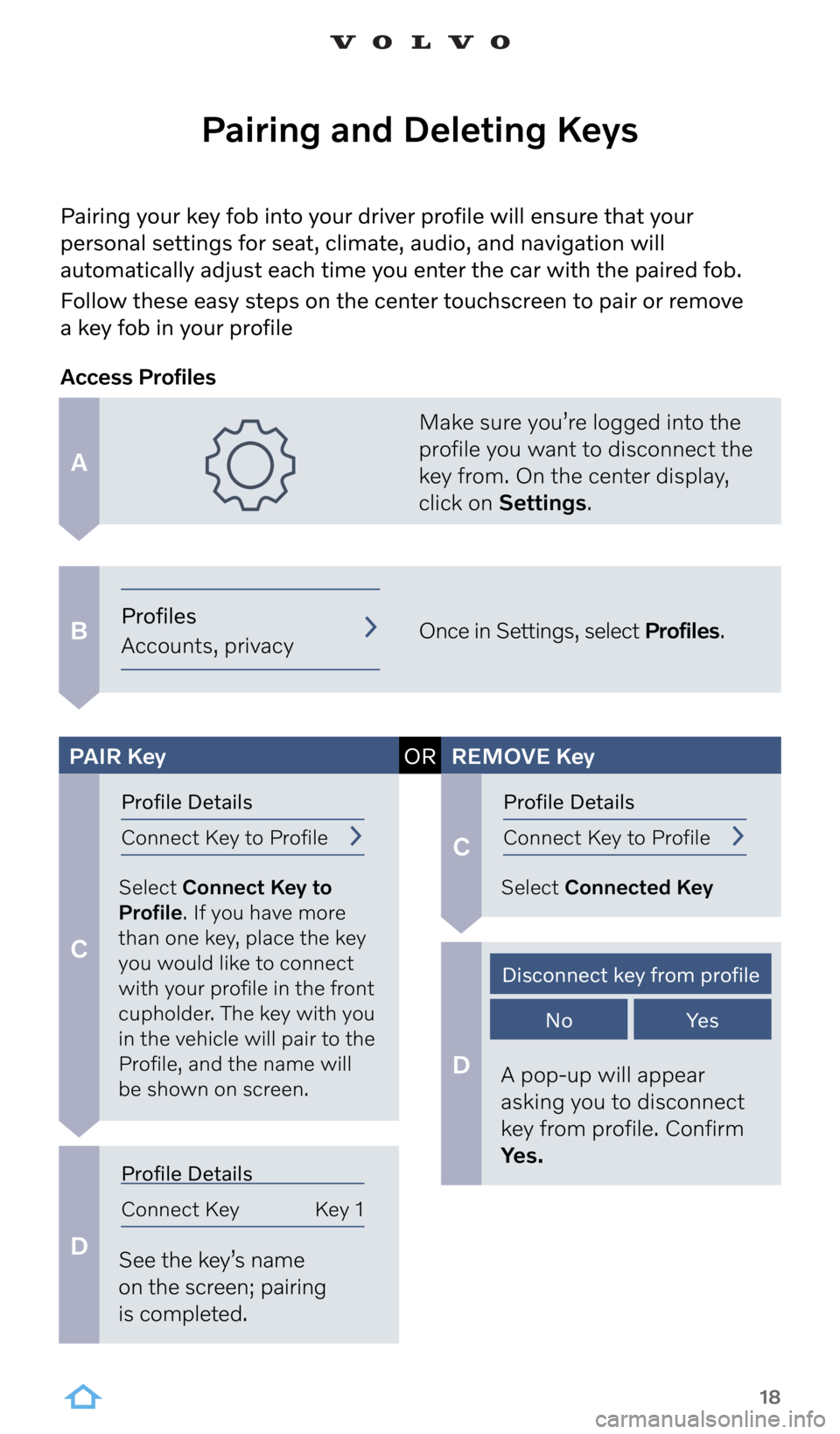9
Notifications View
Pull the tab down to access Notifications view, which shows missed
calls, vehicle information, and provides access to User Profiles. To leave,
tap outside of Notifications, press the Home button, or swipe upwards. Basic Navigation: Center Display (continued)
User Profiles
To access User Profiles, swipe
down on the Home Screen to
reach notifications.
Select (tap) the profile in use
(upper left corner).
Only the profile that is signed-in
will appear. A new car will default
to the name “Owner” as the primary
and only profile.
On the Profiles screen you can
update or delete an existing profile,
or add a new one.
Many driver personal preference
settings can be saved in different
user profiles, including screens,
mirrors, front seat, navigation,
audio and media system,
language and voice control.
18
A
B
C
C
D
D
Pairing your key fob into your driver profile will ensure that your
personal settings for seat, climate, audio, and navigation will
automatically adjust each time you enter the car with the paired fob.
Follow these easy steps on the center touchscreen to pair or remove
a key fob in your profile
Pairing and Deleting Keys
Make sure you’re logged into the
profile you want to disconnect the
key from. On the center display,
click on Settings.
Once in Settings, select Profiles.
Select Connect Key to
Profile. If you have more
than one key, place the key
you would like to connect
with your profile in the front
cupholder. The key with you
in the vehicle will pair to the
Profile, and the name will
be shown on screen. Select Connected Key
See the key’s name
on the screen; pairing
is completed. A pop-up will appear
asking you to disconnect
key from profile. Confirm
Yes.
Access Profiles
PAIR
Key ORREMOVE Key
Profiles
Accounts, privacy
Profile Details
Connect Key to ProfileProfile Details
Connect Key to Profile
Profile Details
Connect Key Key 1
Disconnect key from profile
NoYe s