climate settings VOLVO S90 2022 Google Digital Guide
[x] Cancel search | Manufacturer: VOLVO, Model Year: 2022, Model line: S90, Model: VOLVO S90 2022Pages: 21, PDF Size: 1.58 MB
Page 4 of 21

4
Interacting with the Infotainment System with Google Built In
Interacting with the new Infotainment system is easy and as familiar
as using your smartphone
• Google Assistant supports natural speech. Simply say “Hey Google”
or “OK Google” and state your command – anything from navigation
to most things that can be answered by the internet.
• Google can also control some in-car features, such as climate settings,
heated seats and steering wheel.
• Built-in Google Maps provides real-time traffic. In Pure Electric
Volvos, it also shows public charging information, and it can estimate
your remaining state of charge before you set out. Simply set your
desired destination in Google Maps and the system will show you
the predicted battery charge level upon arrival.
Page 10 of 21
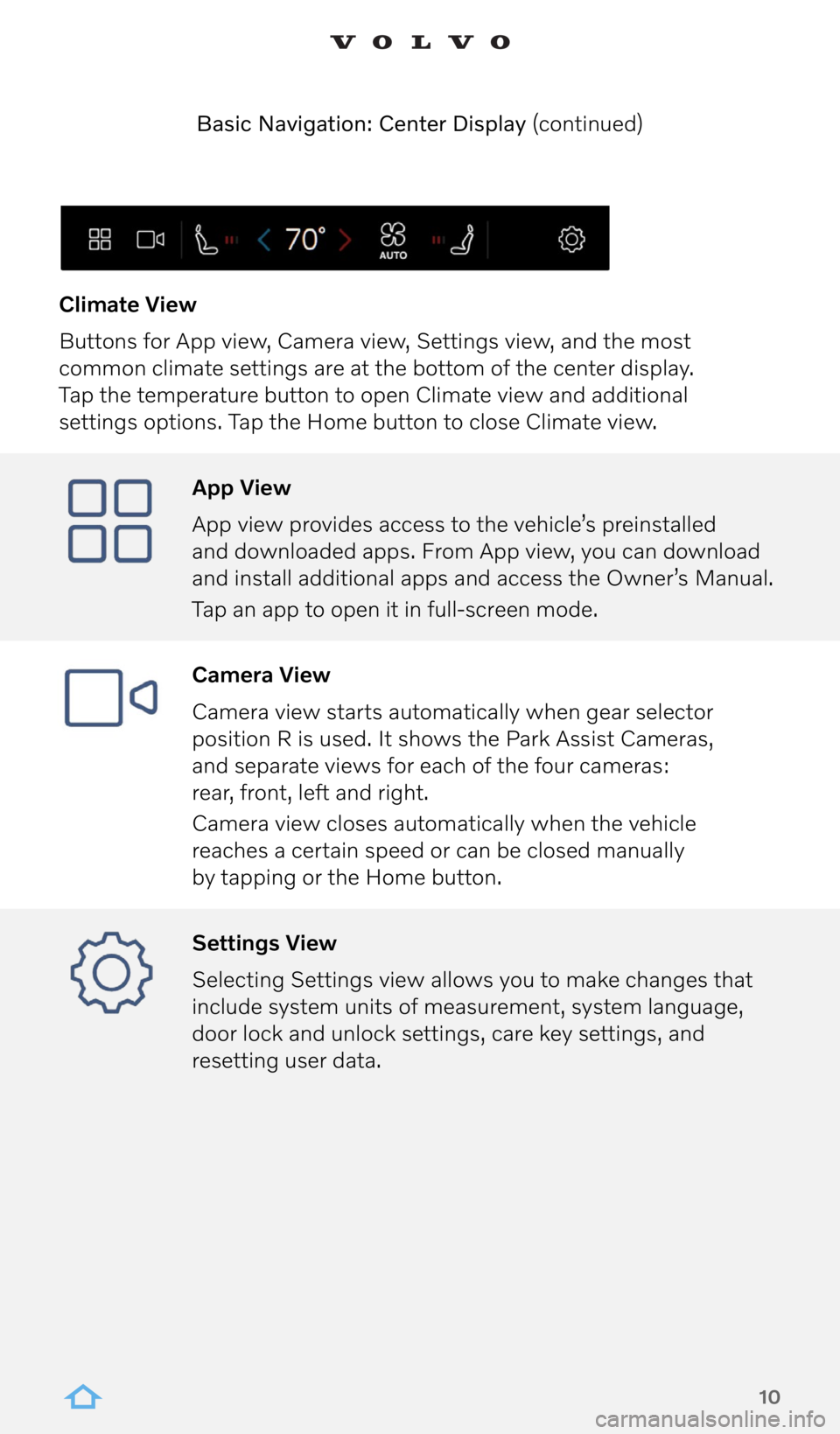
10
App View
App view provides access to the vehicle’s preinstalled
and downloaded apps. From App view, you can download
and install additional apps and access the Owner’s Manual.
Tap an app to open it in full-screen mode.
Camera View
Camera view starts automatically when gear selector
position R is used. It shows the Park Assist Cameras,
and separate views for each of the four cameras:
rear, front, left and right.
Camera view closes automatically when the vehicle
reaches a certain speed or can be closed manually
by tapping or the Home button.
Settings View
Selecting Settings view allows you to make changes that
include system units of measurement, system language,
door lock and unlock settings, care key settings, and
resetting user data.
Climate View
Buttons for App view, Camera view, Settings view, and the most
common climate settings are at the bottom of the center display.
Tap the temperature button to open Climate view and additional
settings options. Tap the Home button to close Climate view.
Basic Navigation: Center Display (continued)
Page 18 of 21
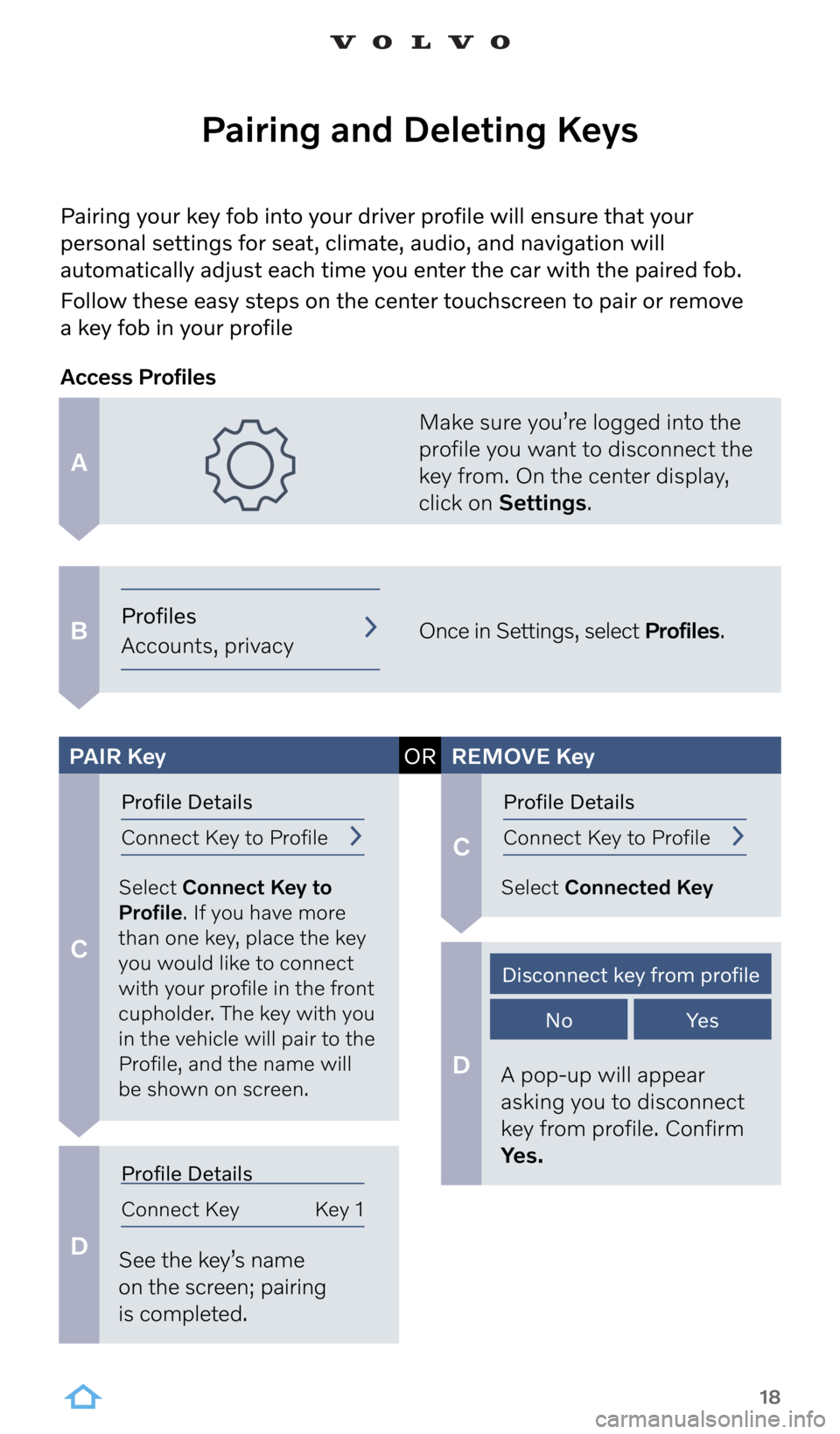
18
A
B
C
C
D
D
Pairing your key fob into your driver profile will ensure that your
personal settings for seat, climate, audio, and navigation will
automatically adjust each time you enter the car with the paired fob.
Follow these easy steps on the center touchscreen to pair or remove
a key fob in your profile
Pairing and Deleting Keys
Make sure you’re logged into the
profile you want to disconnect the
key from. On the center display,
click on Settings.
Once in Settings, select Profiles.
Select Connect Key to
Profile. If you have more
than one key, place the key
you would like to connect
with your profile in the front
cupholder. The key with you
in the vehicle will pair to the
Profile, and the name will
be shown on screen. Select Connected Key
See the key’s name
on the screen; pairing
is completed. A pop-up will appear
asking you to disconnect
key from profile. Confirm
Yes.
Access Profiles
PAIR
Key ORREMOVE Key
Profiles
Accounts, privacy
Profile Details
Connect Key to ProfileProfile Details
Connect Key to Profile
Profile Details
Connect Key Key 1
Disconnect key from profile
NoYe s