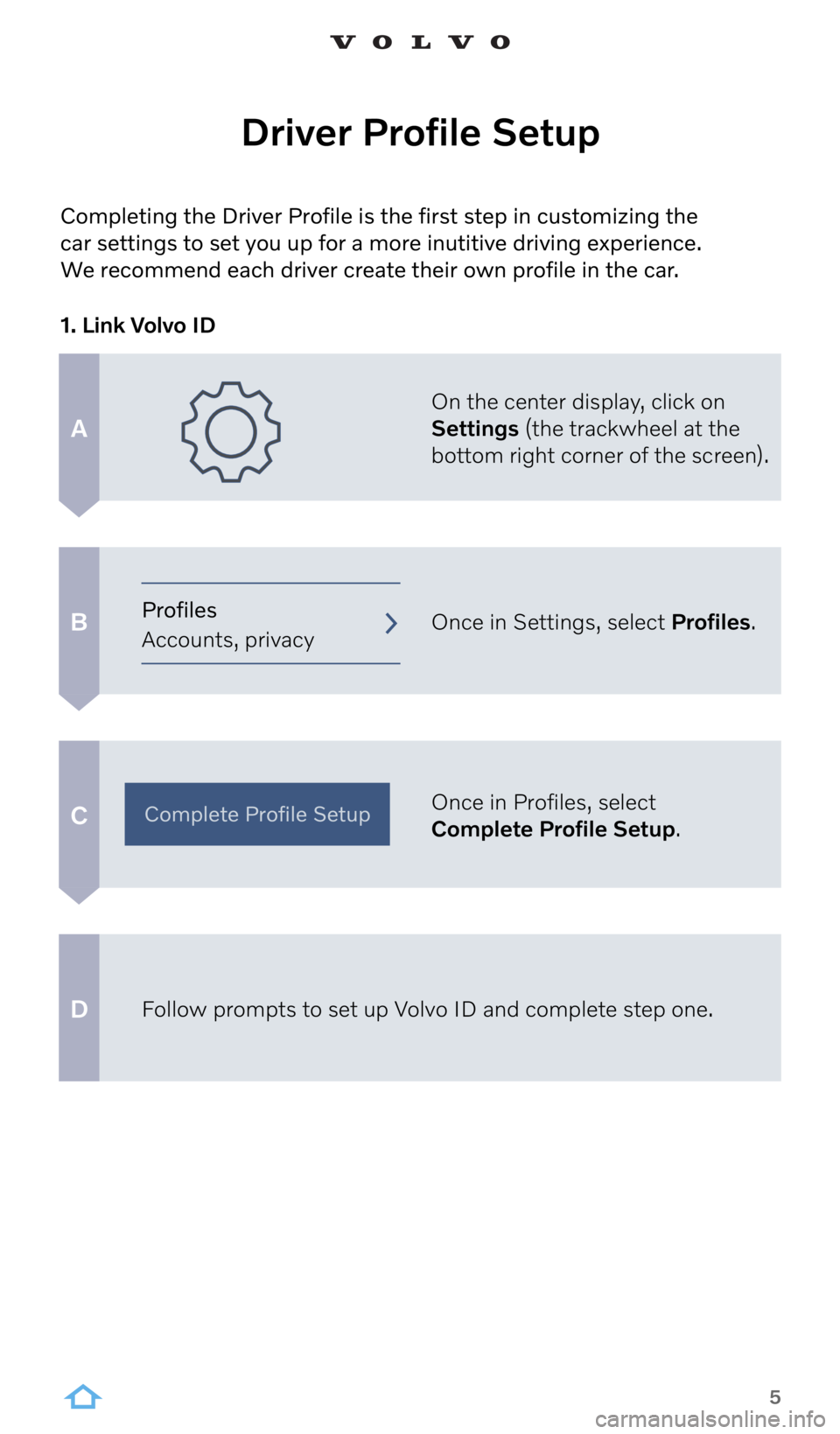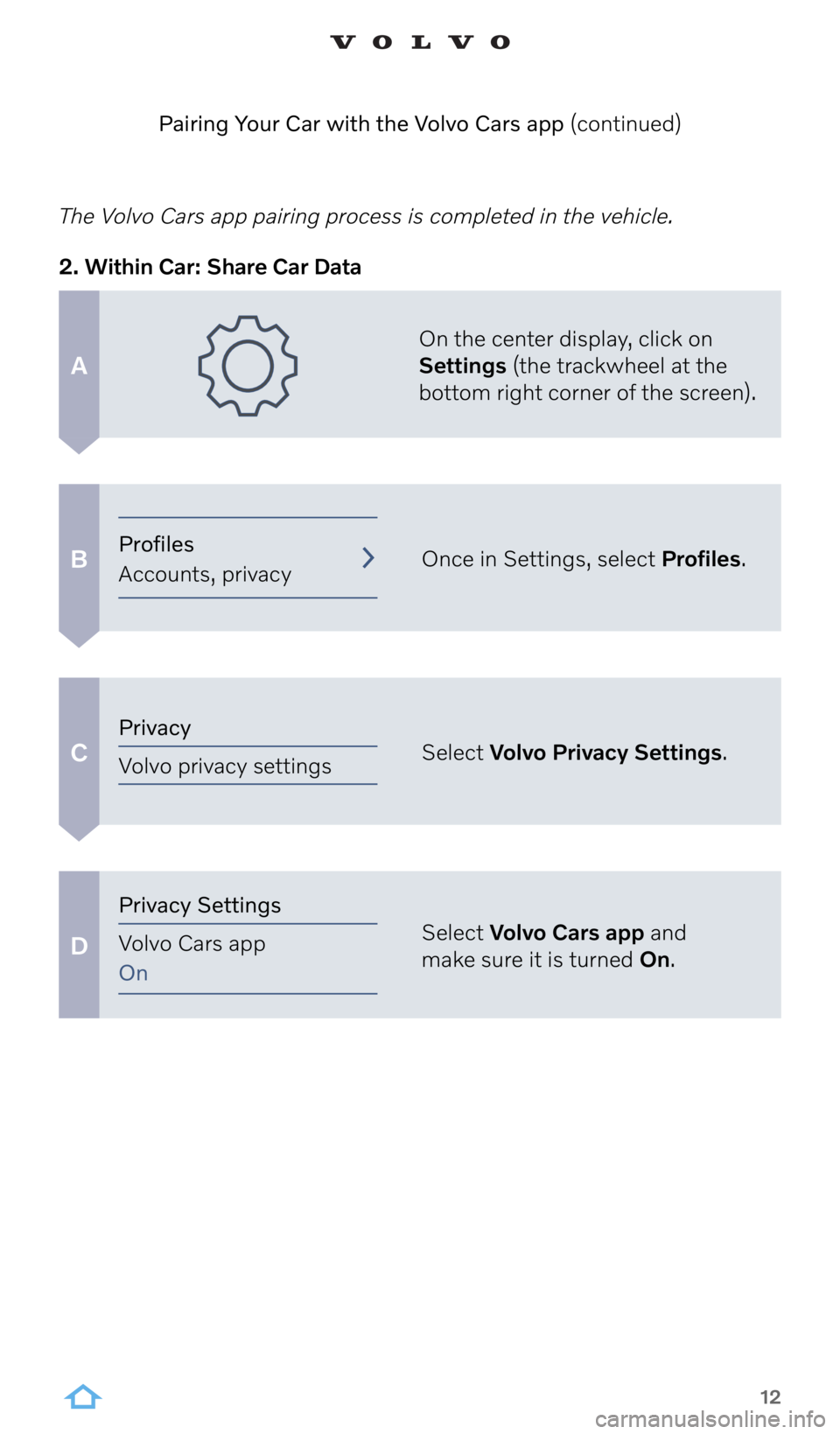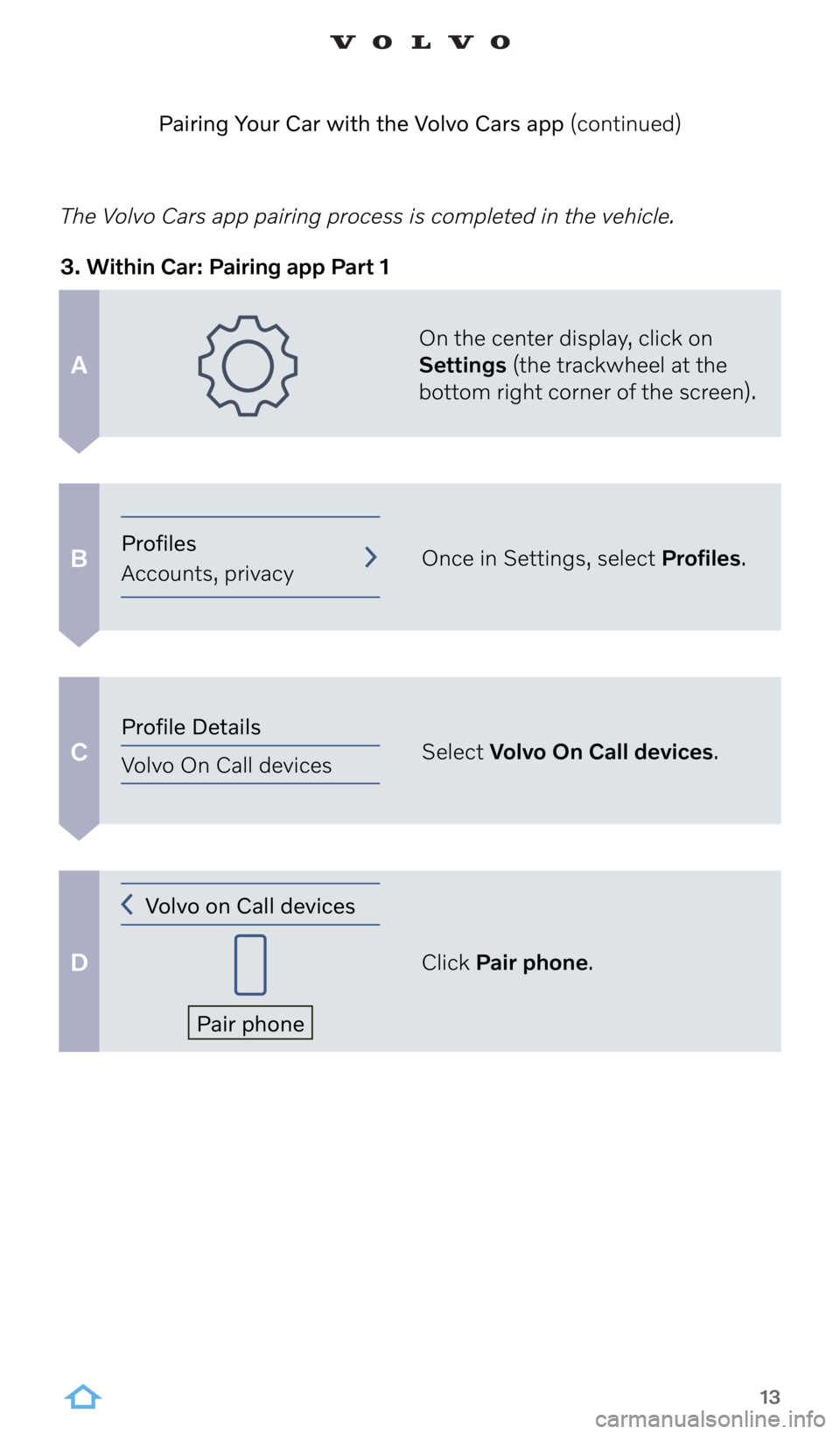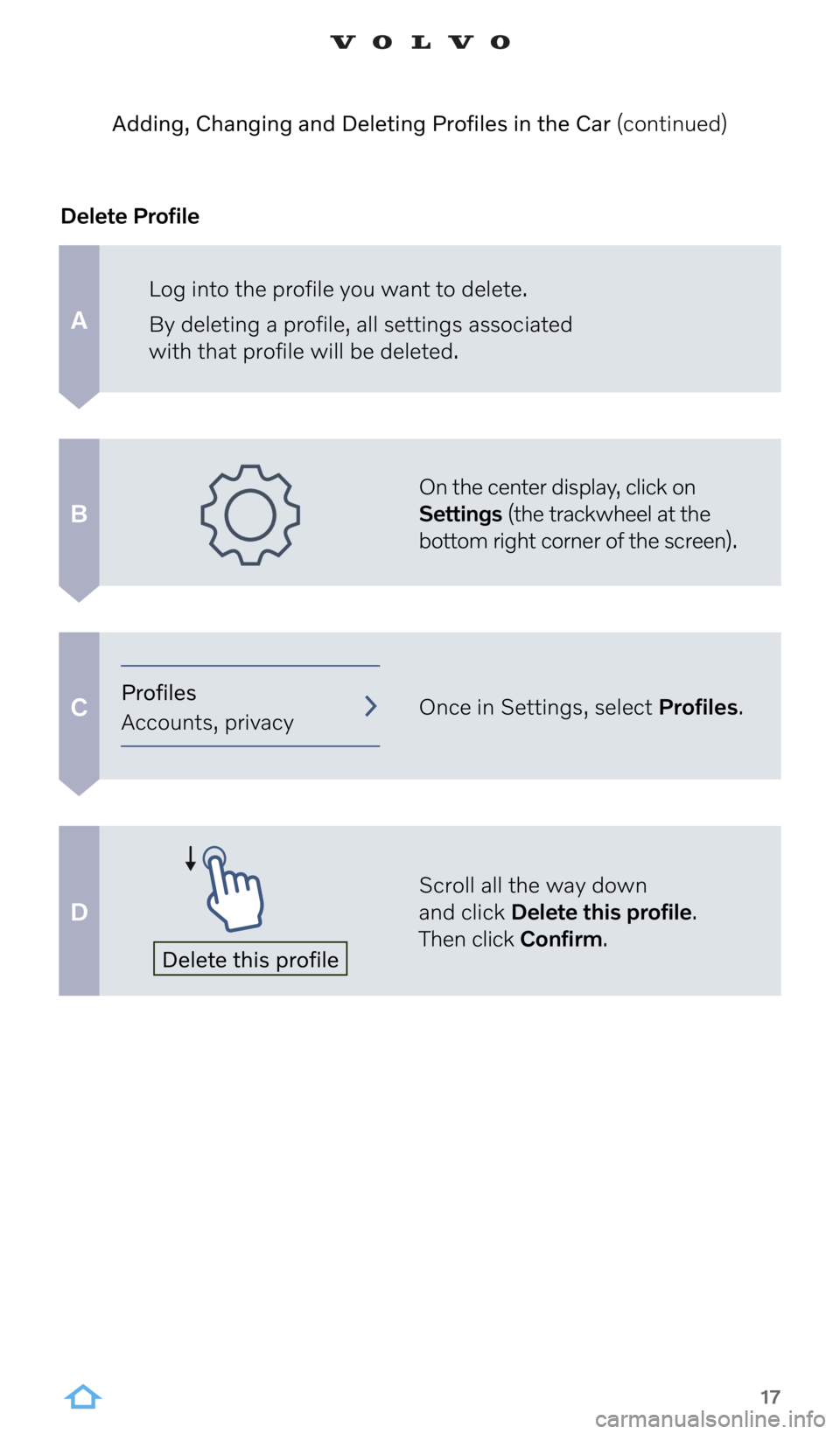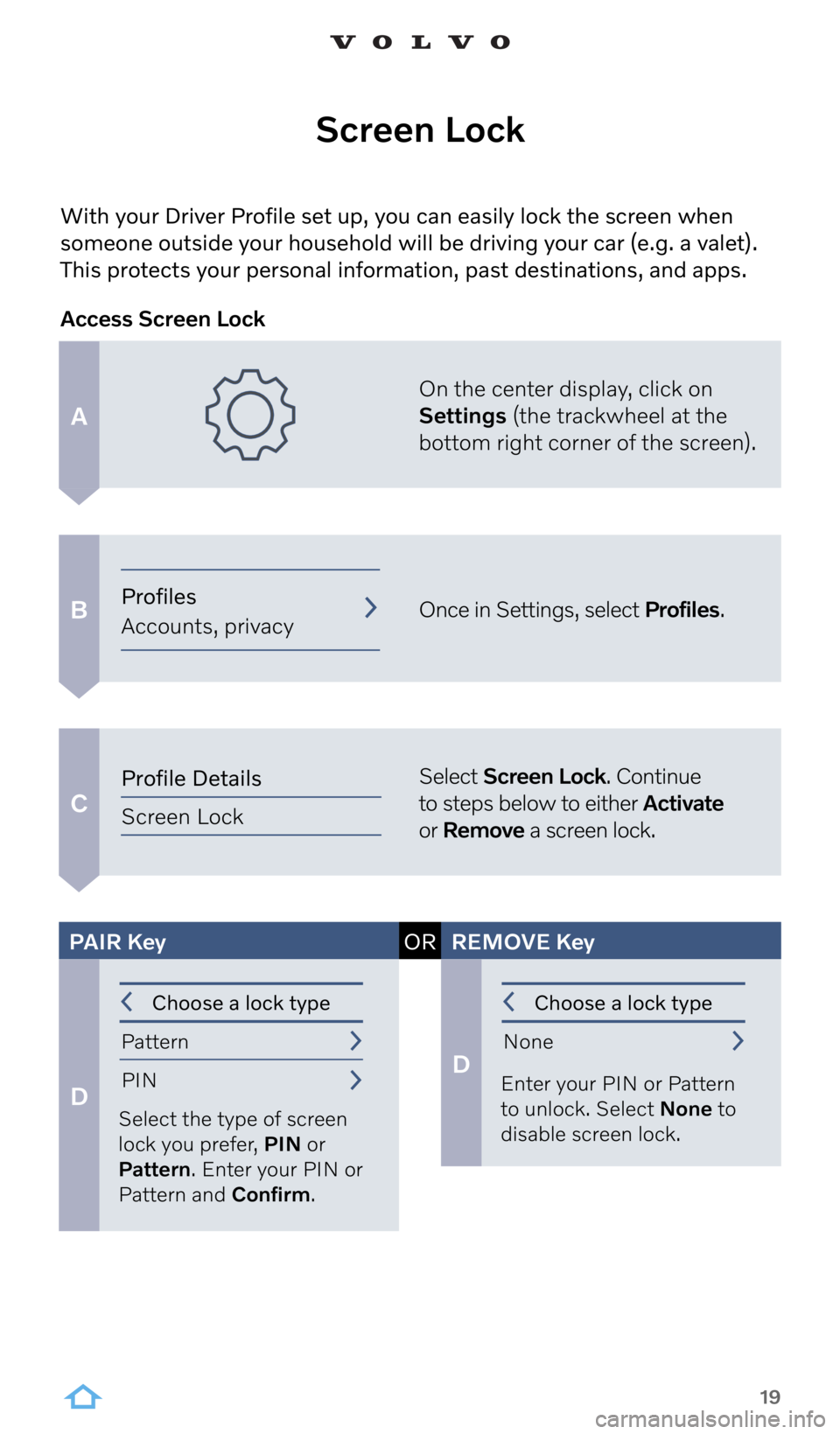VOLVO S90 2022 Google Digital Guide
S90 2022
VOLVO
VOLVO
https://www.carmanualsonline.info/img/45/36282/w960_36282-0.png
VOLVO S90 2022 Google Digital Guide
Page 4 of 21
4
Interacting with the Infotainment System with Google Built In
Interacting with the new Infotainment system is easy and as familiar
as using your smartphone
• Google Assistant supports natural speech. Simply say “Hey Google”
or “OK Google” and state your command – anything from navigation
to most things that can be answered by the internet.
• Google can also control some in-car features, such as climate settings,
heated seats and steering wheel.
• Built-in Google Maps provides real-time traffic. In Pure Electric
Volvos, it also shows public charging information, and it can estimate
your remaining state of charge before you set out. Simply set your
desired destination in Google Maps and the system will show you
the predicted battery charge level upon arrival.
Page 5 of 21
5
Driver Profile Setup
A
B
C
D
On the center display, click on
Settings (the trackwheel at the
bottom right corner of the screen).
Once in Settings, select Profiles.
Once in Profiles, select
Complete Profile Setup.
Follow prompts to set up Volvo ID and complete step one.
1. Link Volvo ID
Complete Profile Setup
Profiles
Accounts, privacy
Completing the Driver Profile is the first step in customizing the
car settings to set you up for a more inutitive driving experience.
We recommend each driver create their own profile in the car.
Page 12 of 21
12
A
B
C
D
The Volvo Cars app pairing process is completed in the vehicle.On the center display, click on
Settings (the trackwheel at the
bottom right corner of the screen).
Once in Settings, select Profiles.
Select Volvo Privacy Settings.
Select Volvo Cars app and
make sure it is turned On.
2. Within Car: Share Car Data
Pairing Your Car with the Volvo Cars app (continued)
Privacy
Volvo privacy settings
Privacy Settings
Volvo Cars app
On
Profiles
Accounts, privacy
Page 13 of 21
13
A
B
C
D
The Volvo Cars app pairing process is completed in the vehicle.On the center display, click on
Settings (the trackwheel at the
bottom right corner of the screen).
Once in Settings, select Profiles.
Select Volvo On Call devices.
Click Pair phone.
3. Within Car: Pairing app Part 1
Pairing Your Car with the Volvo Cars app (continued)
Profile Details
Volvo On Call devices
Profiles
Accounts, privacy
Volvo on Call devices
Pair phone
Page 17 of 21
17
A
B
C
D
Log into the profile you want to delete.
By deleting a profile, all settings associated
with that profile will be deleted.
On the center display, click on
Settings (the trackwheel at the
bottom right corner of the screen).
Once in Settings, select Profiles.
Scroll all the way down
and click Delete this profile.
Then click Confirm.
Delete Profile
Adding, Changing and Deleting Profiles in the Car (continued)
Profiles
Accounts, privacy
Delete this profile
Page 19 of 21
19
A
B
C
With your Driver Profile set up, you can easily lock the screen when
someone outside your household will be driving your car (e.g. a valet).
This protects your personal information, past destinations, and apps.
Screen Lock
On the center display, click on
Settings (the trackwheel at the
bottom right corner of the screen).
Once in Settings, select Profiles.
Select Screen Lock. Continue
to steps below to either Activate
or Remove a screen lock.
Access Screen Lock
D
D
Select the type of screen
lock you prefer, PIN or
Pattern. Enter your PIN or
Pattern and Confirm. Enter your PIN or Pattern
to unlock. Select None to
disable screen lock.
PAIR Key ORREMOVE Key
Choose a lock type
Pattern PIN Choose a lock type
None
Profiles
Accounts, privacy
Profile Details
Screen Lock