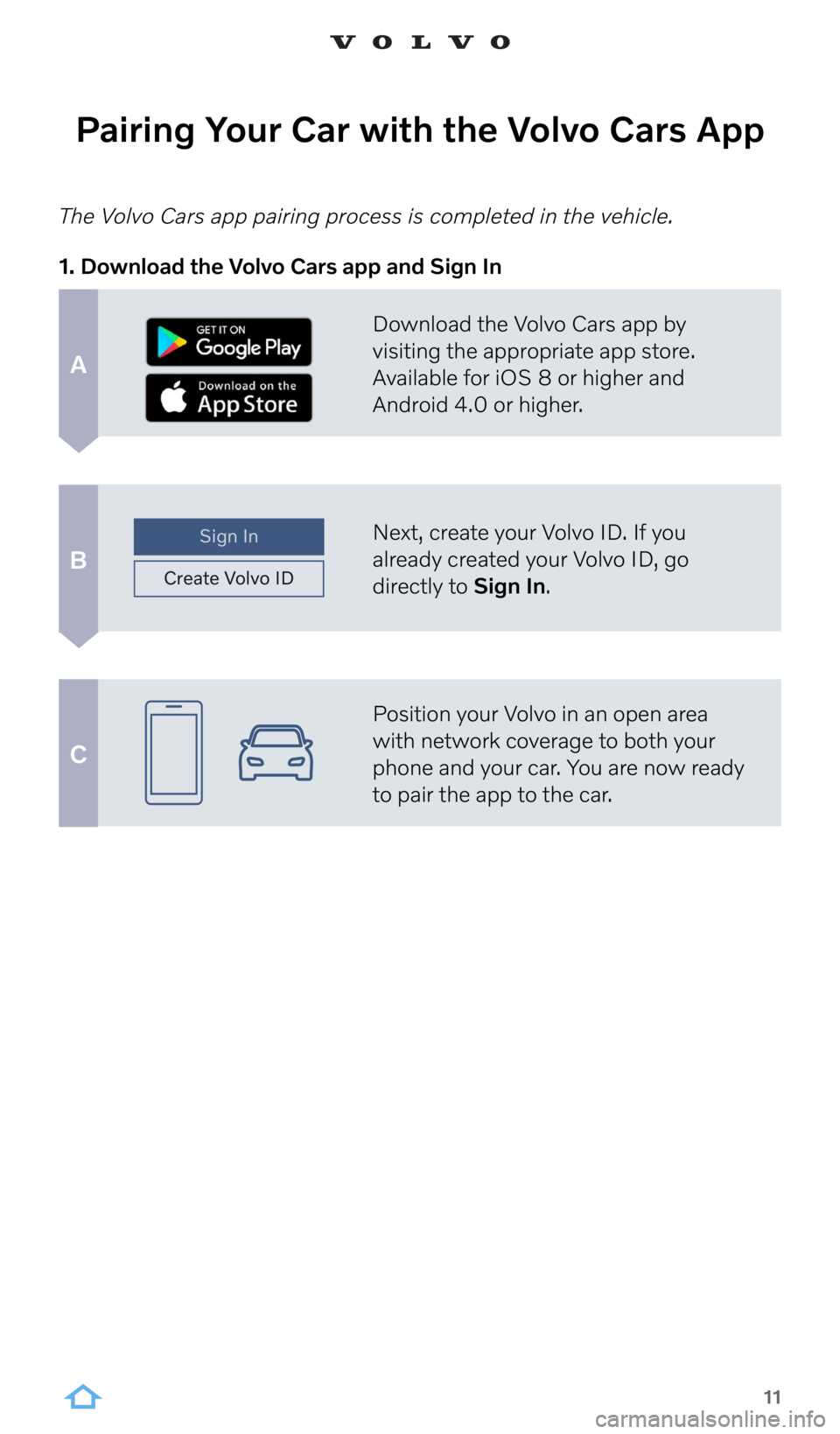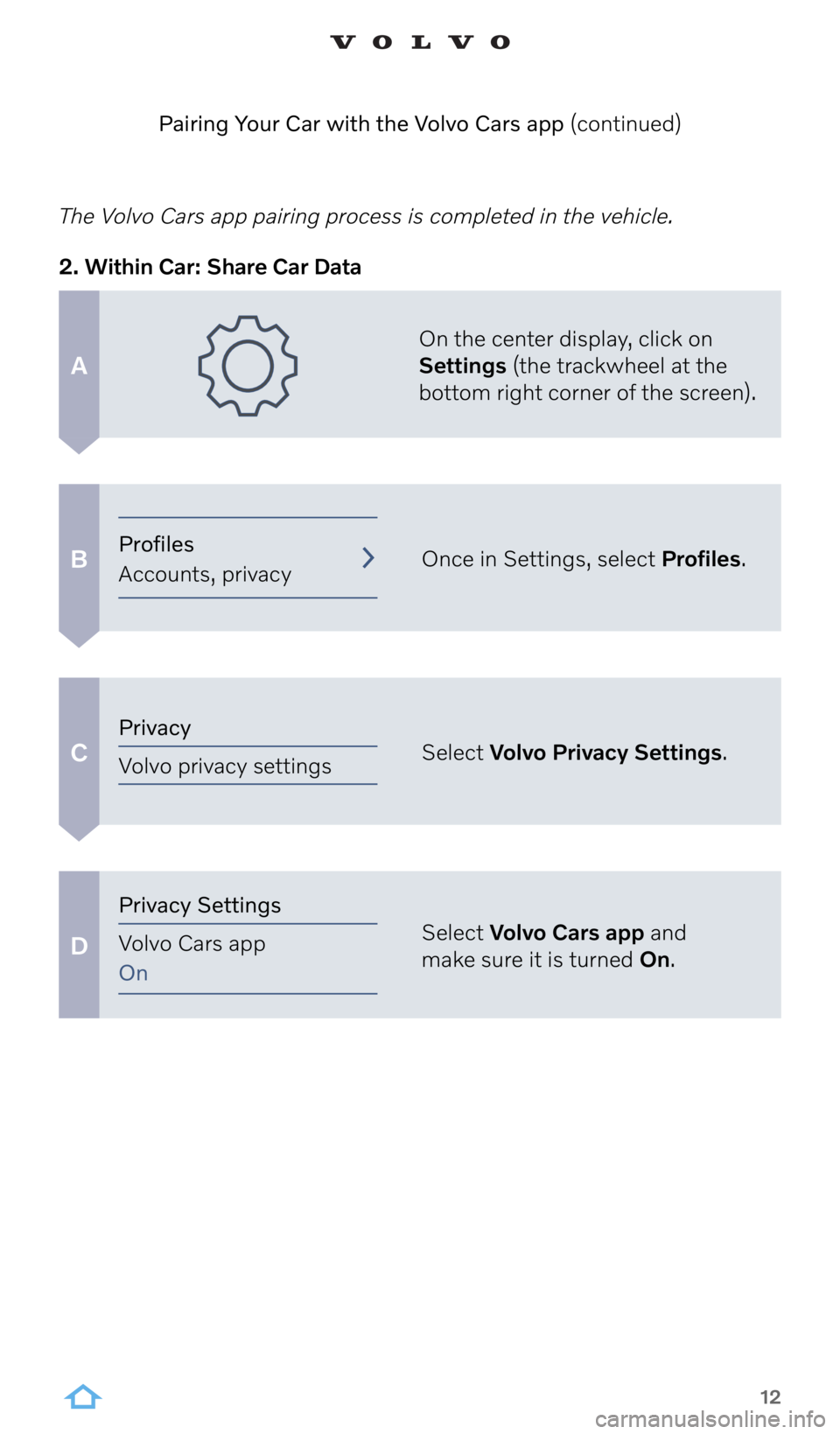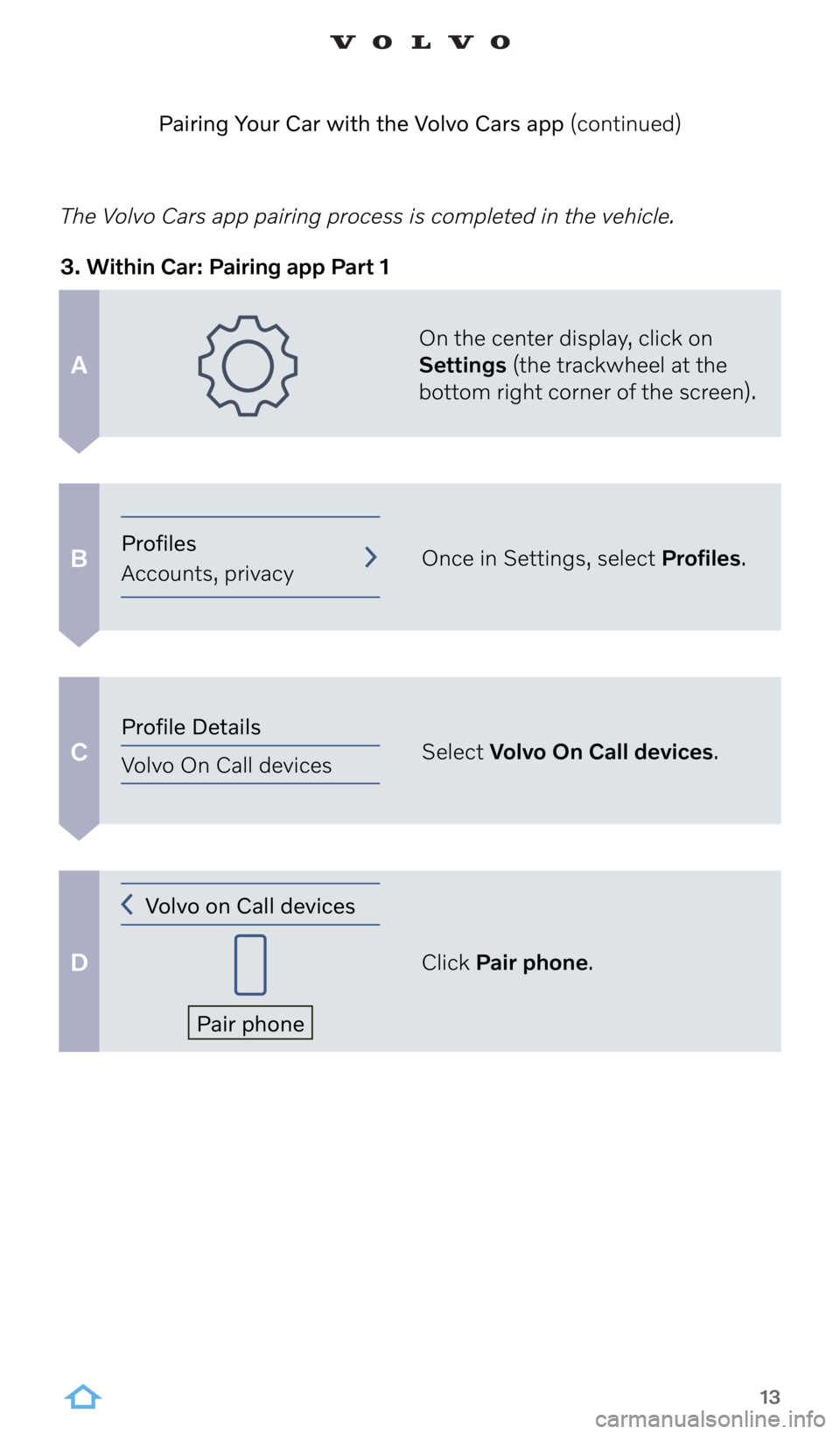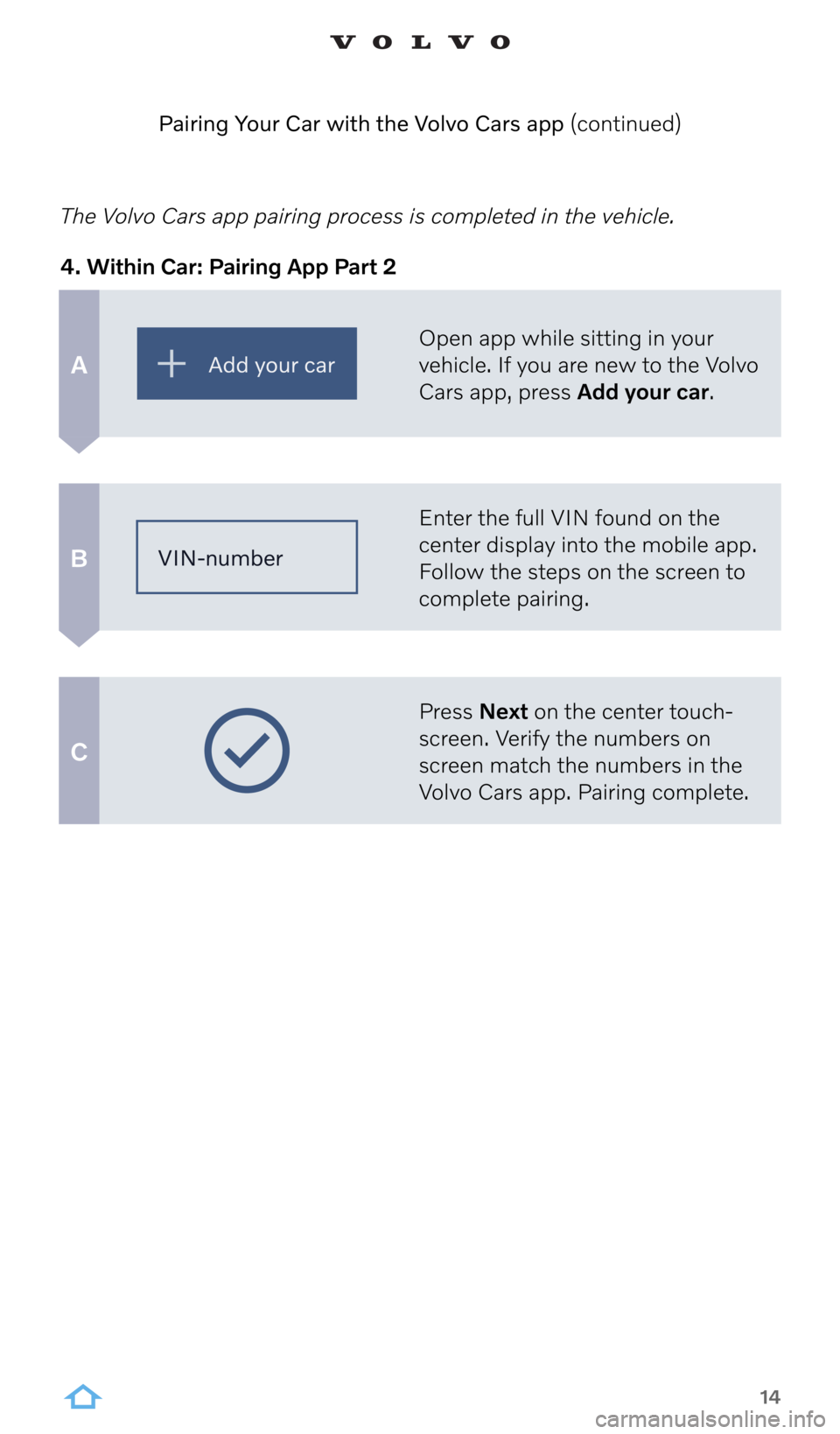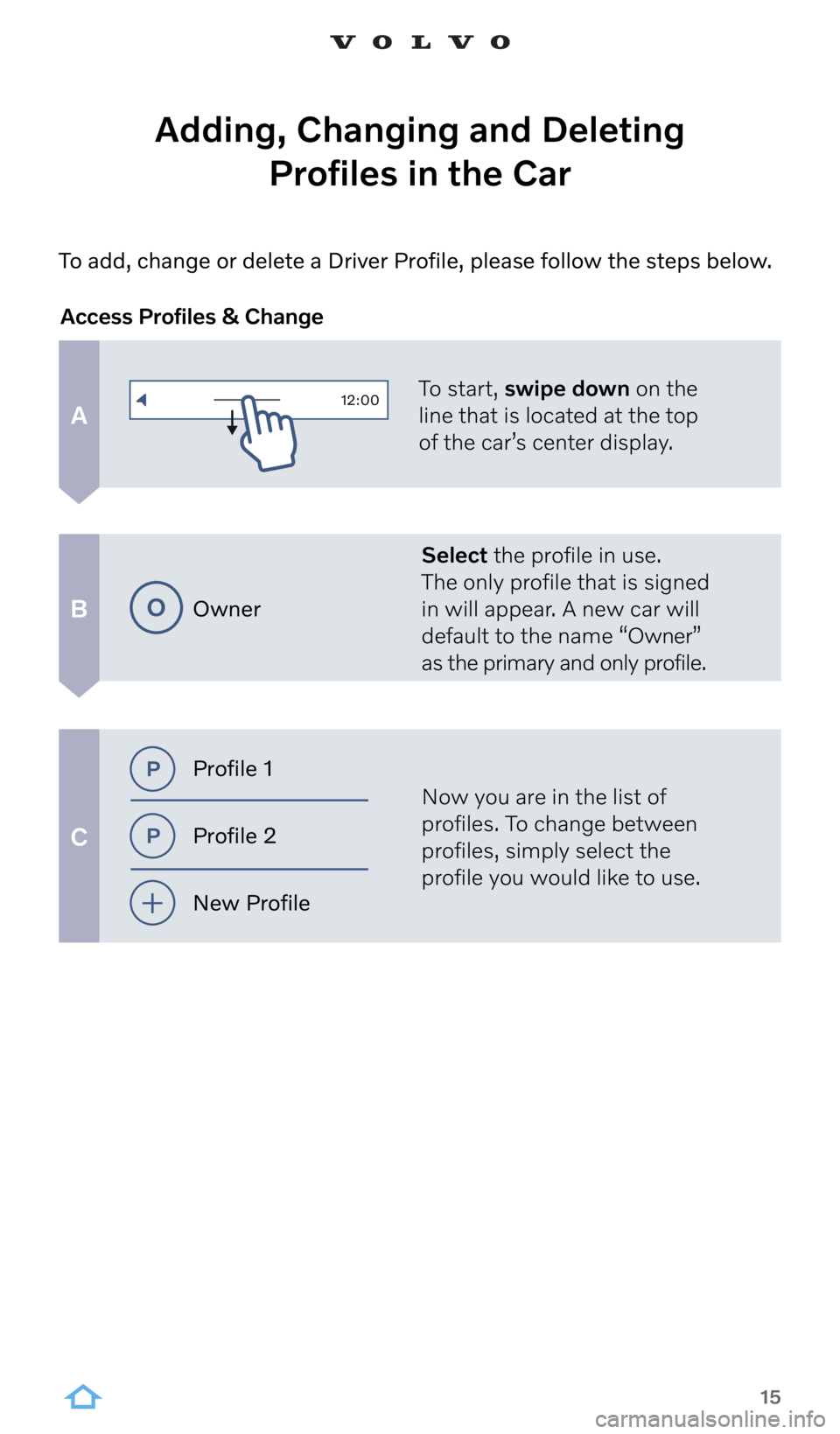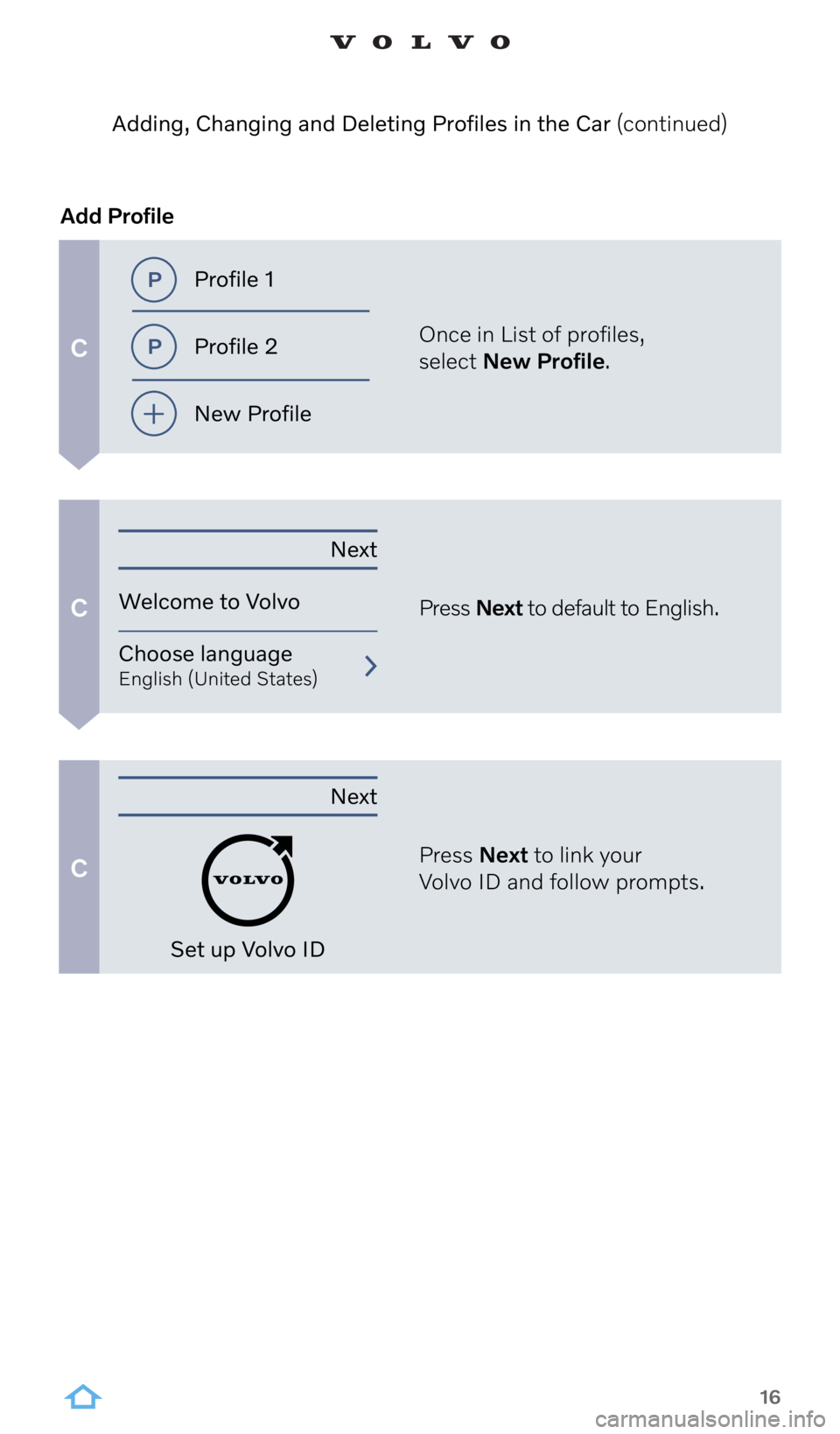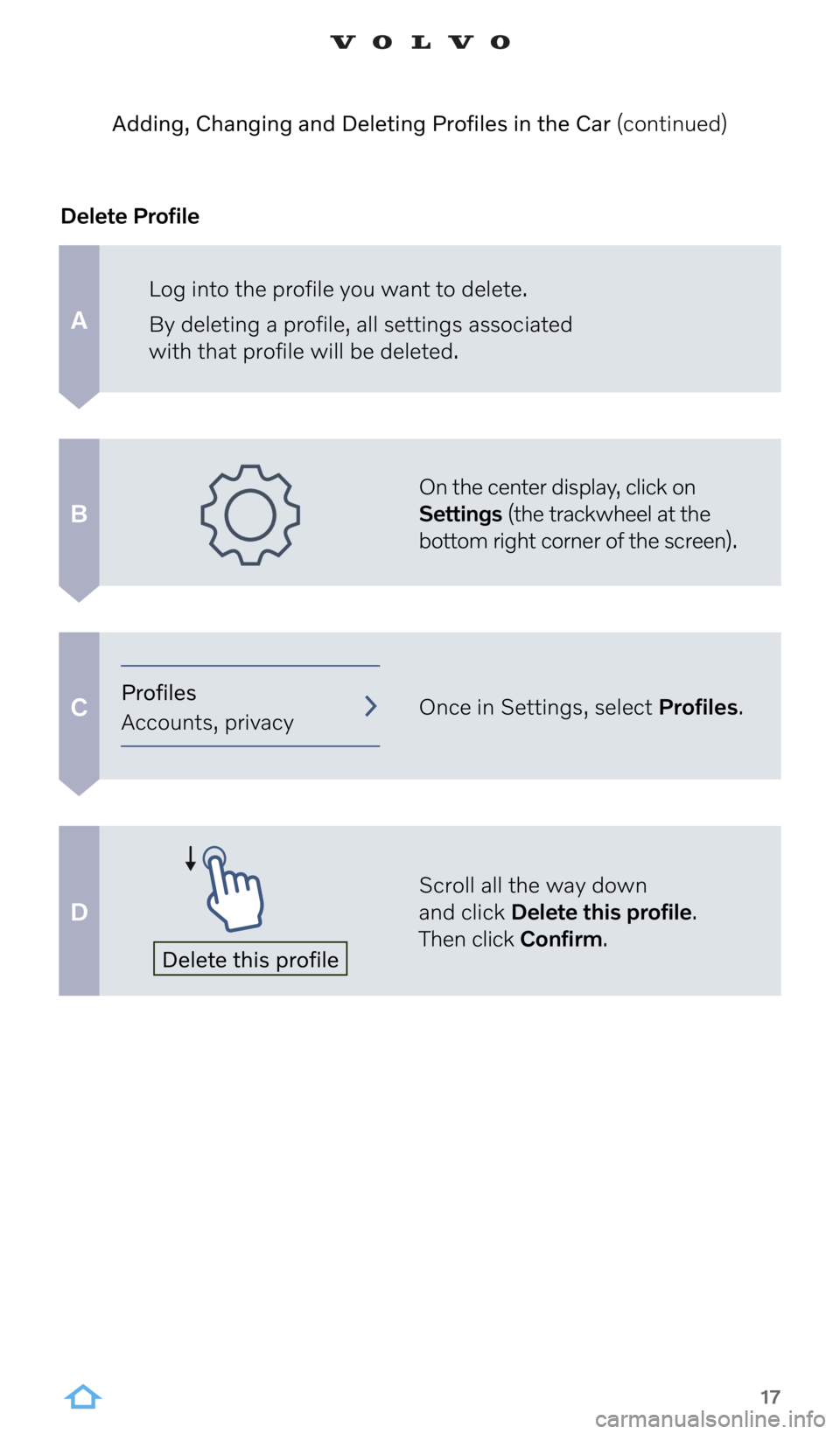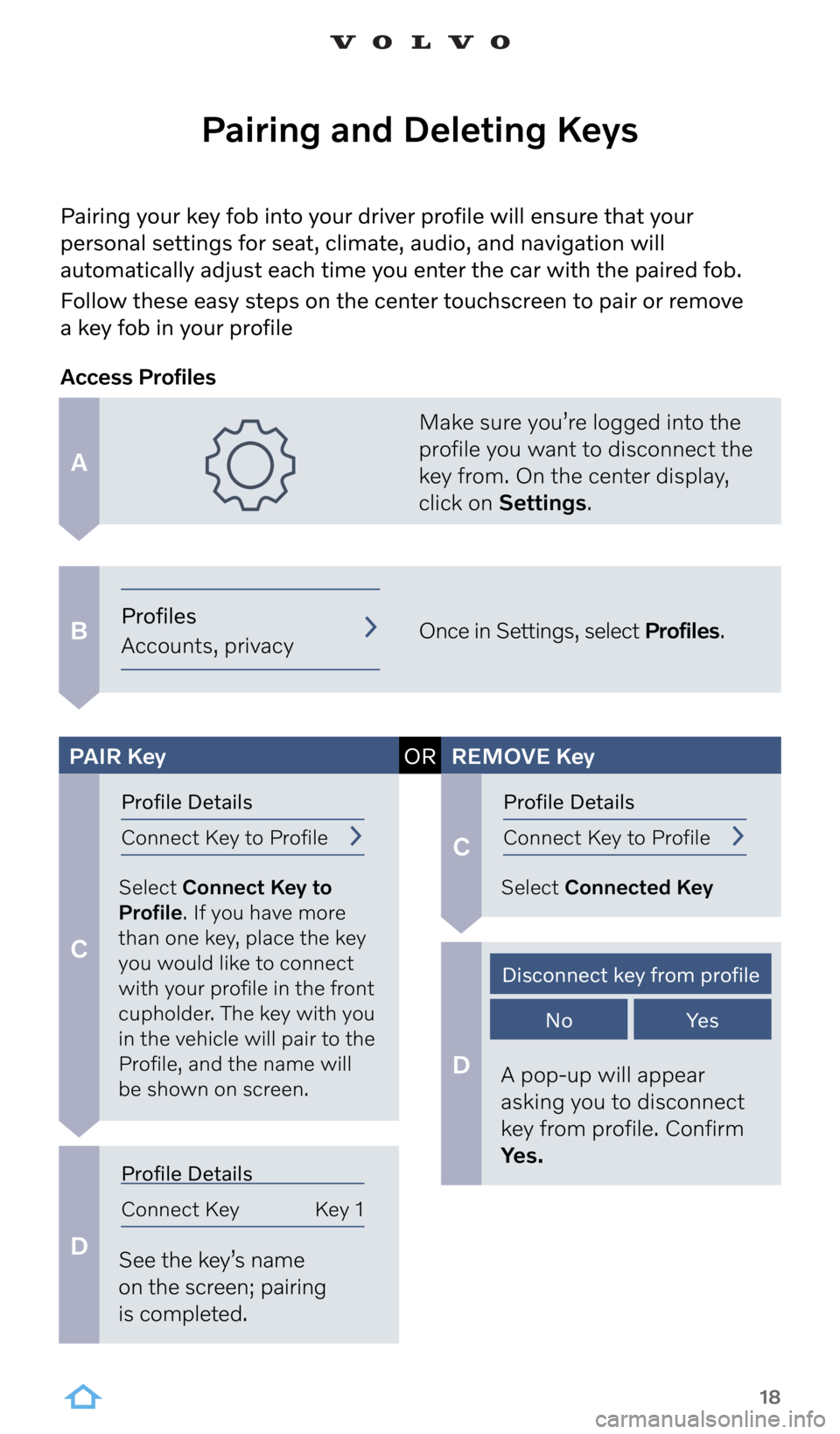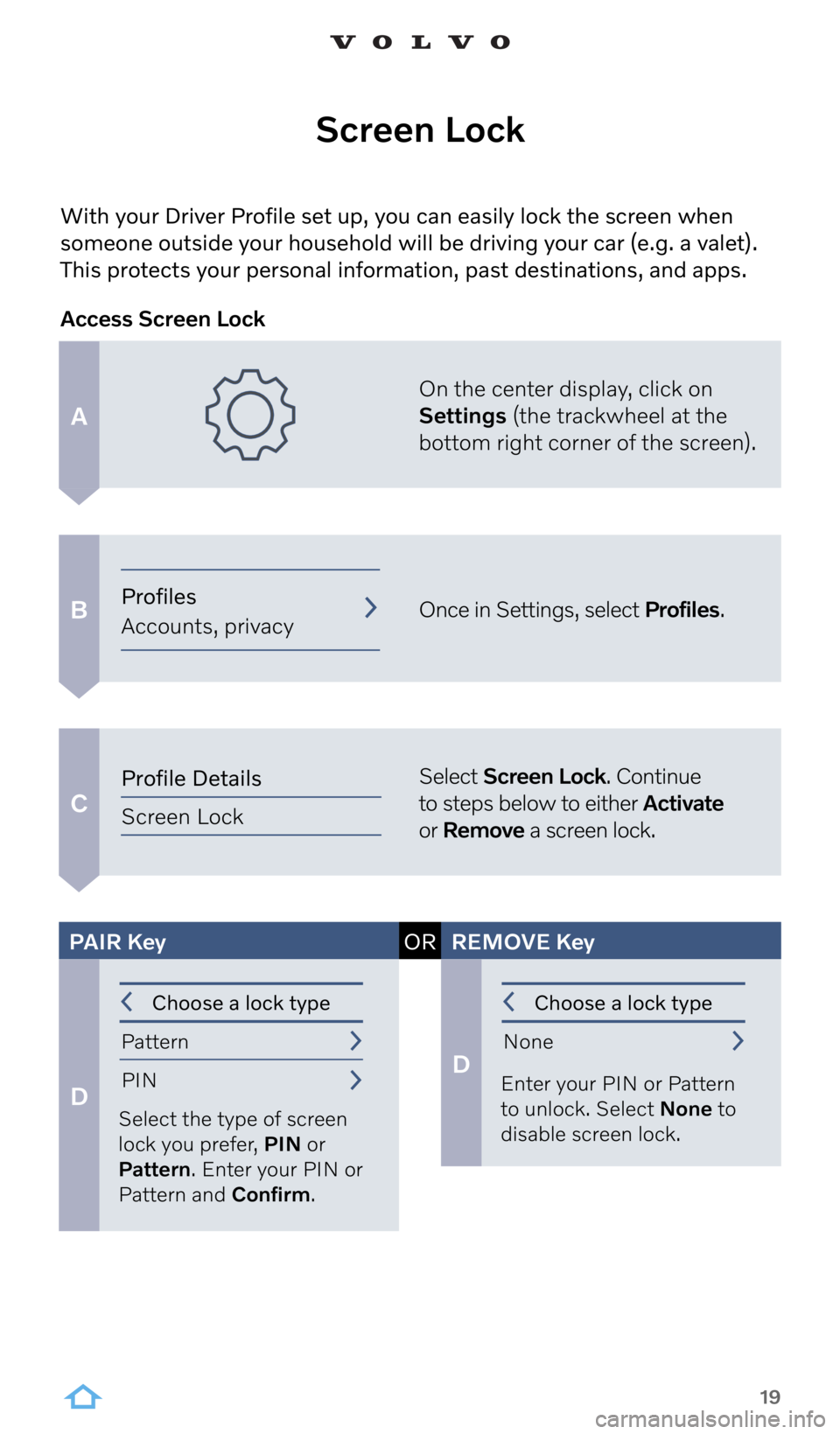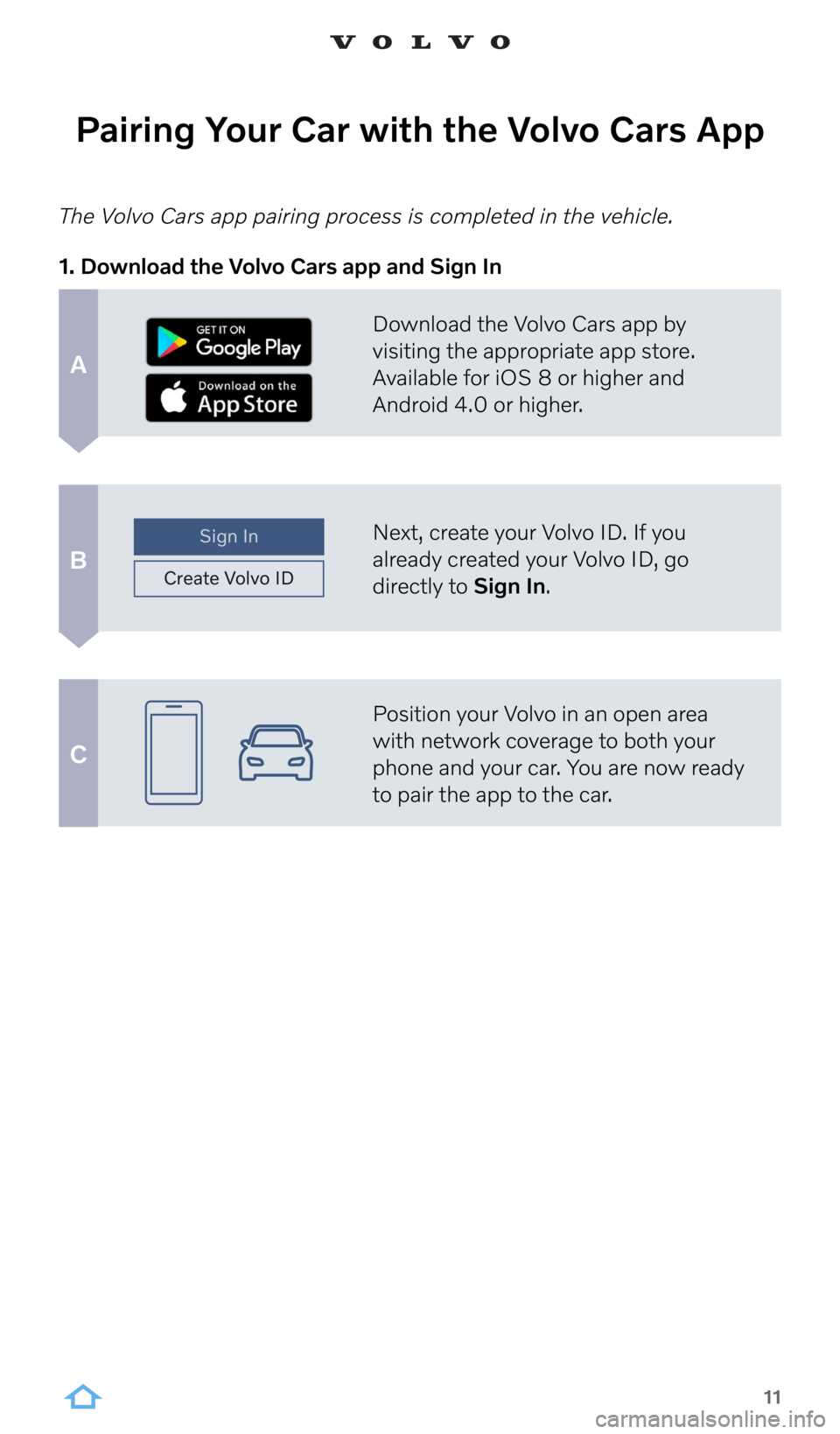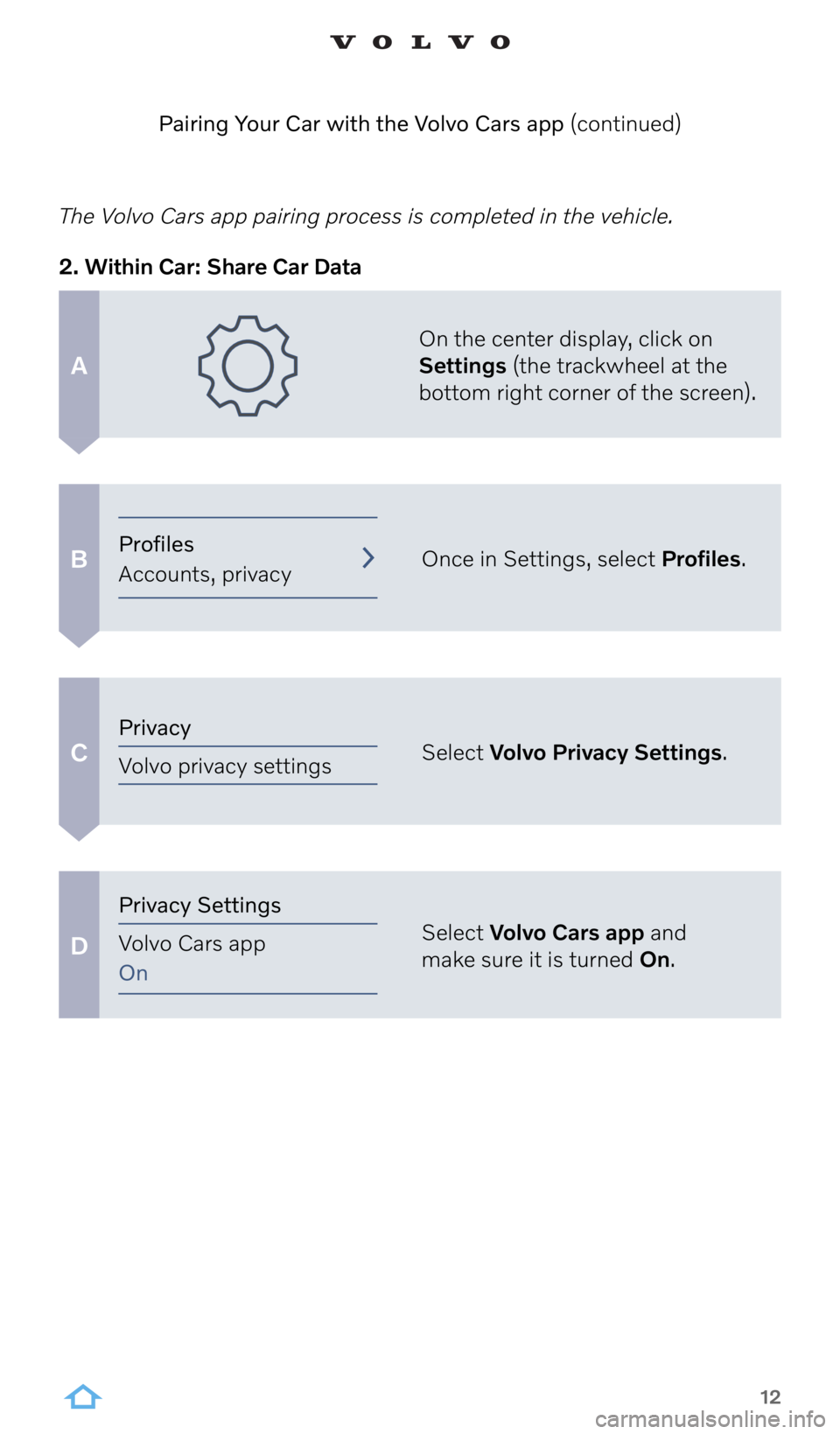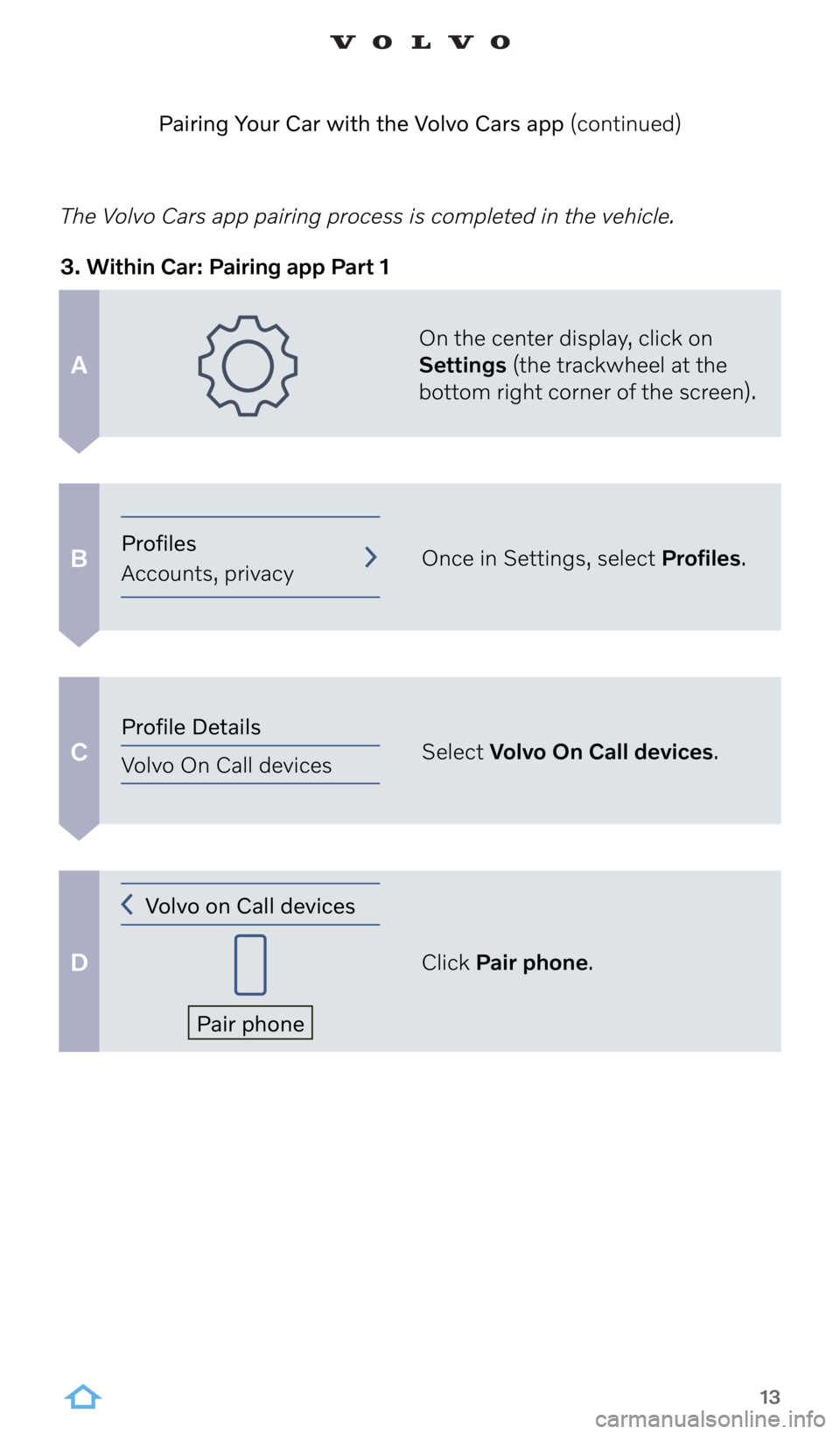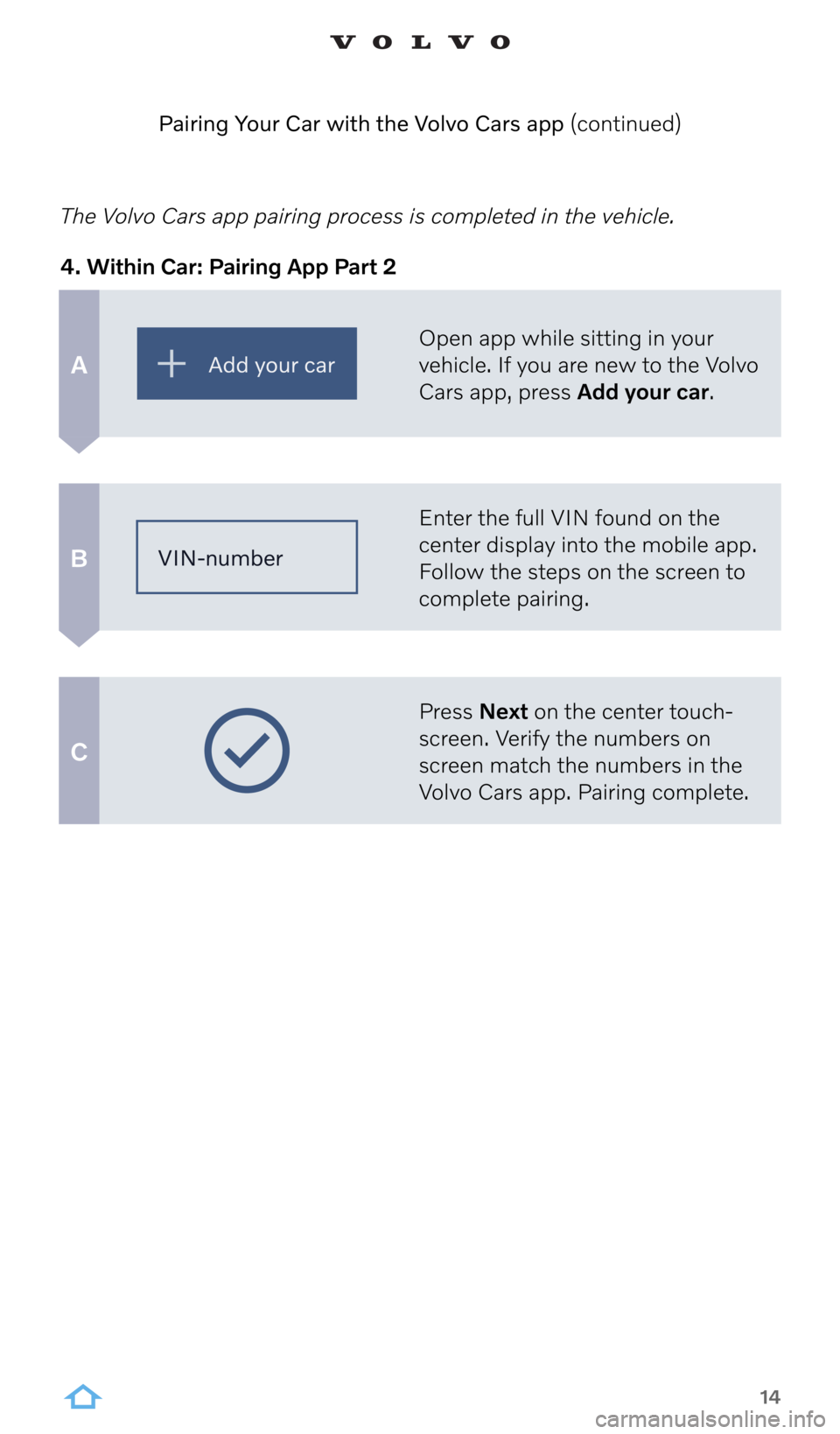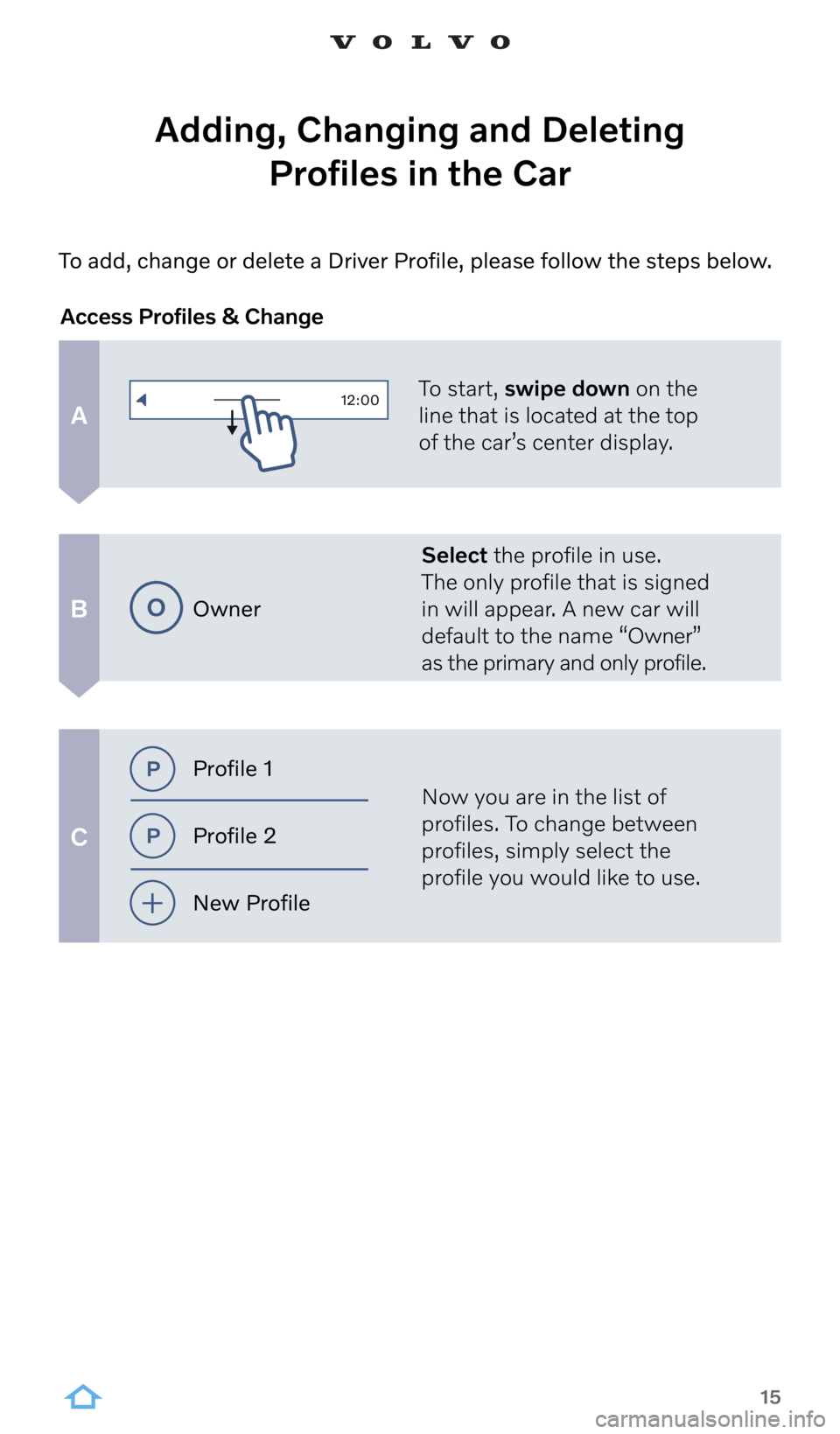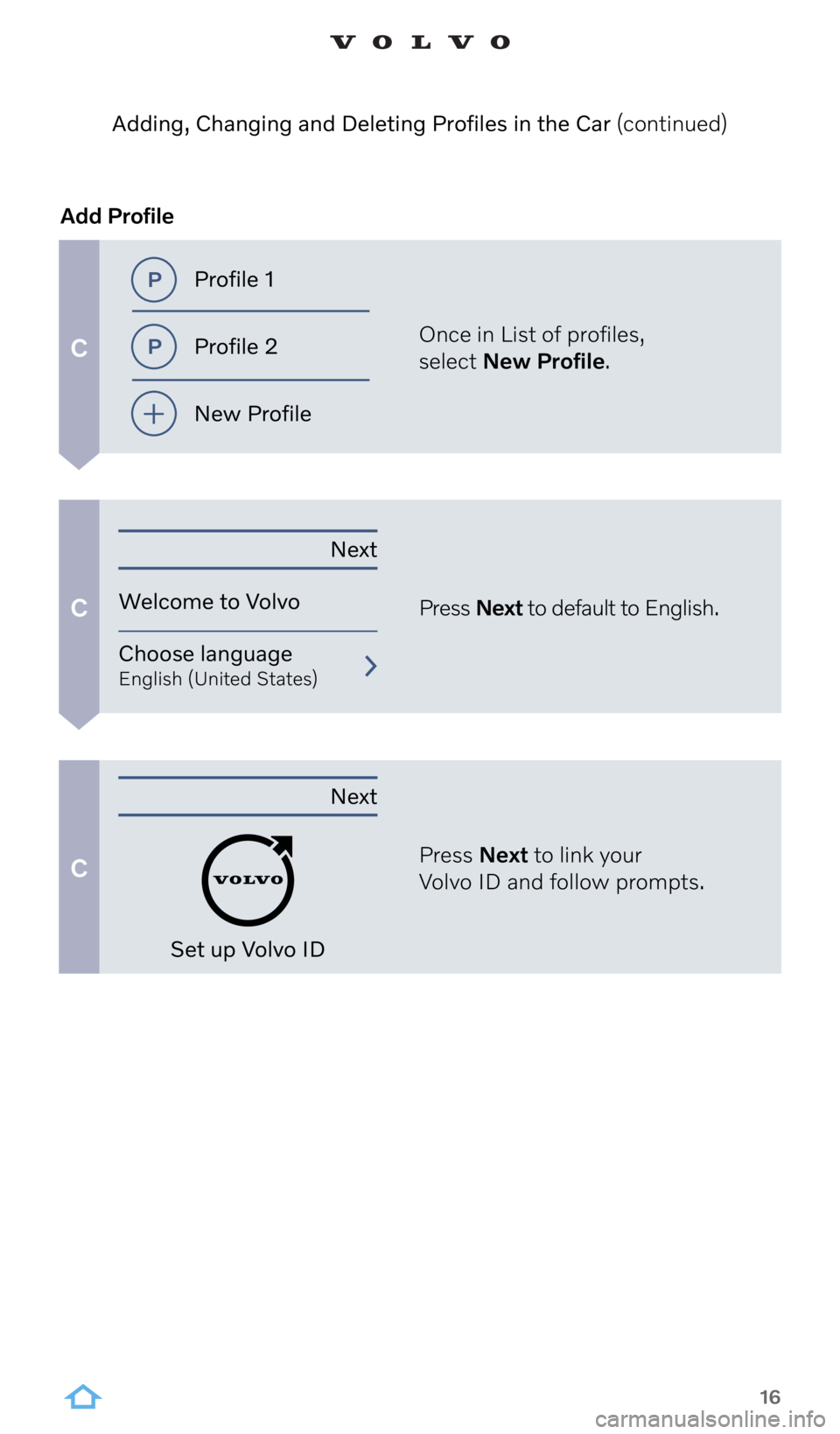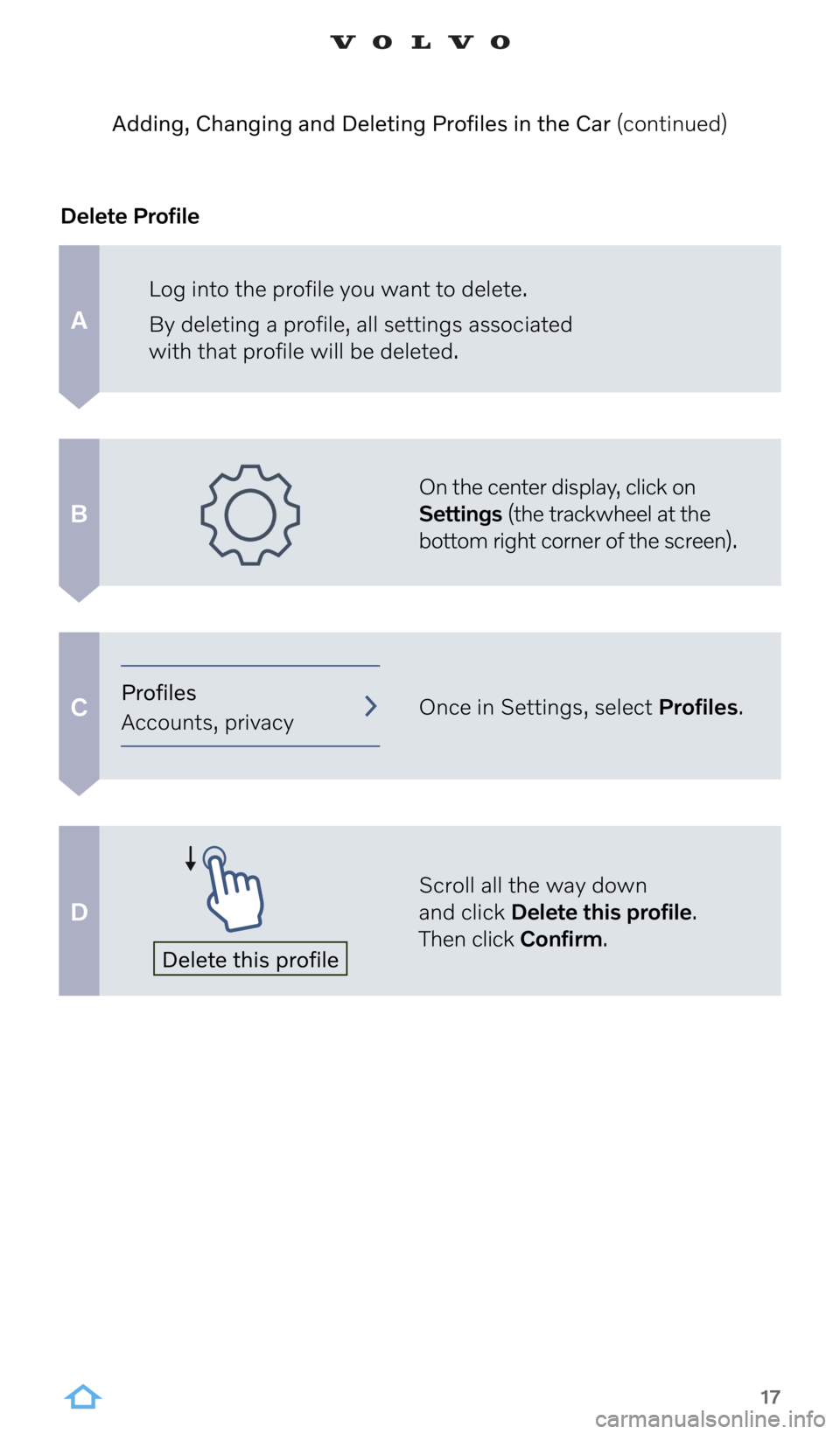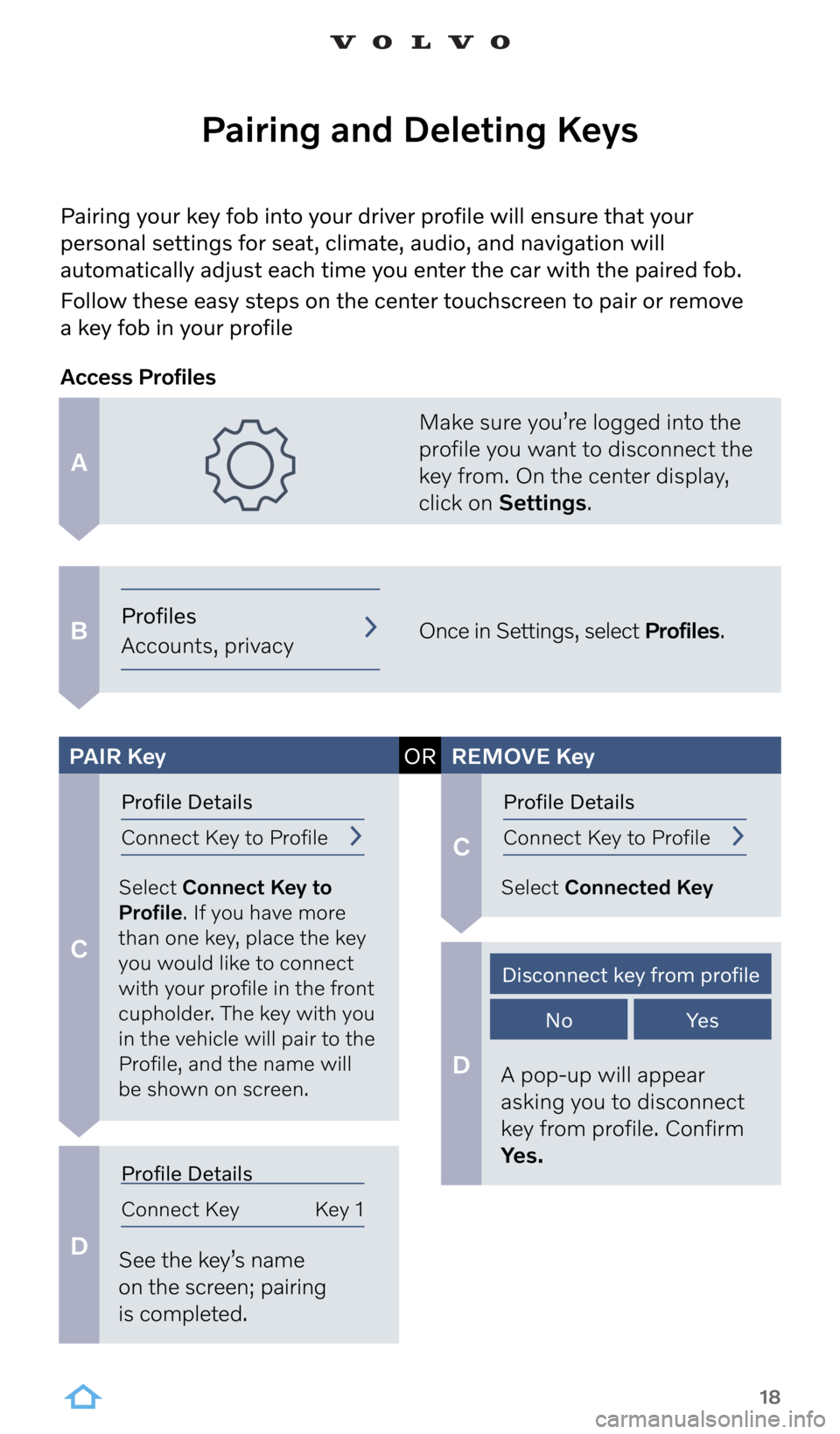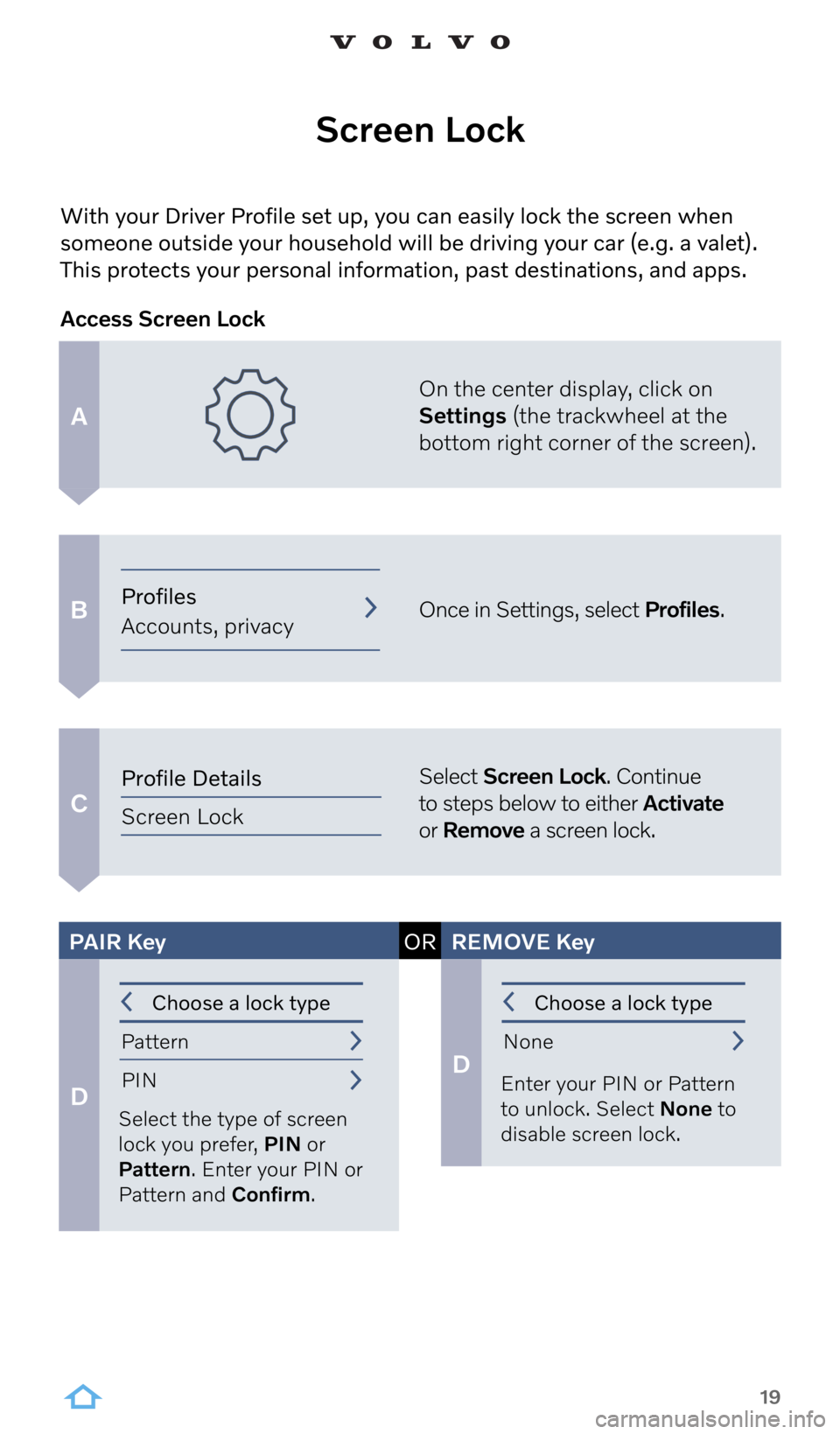VOLVO S90 RECHARGE 2022 Google Digital Guide
S90 RECHARGE 2022
VOLVO
VOLVO
https://www.carmanualsonline.info/img/45/36282/w960_36282-0.png
VOLVO S90 RECHARGE 2022 Google Digital Guide
Trending: ESP, steering, audio, key, infotainment, mirror, language
Page 11 of 21
11
The Volvo Cars app pairing process is completed in the vehicle.
Pairing Your Car with the Volvo Cars App
Download the Volvo Cars app by
visiting the appropriate app store.
Available for iOS 8 or higher and
Android 4.0 or higher.
Next, create your Volvo ID. If you
already created your Volvo ID, go
directly to Sign In.
Position your Volvo in an open area
with network coverage to both your
phone and your car. You are now ready
to pair the app to the car.
Sign In
Create V olvo ID
A
B
C
1. Download the Volvo Cars app and Sign In
Page 12 of 21
12
A
B
C
D
The Volvo Cars app pairing process is completed in the vehicle.On the center display, click on
Settings (the trackwheel at the
bottom right corner of the screen).
Once in Settings, select Profiles.
Select Volvo Privacy Settings.
Select Volvo Cars app and
make sure it is turned On.
2. Within Car: Share Car Data
Pairing Your Car with the Volvo Cars app (continued)
Privacy
Volvo privacy settings
Privacy Settings
Volvo Cars app
On
Profiles
Accounts, privacy
Page 13 of 21
13
A
B
C
D
The Volvo Cars app pairing process is completed in the vehicle.On the center display, click on
Settings (the trackwheel at the
bottom right corner of the screen).
Once in Settings, select Profiles.
Select Volvo On Call devices.
Click Pair phone.
3. Within Car: Pairing app Part 1
Pairing Your Car with the Volvo Cars app (continued)
Profile Details
Volvo On Call devices
Profiles
Accounts, privacy
Volvo on Call devices
Pair phone
Page 14 of 21
14
A
B
C
The Volvo Cars app pairing process is completed in the vehicle.Open app while sitting in your
vehicle. If you are new to the Volvo
Cars app, press Add your car.
Enter the full VIN found on the
center display into the mobile app.
Follow the steps on the screen to
complete pairing.
Press Next on the center touch-
screen. Verify the numbers on
screen match the numbers in the
Volvo Cars app. Pairing complete.
4. Within Car: Pairing App Part 2
Pairing Your Car with the Volvo Cars app (continued)
Add your car
VIN-number
Page 15 of 21
15
A
B
C
To add, change or delete a Driver Profile, please follow the steps below.
Adding, Changing and Deleting Profiles in the Car
To start, swipe down on the
line that is located at the top
of the car’s center display.
Select the profile in use.
The only profile that is signed
in will appear. A new car will
default to the name “Owner”
as the primary and only profile.
Now you are in the list of
profiles. To change between
profiles, simply select the
profile you would like to use.
Access Profiles & Change12:00
Owner
Profile 1
Profile 2
New Profile
Page 16 of 21
16
Once in List of profiles,
select New Profile.
Press Next to default to English.
Press Next to link your
Volvo ID and follow prompts.
Add Profile
C
C
C
Adding, Changing and Deleting Profiles in the Car (continued)
Profile 1
Profile 2
New Profile
Next
Welcome to Volvo
Choose language
English (United States)
Next
Set up Volvo ID
Page 17 of 21
17
A
B
C
D
Log into the profile you want to delete.
By deleting a profile, all settings associated
with that profile will be deleted.
On the center display, click on
Settings (the trackwheel at the
bottom right corner of the screen).
Once in Settings, select Profiles.
Scroll all the way down
and click Delete this profile.
Then click Confirm.
Delete Profile
Adding, Changing and Deleting Profiles in the Car (continued)
Profiles
Accounts, privacy
Delete this profile
Page 18 of 21
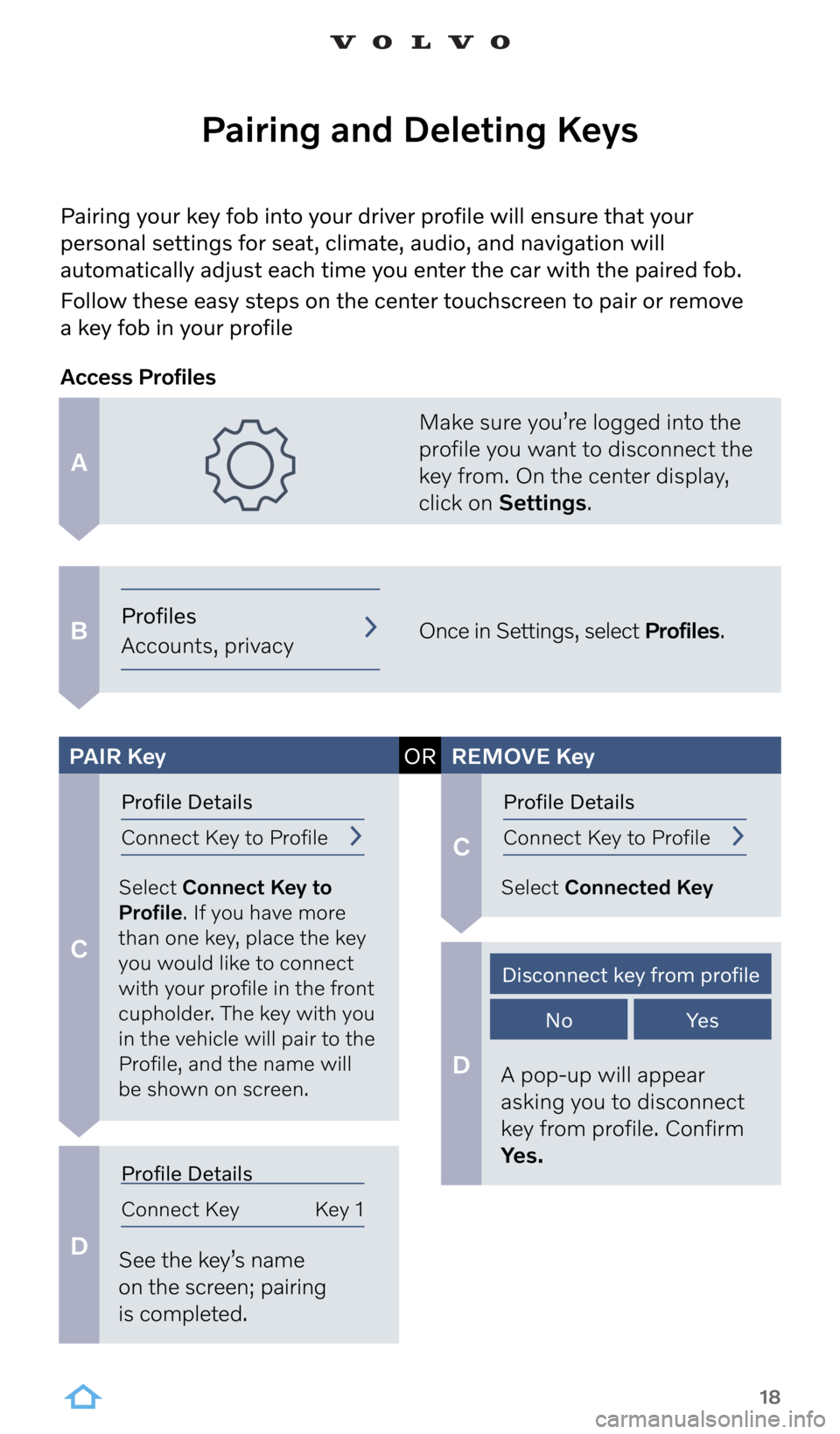
18
A
B
C
C
D
D
Pairing your key fob into your driver profile will ensure that your
personal settings for seat, climate, audio, and navigation will
automatically adjust each time you enter the car with the paired fob.
Follow these easy steps on the center touchscreen to pair or remove
a key fob in your profile
Pairing and Deleting Keys
Make sure you’re logged into the
profile you want to disconnect the
key from. On the center display,
click on Settings.
Once in Settings, select Profiles.
Select Connect Key to
Profile. If you have more
than one key, place the key
you would like to connect
with your profile in the front
cupholder. The key with you
in the vehicle will pair to the
Profile, and the name will
be shown on screen. Select Connected Key
See the key’s name
on the screen; pairing
is completed. A pop-up will appear
asking you to disconnect
key from profile. Confirm
Yes.
Access Profiles
PAIR
Key ORREMOVE Key
Profiles
Accounts, privacy
Profile Details
Connect Key to ProfileProfile Details
Connect Key to Profile
Profile Details
Connect Key Key 1
Disconnect key from profile
NoYe s
Page 19 of 21
19
A
B
C
With your Driver Profile set up, you can easily lock the screen when
someone outside your household will be driving your car (e.g. a valet).
This protects your personal information, past destinations, and apps.
Screen Lock
On the center display, click on
Settings (the trackwheel at the
bottom right corner of the screen).
Once in Settings, select Profiles.
Select Screen Lock. Continue
to steps below to either Activate
or Remove a screen lock.
Access Screen Lock
D
D
Select the type of screen
lock you prefer, PIN or
Pattern. Enter your PIN or
Pattern and Confirm. Enter your PIN or Pattern
to unlock. Select None to
disable screen lock.
PAIR Key ORREMOVE Key
Choose a lock type
Pattern PIN Choose a lock type
None
Profiles
Accounts, privacy
Profile Details
Screen Lock
Page 20 of 21
20
Hands-Free, Foot-Activated Tailgate
Both hands full? You can open or close the tailgate with a single foot
kick movement under the rear bumper.
Pro tip: Aim for the center left parking sensor or the first “V” of the
“Volvo” lettering for best results.
The ‘kick’ should be smooth during the inward and outward motion –
no waving or holding your foot in place as this won’t activate the sensor
to open /close the tailgate.
Immediately after the kick, take a step back to ensure that the tailgate
will open or close.
www.youtube.com/watch?v=4Vo6DSQ7JaU
Trending: navigation update, bluetooth, pairing phone, wheel, service, steering, language