buttons VOLVO S90 T8 2019 Sensus Navigation Manual
[x] Cancel search | Manufacturer: VOLVO, Model Year: 2019, Model line: S90 T8, Model: VOLVO S90 T8 2019Pages: 43, PDF Size: 0.53 MB
Page 4 of 43
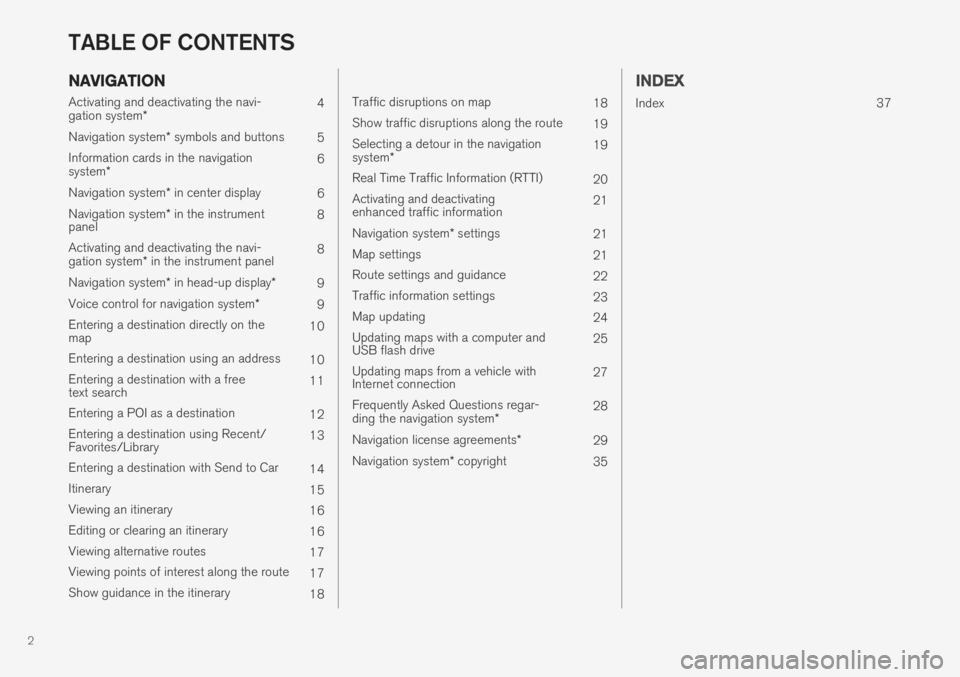
2
NAVIGATION
Activating and deactivating the navi- gation system* 4
Navigation system * symbols and buttons
5
Information cards in the navigationsystem * 6
Navigation system * in center display
6
Navigation system * in the instrument
panel 8
Activating and deactivating the navi-gation system * in the instrument panel 8
Navigation system * in head-up display *
9
Voice control for navigation system *
9
Entering a destination directly on the map 10
Entering a destination using an address 10
Entering a destination with a freetext search 11
Entering a POI as a destination 12
Entering a destination using Recent/Favorites/Library 13
Entering a destination with Send to Car 14
Itinerary 15
Viewing an itinerary 16
Editing or clearing an itinerary 16
Viewing alternative routes 17
Viewing points of interest along the route 17
Show guidance in the itinerary 18
Traffic disruptions on map18
Show traffic disruptions along the route 19
Selecting a detour in the navigation system * 19
Real Time Traffic Information (RTTI) 20
Activating and deactivating enhanced traffic information 21
Navigation system * settings
21
Map settings 21
Route settings and guidance 22
Traffic information settings 23
Map updating 24
Updating maps with a computer andUSB flash drive 25
Updating maps from a vehicle withInternet connection 27
Frequently Asked Questions regar- ding the navigation system *28
Navigation license agreements *
29
Navigation system * copyright
35
INDEX
Index 37
TABLE OF CONTENTS
Page 6 of 43
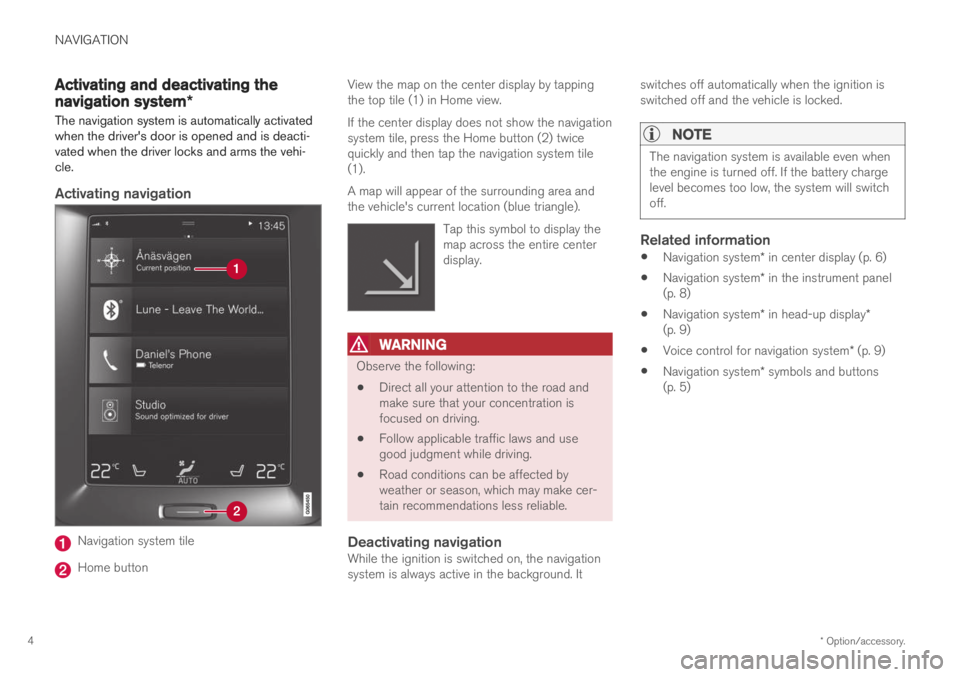
NAVIGATION
* Option/accessory.
4
Activating and deactivating the
navigation system *
The navigation system is automatically activated when the driver's door is opened and is deacti-vated when the driver locks and arms the vehi-cle.
Activating navigation
Navigation system tile
Home button View the map on the center display by tapping the top tile (1) in Home view. If the center display does not show the navigation system tile, press the Home button (2) twicequickly and then tap the navigation system tile(1). A map will appear of the surrounding area and the vehicle's current location (blue triangle).
Tap this symbol to display themap across the entire centerdisplay.
WARNING
Observe the following:
Direct all your attention to the road and make sure that your concentration isfocused on driving.
Follow applicable traffic laws and usegood judgment while driving.
Road conditions can be affected byweather or season, which may make cer-tain recommendations less reliable.
Deactivating navigationWhile the ignition is switched on, the navigationsystem is always active in the background. It switches off automatically when the ignition isswitched off and the vehicle is locked.
NOTE
The navigation system is available even when the engine is turned off. If the battery chargelevel becomes too low, the system will switchoff.
Related information
Navigation system
* in center display (p. 6)
Navigation system
* in the instrument panel
(p. 8)
Navigation system
* in head-up display *
(p. 9)
Voice control for navigation system
* (p. 9)
Navigation system
* symbols and buttons
(p. 5)
Page 7 of 43
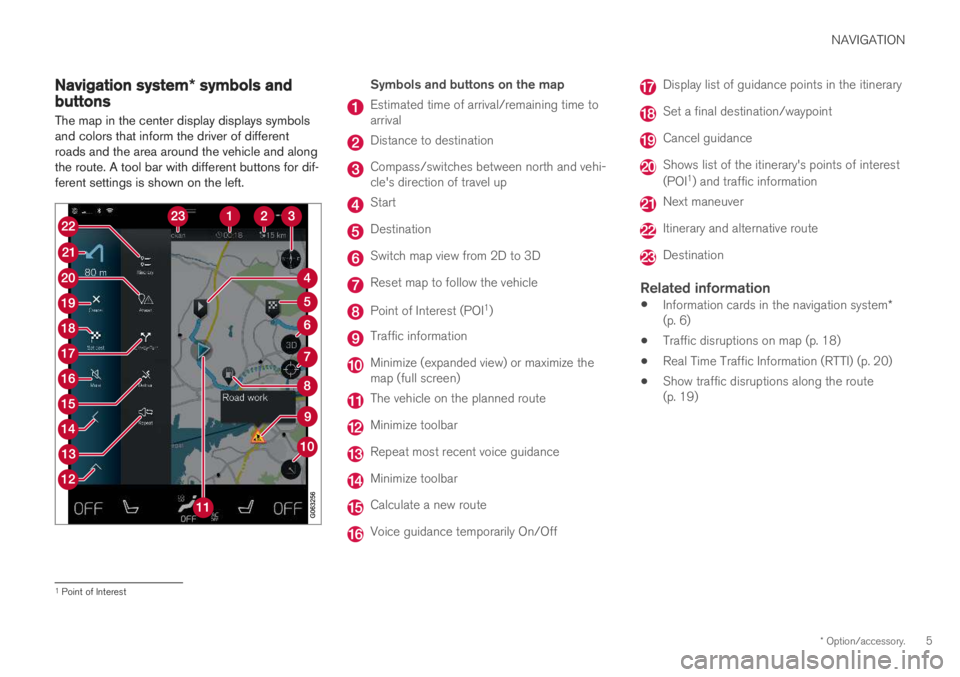
NAVIGATION
* Option/accessory.5
Navigation system * symbols andbuttons
The map in the center display displays symbols and colors that inform the driver of differentroads and the area around the vehicle and alongthe route. A tool bar with different buttons for dif-ferent settings is shown on the left.
Symbols and buttons on the map
Estimated time of arrival/remaining time to arrival
Distance to destination
Compass/switches between north and vehi- cle's direction of travel up
Start
Destination
Switch map view from 2D to 3D
Reset map to follow the vehicle
Point of Interest (POI 1
)
Traffic information
Minimize (expanded view) or maximize the map (full screen)
The vehicle on the planned route
Minimize toolbar
Repeat most recent voice guidance
Minimize toolbar
Calculate a new route
Voice guidance temporarily On/Off
Display list of guidance points in the itinerary
Set a final destination/waypoint
Cancel guidance
Shows list of the itinerary's points of interest (POI 1
) and traffic information
Next maneuver
Itinerary and alternative route
Destination
Related information
Information cards in the navigation system
*
(p. 6)
Traffic disruptions on map (p. 18)
Real Time Traffic Information (RTTI) (p. 20)
Show traffic disruptions along the route (p. 19)
1
Point of Interest