buttons VOLVO S90 T8 2020 Sensus Navigation Manual
[x] Cancel search | Manufacturer: VOLVO, Model Year: 2020, Model line: S90 T8, Model: VOLVO S90 T8 2020Pages: 47, PDF Size: 0.69 MB
Page 4 of 47
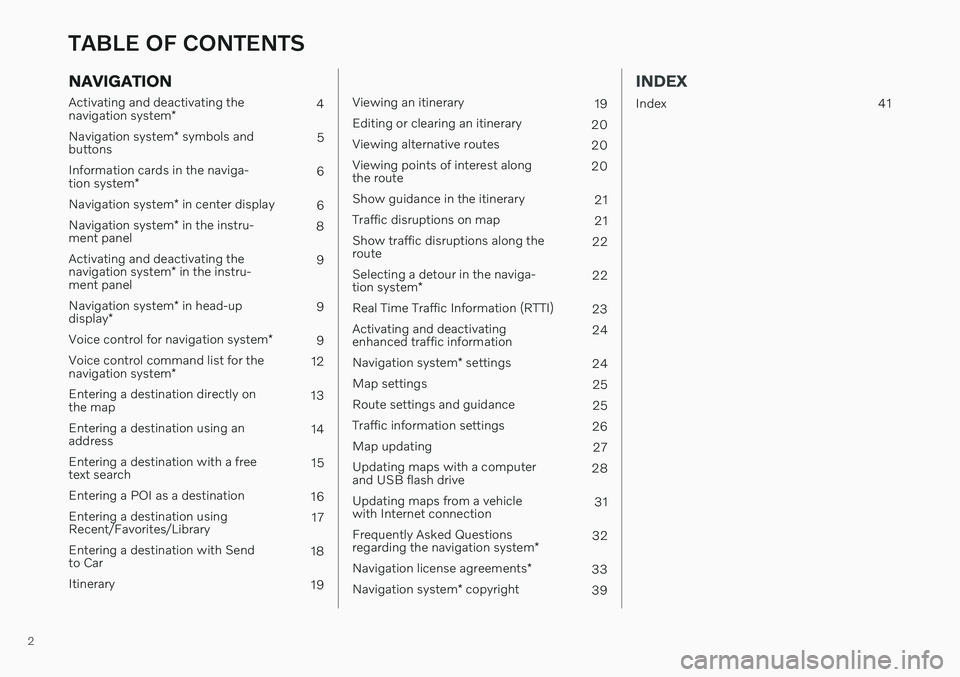
2
NAVIGATION
Activating and deactivating the navigation system* 4
Navigation system * symbols and
buttons 5
Information cards in the naviga-tion system * 6
Navigation system * in center display
6
Navigation system * in the instru-
ment panel 8
Activating and deactivating thenavigation system * in the instru-
ment panel 9
Navigation system * in head-up
display * 9
Voice control for navigation system *
9
Voice control command list for thenavigation system * 12
Entering a destination directly on the map 13
Entering a destination using anaddress 14
Entering a destination with a freetext search 15
Entering a POI as a destination 16
Entering a destination usingRecent/Favorites/Library 17
Entering a destination with Sendto Car 18
Itinerary 19
Viewing an itinerary19
Editing or clearing an itinerary 20
Viewing alternative routes 20
Viewing points of interest along the route 20
Show guidance in the itinerary 21
Traffic disruptions on map 21
Show traffic disruptions along theroute 22
Selecting a detour in the naviga- tion system * 22
Real Time Traffic Information (RTTI) 23
Activating and deactivating enhanced traffic information 24
Navigation system * settings
24
Map settings 25
Route settings and guidance 25
Traffic information settings 26
Map updating 27
Updating maps with a computerand USB flash drive 28
Updating maps from a vehiclewith Internet connection 31
Frequently Asked Questions regarding the navigation system *32
Navigation license agreements *
33
Navigation system * copyright
39
INDEX
Index 41
TABLE OF CONTENTS
Page 6 of 47
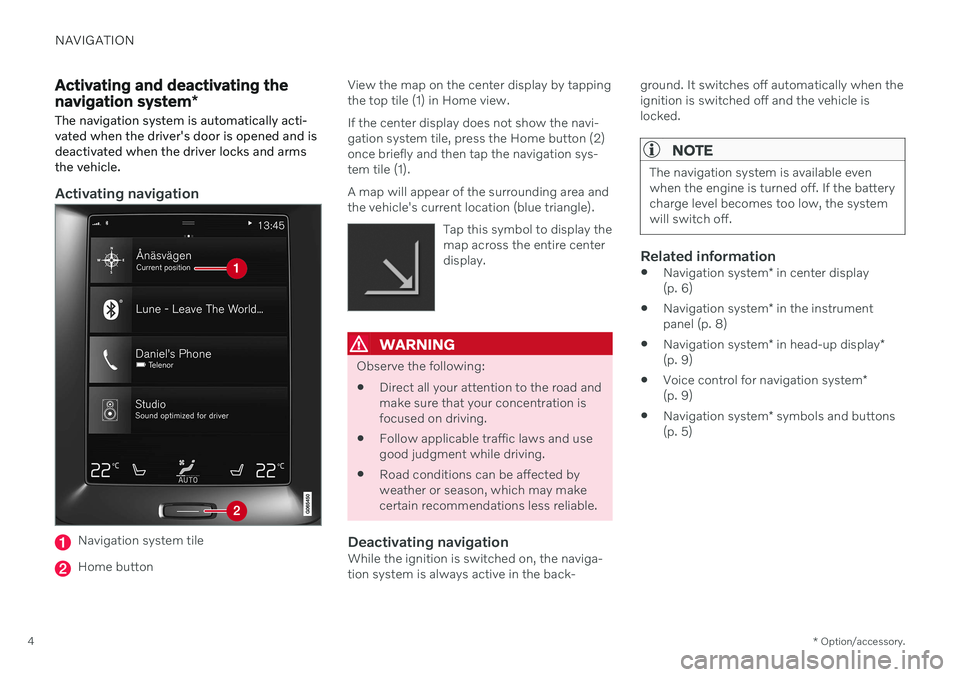
NAVIGATION
* Option/accessory.
4
Activating and deactivating the navigation system *
The navigation system is automatically acti- vated when the driver's door is opened and isdeactivated when the driver locks and armsthe vehicle.
Activating navigation
Navigation system tile
Home button View the map on the center display by tapping the top tile (1) in Home view. If the center display does not show the navi- gation system tile, press the Home button (2)once briefly and then tap the navigation sys-tem tile (1). A map will appear of the surrounding area and the vehicle's current location (blue triangle).
Tap this symbol to display themap across the entire centerdisplay.
WARNING
Observe the following:
Direct all your attention to the road and make sure that your concentration isfocused on driving.
Follow applicable traffic laws and usegood judgment while driving.
Road conditions can be affected byweather or season, which may makecertain recommendations less reliable.
Deactivating navigationWhile the ignition is switched on, the naviga-tion system is always active in the back- ground. It switches off automatically when theignition is switched off and the vehicle islocked.
NOTE
The navigation system is available even when the engine is turned off. If the batterycharge level becomes too low, the systemwill switch off.
Related information
Navigation system
* in center display
(p. 6)
Navigation system
* in the instrument
panel (p. 8)
Navigation system
* in head-up display
*
(p. 9)
Voice control for navigation system
*
(p. 9)
Navigation system
* symbols and buttons
(p. 5)
Page 7 of 47
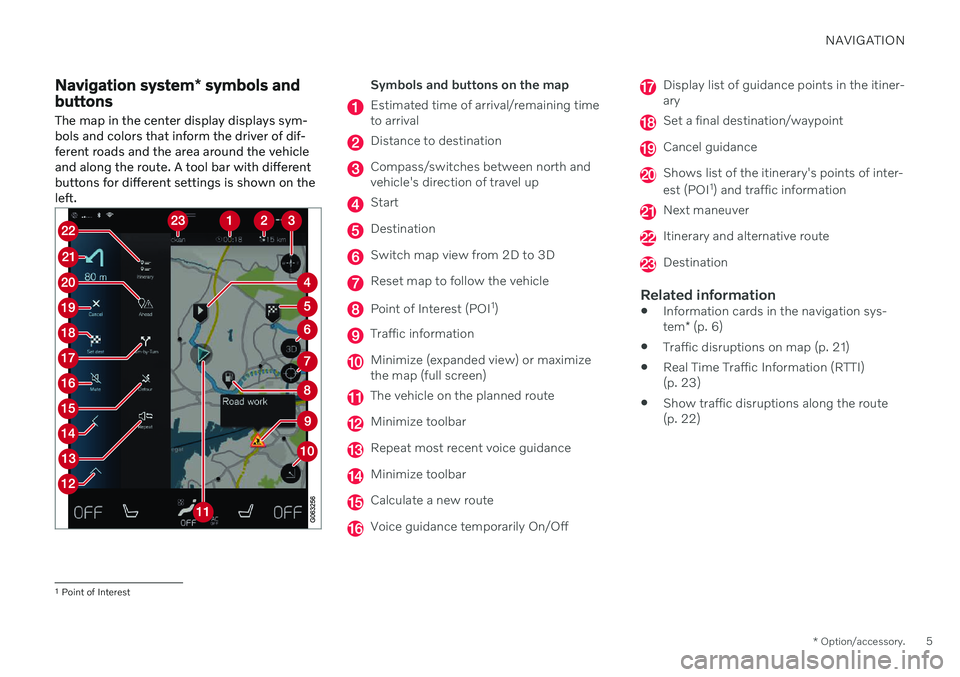
NAVIGATION
* Option/accessory.5
Navigation system * symbols and
buttons
The map in the center display displays sym- bols and colors that inform the driver of dif-ferent roads and the area around the vehicleand along the route. A tool bar with differentbuttons for different settings is shown on theleft.Symbols and buttons on the map
Estimated time of arrival/remaining time to arrival
Distance to destination
Compass/switches between north and vehicle's direction of travel up
Start
Destination
Switch map view from 2D to 3D
Reset map to follow the vehicle
Point of Interest (POI 1
)
Traffic information
Minimize (expanded view) or maximize the map (full screen)
The vehicle on the planned route
Minimize toolbar
Repeat most recent voice guidance
Minimize toolbar
Calculate a new route
Voice guidance temporarily On/Off
Display list of guidance points in the itiner- ary
Set a final destination/waypoint
Cancel guidance
Shows list of the itinerary's points of inter- est (POI 1
) and traffic information
Next maneuver
Itinerary and alternative route
Destination
Related information
Information cards in the navigation sys- tem
* (p. 6)
Traffic disruptions on map (p. 21)
Real Time Traffic Information (RTTI) (p. 23)
Show traffic disruptions along the route(p. 22)
1
Point of Interest