ad blue VOLVO S90 TWIN ENGINE 2019 Owners Manual
[x] Cancel search | Manufacturer: VOLVO, Model Year: 2019, Model line: S90 TWIN ENGINE, Model: VOLVO S90 TWIN ENGINE 2019Pages: 669, PDF Size: 14.33 MB
Page 13 of 669
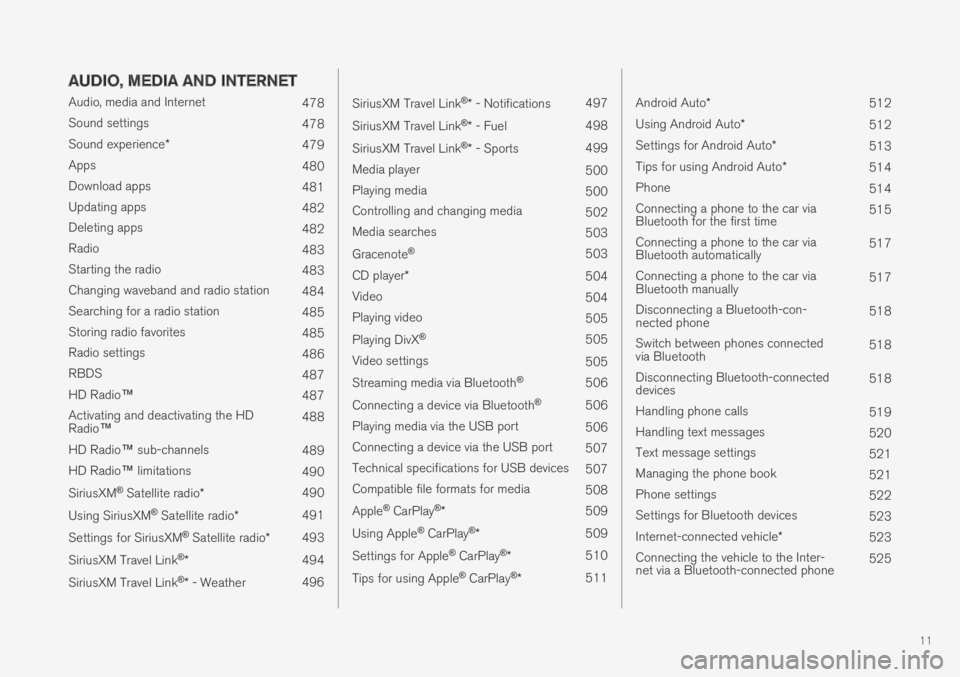
11
AUDIO, MEDIA AND INTERNET
Audio, media and Internet478
Sound settings478
Sound experience*479
Apps480
Download apps481
Updating apps482
Deleting apps482
Radio483
Starting the radio483
Changing waveband and radio station484
Searching for a radio station485
Storing radio favorites485
Radio settings486
RBDS487
HD Radio™487
Activating and deactivating the HDRadio™488
HD Radio™ sub-channels489
HD Radio™ limitations490
SiriusXM® Satellite radio*490
Using SiriusXM® Satellite radio*491
Settings for SiriusXM® Satellite radio*493
SiriusXM Travel Link®*494
SiriusXM Travel Link®* - Weather496
SiriusXM Travel Link®* - Notifications497
SiriusXM Travel Link®* - Fuel498
SiriusXM Travel Link®* - Sports499
Media player500
Playing media500
Controlling and changing media502
Media searches503
Gracenote®503
CD player*504
Video504
Playing video505
Playing DivX® 505
Video settings505
Streaming media via Bluetooth®506
Connecting a device via Bluetooth®506
Playing media via the USB port506
Connecting a device via the USB port507
Technical specifications for USB devices507
Compatible file formats for media508
Apple® CarPlay®*509
Using Apple® CarPlay®*509
Settings for Apple® CarPlay®*510
Tips for using Apple® CarPlay®*511
Android Auto*512
Using Android Auto*512
Settings for Android Auto*513
Tips for using Android Auto*514
Phone514
Connecting a phone to the car viaBluetooth for the first time515
Connecting a phone to the car viaBluetooth automatically517
Connecting a phone to the car viaBluetooth manually517
Disconnecting a Bluetooth-con-nected phone518
Switch between phones connectedvia Bluetooth518
Disconnecting Bluetooth-connecteddevices518
Handling phone calls519
Handling text messages520
Text message settings521
Managing the phone book521
Phone settings522
Settings for Bluetooth devices523
Internet-connected vehicle*523
Connecting the vehicle to the Inter-net via a Bluetooth-connected phone525
Page 24 of 669
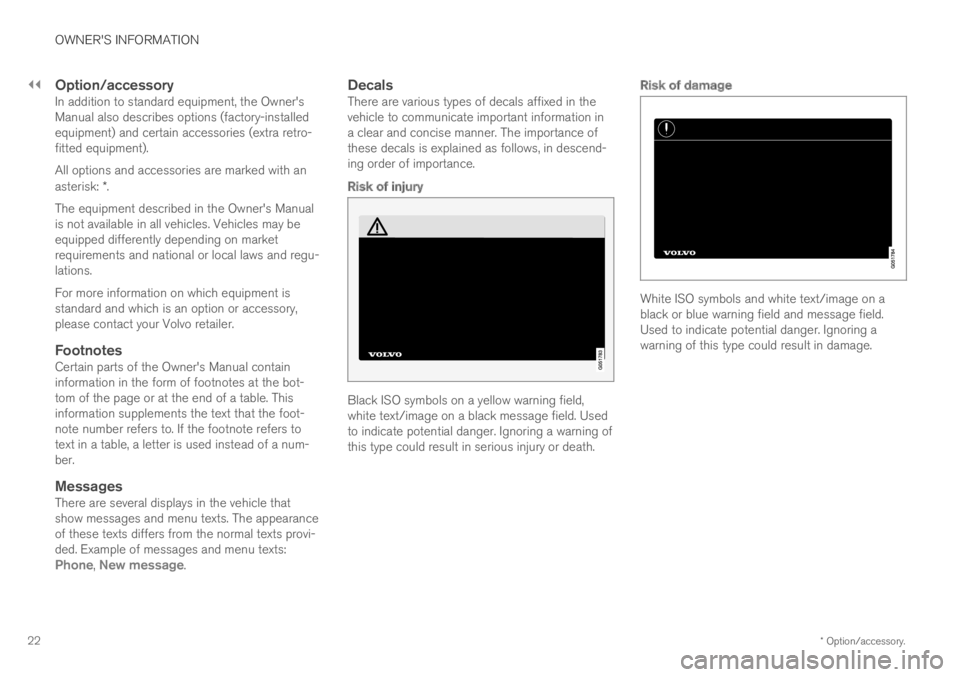
||
OWNER'S INFORMATION
* Option/accessory.22
Option/accessory
In addition to standard equipment, the Owner'sManual also describes options (factory-installedequipment) and certain accessories (extra retro-fitted equipment).
All options and accessories are marked with anasterisk: *.
The equipment described in the Owner's Manualis not available in all vehicles. Vehicles may beequipped differently depending on marketrequirements and national or local laws and regu-lations.
For more information on which equipment isstandard and which is an option or accessory,please contact your Volvo retailer.
Footnotes
Certain parts of the Owner's Manual containinformation in the form of footnotes at the bot-tom of the page or at the end of a table. Thisinformation supplements the text that the foot-note number refers to. If the footnote refers totext in a table, a letter is used instead of a num-ber.
Messages
There are several displays in the vehicle thatshow messages and menu texts. The appearanceof these texts differs from the normal texts provi-ded. Example of messages and menu texts:Phone, New message.
Decals
There are various types of decals affixed in thevehicle to communicate important information ina clear and concise manner. The importance ofthese decals is explained as follows, in descend-ing order of importance.
Risk of injury
Black ISO symbols on a yellow warning field,white text/image on a black message field. Usedto indicate potential danger. Ignoring a warning ofthis type could result in serious injury or death.
Risk of damage
White ISO symbols and white text/image on ablack or blue warning field and message field.Used to indicate potential danger. Ignoring awarning of this type could result in damage.
Page 93 of 669

DISPLAYS AND VOICE CONTROL
}}
91
Symbol Meaning
A
B
Fault in ABS system
If this symbol is illuminated, theABS system is malfunctioning. Thevehicle's regular brakes will stillwork, but without the ABS function.
A
B
Auto-brake on
This symbol illuminates when thefunction is activated and the brakesor parking brakes are being used.The brakes hold the vehicle at astandstill after it has stopped.
Symbol Meaning
Tire pressure system
This symbol illuminates to indicatelow tire pressure. If there is a faultin the tire pressure system, thesymbol will first flash for approxi-mately 1 minute and then glowsteadily. This may occur if the sys-tem cannot detect or alert thedriver of low tire pressure asintended.
Emission control system
If this symbol illuminates after star-ting the engine, it could indicate afault in the vehicle's emission con-trol system. Have the vehiclechecked by a workshop. Volvo rec-ommends contacting an authorizedVolvo workshop.
Left/right turn signals
These symbols flash when the turnsignals are used.
Symbol Meaning
Parking lights
This symbol illuminates when theparking lights are on.
Fault in headlight system
This symbol illuminates if a faulthas been detected in the ABL(Active Bending Lights) function oranother fault in the headlight sys-tem.
Active high beams on
This symbol lights up in blue whenthe active high beams are on.
Active high beams off
This symbol lights up in white whenthe active high beams are off.
High beams on
This symbol illuminates when thehigh beams are on or flashed.
Active high beams on
This symbol lights up in blue whenthe active high beams are on. Park-ing lights are on.
Page 122 of 669

DISPLAYS AND VOICE CONTROL
120
Moving apps and buttons in thecenter display
The apps and buttons for vehicle functions canbe moved and organized in the App and Func-tion views.
1. Swipe from right to left9 to access App view
or swipe from left to right9 to access Func-tion view.
2. Press and hold an app or button.
>The app or button will change size andbecome slightly transparent. It can thenbe moved.
3. Drag the app or button to an available posi-tion in the view.
A maximum of 48 rows can be used to positionapps or buttons. To move an app or button out-side the visible view, drag it to the bottom of theview. New rows will be added and the app or but-ton can be placed in one of these.
Apps or buttons placed below the view's normaldisplay will not be visible on the screen.
Swipe the screen to scroll up or down in the viewto display information outside the view.
NOTE
Hide the apps that are rarely or never used bymoving them far down, outside of the visibleview. This makes it easier to find the appsused more frequently.
NOTE
Apps and vehicle function buttons cannot besituated at spots already in use.
Related information
Function view in the center display (p. 118)
Apps (p. 480)
Handling the center display (p. 108)
Symbols in the center display statusbar
Overview of symbols displayed in the center dis-play status bar.
The status bar shows current vehicle activitiesand in certain cases, also their status. Due to thelimited space in the status bar, not all symbolswill be displayed at all times.
Symbol Meaning
Connected to the Internet.
Could not connect to Internet.
Roaming activated.
Cell phone network signal strength.
Bluetooth device connected.
Bluetooth activated but no deviceconnected.
Information sent to and from GPS.
Connected to Wi-Fi network.
9Applies for left-hand drive vehicles. For right-hand drive vehicles, swipe in the other direction.
Page 133 of 669
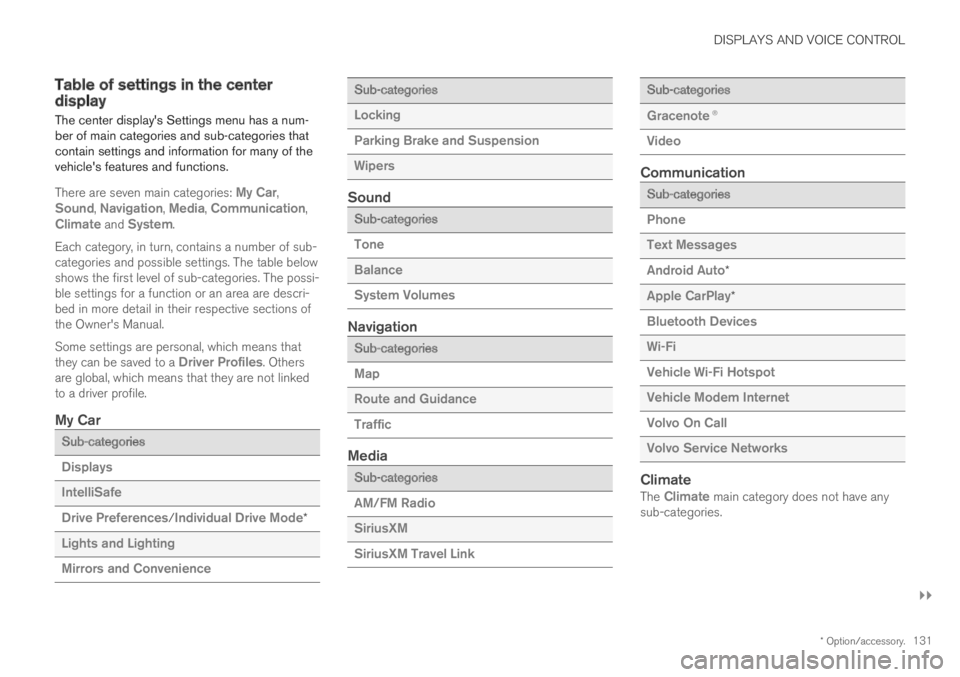
DISPLAYS AND VOICE CONTROL
}}
* Option/accessory.131
Table of settings in the centerdisplay
The center display's Settings menu has a num-ber of main categories and sub-categories thatcontain settings and information for many of thevehicle's features and functions.
There are seven main categories: My Car,Sound, Navigation, Media, Communication,Climate and System.
Each category, in turn, contains a number of sub-categories and possible settings. The table belowshows the first level of sub-categories. The possi-ble settings for a function or an area are descri-bed in more detail in their respective sections ofthe Owner's Manual.
Some settings are personal, which means thatthey can be saved to a Driver Profiles. Othersare global, which means that they are not linkedto a driver profile.
My Car
Sub-categories
Displays
IntelliSafe
Drive Preferences/Individual Drive Mode*
Lights and Lighting
Mirrors and Convenience
Sub-categories
Locking
Parking Brake and Suspension
Wipers
Sound
Sub-categories
Tone
Balance
System Volumes
Navigation
Sub-categories
Map
Route and Guidance
Traffic
Media
Sub-categories
AM/FM Radio
SiriusXM
SiriusXM Travel Link
Sub-categories
Gracenote®
Video
Communication
Sub-categories
Phone
Text Messages
Android Auto*
Apple CarPlay*
Bluetooth Devices
Wi-Fi
Vehicle Wi-Fi Hotspot
Vehicle Modem Internet
Volvo On Call
Volvo Service Networks
Climate
The Climate main category does not have anysub-categories.
Page 143 of 669

DISPLAYS AND VOICE CONTROL
}}
* Option/accessory.141
Calibrating the horizontal position
If the windshield or display unit has beenreplaced, the head-up display's horizontal posi-tion may need to be calibrated. Calibration meansthat the projected image is rotated clockwise orcounterclockwise.
1.Tap Settings in the center display's Topview.
2. Select My CarDisplaysHead-Up
Display OptionsHead-Up DisplayCalibration.
3. Calibrate the horizontal position of the imageusing the right-side steering wheel keypad.
Rotate counterclockwise
Rotate clockwise
Confirm
Related information
Head-up display* (p. 138)
Activating and deactivating the head-up dis-play* (p. 139)
Driver profiles (p. 132)
Storing positions for seats, mirrors and head-up display* (p. 182)
Voice control15
The driver can use voice commands to controlcertain functions in the media player, aBluetooth-connected phone, the climate systemand the Volvo navigation system*.
Voice commands offer extra convenience andhelp minimize distractions so drivers can concen-trate on driving and keep their attention on theroad and traffic situation.
WARNING
The driver is always responsible for ensuringthat the vehicle is operated in a safe mannerand that all applicable traffic regulations arefollowed.
Voice control microphone
Voice control is carried out as a dialog, with spo-ken commands from the user and verbal respon-
Page 144 of 669

||
DISPLAYS AND VOICE CONTROL
* Option/accessory.142
ses from the system. The voice control systemuses the same microphone as devices connectedwith Bluetooth, and the voice control systemresponds through the vehicle's loudspeakers. Incertain cases, text messages will also be dis-played in the instrument panel. The functions arecontrolled using the right-side steering wheelkeypad and settings are made in the center dis-play.
System updates
The voice control system is continuouslyimproved. For optimal functionality, always down-load the latest update at support.volvocars.com.
Related information
Using voice commands (p. 142)
Voice control for cellular phones (p. 143)
Voice control for radio and media (p. 144)
Climate control system voice commands(p. 197)
Voice control settings (p. 144)
Using voice commands16
Press the button for voice con-
trol on the right-sidesteering wheel keypad to acti-vate the system and initiate avoice command dialog.
These may include:
Wait until after the tone, and then speak inyour normal voice at a normal speed.
Do not speak while the system is responding(the system is unable to process commandsduring this time).
Avoid background noises in the passengercompartment by keeping doors, windows andthe panoramic roof* closed.
Voice control can be canceled by:
saying "Cancel".
pressing and holding the steering wheel key-
pad's voice command button .
To speed up the voice command dialog and skipsystem responses, press the voice command but-
ton while the system is responding and giveyour next command.
Voice command examples
Press , say "Call [First name] [Last name][number category]" - calls the selected contactfrom the phone book. If the contact has severalphone numbers (e.g. home, cell, work), the rightcategory must also be given.
Press and say "Call Robyn Smithcellular".
Commands/phrases
The following commands can always be used:
"Repeat" - repeats the most recent voicecommand in the current dialog.
"Cancel" - cancels the dialog.
"Help" - initiates a help dialog. The systemresponds with commands that can be usedin the current situation, an instruction or anexample.
Commands for specific functions, such as phoneand audio, are described in the sections relatedto that function.
15Certain markets only.16Certain markets only.
Page 145 of 669

DISPLAYS AND VOICE CONTROL
* Option/accessory.143
Numbers
Number commands can be given in differentways depending on the function to be controlled:
Phone numbers and zip codes should begiven by stating each number individually, e.g.zero three one two two four four three(03122443).
Addresses can be given by stating eachnumber individually or in a group, e.g. two twoor twenty-two (22). For English and Dutchlanguage settings, groups of numbers canalso be said in sequence, e.g. twenty-twotwenty-two (22 22). For English, double ortriple digits can also be used, e.g. doublezero (00). Numbers in the range 0-2300 canbe used.
Frequencies can be given as ninety-eightpoint eight (98.8), one hundred four pointtwo, or hundred four point two (104.2).
Related information
Voice control (p. 141)
Voice control for cellular phones (p. 143)
Voice control for radio and media (p. 144)
Climate control system voice commands(p. 197)
Voice control settings (p. 144)
Voice control for cellular phones17
Call a contact in the phone book, have a textmessage read aloud or dictate short messagesusing voice commands to a Bluetooth-con-nected phone.
To access a contact in the phone book, the voicecommand must contain the contact informationentered in the phone book. If a contact, e.g.Robyn Smith, has several phone numbers listedin the phone book, a number category such ashome or cellular can also be specified, i.e. "CallRobyn Smith cellular".
Tap and say one of the following commands:
"Call [contact]" - call the selected contactfrom the phone book.
"Call [phone number]" - call a phone num-ber.
"Recent calls" - display the list of recentcalls.
"Read message" - read a text messagealoud. If there are several messages, selectthe message to read aloud.
"Message to [contact]" - the user isprompted to dictate a short message. Themessage will then be read aloud and the
user can choose to send18 or re-dictate the
message. The vehicle must be connected tothe Internet to access this function.
Related information
Voice control (p. 141)
Using voice commands (p. 142)
Voice control for radio and media (p. 144)
Climate control system voice commands(p. 197)
Voice control settings (p. 144)
Internet-connected vehicle* (p. 523)
17Certain markets only.18Only certain phones can send messages via the vehicle. For additional information on compatibility, see support.volvocars.com.
Page 146 of 669
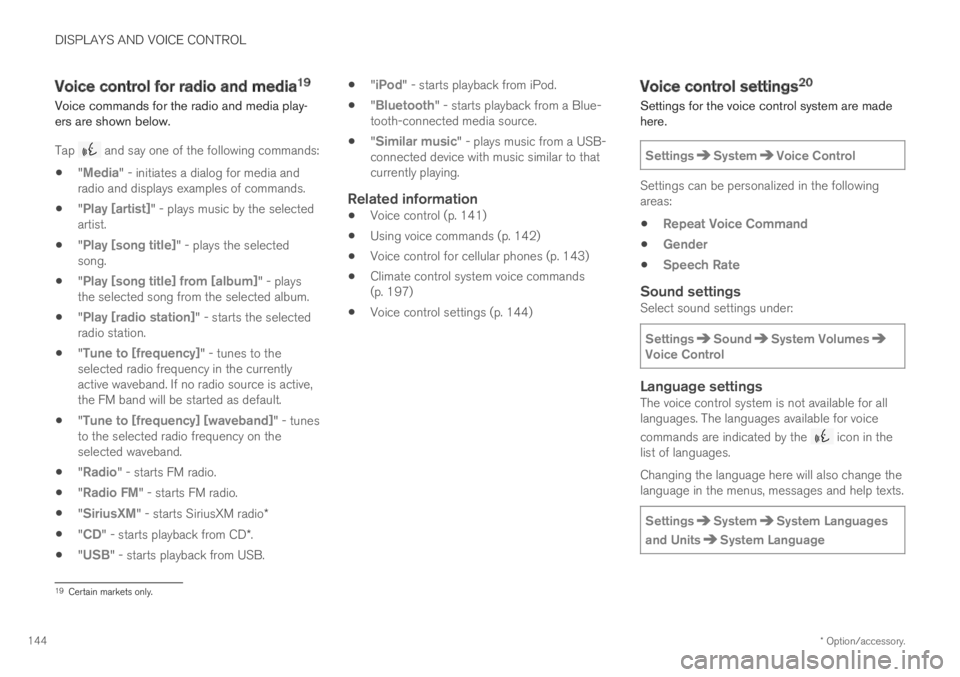
DISPLAYS AND VOICE CONTROL
* Option/accessory.144
Voice control for radio and media19
Voice commands for the radio and media play-ers are shown below.
Tap and say one of the following commands:
"Media" - initiates a dialog for media andradio and displays examples of commands.
"Play [artist]" - plays music by the selectedartist.
"Play [song title]" - plays the selectedsong.
"Play [song title] from [album]" - playsthe selected song from the selected album.
"Play [radio station]" - starts the selectedradio station.
"Tune to [frequency]" - tunes to theselected radio frequency in the currentlyactive waveband. If no radio source is active,the FM band will be started as default.
"Tune to [frequency] [waveband]" - tunesto the selected radio frequency on theselected waveband.
"Radio" - starts FM radio.
"Radio FM" - starts FM radio.
"SiriusXM" - starts SiriusXM radio*
"CD" - starts playback from CD*.
"USB" - starts playback from USB.
"iPod" - starts playback from iPod.
"Bluetooth" - starts playback from a Blue-tooth-connected media source.
"Similar music" - plays music from a USB-connected device with music similar to thatcurrently playing.
Related information
Voice control (p. 141)
Using voice commands (p. 142)
Voice control for cellular phones (p. 143)
Climate control system voice commands(p. 197)
Voice control settings (p. 144)
Voice control settings20
Settings for the voice control system are madehere.
SettingsSystemVoice Control
Settings can be personalized in the followingareas:
Repeat Voice Command
Gender
Speech Rate
Sound settings
Select sound settings under:
SettingsSoundSystem VolumesVoice Control
Language settings
The voice control system is not available for alllanguages. The languages available for voice
commands are indicated by the icon in thelist of languages.
Changing the language here will also change thelanguage in the menus, messages and help texts.
SettingsSystemSystem Languages
and UnitsSystem Language
19Certain markets only.
Page 155 of 669

LIGHTING
}}
* Option/accessory.153
Active high beam
Active high beams is a function that uses cam-era sensors in the upper edge of the windshieldto detect the headlights of approaching vehiclesor the taillights of the vehicle directly ahead.When either of these is detected, the vehicle'sheadlights will automatically switch from highbeams to low beams.
Active high beam is enabled by moving the lighting ring
on the steering wheel lever to .
The function can also detect street lighting.When the camera sensor no longer detects anapproaching vehicle or a vehicle ahead, the head-lights will return to high beams.
This function can be used in dark conditionswhen the vehicle's speed is approx. 20 km/h(approx. 12 mph) or higher.
If active high beams are deactivated when thehigh beams are on, the headlights will automati-cally switch to low beams.
When active high beams are activated, a white
symbol will be displayed in the instrumentpanel.
When high beams are on, the symbol will be blue.For LED headlights, this applies even if the highbeams are partially dimmed, i.e. if the headlightsare illuminated with slightly more than low beams.
Vehicles with LED 3
headlights *
If the active high beams are equipped with the
auto on/off function4, the headlights will return tohigh beams a second or so after the camera sen-sor no longer detects the headlights of approach-ing vehicles or the taillights of a vehicle ahead.
Limitations for active high beams
The camera sensor on which the function isbased has limitations.
If this symbol and the message ActiveHigh Beam Temporarilyunavailable is displayed in the instru-ment panel, switching between highand low beams must be done manually. The light-ing ring on the steering wheel lever can remain in
the position. The symbol will go outwhen the message is displayed.
The same applies if this symbol alongwith the message Windscreensensor Sensor blocked, seeOwner's manual is displayed.
Active high beams may be temporarily unavailablein certain situations, e.g. heavy fog or rain. Whenactive high beams become available again, or thewindshield sensors are no longer blocked, the
message will disappear and the symbol willbe displayed.
WARNING
Automatic high beam is an aid in using thebest possible light based on prevailing condi-tions.
The driver is always responsible for manuallyswitching between high and low beam whentraffic situations or weather conditions requirethis.
3
LED (Light Emitting Diode)
4Depends on the vehicle's equipment level.