manual radio set VOLVO S90 TWIN ENGINE 2019 Owners Manual
[x] Cancel search | Manufacturer: VOLVO, Model Year: 2019, Model line: S90 TWIN ENGINE, Model: VOLVO S90 TWIN ENGINE 2019Pages: 669, PDF Size: 14.33 MB
Page 13 of 669
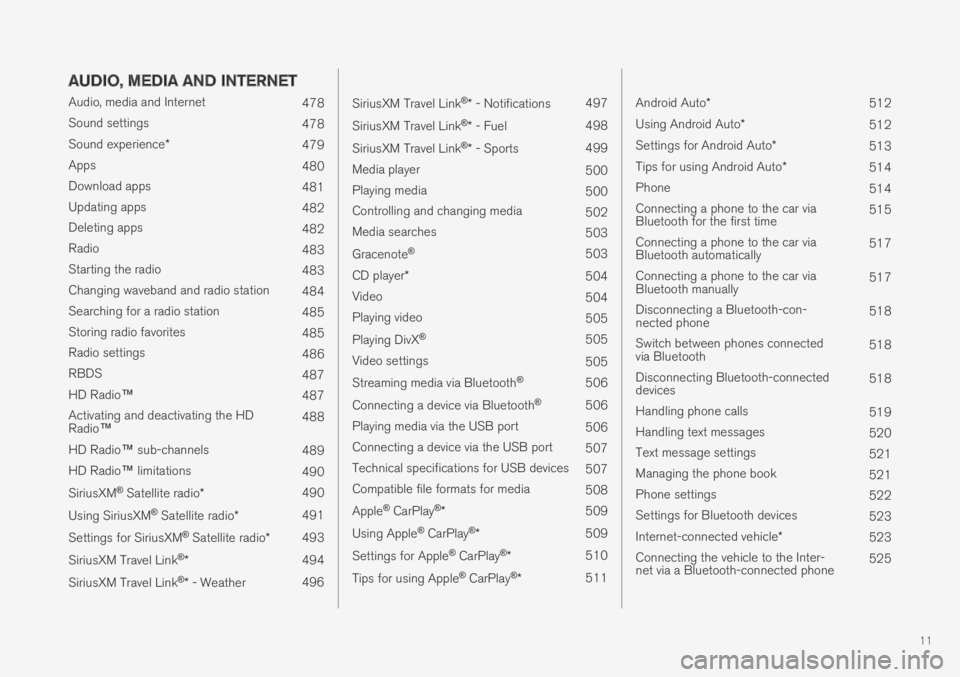
11
AUDIO, MEDIA AND INTERNET
Audio, media and Internet478
Sound settings478
Sound experience*479
Apps480
Download apps481
Updating apps482
Deleting apps482
Radio483
Starting the radio483
Changing waveband and radio station484
Searching for a radio station485
Storing radio favorites485
Radio settings486
RBDS487
HD Radio™487
Activating and deactivating the HDRadio™488
HD Radio™ sub-channels489
HD Radio™ limitations490
SiriusXM® Satellite radio*490
Using SiriusXM® Satellite radio*491
Settings for SiriusXM® Satellite radio*493
SiriusXM Travel Link®*494
SiriusXM Travel Link®* - Weather496
SiriusXM Travel Link®* - Notifications497
SiriusXM Travel Link®* - Fuel498
SiriusXM Travel Link®* - Sports499
Media player500
Playing media500
Controlling and changing media502
Media searches503
Gracenote®503
CD player*504
Video504
Playing video505
Playing DivX® 505
Video settings505
Streaming media via Bluetooth®506
Connecting a device via Bluetooth®506
Playing media via the USB port506
Connecting a device via the USB port507
Technical specifications for USB devices507
Compatible file formats for media508
Apple® CarPlay®*509
Using Apple® CarPlay®*509
Settings for Apple® CarPlay®*510
Tips for using Apple® CarPlay®*511
Android Auto*512
Using Android Auto*512
Settings for Android Auto*513
Tips for using Android Auto*514
Phone514
Connecting a phone to the car viaBluetooth for the first time515
Connecting a phone to the car viaBluetooth automatically517
Connecting a phone to the car viaBluetooth manually517
Disconnecting a Bluetooth-con-nected phone518
Switch between phones connectedvia Bluetooth518
Disconnecting Bluetooth-connecteddevices518
Handling phone calls519
Handling text messages520
Text message settings521
Managing the phone book521
Phone settings522
Settings for Bluetooth devices523
Internet-connected vehicle*523
Connecting the vehicle to the Inter-net via a Bluetooth-connected phone525
Page 109 of 669

DISPLAYS AND VOICE CONTROL
* Option/accessory.107
adjusted using the right-side steering wheelkeypad.
Home view ‒ the initial view displayed whenthe screen is turned on.
App view ‒ shows downloaded apps (third-party apps) as well as apps for integratedfunctions, such as FM radio. Tap an app iconto open that app.
Status bar ‒ current vehicle activities areshown at the top of the screen. Network andconnection information is shown to the left ofthe status bar. Media-related information, theclock and information about backgroundactivities are shown to the right.
Top view ‒ pull the tab down to open Topview. From here, you can access Settings,Owner's manual, Profile and messagesstored in the vehicle. In certain cases, con-textual setting (e.g. Navigation Settings)and the contextual Owner's Manual (e.g.Navigation Manual) can also be accessedin Top view.
Navigation ‒ takes you to map navigationwith e.g. Sensus Navigation*. Tap the tile toexpand it.
Media ‒ most recently used media-relatedapps. Tap the tile to expand it.
Phone ‒ used to access phone-related func-tions. Tap the tile to expand it.
Fourth tile ‒ most recently used apps orvehicle functions not associated with theother tiles. Tap the tile to expand it.
Climate row - information and direct interac-tion to set temperature and seat heating forexample*. Tap the symbol in the center of theclimate bar to open Climate view and addi-tional setting options.
Related information
Handling the center display (p. 108)
Navigating in the center display's views(p. 111)
Function view in the center display (p. 118)
Apps (p. 480)
Symbols in the center display status bar(p. 120)
Changing settings in the center display's Topview (p. 128)
Opening contextual setting in the center dis-play (p. 129)
Owner's Manual in the center display (p. 17)
Media player (p. 500)
Phone (p. 514)
Climate system controls (p. 207)
Turning off and adjusting the volume of thecenter display system sounds (p. 127)
Changing the appearance of the center dis-play (p. 127)
Changing system language (p. 128)
Changing system units of measurement(p. 128)
Cleaning the center display (p. 619)
Messages in the center display (p. 136)
Page 133 of 669
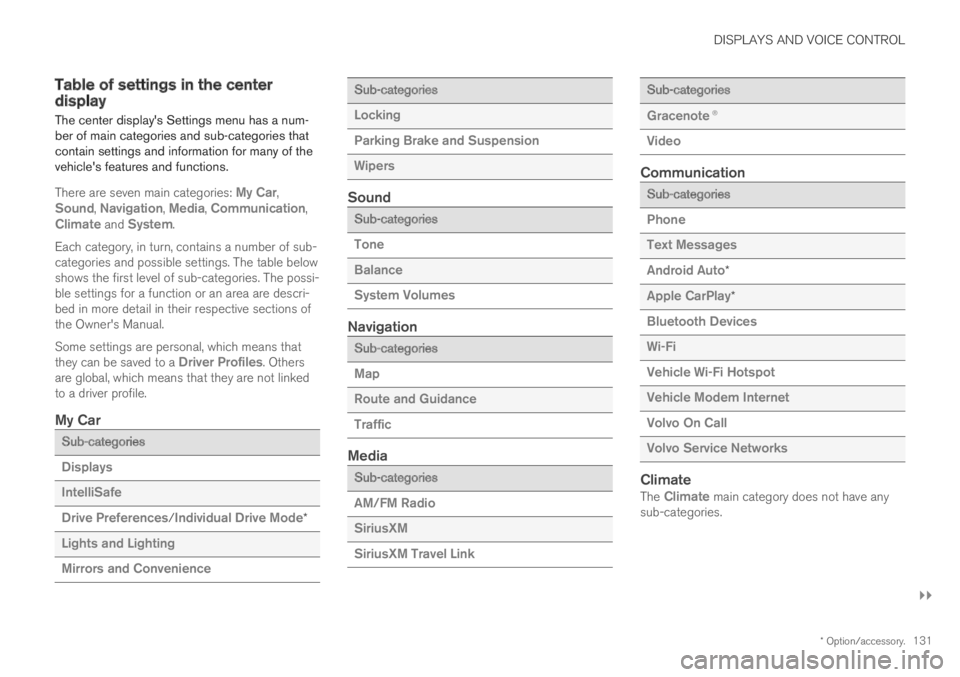
DISPLAYS AND VOICE CONTROL
}}
* Option/accessory.131
Table of settings in the centerdisplay
The center display's Settings menu has a num-ber of main categories and sub-categories thatcontain settings and information for many of thevehicle's features and functions.
There are seven main categories: My Car,Sound, Navigation, Media, Communication,Climate and System.
Each category, in turn, contains a number of sub-categories and possible settings. The table belowshows the first level of sub-categories. The possi-ble settings for a function or an area are descri-bed in more detail in their respective sections ofthe Owner's Manual.
Some settings are personal, which means thatthey can be saved to a Driver Profiles. Othersare global, which means that they are not linkedto a driver profile.
My Car
Sub-categories
Displays
IntelliSafe
Drive Preferences/Individual Drive Mode*
Lights and Lighting
Mirrors and Convenience
Sub-categories
Locking
Parking Brake and Suspension
Wipers
Sound
Sub-categories
Tone
Balance
System Volumes
Navigation
Sub-categories
Map
Route and Guidance
Traffic
Media
Sub-categories
AM/FM Radio
SiriusXM
SiriusXM Travel Link
Sub-categories
Gracenote®
Video
Communication
Sub-categories
Phone
Text Messages
Android Auto*
Apple CarPlay*
Bluetooth Devices
Wi-Fi
Vehicle Wi-Fi Hotspot
Vehicle Modem Internet
Volvo On Call
Volvo Service Networks
Climate
The Climate main category does not have anysub-categories.
Page 487 of 669

AUDIO, MEDIA AND INTERNET
}}
485
Searching for a radio station
The radio automatically compiles a list of theradio stations that are sending out the strongestsignals in the vehicle's current location.
Searching is performed in different ways depend-ing on the waveband selected:
FM, stations, genres and frequency.
1.Tap Library.
2.Tap .
> Search view will displayed and the key-board will open.
3.Enter a search word/phrase.
> The search will start and change as char-acters are entered. Search results will bedisplayed by category.
Searching for a station manually
Searching manually makes it possible to find andtune to stations that are not on the automaticallycompiled list of the strongest stations in the area.
–Tap Manual tuning, drag the control or tap
or . Press and hold to skip to thenext available station in the frequency band.You can also use the right-side steeringwheel keypad.
Related information
Radio (p. 483)
Starting the radio (p. 483)
Changing waveband and radio station(p. 484)
Voice control for radio and media (p. 144)
Radio settings (p. 486)
Storing radio favorites
It is possible to add a radio a radio station in theRadio favorites app and in the list of favoritesfor the waveband (e.g. FM). Instructions for add-ing and removing favorites are provided below.
Radio favorites
Radio favorites shows savedfavorites from all wavebands.
1.Open the Radio favorites app from Appview.
2. Tap the desired station in the list to listen.
Adding and deleting radio favorites
–Tap to add/remove a radio channel fromthe waveband's list of favorites or Radiofavorites.
If a favorite station is deleted here, it will also bedeleted from that waveband's list of favorites.
Related information
Radio (p. 483)
Starting the radio (p. 483)
Searching for a radio station (p. 485)
Changing waveband and radio station(p. 484)
Page 663 of 669

INDEX
661
Safety mode 61
starting/moving 62
Sealing compound 564
Seat, see Seats 180
Seat belt reminder 51
Seat belts 47
Automatic locking retractor/Emergency
locking retractor 65
buckling/unbuckling 48
pregnancy 43
seat belt reminder 51
seat belt tensioner 50
securing child restraint systems 67, 69, 71
Seat belt tensioner 50
resetting 51
Seats
heating 209, 210
manual front seat 180
power front seats 181
rear seat 579
store position 182, 183
ventilation 211, 212
whiplash protection 46
Sensors
air quality 200
climate 196
Sensus
connection and entertainment 30
Sensus Navigation358
Service position634
Service program584
Set time interval290
settings
Categories131
contextual129
resetting130
Shiftlock443
Side airbag59
Side Impact Protection System59, 60
SIM card527
SIPS (Side Impact Protection System) 59, 60
Sirius Satellite radio
Travel link494
SiriusXM® Satellite radio
traffic information 490, 491, 493
Ski hatch582
Slippery conditions458
Slippery road conditions458
Software updates33
Sound experience479
Sound settings478, 521
phone522
playing media500, 502
text message521
Spare tire561, 562
Speed camera360
Speed Limiter275, 278, 279, 283
getting started276
shut down278
temporary deactivation277
Speed symbols, tires546
Spin control271
Stability and traction control system 271, 274
operation272, 273
Stability system271
Stains619, 621, 622, 623, 624
Start and lock system
type designations251
Start battery466, 601
overload466
Start engine426
Starting the engine
after a collision62
Start the vehicle426
Steering assistance at risk of colli-
sion 372, 373, 374, 375, 376, 377, 378,
379, 381
Steering assistance at risk of rear-end col-
lision378, 379