VOLVO S90 TWIN ENGINE 2020 User Guide
Manufacturer: VOLVO, Model Year: 2020, Model line: S90 TWIN ENGINE, Model: VOLVO S90 TWIN ENGINE 2020Pages: 655, PDF Size: 12.54 MB
Page 11 of 655

9
Park Assist Camera*
362
Location and field of vision of Park Assist Cameras * 363
Park Assist Camera trajectory lines *
365
Park Assist sensor field 366
Activating Park Assist Camera 368
Park Assist Camera symbols and messages 369
Park Assist Pilot *
370
Types of parking with Park Assist Pilot * 371
Using Park Assist Pilot *
372
Leaving a parallel parking spacewith Park Assist Pilot *374
Park Assist Pilot * limitations
375
Park Assist Pilot * messages
377
HYBRID INFORMATION
General information about Twin Engine 380
Charging the hybrid battery 381
Charging current 383
Charge cable 383
Charging cable residual current device 385
Charging cable temperature moni-toring 386
Opening and closing the chargingsocket cover 386
Initiating hybrid battery charging 386
Charging status in the vehicle'scharging socket 388
Charging status in the chargingcable's charging module 389
Charging status in the instrumentpanel 390
Stopping hybrid battery charging 392
Twin Engine symbols and mes-sages in the instrument panel 394
Long-term storage of vehicleswith hybrid batteries 396
STARTING AND DRIVING
Starting the vehicle
398
Switching off the vehicle 400
Ignition modes 401
Selecting ignition mode 402
Brake functions 403
Brakes 403
Brake Assist System 405
Braking on wet roads 405
Braking on salted roads 406
Maintenance of the brake system 406
Parking brake 406
Activating and deactivating the parking brake 407
Settings for automatically activat-ing the parking brake 408
Parking on a hill 409
Parking brake malfunction 409
Auto-hold brakes 410
Activating and deactivating Auto-hold at a standstill 411
Hill Start Assist 411
Braking assist after a collision 412
Transmission 412
Automatic transmission 412
Gear selector positions for auto-matic transmissions 413
Page 12 of 655

10
Using the steering wheel paddles*
to shift 415
Shiftlock 416
The kickdown function 417
All Wheel Drive (AWD) 417
Drive systems 418
Starting and stopping the com- bustion engine in Twin Enginevehicles 419
Drive modes 419
Changing drive mode 423
Energy distribution in hybrid mode using map data *424
Leveling control * and suspension
425
Leveling control settings *
428
Economical driving 428
Factors affecting electric motor range 429
Hold and Charge functions 431
Preparing for a long trip 432
Winter driving 432
Driving through standing water 433
Opening/closing the fuel filler door 434
Refueling 435
Fuel 436
Octane rating 437
Emission controls 439
Overheating of engine and trans- mission439
Battery drain 440
Jump starting using another battery 441
Towing using a towline 443
Attaching and removing the tow-ing eyelet 443
Recovery 444
HomeLink ®
* 445
Programming HomeLink ®
* 446
Using HomeLink ®
* 448
Type approval for HomeLink ®
* 448
Compass *
449
Activating and deactivating the compass * 449
Calibrating the compass *
450
AUDIO, MEDIA AND INTERNET
Audio, media and Internet
452
Sound settings 452
Sound experience *
453
Apps 454
Download apps 455
Updating apps 455
Deleting apps 456
Radio 456
Starting the radio 457
Changing waveband and radio station 458
Searching for a radio station 458
Storing radio channels in the Radio favorites app 459
Radio settings 460
RBDS 460
HD Radio ™
461
Activating and deactivating the HDRadio ™ 462
HD Radio ™ sub-channels
462
HD Radio ™ limitations
463
SiriusXM ®
Satellite radio *
464
Using SiriusXM ®
Satellite radio *
465
Settings for SiriusXM ®
Satellite radio *
466
SiriusXM Travel Link ®
* 468
SiriusXM Travel Link ®
* - Weather
469
Page 13 of 655
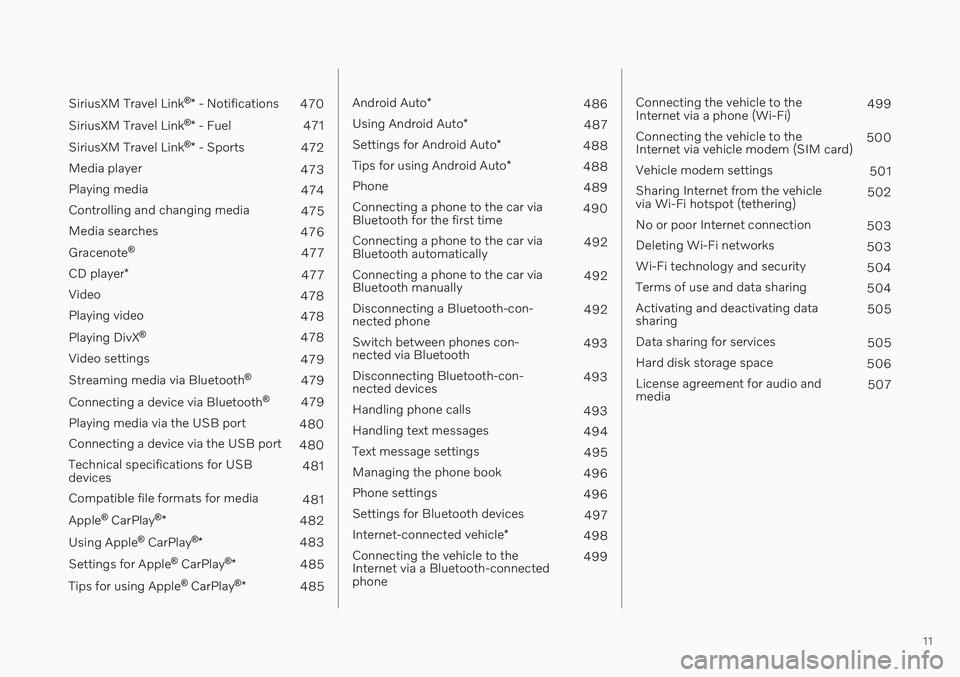
11
SiriusXM Travel Link®
* - Notifications
470
SiriusXM Travel Link ®
* - Fuel
471
SiriusXM Travel Link ®
* - Sports
472
Media player 473
Playing media 474
Controlling and changing media 475
Media searches 476
Gracenote ®
477
CD player *
477
Video 478
Playing video 478
Playing DivX ®
478
Video settings 479
Streaming media via Bluetooth ®
479
Connecting a device via Bluetooth ®
479
Playing media via the USB port 480
Connecting a device via the USB port 480
Technical specifications for USB devices 481
Compatible file formats for media 481
Apple ®
CarPlay ®
* 482
Using Apple ®
CarPlay ®
* 483
Settings for Apple ®
CarPlay ®
* 485
Tips for using Apple ®
CarPlay ®
* 485
Android Auto *
486
Using Android Auto *
487
Settings for Android Auto *
488
Tips for using Android Auto *
488
Phone 489
Connecting a phone to the car via Bluetooth for the first time 490
Connecting a phone to the car viaBluetooth automatically 492
Connecting a phone to the car viaBluetooth manually 492
Disconnecting a Bluetooth-con-nected phone 492
Switch between phones con-nected via Bluetooth 493
Disconnecting Bluetooth-con-nected devices 493
Handling phone calls 493
Handling text messages 494
Text message settings 495
Managing the phone book 496
Phone settings 496
Settings for Bluetooth devices 497
Internet-connected vehicle *
498
Connecting the vehicle to theInternet via a Bluetooth-connectedphone 499
Connecting the vehicle to the Internet via a phone (Wi-Fi)
499
Connecting the vehicle to theInternet via vehicle modem (SIM card) 500
Vehicle modem settings 501
Sharing Internet from the vehiclevia Wi-Fi hotspot (tethering) 502
No or poor Internet connection 503
Deleting Wi-Fi networks 503
Wi-Fi technology and security 504
Terms of use and data sharing 504
Activating and deactivating datasharing 505
Data sharing for services 505
Hard disk storage space 506
License agreement for audio andmedia 507
Page 14 of 655

12
VOLVO ON CALL
Planning and scheduling vehicle charging with the Volvo On Call app518
WHEELS AND TIRES
Tires
520
Tire direction of rotation 522
Tread wear indicator 523
Tire terminology 523
Tire sidewall designations 524
Uniform Tire Quality Grading 526
Checking tire pressure 527
Adjusting tire pressure 528
Recommended tire pressure 529
Tire pressure monitoring system *
529
Saving a new inflation pressure in the monitoring system *531
Viewing tire pressure status in thecenter display * 532
Action when warned of low tire pressure 533
When changing wheels 534
Tool kit 534
Jack *
535
Wheel bolts 535
Removing a wheel 536
Installing a wheel 538
Spare wheel 539
Handling spare tires 540
Snow tires 541
Snow chains541
Tire sealing system 542
Using the tire sealing system 543
Inflate tires with the compressor included in the tire sealing system 547
Determining the vehicle's permit-ted weight 548
Page 15 of 655

13
LOADING, STORAGE AND PASSENGER COMPARTMENT
Passenger compartment interior552
Tunnel console 553
Electrical outlets 554
Using the electrical outlets 554
Using the glove compartment 555
Sun visors 557
Folding down the armrest in the rear seat * 557
Cargo compartment 558
Loading recommendations 558
Roof loads and load carriers 559
Grocery bag holders 560
Load anchoring eyelets 560
Rear seat ski hatch *
560
MAINTENANCE AND SERVICE
Volvo's service program
562
Data transfer between vehicle and workshop over Wi-Fi 565
Download Center 565
Handling system updates viaDownload Center 566
Vehicle status 567
Scheduling service and repairs 567
Sending vehicle information to theworkshop 568
Hoisting the vehicle 569
Climate control system service 571
Replacing a windshield with head- up display * 571
Opening and closing the hood 571
Engine compartment overview 573
Engine oil 574
Checking and filling engine oil 575
Refilling coolant 576
Replacing bulbs 578
Start battery 579
Hybrid battery 583
Battery symbols 584
Battery recycling 584
Fuses and fuseboxes 585
Replacing fuses 585
Fuses in the engine compartment 587
Fuses under the glove compartment 594
Fuses in the trunk 600
Cleaning the interior 605
Cleaning the center display 605
Cleaning the head-up display *
606
Cleaning fabric upholstery and ceiling liner 607
Cleaning the seat belt 607
Cleaning floor mats and inlay mats 607
Cleaning leather upholstery *
608
Cleaning the leather steering wheel 609
Cleaning interior plastic, metal andwood surfaces 609
Cleaning the exterior 610
Polishing and waxing 610
Hand washing 611
Automatic car washes 613
High-pressure washing 614
Cleaning the wiper blades 614
Cleaning exterior plastic, rubberand trim components 615
Cleaning rims 616
Corrosion protection 616
Paintwork 617
Page 16 of 655

14
Touching up minor paint damage617
Color codes 618
Replacing windshield wiper blades 619
Putting the wiper blades in service position 620
Filling washer fluid 621
SPECIFICATIONS
Type designations624
Dimensions 627
Weights 629
Engine specifications 630
Engine oil specifications 631
Coolant specifications 632
Transmission fluid specifications 632
Brake fluid specifications 632
Fuel tank volume 633
Air conditioning specifications 633
Approved tire pressure 634
INDEX
Index 635
Page 17 of 655

O W N E R ' S I N F O R M A T I O N
Page 18 of 655

OWNER'S INFORMATION
16
Owner's informationOwner's information is available in several different formats, both digital and printed.The Owner's Manual is available on the vehi-cle's center display, as a mobile app and onVolvo Cars' support website. There is also aQuick Guide in the glove compartment, aswell as a supplement to the Owner's Manualcontaining information about e.g. fuses, spec-ifications, etc. A printed Owner's Manual canbe ordered.Vehicle's center display 1In the center display, pull down Top view and tap
Owner's manual. This gives
you access to visual naviga- tion with exterior and interiorimages of the vehicle. Theinformation is searchable and
is divided into categories.
Mobile appIn App Store or Google Play, search for "Volvo Manual".Download the app to yoursmartphone or tablet andselect your vehicle model.The app contains instructivevideos and offers visual navi-
gation, including exterior and interior imagesof the vehicle. The contents are searchableand the sections are designed to be easy tonavigate.
Volvo Cars support siteGo to support.volvocars.com and select your country.Owner's Manuals are availa-ble here for viewing onlineand in PDF format. The sup-port site also containsinstructive videos and addi-
tional information and assistance concerningyour vehicle and owning a Volvo. The websiteis available on most markets.
Printed informationThe glove compartment con- tains a printed supplement to the Owner's Manual 1
, which
contains information on fuses
and specifications as well as a summary of important andpractical information.
There is also a printed Quick Guide with usefulinformation about the most commonly usedfeatures and functions in your vehicle. Other printed information may also be provi- ded in the vehicle, depending on equipmentlevel, market, etc. A printed Owner's Manual and accompanying supplement can also be ordered. Contact aVolvo retailer to order.
1 For markets without Owner's Manuals in the center display, a complete printed manual is provided along with the vehicle.
Page 19 of 655

OWNER'S INFORMATION
}}
17
CAUTION
The driver is always responsible for operat- ing the vehicle in a safe manner and adher-ing to all applicable laws and regulations. Itis also important that the vehicle is oper-ated, maintained and serviced according toVolvo's recommendations provided in theowner's information. If the information in the center display dif- fers from the printed information, the prin-ted information always takes precedence.
NOTE
Changing languages in the center display could mean that certain owner's informa-tion will not comply with national or locallaws and regulations. Do not change to alanguage you do not speak well, as it canbe difficult to find your way back throughthe menu.
Related information
Owner's Manual in the center display (p. 17)
Owner's manual in mobile devices(p. 20)
Volvo Cars support site (p. 21)
Using the Owner's Manual (p. 21)
Owner's Manual in the center display
A digital version of the Owner's Manual is available in the vehicle's center display 2
.
The digital Owner's Manual can be accessed from Top view and in certain cases, the con-textual Owner's Manual can also be accessedfrom Top view.
NOTE
The digital Owner's Manual is not available during driving.
OWNER'S MANUAL
Top view with button for Owner's Manual.
To open the Owner's Manual, pull down Top view in the center display and tap Owner's
manual.
The information in the Owner's Manual can be accessed directly via the Owner's Manualstart page or via its Top menu.
2 Available in most markets.
Page 20 of 655

||
OWNER'S INFORMATION
18
Contextual Owner's Manual
Top view with button for contextual Owner's Manual.
The contextual Owner's Manual is a shortcut to an article in the Owner's Manual describingthe active function displayed on the screen.When a contextual Owner's Manual is availa- ble, it will be shown to the right of
Owner's
manual in Top view.
Tap the contextual Owner's Manual to open an article in the Owner's Manual related to theinformation displayed on the screen. For example, tap
Navigation Manual to open
an article related to navigation. Certain apps in the vehicle only. For downloa- ded third-party apps, it is e.g. not possible toaccess app-specific articles.
Related information
Navigate in the Owner's Manual in thecenter display (p. 18)
Navigating in the center display's views(p. 112)
Download apps (p. 455)
Navigate in the Owner's Manual in the center display
The digital Owner's Manual can be accessed from the center display's Top view. The con-tents are searchable and the sections aredesigned to be easy to navigate.
The Owner's Manual is accessed from Top view.
–To open the Owner's Manual, pull down Top view in the center display and tap
Owner's manual.
There are a number of ways to find informa- tion in the Owner's Manual. The options can be accessed from the Owner's Manual start page and from the Top menu.