service indicator VOLVO S90 TWIN ENGINE 2020 User Guide
[x] Cancel search | Manufacturer: VOLVO, Model Year: 2020, Model line: S90 TWIN ENGINE, Model: VOLVO S90 TWIN ENGINE 2020Pages: 655, PDF Size: 12.54 MB
Page 534 of 655
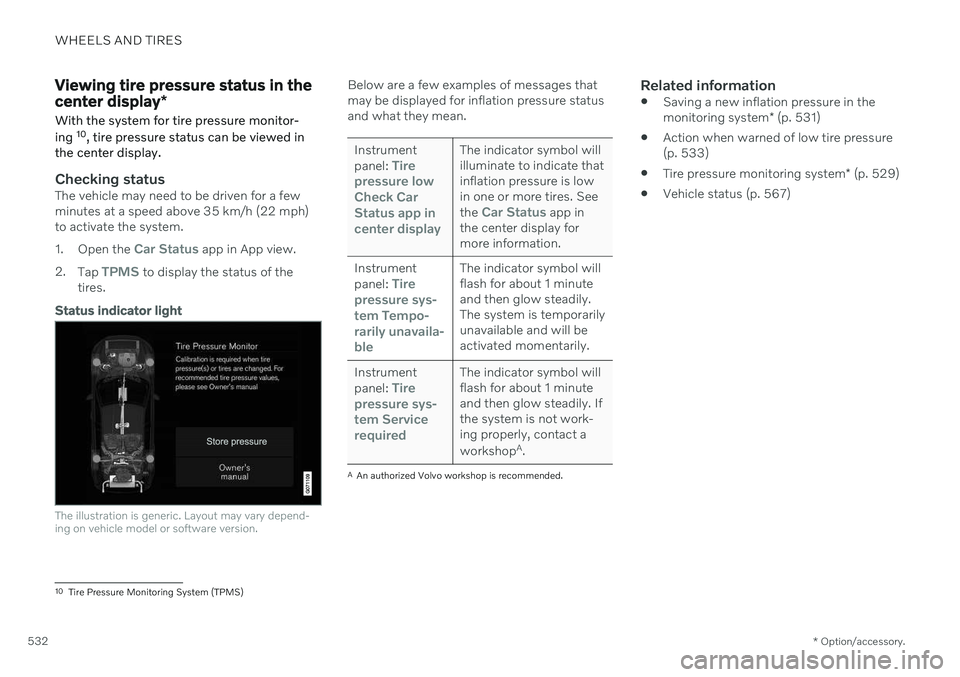
WHEELS AND TIRES
* Option/accessory.
532
Viewing tire pressure status in the center display *
With the system for tire pressure monitor- ing 10
, tire pressure status can be viewed in
the center display.
Checking statusThe vehicle may need to be driven for a few minutes at a speed above 35 km/h (22 mph)to activate the system. 1. Open the
Car Status app in App view.
2. Tap
TPMS to display the status of the
tires.
Status indicator light
The illustration is generic. Layout may vary depend- ing on vehicle model or software version.
Below are a few examples of messages that may be displayed for inflation pressure statusand what they mean.
Instrument panel: Tire
pressure low Check CarStatus app incenter displayThe indicator symbol will illuminate to indicate thatinflation pressure is lowin one or more tires. See the
Car Status app in
the center display for more information.
Instrument panel:
Tire
pressure sys- tem
Tempo-
rarily unavaila- ble
The indicator symbol will flash for about 1 minuteand then glow steadily.The system is temporarilyunavailable and will beactivated momentarily.
Instrument panel:
Tire
pressure sys- tem
Service
required
The indicator symbol will flash for about 1 minuteand then glow steadily. Ifthe system is not work-ing properly, contact a workshop A
.
A An authorized Volvo workshop is recommended.
Related information
Saving a new inflation pressure in the monitoring system
* (p. 531)
Action when warned of low tire pressure (p. 533)
Tire pressure monitoring system
* (p. 529)
Vehicle status (p. 567)
10
Tire Pressure Monitoring System (TPMS)
Page 543 of 655
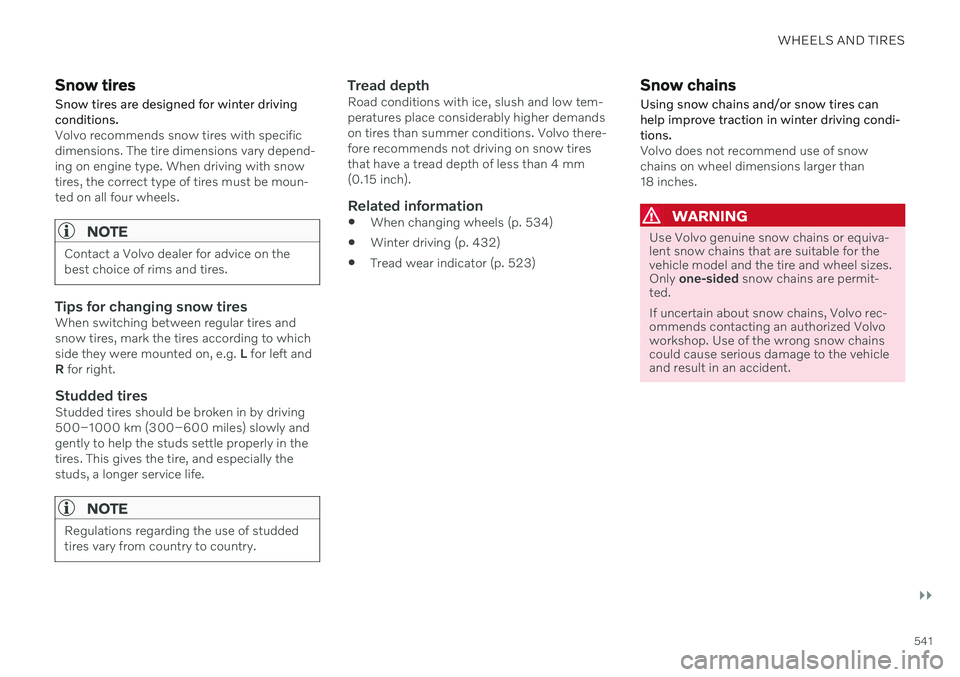
WHEELS AND TIRES
}}
541
Snow tires
Snow tires are designed for winter driving conditions.
Volvo recommends snow tires with specific dimensions. The tire dimensions vary depend-ing on engine type. When driving with snowtires, the correct type of tires must be moun-ted on all four wheels.
NOTE
Contact a Volvo dealer for advice on the best choice of rims and tires.
Tips for changing snow tiresWhen switching between regular tires and snow tires, mark the tires according to whichside they were mounted on, e.g. L for left and
R for right.
Studded tiresStudded tires should be broken in by driving500–1000 km (300–600 miles) slowly andgently to help the studs settle properly in thetires. This gives the tire, and especially thestuds, a longer service life.
NOTE
Regulations regarding the use of studded tires vary from country to country.
Tread depthRoad conditions with ice, slush and low tem- peratures place considerably higher demandson tires than summer conditions. Volvo there-fore recommends not driving on snow tiresthat have a tread depth of less than 4 mm(0.15 inch).
Related information
When changing wheels (p. 534)
Winter driving (p. 432)
Tread wear indicator (p. 523)
Snow chains
Using snow chains and/or snow tires can help improve traction in winter driving condi-tions.
Volvo does not recommend use of snow chains on wheel dimensions larger than18 inches.
WARNING
Use Volvo genuine snow chains or equiva- lent snow chains that are suitable for thevehicle model and the tire and wheel sizes.Only one-sided snow chains are permit-
ted. If uncertain about snow chains, Volvo rec- ommends contacting an authorized Volvoworkshop. Use of the wrong snow chainscould cause serious damage to the vehicleand result in an accident.
Page 568 of 655
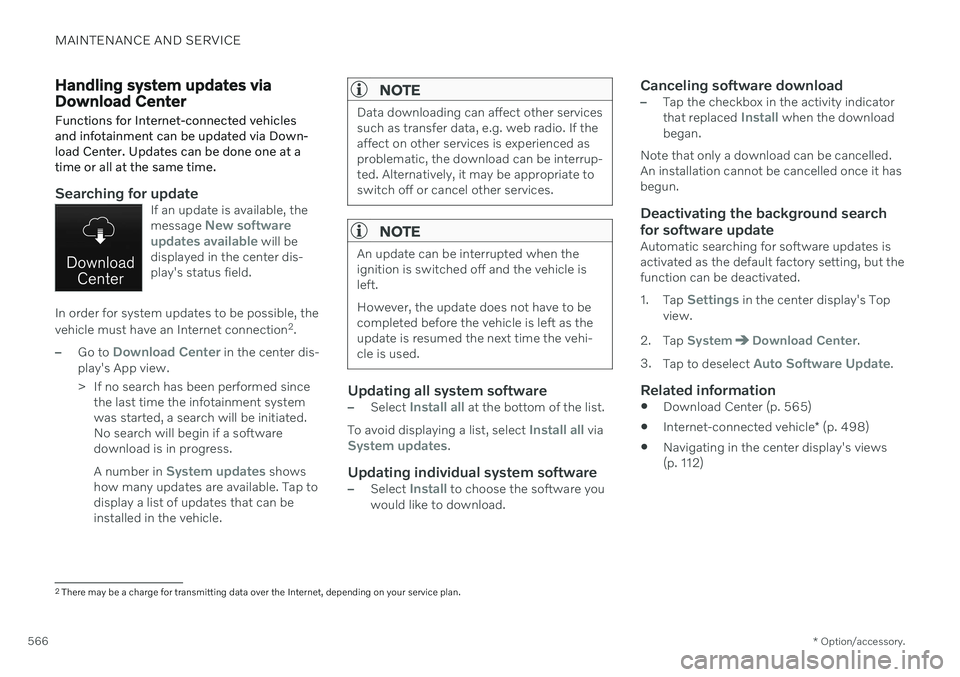
MAINTENANCE AND SERVICE
* Option/accessory.
566
Handling system updates via Download Center Functions for Internet-connected vehicles and infotainment can be updated via Down-load Center. Updates can be done one at atime or all at the same time.
Searching for updateIf an update is available, the message New software
updates available will be
displayed in the center dis- play's status field.
In order for system updates to be possible, the vehicle must have an Internet connection 2
.
–Go to Download Center in the center dis-
play's App view.
> If no search has been performed since the last time the infotainment system was started, a search will be initiated.No search will begin if a softwaredownload is in progress. A number in
System updates shows
how many updates are available. Tap to display a list of updates that can beinstalled in the vehicle.
NOTE
Data downloading can affect other services such as transfer data, e.g. web radio. If theaffect on other services is experienced asproblematic, the download can be interrup-ted. Alternatively, it may be appropriate toswitch off or cancel other services.
NOTE
An update can be interrupted when the ignition is switched off and the vehicle isleft. However, the update does not have to be completed before the vehicle is left as theupdate is resumed the next time the vehi-cle is used.
Updating all system software–Select Install all at the bottom of the list.
To avoid displaying a list, select
Install all viaSystem updates.
Updating individual system software–Select Install to choose the software you
would like to download.
Canceling software download–Tap the checkbox in the activity indicator that replaced Install when the download
began.
Note that only a download can be cancelled. An installation cannot be cancelled once it hasbegun.
Deactivating the background search for software update
Automatic searching for software updates is activated as the default factory setting, but thefunction can be deactivated. 1. Tap
Settings in the center display's Top
view.
2. Tap
SystemDownload Center.
3. Tap to deselect
Auto Software Update.
Related information
Download Center (p. 565)
Internet-connected vehicle
* (p. 498)
Navigating in the center display's views (p. 112)
2
There may be a charge for transmitting data over the Internet, depending on your service plan.
Page 570 of 655
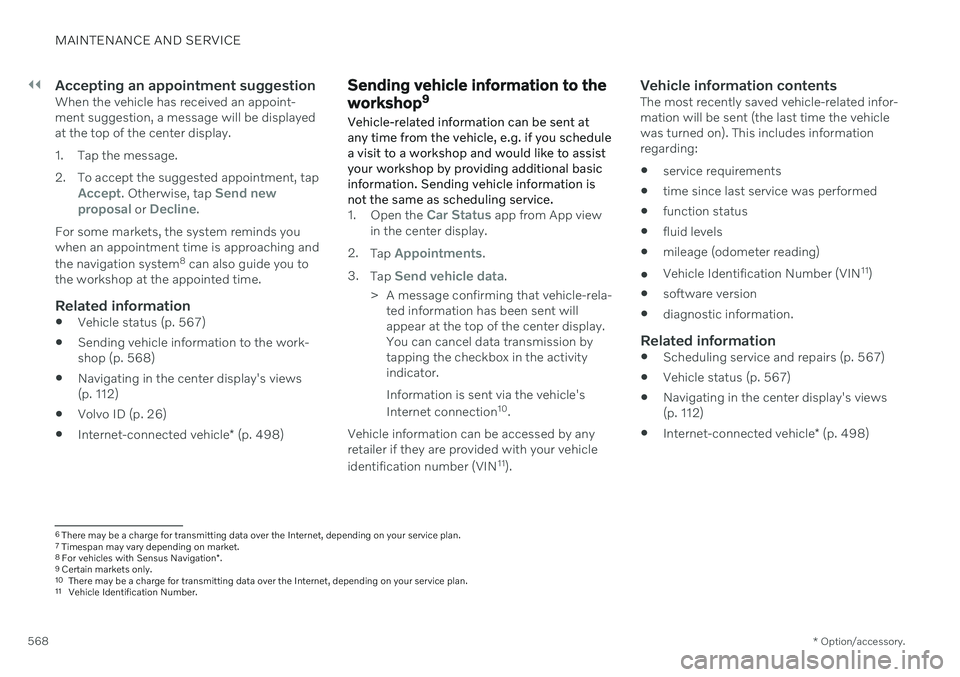
||
MAINTENANCE AND SERVICE
* Option/accessory.
568
Accepting an appointment suggestionWhen the vehicle has received an appoint- ment suggestion, a message will be displayedat the top of the center display.
1. Tap the message.
2. To accept the suggested appointment, tap
Accept. Otherwise, tap Send new
proposal or Decline.
For some markets, the system reminds you when an appointment time is approaching and the navigation system 8
can also guide you to
the workshop at the appointed time.
Related information
Vehicle status (p. 567)
Sending vehicle information to the work- shop (p. 568)
Navigating in the center display's views(p. 112)
Volvo ID (p. 26)
Internet-connected vehicle
* (p. 498)
Sending vehicle information to the workshop 9
Vehicle-related information can be sent at any time from the vehicle, e.g. if you schedulea visit to a workshop and would like to assistyour workshop by providing additional basicinformation. Sending vehicle information isnot the same as scheduling service.
1. Open the Car Status app from App view
in the center display.
2. Tap
Appointments.
3. Tap
Send vehicle data.
> A message confirming that vehicle-rela- ted information has been sent will appear at the top of the center display.You can cancel data transmission bytapping the checkbox in the activityindicator. Information is sent via the vehicle's Internet connection 10
.
Vehicle information can be accessed by any retailer if they are provided with your vehicle identification number (VIN 11
).
Vehicle information contentsThe most recently saved vehicle-related infor- mation will be sent (the last time the vehiclewas turned on). This includes informationregarding:
service requirements
time since last service was performed
function status
fluid levels
mileage (odometer reading)
Vehicle Identification Number (VIN 11
)
software version
diagnostic information.
Related information
Scheduling service and repairs (p. 567)
Vehicle status (p. 567)
Navigating in the center display's views(p. 112)
Internet-connected vehicle
* (p. 498)
6
There may be a charge for transmitting data over the Internet, depending on your service plan.
7 Timespan may vary depending on market.
8 For vehicles with Sensus Navigation *.
9 Certain markets only.
10 There may be a charge for transmitting data over the Internet, depending on your service plan.
11 Vehicle Identification Number.
Page 599 of 655
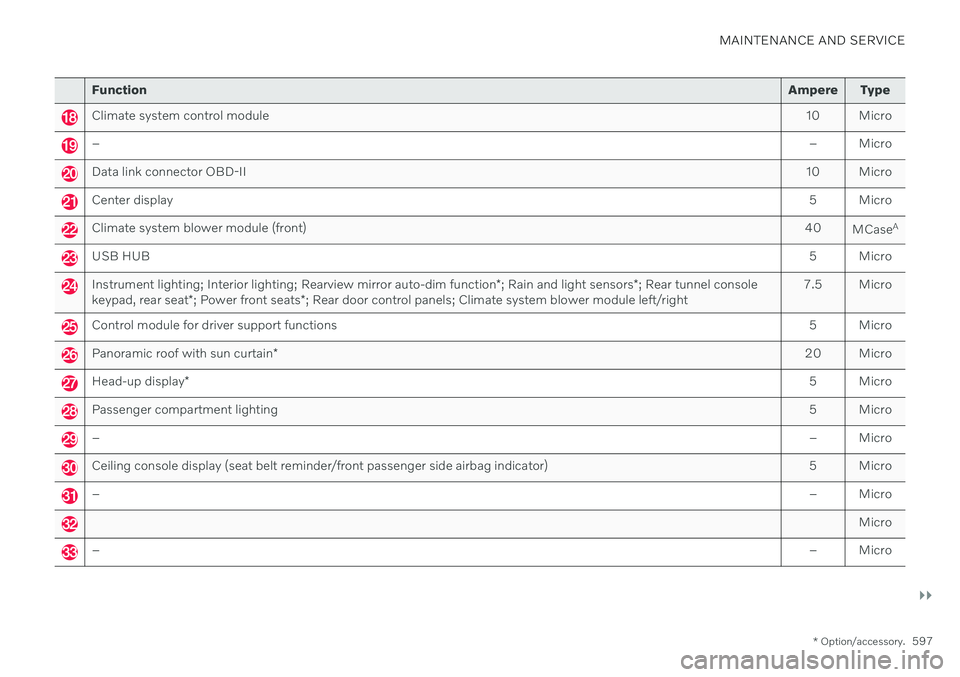
MAINTENANCE AND SERVICE
}}
* Option/accessory.597
Function Ampere Type
Climate system control module 10 Micro
– – Micro
Data link connector OBD-II10 Micro
Center display 5 Micro
Climate system blower module (front)40
MCaseA
USB HUB
5 Micro
Instrument lighting; Interior lighting; Rearview mirror auto-dim function*; Rain and light sensors *; Rear tunnel console
keypad, rear seat *; Power front seats *; Rear door control panels; Climate system blower module left/right 7.5 Micro
Control module for driver support functions
5 Micro
Panoramic roof with sun curtain* 20 Micro
Head-up display
* 5 Micro
Passenger compartment lighting
5 Micro
–– Micro
Ceiling console display (seat belt reminder/front passenger side airbag indicator) 5 Micro
–– Micro
Micro
–– Micro
Page 622 of 655
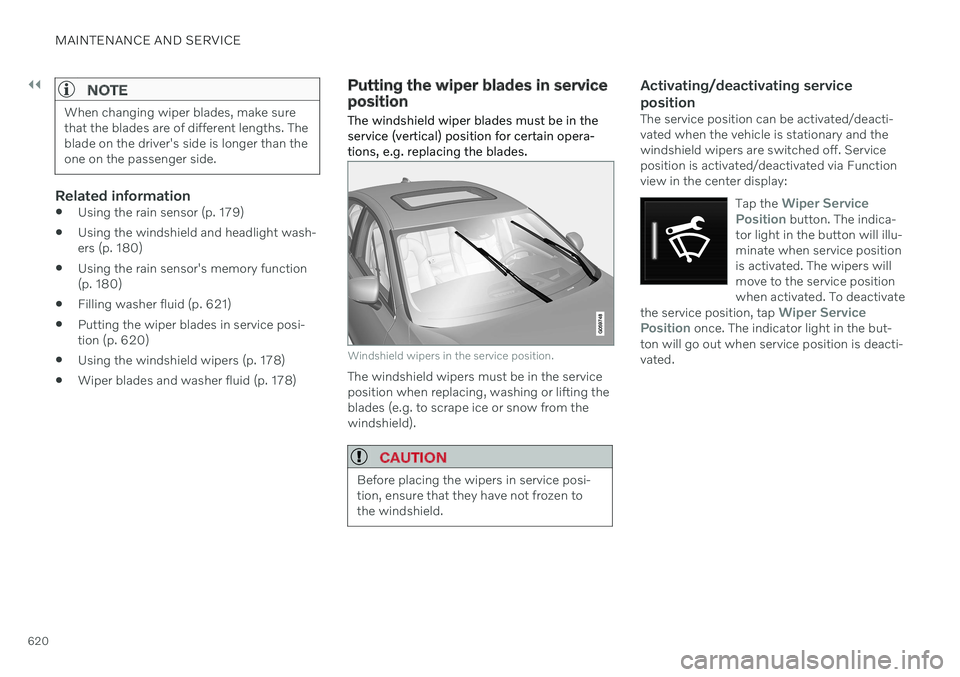
||
MAINTENANCE AND SERVICE
620
NOTE
When changing wiper blades, make sure that the blades are of different lengths. Theblade on the driver's side is longer than theone on the passenger side.
Related information
Using the rain sensor (p. 179)
Using the windshield and headlight wash- ers (p. 180)
Using the rain sensor's memory function(p. 180)
Filling washer fluid (p. 621)
Putting the wiper blades in service posi-tion (p. 620)
Using the windshield wipers (p. 178)
Wiper blades and washer fluid (p. 178)
Putting the wiper blades in service position The windshield wiper blades must be in the service (vertical) position for certain opera-tions, e.g. replacing the blades.
Windshield wipers in the service position.
The windshield wipers must be in the service position when replacing, washing or lifting theblades (e.g. to scrape ice or snow from thewindshield).
CAUTION
Before placing the wipers in service posi- tion, ensure that they have not frozen tothe windshield.
Activating/deactivating service position
The service position can be activated/deacti- vated when the vehicle is stationary and thewindshield wipers are switched off. Serviceposition is activated/deactivated via Functionview in the center display:
Tap the
Wiper Service
Position button. The indica-
tor light in the button will illu- minate when service positionis activated. The wipers willmove to the service positionwhen activated. To deactivate
the service position, tap
Wiper Service
Position once. The indicator light in the but-
ton will go out when service position is deacti- vated.
Page 643 of 655
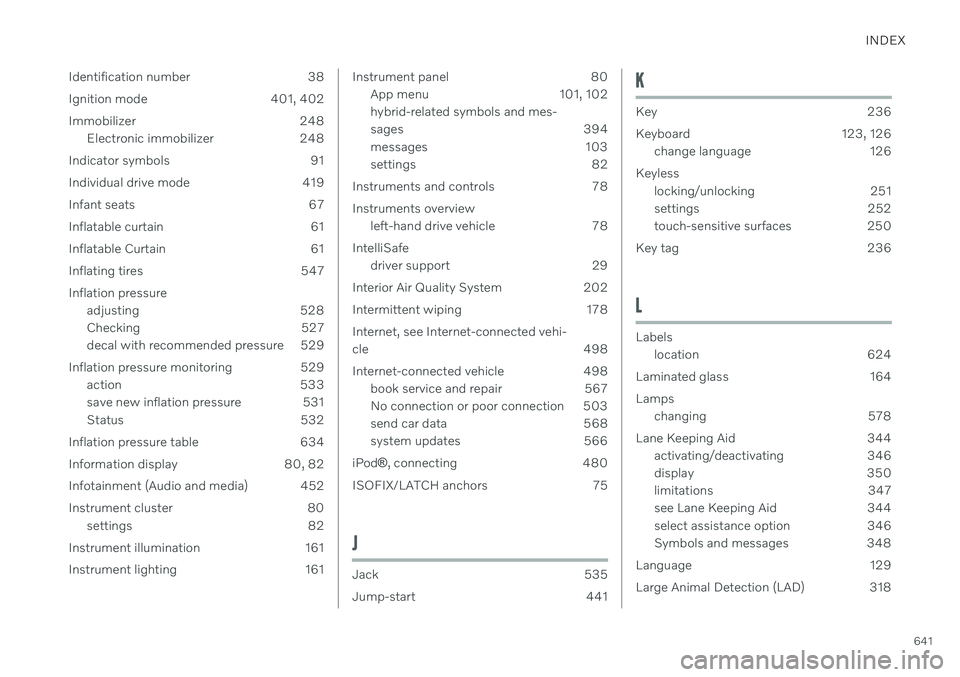
INDEX
641
Identification number 38
Ignition mode 401, 402
Immobilizer 248
Electronic immobilizer 248
Indicator symbols 91
Individual drive mode 419
Infant seats 67
Inflatable curtain 61
Inflatable Curtain 61
Inflating tires 547 Inflation pressure adjusting 528
Checking 527
decal with recommended pressure 529
Inflation pressure monitoring 529 action 533
save new inflation pressure 531
Status 532
Inflation pressure table 634
Information display 80, 82
Infotainment (Audio and media) 452
Instrument cluster 80 settings 82
Instrument illumination 161
Instrument lighting 161
Instrument panel 80 App menu 101, 102 hybrid-related symbols and mes-
sages 394
messages 103
settings 82
Instruments and controls 78 Instruments overview left-hand drive vehicle 78
IntelliSafe driver support 29
Interior Air Quality System 202
Intermittent wiping 178 Internet, see Internet-connected vehi- cle 498
Internet-connected vehicle 498 book service and repair 567
No connection or poor connection 503
send car data 568
system updates 566
iPod ®, connecting 480
ISOFIX/LATCH anchors 75
J
Jack 535
Jump-start 441
K
Key 236
Keyboard 123, 126 change language 126
Keyless locking/unlocking 251
settings 252
touch-sensitive surfaces 250
Key tag 236
L
Labels location 624
Laminated glass 164 Lamps changing 578
Lane Keeping Aid 344 activating/deactivating 346
display 350
limitations 347
see Lane Keeping Aid 344
select assistance option 346
Symbols and messages 348
Language 129
Large Animal Detection (LAD) 318
Page 649 of 655
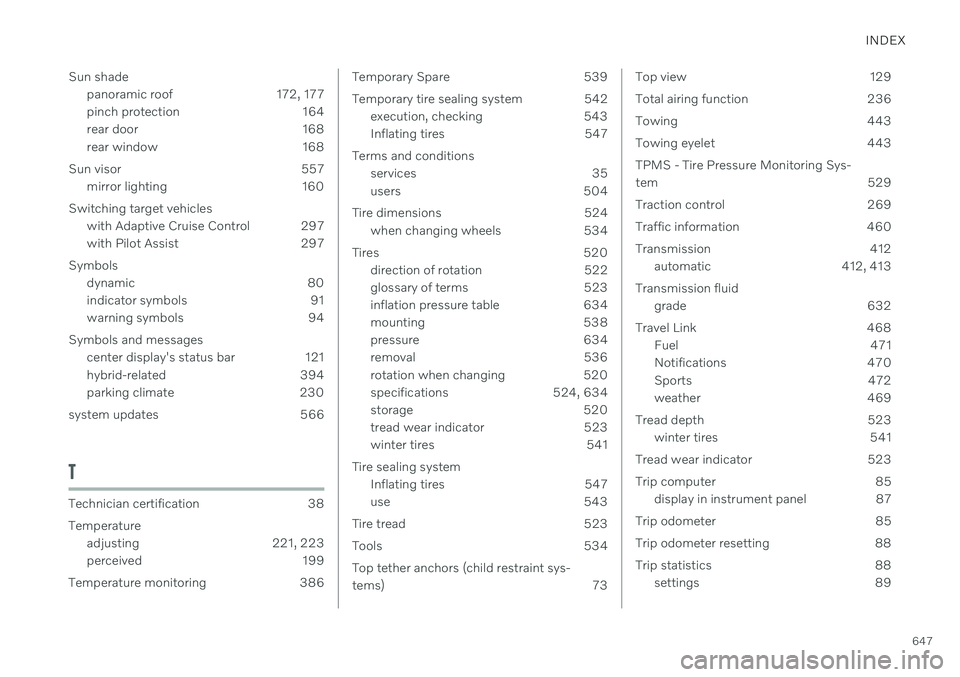
INDEX
647
Sun shade
panoramic roof 172, 177
pinch protection 164
rear door 168
rear window 168
Sun visor 557 mirror lighting 160
Switching target vehicles with Adaptive Cruise Control 297
with Pilot Assist 297
Symbols dynamic 80
indicator symbols 91
warning symbols 94
Symbols and messages center display's status bar 121
hybrid-related 394
parking climate 230
system updates 566
T
Technician certification 38 Temperature adjusting 221, 223
perceived 199
Temperature monitoring 386
Temporary Spare 539
Temporary tire sealing system 542 execution, checking 543
Inflating tires 547
Terms and conditions services 35
users 504
Tire dimensions 524 when changing wheels 534
Tires 520 direction of rotation 522
glossary of terms 523
inflation pressure table 634
mounting 538
pressure 634
removal 536
rotation when changing 520
specifications 524, 634
storage 520
tread wear indicator 523
winter tires 541
Tire sealing system Inflating tires 547
use 543
Tire tread 523
Tools 534Top tether anchors (child restraint sys-
tems) 73Top view 129
Total airing function 236
Towing 443
Towing eyelet 443TPMS - Tire Pressure Monitoring Sys-
tem 529
Traction control 269
Traffic information 460
Transmission 412 automatic 412, 413
Transmission fluid grade 632
Travel Link 468 Fuel 471
Notifications 470
Sports 472
weather 469
Tread depth 523 winter tires 541
Tread wear indicator 523
Trip computer 85 display in instrument panel 87
Trip odometer 85
Trip odometer resetting 88
Trip statistics 88 settings 89