radio controls VOLVO S90 TWIN ENGINE 2020 Owners Manual
[x] Cancel search | Manufacturer: VOLVO, Model Year: 2020, Model line: S90 TWIN ENGINE, Model: VOLVO S90 TWIN ENGINE 2020Pages: 655, PDF Size: 12.54 MB
Page 12 of 655

10
Using the steering wheel paddles*
to shift 415
Shiftlock 416
The kickdown function 417
All Wheel Drive (AWD) 417
Drive systems 418
Starting and stopping the com- bustion engine in Twin Enginevehicles 419
Drive modes 419
Changing drive mode 423
Energy distribution in hybrid mode using map data *424
Leveling control * and suspension
425
Leveling control settings *
428
Economical driving 428
Factors affecting electric motor range 429
Hold and Charge functions 431
Preparing for a long trip 432
Winter driving 432
Driving through standing water 433
Opening/closing the fuel filler door 434
Refueling 435
Fuel 436
Octane rating 437
Emission controls 439
Overheating of engine and trans- mission439
Battery drain 440
Jump starting using another battery 441
Towing using a towline 443
Attaching and removing the tow-ing eyelet 443
Recovery 444
HomeLink ®
* 445
Programming HomeLink ®
* 446
Using HomeLink ®
* 448
Type approval for HomeLink ®
* 448
Compass *
449
Activating and deactivating the compass * 449
Calibrating the compass *
450
AUDIO, MEDIA AND INTERNET
Audio, media and Internet
452
Sound settings 452
Sound experience *
453
Apps 454
Download apps 455
Updating apps 455
Deleting apps 456
Radio 456
Starting the radio 457
Changing waveband and radio station 458
Searching for a radio station 458
Storing radio channels in the Radio favorites app 459
Radio settings 460
RBDS 460
HD Radio ™
461
Activating and deactivating the HDRadio ™ 462
HD Radio ™ sub-channels
462
HD Radio ™ limitations
463
SiriusXM ®
Satellite radio *
464
Using SiriusXM ®
Satellite radio *
465
Settings for SiriusXM ®
Satellite radio *
466
SiriusXM Travel Link ®
* 468
SiriusXM Travel Link ®
* - Weather
469
Page 110 of 655

||
DISPLAYS AND VOICE CONTROL
* Option/accessory.
108
Function view ‒ vehicle functions that can
be activated or deactivated with one tap. Certain functions, called "trigger func-tions", open windows with settingsoptions. One example is the
Camera. Set-
tings for the head-up display * are also
started from Function view, but adjusted using the right-side steering wheel key-pad.
Home view ‒ the initial view displayed
when the screen is turned on.
App view ‒ shows downloaded apps
(third-party apps) as well as apps for inte- grated functions, such as
FM radio. Tap
an app icon to open that app.
Status bar ‒ current vehicle activities are
shown at the top of the screen. Network and connection information is shown tothe left of the status bar. Media-relatedinformation, the clock and informationabout background activities are shown tothe right.
Top view ‒ pull the tab down to open Top
view. From here, you can access Settings,Owner's manual, Profile and messages
stored in the vehicle. In certain cases, con- textual setting (e.g.
Navigation Settings)
and the contextual Owner's Manual (e.g.
Navigation Manual) can also be accessed
in Top view.
Navigation ‒ takes you to map navigation
with e.g. Sensus Navigation *. Tap the tile
to expand it.
Media ‒ most recently used media-related
apps. Tap the tile to expand it.
Phone ‒ used to access phone-related
functions. Tap the tile to expand it.
Fourth tile ‒ most recently used apps or
vehicle functions not associated with the other tiles. Tap the tile to expand it.
Climate row - information and direct inter- action to set temperature and seat heating for example *. Tap the symbol in the center
of the climate bar to open Climate view and additional setting options.
Related information
Handling the center display (p. 109)
Navigating in the center display's views (p. 112)
Function view in the center display (p. 119)
Apps (p. 454)
Symbols in the center display status bar(p. 121)
Changing settings in the center display'sTop view (p. 129)
Opening contextual setting in the centerdisplay (p. 130)
Owner's Manual in the center display(p. 17)
Media player (p. 473)
Phone (p. 489)
Climate system controls (p. 209)
Turning off and adjusting the volume ofthe center display system sounds(p. 128)
Changing the appearance of the centerdisplay (p. 128)
Changing system language (p. 129)
Changing system units of measurement(p. 129)
Cleaning the center display (p. 605)
Messages in the center display (p. 137)
4
In right-hand drive vehicles, these views are mirror images of the ones shown here.
Page 448 of 655
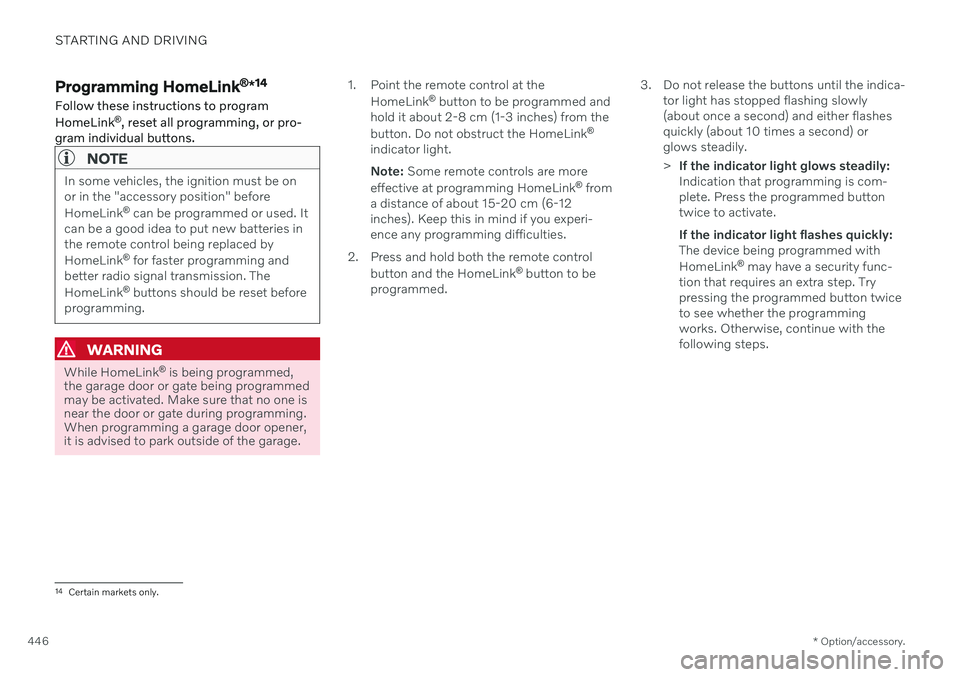
STARTING AND DRIVING
* Option/accessory.
446
Programming HomeLink ®
*14
Follow these instructions to program HomeLink ®
, reset all programming, or pro-
gram individual buttons.
NOTE
In some vehicles, the ignition must be on or in the "accessory position" before HomeLink ®
can be programmed or used. It
can be a good idea to put new batteries in the remote control being replaced by HomeLink ®
for faster programming and
better radio signal transmission. TheHomeLink ®
buttons should be reset before
programming.
WARNING
While HomeLink ®
is being programmed,
the garage door or gate being programmed may be activated. Make sure that no one isnear the door or gate during programming.When programming a garage door opener,it is advised to park outside of the garage. 1. Point the remote control at the
HomeLink ®
button to be programmed and
hold it about 2-8 cm (1-3 inches) from the button. Do not obstruct the HomeLink ®
indicator light. Note: Some remote controls are more
effective at programming HomeLink ®
from
a distance of about 15-20 cm (6-12 inches). Keep this in mind if you experi-ence any programming difficulties.
2. Press and hold both the remote control button and the HomeLink ®
button to be
programmed. 3. Do not release the buttons until the indica-
tor light has stopped flashing slowly(about once a second) and either flashesquickly (about 10 times a second) orglows steadily. >If the indicator light glows steadily: Indication that programming is com-plete. Press the programmed buttontwice to activate. If the indicator light flashes quickly: The device being programmed with HomeLink ®
may have a security func-
tion that requires an extra step. Try pressing the programmed button twiceto see whether the programmingworks. Otherwise, continue with thefollowing steps.
14 Certain markets only.
Page 450 of 655

STARTING AND DRIVING
* Option/accessory.
448
Using HomeLink ®
*16
Once HomeLink ®
is programmed, it can be
used instead of the separate remote controls.
Press and hold the programming button. The garage door, gate, alarm system, etc. will beactivated (this may take several seconds). Ifthe button is held down for more than 20 sec-onds, reprogramming will begin. The indicatorlight will glow steadily or flash when the but-ton has been pressed. The original remotecontrols may be used concurrently with HomeLink ®
if desired.
NOTE
When the ignition is switched off, HomeLink ®
will be active for at least
7 minutes.
NOTE
HomeLink ®
cannot be used if the vehicle is
locked and the alarm is armed * from the
outside.
WARNING
If you use HomeLink ®
to open a garage
door or gate, be sure no one is near the gate or door while it is in motion.
Do not use HomeLink ®
with any
garage door opener that lacks safetystop and reverse features as requiredby US federal safety standards (thisincludes any garage door opener modelmanufactured before April 1, 1982). Agarage door that cannot detect anobject - signaling the door to stop andreverse - does not meet current U.S.federal safety standards. For moreinformation, contact HomeLink at:www.homelink.com.
Related information
HomeLink ®
* (p. 445)
Programming HomeLink ®
* (p. 446)
Type approval for HomeLink ®
* (p. 448)
Type approval for HomeLink ®
*17
FCC (USA) and IC (Canada)This device complies with FCC rules part 15 and Industry Canada RSS-210. Operation issubject to the following two conditions: (1)This device may not cause harmful interfer-ence, and (2) This device must accept anyinterference that may be received includinginterference that may cause undesired opera-tion.
WARNING
The transmitter has been tested and com- plies with FCC and IC rules. Changes ormodifications not expressly approved bythe party responsible for compliance couldvoid the user's authority to operate the device.
18
Type approval for EUGentex Corporation hereby declares that HomeLink
®
Model UAHL5 complies with the
Radio equipment directive 2014/53/EU. Wavelengths within which the radio equip- ment operates:
433.05MHz-434.79MHz <10mW E.R.P.
868.00MHz-868.60MHz <25mW E.R.P.
16
Certain markets only.
17 Certain markets only.
18 The term "IC:" before the certification/registration number only signifies that Industry Canada technical specifications were met.