reset VOLVO V4 2004 Owners Manual
[x] Cancel search | Manufacturer: VOLVO, Model Year: 2004, Model line: V4, Model: VOLVO V4 2004Pages: 89, PDF Size: 2.05 MB
Page 17 of 89
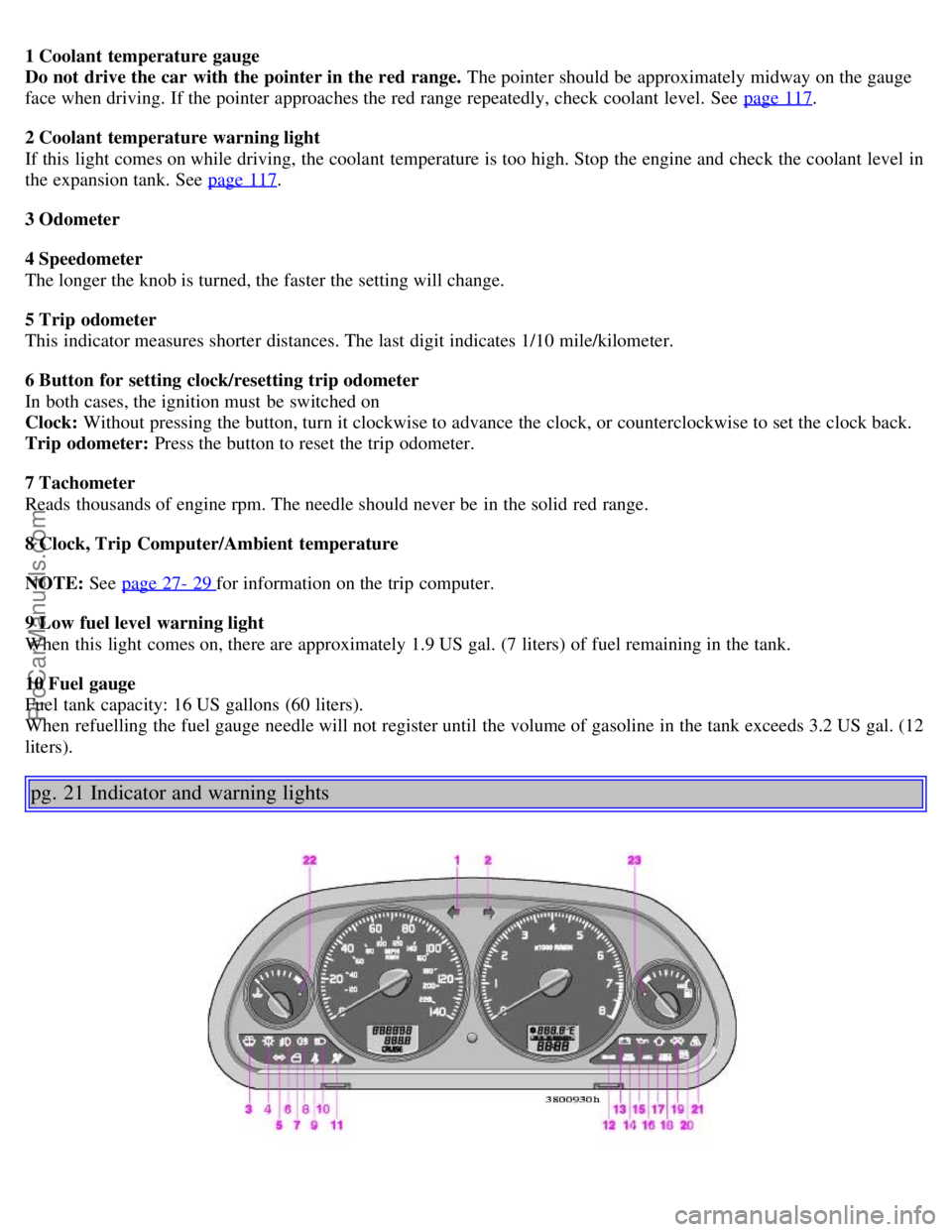
1 Coolant temperature gauge
Do not drive the car with the pointer in the red range. The pointer should be approximately midway on the gauge
face when driving. If the pointer approaches the red range repeatedly, check coolant level. See page 117
.
2 Coolant temperature warning light
If this light comes on while driving, the coolant temperature is too high. Stop the engine and check the coolant level in
the expansion tank. See page 117
.
3 Odometer
4 Speedometer
The longer the knob is turned, the faster the setting will change.
5 Trip odometer
This indicator measures shorter distances. The last digit indicates 1/10 mile/kilometer.
6 Button for setting clock/resetting trip odometer
In both cases, the ignition must be switched on
Clock: Without pressing the button, turn it clockwise to advance the clock, or counterclockwise to set the clock back.
Trip odometer: Press the button to reset the trip odometer.
7 Tachometer
Reads thousands of engine rpm. The needle should never be in the solid red range.
8 Clock, Trip Computer/Ambient temperature
NOTE: See page 27- 29
for information on the trip computer.
9 Low fuel level warning light
When this light comes on, there are approximately 1.9 US gal. (7 liters) of fuel remaining in the tank.
10 Fuel gauge
Fuel tank capacity: 16 US gallons (60 liters).
When refuelling the fuel gauge needle will not register until the volume of gasoline in the tank exceeds 3.2 US gal. (12
liters).
pg. 21 Indicator and warning lights
ProCarManuals.com
Page 19 of 89
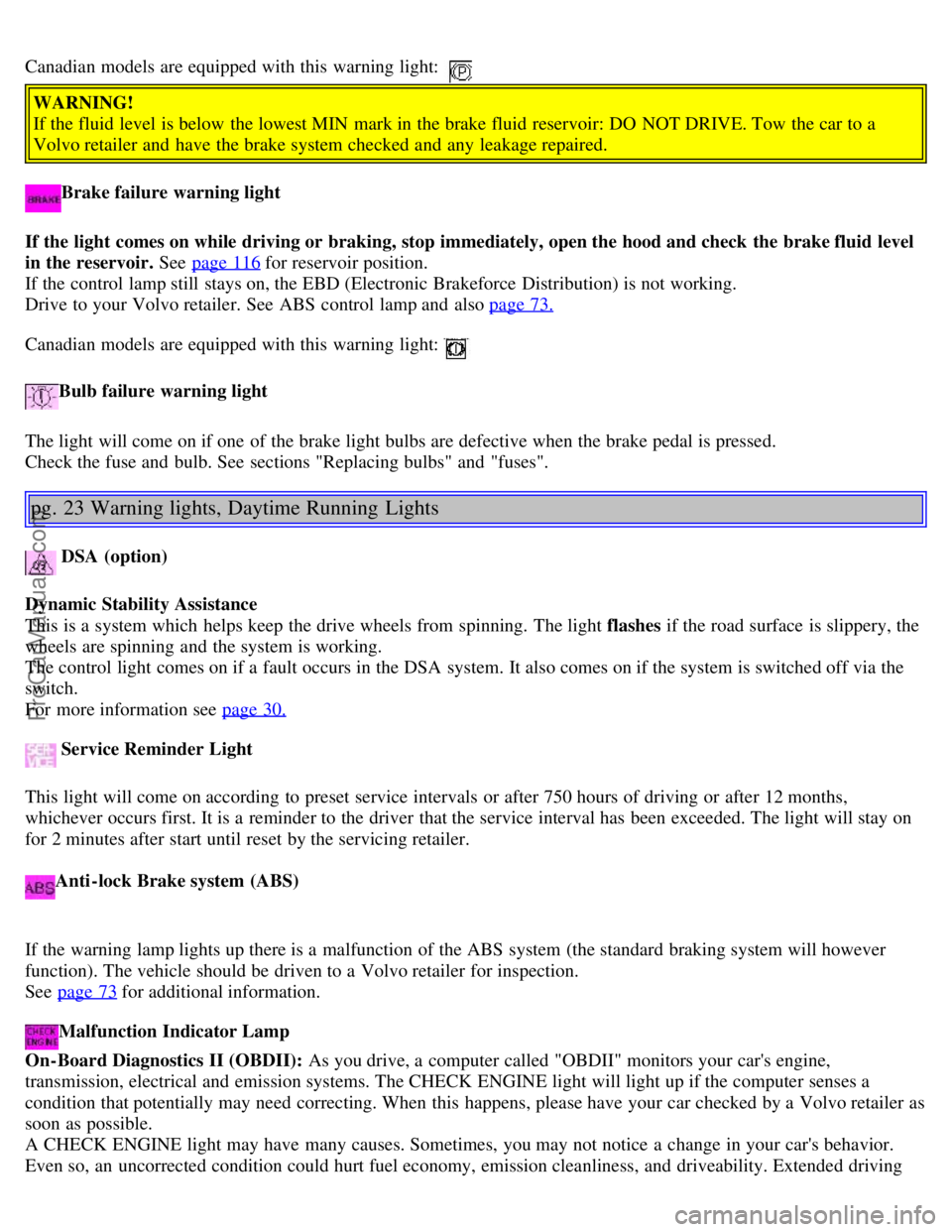
Canadian models are equipped with this warning light:
WARNING!
If the fluid level is below the lowest MIN mark in the brake fluid reservoir: DO NOT DRIVE. Tow the car to a
Volvo retailer and have the brake system checked and any leakage repaired.
Brake failure warning light
If the light comes on while driving or braking, stop immediately, open the hood and check the brake fluid level
in the reservoir. See page 116
for reservoir position.
If the control lamp still stays on, the EBD (Electronic Brakeforce Distribution) is not working.
Drive to your Volvo retailer. See ABS control lamp and also page 73.
Canadian models are equipped with this warning light:
Bulb failure warning light
The light will come on if one of the brake light bulbs are defective when the brake pedal is pressed.
Check the fuse and bulb. See sections "Replacing bulbs" and "fuses".
pg. 23 Warning lights, Daytime Running Lights
DSA (option)
Dynamic Stability Assistance
This is a system which helps keep the drive wheels from spinning. The light flashes if the road surface is slippery, the
wheels are spinning and the system is working.
The control light comes on if a fault occurs in the DSA system. It also comes on if the system is switched off via the
switch.
For more information see page 30.
Service Reminder Light
This light will come on according to preset service intervals or after 750 hours of driving or after 12 months,
whichever occurs first. It is a reminder to the driver that the service interval has been exceeded. The light will stay on
for 2 minutes after start until reset by the servicing retailer.
Anti-lock Brake system (ABS)
If the warning lamp lights up there is a malfunction of the ABS system (the standard braking system will however
function). The vehicle should be driven to a Volvo retailer for inspection.
See page 73
for additional information.
Malfunction Indicator Lamp
On-Board Diagnostics II (OBDII): As you drive, a computer called "OBDII" monitors your car's engine,
transmission, electrical and emission systems. The CHECK ENGINE light will light up if the computer senses a
condition that potentially may need correcting. When this happens, please have your car checked by a Volvo retailer as
soon as possible.
A CHECK ENGINE light may have many causes. Sometimes, you may not notice a change in your car's behavior.
Even so, an uncorrected condition could hurt fuel economy, emission cleanliness, and driveability. Extended driving
ProCarManuals.com
Page 68 of 89

Audio system HU-555
1. ON/OFF (press)
VOLUME (turn)
2. Auto store (radio stations)
3. CD player/changer
4. FM radio
5. AM radio
6. Random track
7. CD slot
8. Display
9. CD eject
10. Radio mode - Station seek down
CD mode - Restart current track
CD mode - Fast back
11. Radio mode - Station seek up
CD mode - Select next track
CD mode - Fast forward
12. Traffic information
Activation/cancellation of TP
13. NEWS on/off
14. PRESET knob (turn to select - press to set)
Stores station at a preset number
Change CD in CD changer
Select a radio station found by the AUTO
function
15. MENU knob (turn to select - press to set)
Audio settings: Bass/Mid/Treble/Balance/Fader
Radio settings
pg. 131 Anti -theft code
ProCarManuals.com
Page 70 of 89

Switch On/Off (1)
Press VOLUME to switch the unit on or off.
Volume control (1)
Turn VOLUME clockwise to increase volume.
NOTE: When listening to TP, NEWS or ALARM, the radio stores the most recently used volume level in these
modes.
Bass/Mid/Treble and
Balance/Fader (15)
Turn the MENU knob to enter the Main menu
Turn the knob again to choose Bass/Mid/Treble/Balance or Fader settings menu
Press to select an alternative
Adjust by turning the knob clockwise or anti-clockwise.
NOTE: If no other selection is made within 8 seconds, the radio will return to its normal mode and retain the new
setting.
If you would like to exit the menus manually or make a new adjustment:
Press again to return to the Bass/Mid/Treble/Balance or Fader settings
Turn to make a new choice from Bass/Mid/Treble/Balance or Fader settings, or select the factory settings by
choosing SET TO ALL "0"
Press again to confirm or select EXIT and press to exit the menus.
pg. 133 Radio - general functions
Select radio band (4, 5)
Press button (4) to select FM or (5) to select AM. The station and band are displayed.
Select a radio station (10, 11, 14)
There are four ways to select a radio station:
Select preset stations with the PRESET knob.
• Select among the AUTO tuned stations with the PRESET knob after using the AUTO function.
• Use buttons (10) or (11) in SEEK mode.
ProCarManuals.com
Page 71 of 89

Use buttons (10) or (11) in MANUAL mode.
Selecting a preset station (14)
To choose a radio station:
Turn PRESET (14) to choose a previously stored station.
FM can store up to 20 preset stations and AM can store a maximum of 10.
Seeking a new station - manual seek function (10, 11)
1. Press button (10) briefly to seek the next audible station at lower frequency, or button (11) for the next station at a
higher frequency. Hold the button in to select any frequency on the band.
2. To store a station that has been found, press the PRESET knob (14) briefly and select a number by turning the knob.
Press this knob again to store the station under the selected number.
pg. 134 Radio - general functions
Auto storing radio stations (14)
This function seeks and stores up to 10 strong AM or FM stations in a separate memory. The function is especially
useful in areas where you are not familiar with the radio stations.
Press the AUTO button (2). A number of stations with strong signals (maximum 10) from the selected FM or AM
band can be stored automatically in the memory.
AUTO is displayed and the stations found will be indicated as A1-A0, where 0=10.
If, for example, there are only 5 strong stations in the area, only A1-A5 will be stored in the memory
If no stations with sufficient signal strength are found, NO STATION will be displayed.
Since Auto Store stores stations that have been found in a temporary memory, these stations will be erased from the
memory when the audio unit is switched off. When the unit is switched on again, the radio will search for and store up
to ten new stations.
If Auto Store finds a station that you would like to store in the system's permanent memory, please refer to point 2 in
the next section.
To restart the auto store function, press the AUTO button for more than 2 seconds.
Manual storing (presetting) radio stations (10, 11, 14)
This function will store stations in a permanent memory in knob (14).
ProCarManuals.com
Page 72 of 89

1. Press button (10) briefly to seek the next audible station at a lower frequency, or button (11) for the next station at a
higher frequency.
2. Press the PRESET knob (14) briefly. Select a number by turning clockwise/counterclockwise. Choose between AM
1-10 or FM 1-20.
Press this button again briefly to store the desired frequency/station.
Using preset stations (14)
To tune to a pre-selected radio station, turn PRESET (14) to the stored number: AM 1-10 or FM 1-20.
The selected station will be displayed with its number under the text PRESET.
pg. 135 Radio - program type
Program type - PTY (10, 11, 15)
The PTY function enables you to select specific types of programs.
To set a certain program type:
1. Turn the MENU knob (15) until OTHER Settings is displayed. Press the knob.
2. Turn the MENU knob until PTY ON/OFF is displayed. Press the knob to toggle between ON and OFF .
3. Turn the MENU knob until PTY Settings is displayed. Press the knob.
4. Turn the MENU knob and select the program type of your choice (see the list of program types on the following
page. Press the knob.
After completing step 4, the program terminates and the radio goes back to its normal listening mode. It will now
search for the selected program type.
5. If the radio finds a station with the selected program type, this station is tuned in. This will override (interrupt) any
CD that is currently playing.
If no station with the selected program type is found, the radio returns to the previous channel, and will continue to
search for the selected program type.
When PTY is ON the PTY symbol is displayed.
The radio will search for the first radio station matching the selected program type, after which buttons (10) or (11) can
ProCarManuals.com
Page 76 of 89

RANDOM is displayed for as long as the function is activated.
CAUTION: Never put tape or a label on the disc itself _ it might come off inside the CD player and cause damage.
pg. 139 CD changer
CD changer _ On (3)
Press button (3) to activate CD changer mode. The CD changer will resume playing the disc and track that were most
recently played.
If the CD changer magazine is empty
LOAD& CARTRIDGE will be displayed.
Internal/external CD (3)
To toggle between external CD changer and the radio's internal CD player; press button (3).
Selecting a disc (14)
Turn the PRESET knob. The disc number and track is displayed.
Fast forward/backward (10, 11)
Press and hold down buttons (10) or (11) to seek within a track. The seek function will stop when the button is
released.
Skipping or selecting a track (10, 11)
Press button (10) to restart the current track.
If the elapsed time for the current track is less than 1 second, previous track will be chosen.
Press button (11) to skip the current track and go to the next one.
The track number will be shown in the display.
Random track (6)
Press RND to activate the random function. The unit plays tracks from the magazine in random order.
RANDOM is displayed for as long as the function is activated.
pg. 140 Menu structure
ProCarManuals.com
Page 78 of 89

pg. 141 Menu structure
Factory settings
All MENU functions that can be changed can also be returned to the original factory settings.
To reset Audio settings, use SET TO ALL "0".
To reset Radio settings, use SET TO DEFAULT.
Save OTHER settings
To save changes and revert to normal mode:
1. Turn the MENU knob in the OTHER
Settings menu until SETTINGS Menu is
displayed
2. Press the knob
3. Turn the knob until BACK and SAVE is
displayed
4. Press the knob again.
Back without saving OTHER settings
To revert to normal audio listening mode without saving the changes:
1. Turn the MENU knob in the OTHER
Settings menu until SETTINGS Menu is displayed
2. Press the knob
3. Turn the knob until BACK without SAVE is
displayed
4. Press the knob again.
MENU functions - brief overview
The following settings can be adjusted in the
AUDIO MENU :
BASS - Choose a setting between -6 and +6
MID - Choose a setting between -6 and +6
TREBLE - Choose a setting between -6 and +6
BALANCE - speakers right/left
Choose a setting between left 12 and right 12
FADER - speakers front/rear
Choose a setting between front 12 and rear 12
SET TO ALL "0" - sets all values for
AUDIO alternatives to zero.
The following settings can be adjusted under OTHER Settings (default settings are underlined):
NEWS - ON/OFF
PTY - ON/OFF
PTY Settings (only when PTY is ON)
1. Choose among the alternatives displayed.
2. BACK: exits the OTHER Settings menu and saves settings that have been made.
TP Station - push the menu knob to set the current station as favorite TP station.
NOTE: If no stations are available, this menu alternative will be skipped.
ProCarManuals.com
Page 87 of 89

2 0 0 4
VOLVO
S40 & V40
Back Cover
Back Cover
Accessory Installation - Important Warning
We strongly recommend that Volvo owners install only genuine, Volvo-approved accessories, and that accessory
installations be performed only by the factory-trained technicians at your authorized Volvo retailer.
Genuine Volvo accessories are tested to ensure compatibility with the performance, safety, and emission systems in
your car. Additionally, your authorized Volvo retailer knows where accessories may and may not be safely installed in
your Volvo. In all cases, please consult your authorized Volvo retailer before installing any accessory in or on your
car.
Accessories that have not been approved by Volvo may or may not be specifically tested for compatibility with your
car. Additionally, an inexperienced installer may not be familiar with some of your car's systems.
Any of your car's performance and safety systems could be adversely affected if you install accessories that Volvo
has not tested, or if you allow accessories to be installed by someone unfamiliar with your car.
Damage caused by unapproved or improperly installed accessories may not be covered by your new car warranty.
See your Warranty and Service Records Information booklet for more warranty information. Volvo assumes no
responsibility for death, injury, or expenses that may result from the installation of non-genuine accessories.
Driver Distraction
Driver distraction results from driver activities that are not directly related to controlling the car in the driving
environment. Your new Volvo is, or can be, equipped with many feature-rich entertainment and communication
systems. These include hands-free cellular telephones, navigation systems, and multipurpose audio systems. You may
also own other portable electronic devices for your own convenience. When used properly and safely, they enrich the
driving experience. Improperly used, any of these could cause a distraction.
For all of these systems, we want to provide the following warning that reflects the strong Volvo concern for your
safety:
Never use these devices or any feature of your vehicle in a way that distracts you from the task of driving safely.
Distraction can lead to a serious accident.
In addition to this general warning, we offer the following guidance regarding specific newer features that may be
found in your vehicles:
Never use a hand -held cellular telephone while driving. Some jurisdictions prohibit cellular telephone use by a
driver while the vehicle is moving.
If your car is equipped with a navigation system, set and make changes to your travel itinerary only with the vehicle
parked.
Never program your audio system while the vehicle is moving. Program radio presets with the vehicle parked, and
use your programmed presets to make radio use quicker and simpler.
Never use portable computers or personal digital assistants while the vehicle is moving.
A driver has a responsibility to do everything possible to ensure his or her own safety and the safety of passengers in
ProCarManuals.com