steering wheel VOLVO V60 2019 Sensus Navigation Manual
[x] Cancel search | Manufacturer: VOLVO, Model Year: 2019, Model line: V60, Model: VOLVO V60 2019Pages: 43, PDF Size: 0.53 MB
Page 10 of 43

NAVIGATION
* Option/accessory.
8
Navigation system * in theinstrument panel
The navigation system can be presented and controlled in several different ways, e.g. via theinstrument panel.
The map is only shown on the 12" instrument panel.
While driving, the driver receives voice guidance and instructions on the instrument panel. Mapguidance in the instrument panel can also beactivated without entering a destination.
The right-side steering wheel keypad and instrument panel
Some of the navigation system's functions, such as Take me home and Cancel guidance, can
be controlled using the right-side steering wheel keypad. If a message is displayed in the instru-ment panel, it must be accepted or dismissedbefore the menu can be displayed.
Open/close the menu. The menu will close automatically after a period of inactivity orafter certain selections.
Scroll among the menus.
Scroll among selections in a menu.
Confirm or mark a selection.
Related information
Activating and deactivating the navigation system
* in the instrument panel (p. 8)
Navigation system
* in center display (p. 6)
Navigation system
* in head-up display *
(p. 9)
Activating and deactivating the
navigation system * in theinstrument panel
The navigation system will be automatically dis- played in the instrument panel when a destina-tion is set. The navigation system can also bedisplayed without entering a destination.
1. Pull down the center display's Top view. 2. Tap
Settings.
3. Tap
My CarDisplaysDriver Display
Information.
4. Tap the
Show Map radio button to display
the navigation system in the instrument panel without entering a destination.
Related information
Navigation system
* in the instrument panel
(p. 8)
Page 11 of 43
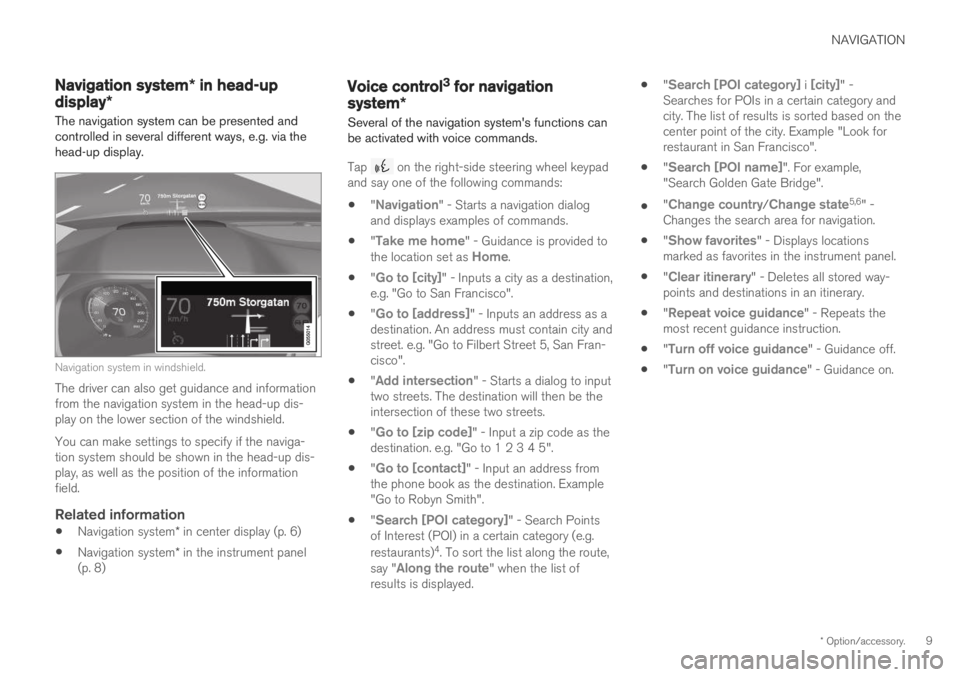
NAVIGATION
* Option/accessory.9
Navigation system * in head-up
display*
The navigation system can be presented and controlled in several different ways, e.g. via thehead-up display.
Navigation system in windshield.
The driver can also get guidance and information from the navigation system in the head-up dis-play on the lower section of the windshield. You can make settings to specify if the naviga- tion system should be shown in the head-up dis-play, as well as the position of the informationfield.
Related information
Navigation system
* in center display (p. 6)
Navigation system
* in the instrument panel
(p. 8)
Voice control3 for navigation
system *
Several of the navigation system's functions can be activated with voice commands.
Tap on the right-side steering wheel keypad
and say one of the following commands: "
Navigation" - Starts a navigation dialog
and displays examples of commands.
"
Take me home" - Guidance is provided to
the location set as Home.
"
Go to [city]" - Inputs a city as a destination,
e.g. "Go to San Francisco".
"
Go to [address]" - Inputs an address as a
destination. An address must contain city and street. e.g. "Go to Filbert Street 5, San Fran-cisco".
"
Add intersection" - Starts a dialog to input
two streets. The destination will then be the intersection of these two streets.
"
Go to [zip code]" - Input a zip code as the
destination. e.g. "Go to 1 2 3 4 5".
"
Go to [contact]" - Input an address from
the phone book as the destination. Example "Go to Robyn Smith".
"
Search [POI category]" - Search Points
of Interest (POI) in a certain category (e.g. restaurants) 4
. To sort the list along the route,
say "
Along the route" when the list of
results is displayed.
"
Search [POI category] i [city]" -
Searches for POIs in a certain category and city. The list of results is sorted based on thecenter point of the city. Example "Look forrestaurant in San Francisco".
"
Search [POI name]". For example,
"Search Golden Gate Bridge".
"
Change country/Change state5,6
" -
Changes the search area for navigation.
"
Show favorites" - Displays locations
marked as favorites in the instrument panel.
"
Clear itinerary" - Deletes all stored way-
points and destinations in an itinerary.
"
Repeat voice guidance" - Repeats the
most recent guidance instruction.
"
Turn off voice guidance" - Guidance off.
"
Turn on voice guidance" - Guidance on.
Page 15 of 43
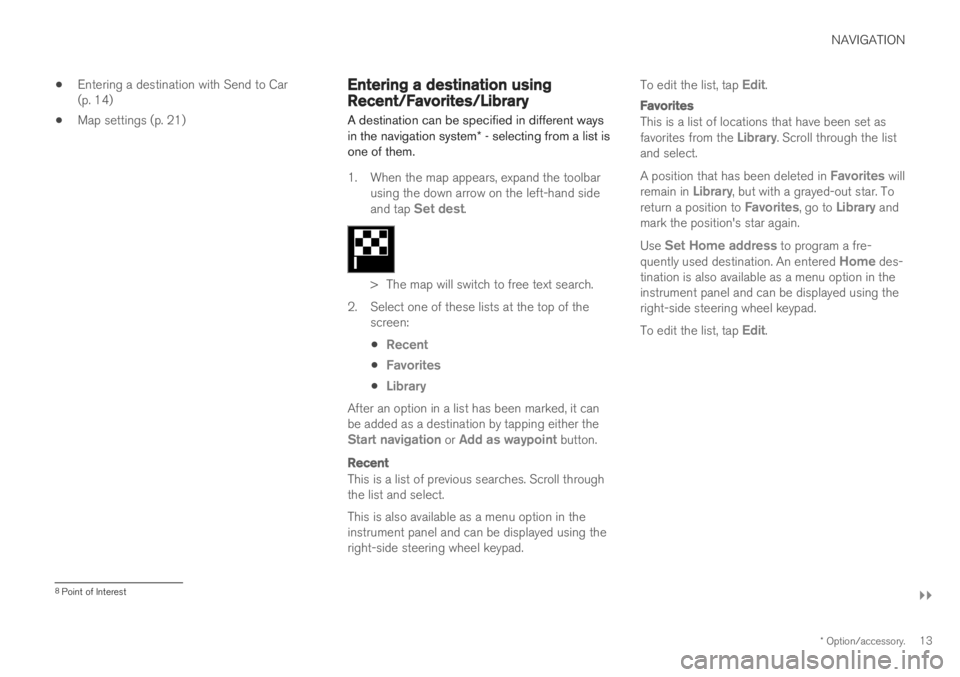
NAVIGATION
}}
* Option/accessory.13
Entering a destination with Send to Car (p. 14)
Map settings (p. 21)
Entering a destination usingRecent/Favorites/Library
A destination can be specified in different ways in the navigation system * - selecting from a list is
one of them.
1. When the map appears, expand the toolbar using the down arrow on the left-hand side and tap
Set dest.
> The map will switch to free text search.
2. Select one of these lists at the top of the screen:
Recent
Favorites
Library
After an option in a list has been marked, it can be added as a destination by tapping either the
Start navigation or Add as waypoint button.
Recent
This is a list of previous searches. Scroll through the list and select. This is also available as a menu option in the instrument panel and can be displayed using theright-side steering wheel keypad. To edit the list, tap
Edit.
Favorites
This is a list of locations that have been set as favorites from the Library. Scroll through the list
and select. A position that has been deleted in
Favorites will
remain in Library, but with a grayed-out star. To
return a position to Favorites, go to Library and
mark the position's star again. Use
Set Home address to program a fre-
quently used destination. An entered Home des-
tination is also available as a menu option in the instrument panel and can be displayed using theright-side steering wheel keypad. To edit the list, tap
Edit.
8 Point of Interest