service VOLVO V60 2020 Sensus Navigation Manual
[x] Cancel search | Manufacturer: VOLVO, Model Year: 2020, Model line: V60, Model: VOLVO V60 2020Pages: 47, PDF Size: 0.69 MB
Page 20 of 47
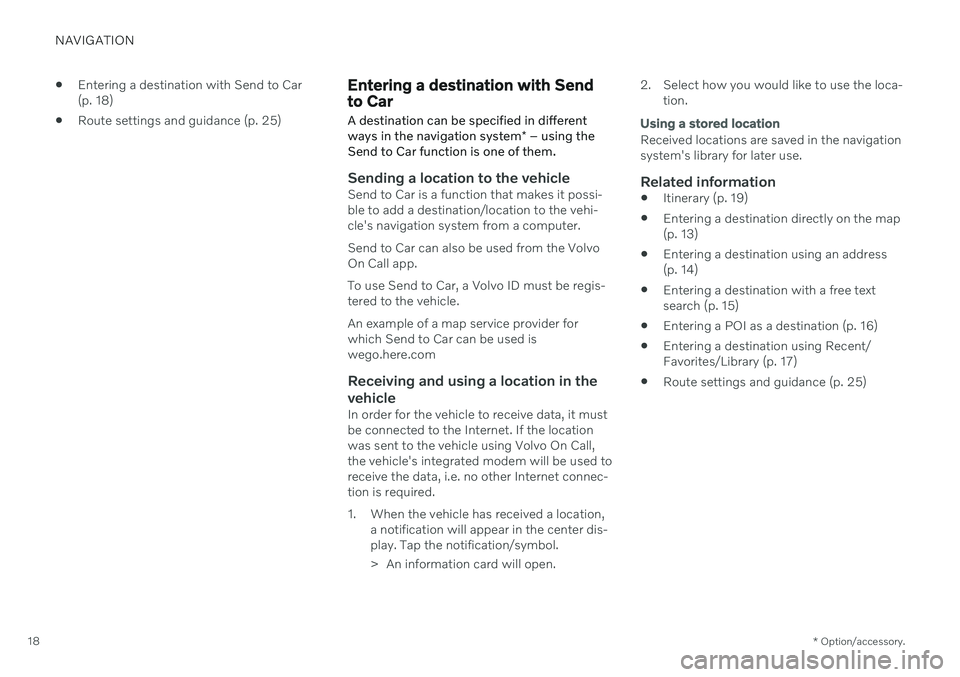
NAVIGATION
* Option/accessory.
18
Entering a destination with Send to Car (p. 18)
Route settings and guidance (p. 25)
Entering a destination with Send to Car
A destination can be specified in different ways in the navigation system * – using the
Send to Car function is one of them.
Sending a location to the vehicleSend to Car is a function that makes it possi- ble to add a destination/location to the vehi-cle's navigation system from a computer. Send to Car can also be used from the Volvo On Call app. To use Send to Car, a Volvo ID must be regis- tered to the vehicle. An example of a map service provider for which Send to Car can be used iswego.here.com
Receiving and using a location in the
vehicle
In order for the vehicle to receive data, it mustbe connected to the Internet. If the locationwas sent to the vehicle using Volvo On Call,the vehicle's integrated modem will be used toreceive the data, i.e. no other Internet connec-tion is required.
1. When the vehicle has received a location, a notification will appear in the center dis- play. Tap the notification/symbol.
> An information card will open. 2. Select how you would like to use the loca-
tion.
Using a stored location
Received locations are saved in the navigation system's library for later use.
Related information
Itinerary (p. 19)
Entering a destination directly on the map(p. 13)
Entering a destination using an address(p. 14)
Entering a destination with a free textsearch (p. 15)
Entering a POI as a destination (p. 16)
Entering a destination using Recent/Favorites/Library (p. 17)
Route settings and guidance (p. 25)
Page 25 of 47
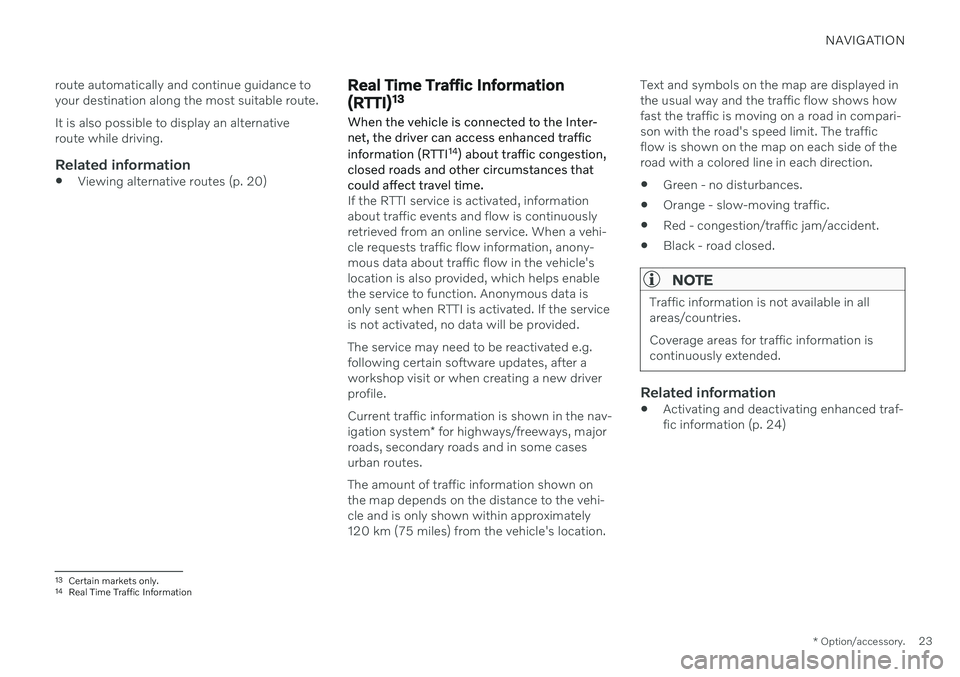
NAVIGATION
* Option/accessory.23
route automatically and continue guidance to your destination along the most suitable route. It is also possible to display an alternative route while driving.
Related information
Viewing alternative routes (p. 20)
Real Time Traffic Information (RTTI) 13
When the vehicle is connected to the Inter-
net, the driver can access enhanced traffic
information (RTTI 14
) about traffic congestion,
closed roads and other circumstances that could affect travel time.
If the RTTI service is activated, information about traffic events and flow is continuouslyretrieved from an online service. When a vehi-cle requests traffic flow information, anony-mous data about traffic flow in the vehicle'slocation is also provided, which helps enablethe service to function. Anonymous data isonly sent when RTTI is activated. If the serviceis not activated, no data will be provided. The service may need to be reactivated e.g. following certain software updates, after aworkshop visit or when creating a new driverprofile. Current traffic information is shown in the nav- igation system * for highways/freeways, major
roads, secondary roads and in some cases urban routes. The amount of traffic information shown on the map depends on the distance to the vehi-cle and is only shown within approximately120 km (75 miles) from the vehicle's location. Text and symbols on the map are displayed inthe usual way and the traffic flow shows howfast the traffic is moving on a road in compari-son with the road's speed limit. The trafficflow is shown on the map on each side of theroad with a colored line in each direction.
Green - no disturbances.
Orange - slow-moving traffic.
Red - congestion/traffic jam/accident.
Black - road closed.
NOTE
Traffic information is not available in all areas/countries. Coverage areas for traffic information is continuously extended.
Related information
Activating and deactivating enhanced traf- fic information (p. 24)
13
Certain markets only.
14 Real Time Traffic Information
Page 28 of 47
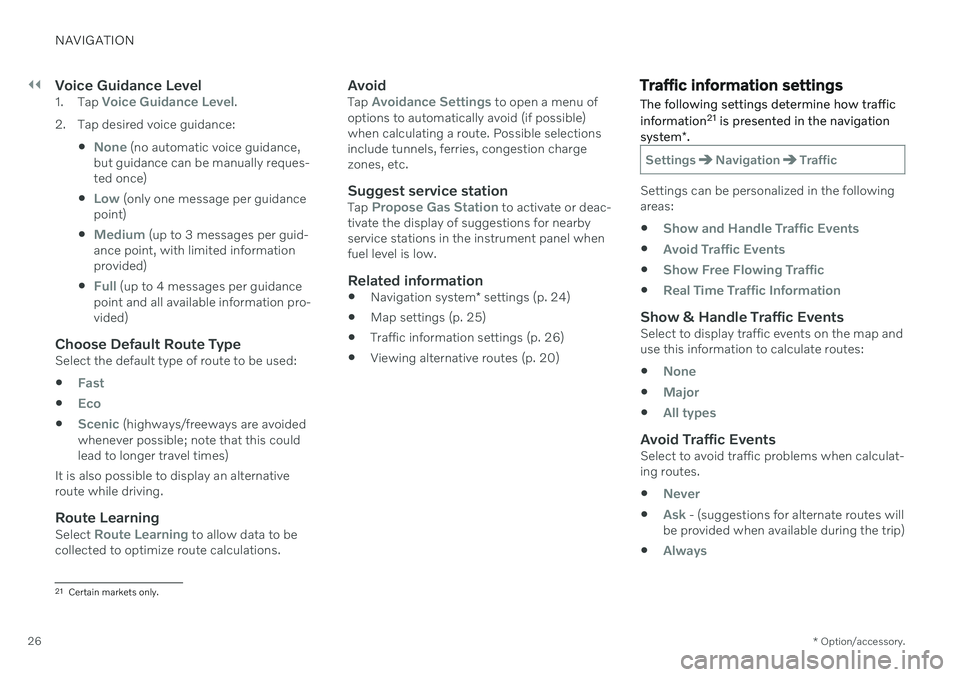
||
NAVIGATION
* Option/accessory.
26
Voice Guidance Level1.
Tap Voice Guidance Level.
2. Tap desired voice guidance:
None (no automatic voice guidance,
but guidance can be manually reques- ted once)
Low (only one message per guidance
point)
Medium (up to 3 messages per guid-
ance point, with limited information provided)
Full (up to 4 messages per guidance
point and all available information pro- vided)
Choose Default Route TypeSelect the default type of route to be used:
Fast
Eco
Scenic (highways/freeways are avoided
whenever possible; note that this could lead to longer travel times)
It is also possible to display an alternativeroute while driving.
Route LearningSelect Route Learning to allow data to be
collected to optimize route calculations.
AvoidTap Avoidance Settings to open a menu of
options to automatically avoid (if possible) when calculating a route. Possible selectionsinclude tunnels, ferries, congestion chargezones, etc.
Suggest service stationTap Propose Gas Station to activate or deac-
tivate the display of suggestions for nearby service stations in the instrument panel whenfuel level is low.
Related information
Navigation system
* settings (p. 24)
Map settings (p. 25)
Traffic information settings (p. 26)
Viewing alternative routes (p. 20)
Traffic information settings
The following settings determine how traffic information 21
is presented in the navigation
system *.
SettingsNavigationTraffic
Settings can be personalized in the following areas:
Show and Handle Traffic Events
Avoid Traffic Events
Show Free Flowing Traffic
Real Time Traffic Information
Show & Handle Traffic EventsSelect to display traffic events on the map and use this information to calculate routes:
None
Major
All types
Avoid Traffic EventsSelect to avoid traffic problems when calculat- ing routes.
Never
Ask - (suggestions for alternate routes will
be provided when available during the trip)
Always
21 Certain markets only.
Page 29 of 47
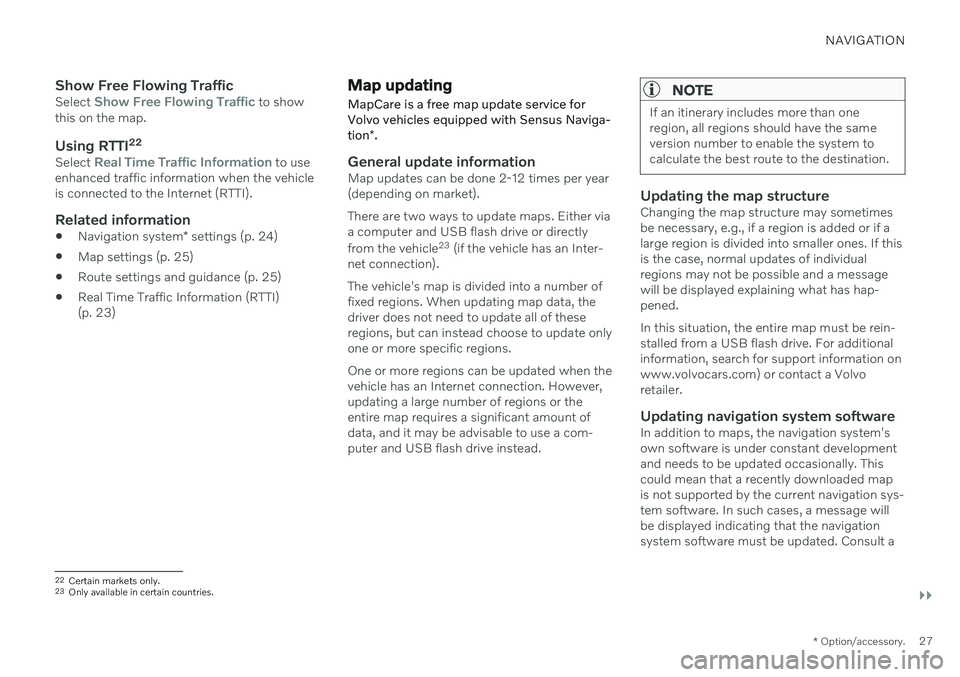
NAVIGATION
}}
* Option/accessory.27
Show Free Flowing TrafficSelect Show Free Flowing Traffic to show
this on the map.
Using RTTI 22Select Real Time Traffic Information to use
enhanced traffic information when the vehicle is connected to the Internet (RTTI).
Related information
Navigation system
* settings (p. 24)
Map settings (p. 25)
Route settings and guidance (p. 25)
Real Time Traffic Information (RTTI)(p. 23)
Map updating
MapCare is a free map update service for
Volvo vehicles equipped with Sensus Naviga- tion *.
General update informationMap updates can be done 2-12 times per year (depending on market). There are two ways to update maps. Either via a computer and USB flash drive or directly from the vehicle 23
(if the vehicle has an Inter-
net connection). The vehicle's map is divided into a number of fixed regions. When updating map data, thedriver does not need to update all of theseregions, but can instead choose to update onlyone or more specific regions. One or more regions can be updated when the vehicle has an Internet connection. However,updating a large number of regions or theentire map requires a significant amount ofdata, and it may be advisable to use a com-puter and USB flash drive instead.
NOTE
If an itinerary includes more than one region, all regions should have the sameversion number to enable the system tocalculate the best route to the destination.
Updating the map structureChanging the map structure may sometimes be necessary, e.g., if a region is added or if alarge region is divided into smaller ones. If thisis the case, normal updates of individualregions may not be possible and a messagewill be displayed explaining what has hap-pened. In this situation, the entire map must be rein- stalled from a USB flash drive. For additionalinformation, search for support information onwww.volvocars.com) or contact a Volvoretailer.
Updating navigation system softwareIn addition to maps, the navigation system'sown software is under constant developmentand needs to be updated occasionally. Thiscould mean that a recently downloaded mapis not supported by the current navigation sys- tem software. In such cases, a message will be displayed indicating that the navigationsystem software must be updated. Consult a
22 Certain markets only.23 Only available in certain countries.
Page 36 of 47
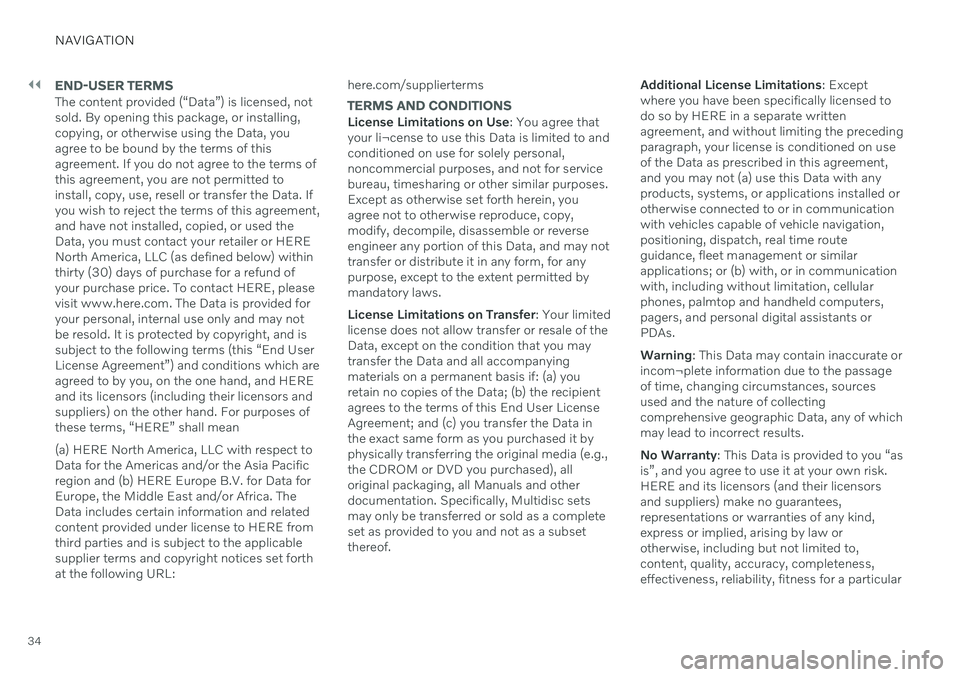
||
NAVIGATION
34
END-USER TERMS
The content provided (“Data”) is licensed, not sold. By opening this package, or installing,copying, or otherwise using the Data, youagree to be bound by the terms of thisagreement. If you do not agree to the terms ofthis agreement, you are not permitted toinstall, copy, use, resell or transfer the Data. Ifyou wish to reject the terms of this agreement,and have not installed, copied, or used theData, you must contact your retailer or HERENorth America, LLC (as defined below) withinthirty (30) days of purchase for a refund ofyour purchase price. To contact HERE, pleasevisit www.here.com. The Data is provided foryour personal, internal use only and may notbe resold. It is protected by copyright, and issubject to the following terms (this “End UserLicense Agreement”) and conditions which areagreed to by you, on the one hand, and HEREand its licensors (including their licensors andsuppliers) on the other hand. For purposes ofthese terms, “HERE” shall mean (a) HERE North America, LLC with respect to Data for the Americas and/or the Asia Pacificregion and (b) HERE Europe B.V. for Data forEurope, the Middle East and/or Africa. TheData includes certain information and relatedcontent provided under license to HERE fromthird parties and is subject to the applicablesupplier terms and copyright notices set forthat the following URL: here.com/suppliertermsTERMS AND CONDITIONS
License Limitations on Use
: You agree that
your li¬cense to use this Data is limited to and conditioned on use for solely personal,noncommercial purposes, and not for servicebureau, timesharing or other similar purposes.Except as otherwise set forth herein, youagree not to otherwise reproduce, copy,modify, decompile, disassemble or reverseengineer any portion of this Data, and may nottransfer or distribute it in any form, for anypurpose, except to the extent permitted bymandatory laws. License Limitations on Transfer : Your limited
license does not allow transfer or resale of the Data, except on the condition that you maytransfer the Data and all accompanyingmaterials on a permanent basis if: (a) youretain no copies of the Data; (b) the recipientagrees to the terms of this End User LicenseAgreement; and (c) you transfer the Data inthe exact same form as you purchased it byphysically transferring the original media (e.g.,the CDROM or DVD you purchased), alloriginal packaging, all Manuals and otherdocumentation. Specifically, Multidisc setsmay only be transferred or sold as a completeset as provided to you and not as a subsetthereof. Additional License Limitations
: Except
where you have been specifically licensed todo so by HERE in a separate writtenagreement, and without limiting the precedingparagraph, your license is conditioned on useof the Data as prescribed in this agreement,and you may not (a) use this Data with anyproducts, systems, or applications installed orotherwise connected to or in communicationwith vehicles capable of vehicle navigation,positioning, dispatch, real time routeguidance, fleet management or similarapplications; or (b) with, or in communicationwith, including without limitation, cellularphones, palmtop and handheld computers,pagers, and personal digital assistants orPDAs. Warning : This Data may contain inaccurate or
incom¬plete information due to the passage of time, changing circumstances, sourcesused and the nature of collectingcomprehensive geographic Data, any of whichmay lead to incorrect results. No Warranty : This Data is provided to you “as
is”, and you agree to use it at your own risk. HERE and its licensors (and their licensorsand suppliers) make no guarantees,representations or warranties of any kind,express or implied, arising by law orotherwise, including but not limited to,content, quality, accuracy, completeness,effectiveness, reliability, fitness for a particular
Page 46 of 47
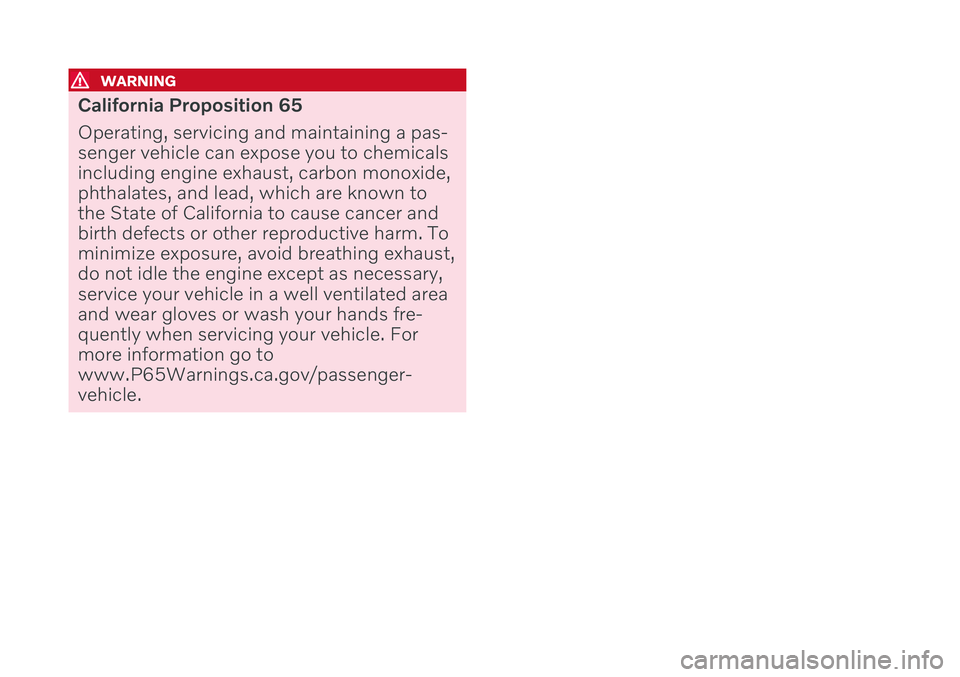
WARNING
California Proposition 65 Operating, servicing and maintaining a pas- senger vehicle can expose you to chemicalsincluding engine exhaust, carbon monoxide,phthalates, and lead, which are known tothe State of California to cause cancer andbirth defects or other reproductive harm. Tominimize exposure, avoid breathing exhaust,do not idle the engine except as necessary,service your vehicle in a well ventilated areaand wear gloves or wash your hands fre-quently when servicing your vehicle. Formore information go towww.P65Warnings.ca.gov/passenger-vehicle.