USB port VOLVO V60 T8 2020 Sensus Navigation Manual
[x] Cancel search | Manufacturer: VOLVO, Model Year: 2020, Model line: V60 T8, Model: VOLVO V60 T8 2020Pages: 47, PDF Size: 0.69 MB
Page 29 of 47
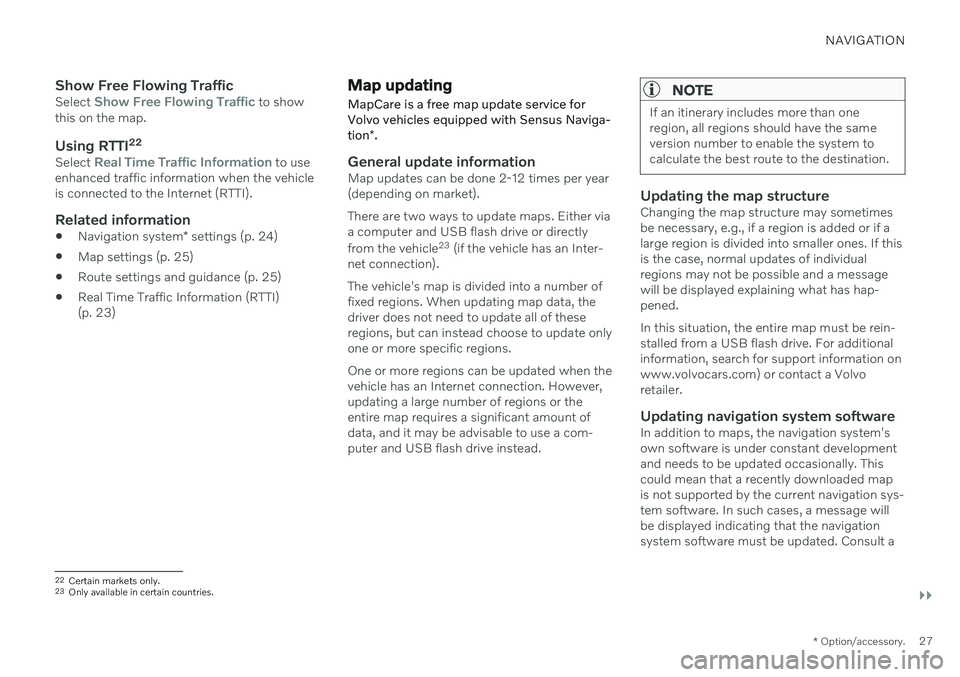
NAVIGATION
}}
* Option/accessory.27
Show Free Flowing TrafficSelect Show Free Flowing Traffic to show
this on the map.
Using RTTI 22Select Real Time Traffic Information to use
enhanced traffic information when the vehicle is connected to the Internet (RTTI).
Related information
Navigation system
* settings (p. 24)
Map settings (p. 25)
Route settings and guidance (p. 25)
Real Time Traffic Information (RTTI)(p. 23)
Map updating
MapCare is a free map update service for
Volvo vehicles equipped with Sensus Naviga- tion *.
General update informationMap updates can be done 2-12 times per year (depending on market). There are two ways to update maps. Either via a computer and USB flash drive or directly from the vehicle 23
(if the vehicle has an Inter-
net connection). The vehicle's map is divided into a number of fixed regions. When updating map data, thedriver does not need to update all of theseregions, but can instead choose to update onlyone or more specific regions. One or more regions can be updated when the vehicle has an Internet connection. However,updating a large number of regions or theentire map requires a significant amount ofdata, and it may be advisable to use a com-puter and USB flash drive instead.
NOTE
If an itinerary includes more than one region, all regions should have the sameversion number to enable the system tocalculate the best route to the destination.
Updating the map structureChanging the map structure may sometimes be necessary, e.g., if a region is added or if alarge region is divided into smaller ones. If thisis the case, normal updates of individualregions may not be possible and a messagewill be displayed explaining what has hap-pened. In this situation, the entire map must be rein- stalled from a USB flash drive. For additionalinformation, search for support information onwww.volvocars.com) or contact a Volvoretailer.
Updating navigation system softwareIn addition to maps, the navigation system'sown software is under constant developmentand needs to be updated occasionally. Thiscould mean that a recently downloaded mapis not supported by the current navigation sys- tem software. In such cases, a message will be displayed indicating that the navigationsystem software must be updated. Consult a
22 Certain markets only.23 Only available in certain countries.
Page 30 of 47
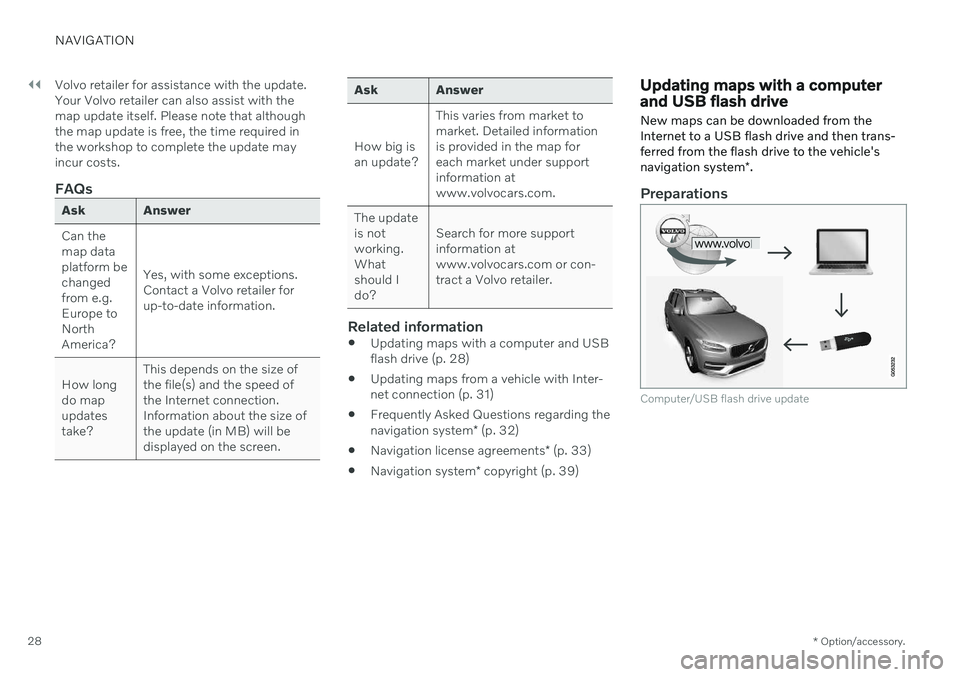
||
NAVIGATION
* Option/accessory.
28 Volvo retailer for assistance with the update. Your Volvo retailer can also assist with themap update itself. Please note that althoughthe map update is free, the time required inthe workshop to complete the update mayincur costs.
FAQs
Ask Answer Can the map dataplatform bechangedfrom e.g.Europe toNorthAmerica?
Yes, with some exceptions.Contact a Volvo retailer forup-to-date information.
How longdo mapupdatestake? This depends on the size ofthe file(s) and the speed ofthe Internet connection.Information about the size ofthe update (in MB) will bedisplayed on the screen.
Ask Answer How big is an update?
This varies from market tomarket. Detailed informationis provided in the map foreach market under supportinformation atwww.volvocars.com.
The updateis notworking.Whatshould Ido? Search for more supportinformation atwww.volvocars.com or con-tract a Volvo retailer.
Related information
Updating maps with a computer and USB flash drive (p. 28)
Updating maps from a vehicle with Inter-net connection (p. 31)
Frequently Asked Questions regarding the navigation system
* (p. 32)
Navigation license agreements
* (p. 33)
Navigation system
* copyright (p. 39)
Updating maps with a computer and USB flash drive
New maps can be downloaded from the Internet to a USB flash drive and then trans-ferred from the flash drive to the vehicle's navigation system *.
Preparations
Computer/USB flash drive update
Page 31 of 47
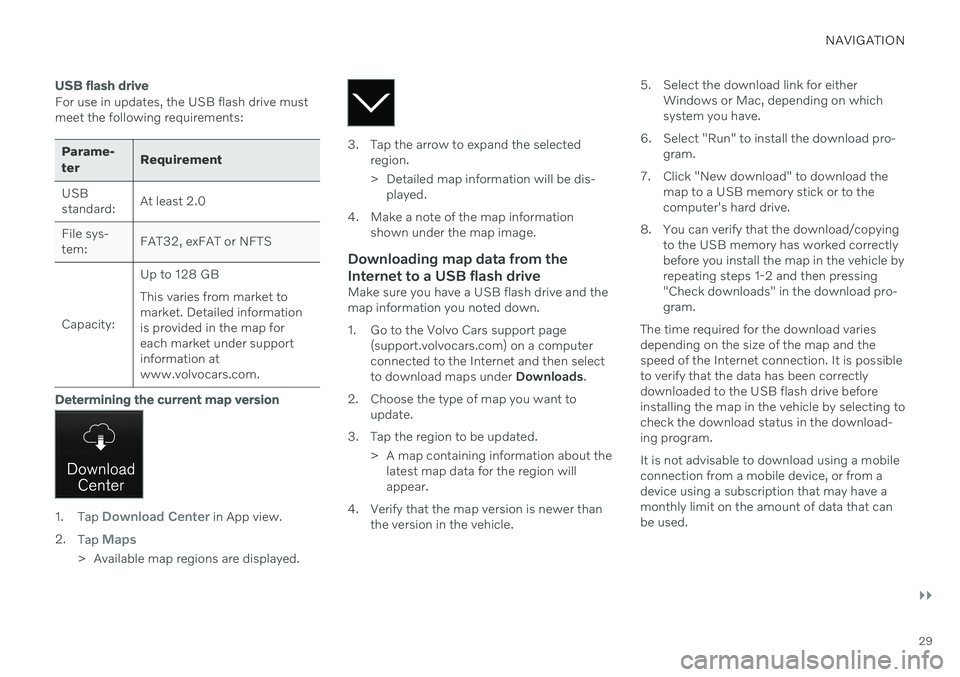
NAVIGATION
}}
29
USB flash drive
For use in updates, the USB flash drive must meet the following requirements:
Parame- terRequirement
USB standard: At least 2.0
File sys-tem: FAT32, exFAT or NFTS
Capacity: Up to 128 GB This varies from market to market. Detailed informationis provided in the map foreach market under supportinformation atwww.volvocars.com.
Determining the current map version
1.
Tap Download Center in App view.
2. Tap
Maps
> Available map regions are displayed.
3. Tap the arrow to expand the selected
region.
> Detailed map information will be dis-played.
4. Make a note of the map information shown under the map image.
Downloading map data from the Internet to a USB flash drive
Make sure you have a USB flash drive and the map information you noted down.
1. Go to the Volvo Cars support page(support.volvocars.com) on a computer connected to the Internet and then selectto download maps under Downloads.
2. Choose the type of map you want to update.
3. Tap the region to be updated. > A map containing information about thelatest map data for the region willappear.
4. Verify that the map version is newer than the version in the vehicle. 5. Select the download link for either
Windows or Mac, depending on whichsystem you have.
6. Select "Run" to install the download pro- gram.
7. Click "New download" to download the map to a USB memory stick or to thecomputer's hard drive.
8. You can verify that the download/copying to the USB memory has worked correctlybefore you install the map in the vehicle byrepeating steps 1-2 and then pressing"Check downloads" in the download pro-gram.
The time required for the download variesdepending on the size of the map and thespeed of the Internet connection. It is possibleto verify that the data has been correctlydownloaded to the USB flash drive beforeinstalling the map in the vehicle by selecting tocheck the download status in the download-ing program. It is not advisable to download using a mobile connection from a mobile device, or from adevice using a subscription that may have amonthly limit on the amount of data that canbe used.
Page 32 of 47
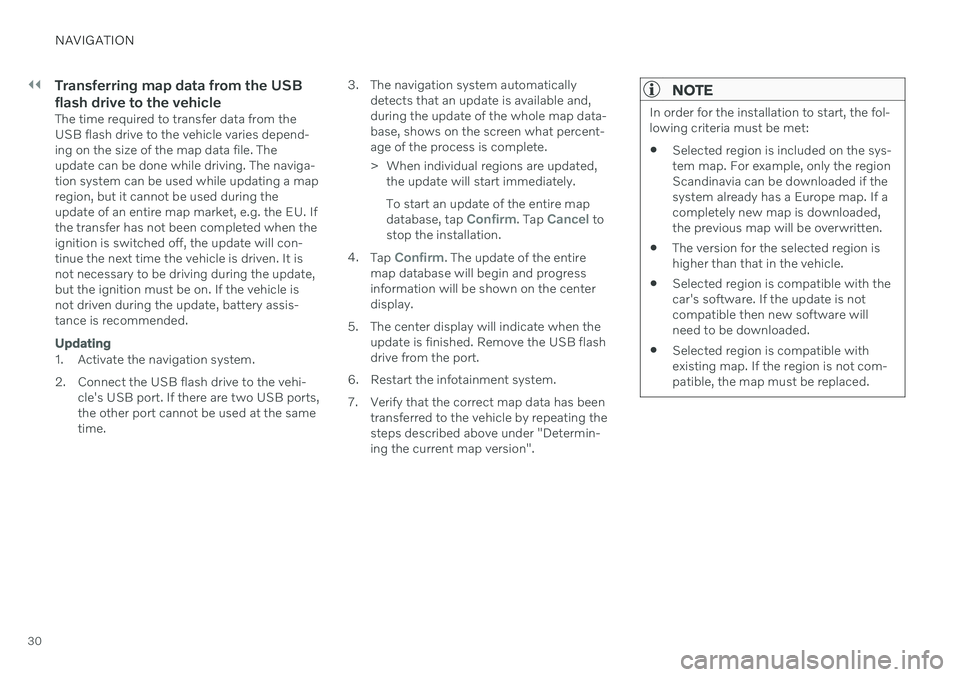
||
NAVIGATION
30
Transferring map data from the USB flash drive to the vehicle
The time required to transfer data from the USB flash drive to the vehicle varies depend-ing on the size of the map data file. Theupdate can be done while driving. The naviga-tion system can be used while updating a mapregion, but it cannot be used during theupdate of an entire map market, e.g. the EU. Ifthe transfer has not been completed when theignition is switched off, the update will con-tinue the next time the vehicle is driven. It isnot necessary to be driving during the update,but the ignition must be on. If the vehicle isnot driven during the update, battery assis-tance is recommended.
Updating
1. Activate the navigation system.
2. Connect the USB flash drive to the vehi-cle's USB port. If there are two USB ports, the other port cannot be used at the sametime. 3. The navigation system automatically
detects that an update is available and,during the update of the whole map data-base, shows on the screen what percent-age of the process is complete.
> When individual regions are updated,the update will start immediately. To start an update of the entire map database, tap
Confirm. Tap Cancel to
stop the installation.
4. Tap
Confirm. The update of the entire
map database will begin and progress information will be shown on the centerdisplay.
5. The center display will indicate when the update is finished. Remove the USB flashdrive from the port.
6. Restart the infotainment system.
7. Verify that the correct map data has been transferred to the vehicle by repeating the steps described above under "Determin-ing the current map version".
NOTE
In order for the installation to start, the fol- lowing criteria must be met:
Selected region is included on the sys-tem map. For example, only the regionScandinavia can be downloaded if thesystem already has a Europe map. If acompletely new map is downloaded,the previous map will be overwritten.
The version for the selected region ishigher than that in the vehicle.
Selected region is compatible with thecar's software. If the update is notcompatible then new software willneed to be downloaded.
Selected region is compatible withexisting map. If the region is not com-patible, the map must be replaced.
Page 33 of 47
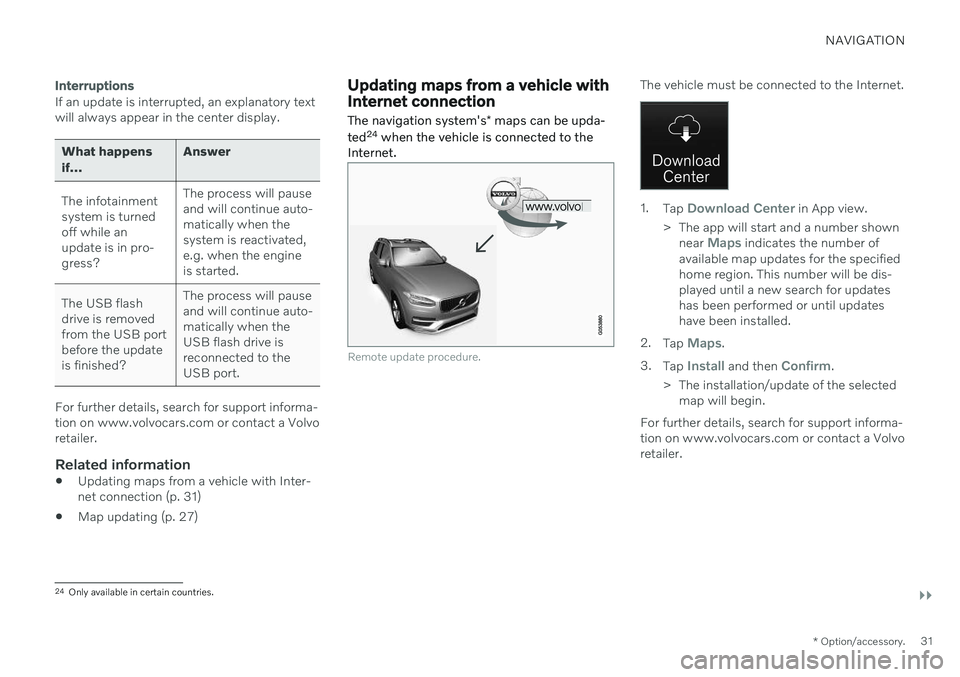
NAVIGATION
}}
* Option/accessory.31
Interruptions
If an update is interrupted, an explanatory text will always appear in the center display.
What happens if... Answer
The infotainment system is turnedoff while anupdate is in pro-gress? The process will pauseand will continue auto-matically when thesystem is reactivated,e.g. when the engineis started.
The USB flashdrive is removedfrom the USB portbefore the updateis finished? The process will pauseand will continue auto-matically when theUSB flash drive isreconnected to theUSB port.
For further details, search for support informa- tion on www.volvocars.com or contact a Volvoretailer.
Related information
Updating maps from a vehicle with Inter-net connection (p. 31)
Map updating (p. 27)
Updating maps from a vehicle with Internet connection
The navigation system's * maps can be upda-
ted 24
when the vehicle is connected to the
Internet.
Remote update procedure.
The vehicle must be connected to the Internet.
1. Tap Download Center in App view.
> The app will start and a number shown near
Maps indicates the number of
available map updates for the specified home region. This number will be dis-played until a new search for updateshas been performed or until updateshave been installed.
2. Tap
Maps.
3. Tap
Install and then Confirm.
> The installation/update of the selected map will begin.
For further details, search for support informa- tion on www.volvocars.com or contact a Volvoretailer.
24 Only available in certain countries.
Page 35 of 47
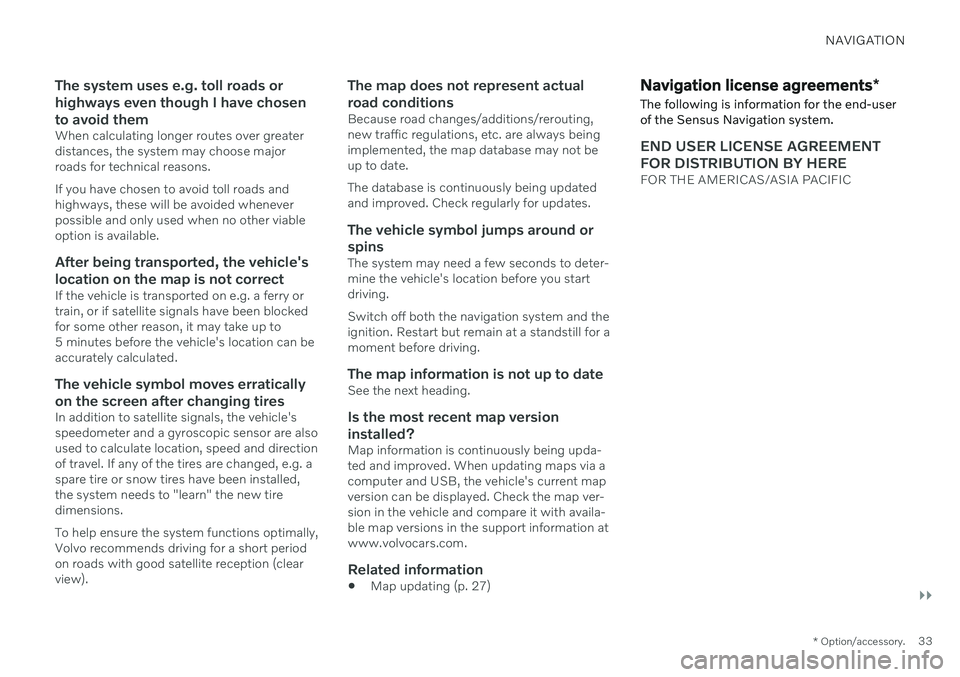
NAVIGATION
}}
* Option/accessory.33
The system uses e.g. toll roads or highways even though I have chosento avoid them
When calculating longer routes over greater distances, the system may choose majorroads for technical reasons. If you have chosen to avoid toll roads and highways, these will be avoided wheneverpossible and only used when no other viableoption is available.
After being transported, the vehicle's
location on the map is not correct
If the vehicle is transported on e.g. a ferry ortrain, or if satellite signals have been blockedfor some other reason, it may take up to5 minutes before the vehicle's location can beaccurately calculated.
The vehicle symbol moves erratically on the screen after changing tires
In addition to satellite signals, the vehicle's speedometer and a gyroscopic sensor are alsoused to calculate location, speed and directionof travel. If any of the tires are changed, e.g. aspare tire or snow tires have been installed,the system needs to "learn" the new tiredimensions. To help ensure the system functions optimally, Volvo recommends driving for a short periodon roads with good satellite reception (clear view).
The map does not represent actual road conditions
Because road changes/additions/rerouting, new traffic regulations, etc. are always beingimplemented, the map database may not beup to date. The database is continuously being updated and improved. Check regularly for updates.
The vehicle symbol jumps around or
spins
The system may need a few seconds to deter-mine the vehicle's location before you startdriving. Switch off both the navigation system and the ignition. Restart but remain at a standstill for amoment before driving.
The map information is not up to dateSee the next heading.
Is the most recent map version installed?
Map information is continuously being upda-ted and improved. When updating maps via acomputer and USB, the vehicle's current mapversion can be displayed. Check the map ver-sion in the vehicle and compare it with availa-ble map versions in the support information atwww.volvocars.com.
Related information
Map updating (p. 27)
Navigation license agreements
*
The following is information for the end-user
of the Sensus Navigation system.
END USER LICENSE AGREEMENT FOR DISTRIBUTION BY HERE
FOR THE AMERICAS/ASIA PACIFIC