language VOLVO V60 TWIN ENGINE 2020 User Guide
[x] Cancel search | Manufacturer: VOLVO, Model Year: 2020, Model line: V60 TWIN ENGINE, Model: VOLVO V60 TWIN ENGINE 2020Pages: 673, PDF Size: 14.2 MB
Page 135 of 673
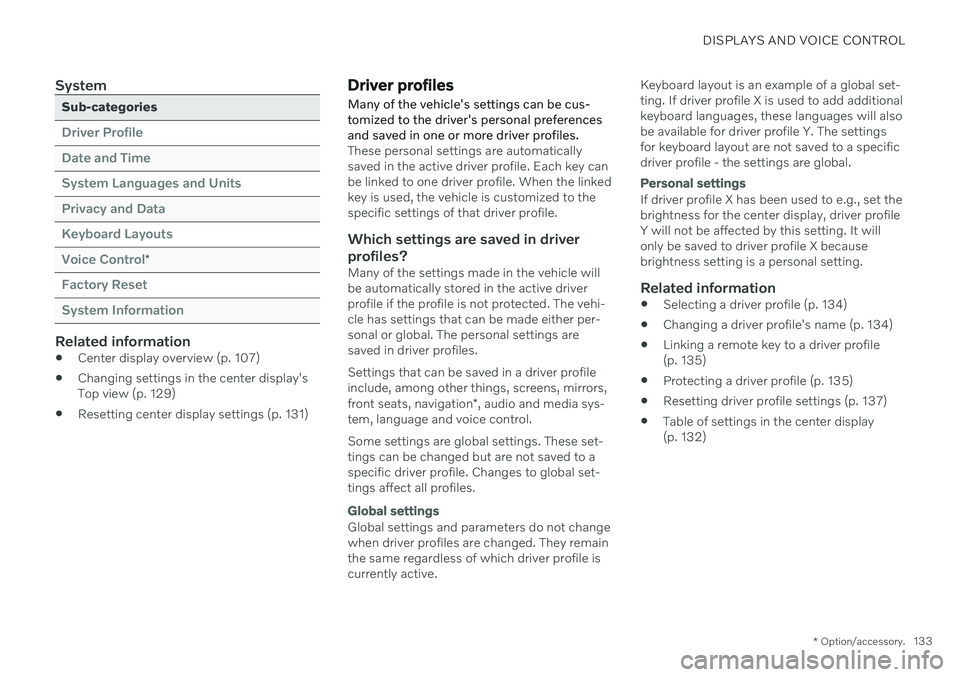
DISPLAYS AND VOICE CONTROL
* Option/accessory.133
System
Sub-categories
Driver Profile Date and TimeSystem Languages and UnitsPrivacy and DataKeyboard LayoutsVoice Control
*
Factory Reset System Information
Related information
Center display overview (p. 107)
Changing settings in the center display's Top view (p. 129)
Resetting center display settings (p. 131)
Driver profiles
Many of the vehicle's settings can be cus- tomized to the driver's personal preferencesand saved in one or more driver profiles.
These personal settings are automatically saved in the active driver profile. Each key canbe linked to one driver profile. When the linkedkey is used, the vehicle is customized to thespecific settings of that driver profile.
Which settings are saved in driver
profiles?
Many of the settings made in the vehicle willbe automatically stored in the active driverprofile if the profile is not protected. The vehi-cle has settings that can be made either per-sonal or global. The personal settings aresaved in driver profiles. Settings that can be saved in a driver profile include, among other things, screens, mirrors, front seats, navigation *, audio and media sys-
tem, language and voice control. Some settings are global settings. These set- tings can be changed but are not saved to aspecific driver profile. Changes to global set-tings affect all profiles.
Global settings
Global settings and parameters do not change when driver profiles are changed. They remainthe same regardless of which driver profile iscurrently active. Keyboard layout is an example of a global set-ting. If driver profile X is used to add additionalkeyboard languages, these languages will alsobe available for driver profile Y. The settingsfor keyboard layout are not saved to a specificdriver profile - the settings are global.
Personal settings
If driver profile X has been used to e.g., set the brightness for the center display, driver profileY will not be affected by this setting. It willonly be saved to driver profile X becausebrightness setting is a personal setting.
Related information
Selecting a driver profile (p. 134)
Changing a driver profile's name (p. 134)
Linking a remote key to a driver profile(p. 135)
Protecting a driver profile (p. 135)
Resetting driver profile settings (p. 137)
Table of settings in the center display(p. 132)
Page 147 of 673

DISPLAYS AND VOICE CONTROL
}}
145
Numbers
Number commands can be given in different ways depending on the function to be con-trolled:
Phone numbers and zip codes
should be
given by stating each number individually,e.g. "zero, three, one, two, two, four, four,three" (03122443).
Addresses
can be given by stating each
number individually or in a group, e.g."two, two" or "twenty-two" (22). For Eng-lish and Dutch language settings, groupsof numbers can also be said in sequence,e.g. "twenty-two, twenty-two" (22 22).For English, double or triple digits can alsobe used, e.g. "double zero" (00). Numbersin the range 0-2300 can be used.
Frequencies
can be given as "ninety-eight
point eight" (98.8), "one hundred fourpoint two" or "hundred and four pointtwo" (104.2).
Speech rate and repeat mode
The speed at which the system speaks can be adjusted. With repeat mode on, the system will repeat what you have said. To change the speech rate or activate/deacti- vate repeat mode: 1. Tap
Settings in the Top view. 2. Tap
SystemVoice Control and select
settings.
Repeat Voice Command
Speech Rate
Related information
Voice Control (p. 142)
Voice control for cellular phones (p. 145)
Voice control for radio and media (p. 146)
Climate control system voice commands (p. 201)
Voice control settings (p. 147)
Voice control for cellular phones 17
Call a contact in the phone book, have a text message read aloud or dictate short mes-sages using voice commands to a Bluetooth-connected phone.
To access a contact in the phone book, the voice command must contain the contactinformation entered in the phone book. If a contact, e.g.
Robyn Smith, has several phone
numbers listed in the phone book, a number category such as
home or cellular can also be
specified, i.e. "Call Robyn Smith cellular".
Tap
and say one of the following com-
mands: "
Call [contact]" - call the selected con-
tact from the phone book.
"
Call [phone number]" - call a phone
number.
"
Recent calls" - display the list of recent
calls.
"
Read message" - read a text message
aloud. If there are several messages, select the message to read aloud.
"
Message to [contact]" – the user is
prompted to dictate a short message. The message will then be read aloud and theuser can choose to send or re-dictate themessage. The vehicle must be connectedto the Internet to access this function.
Page 149 of 673
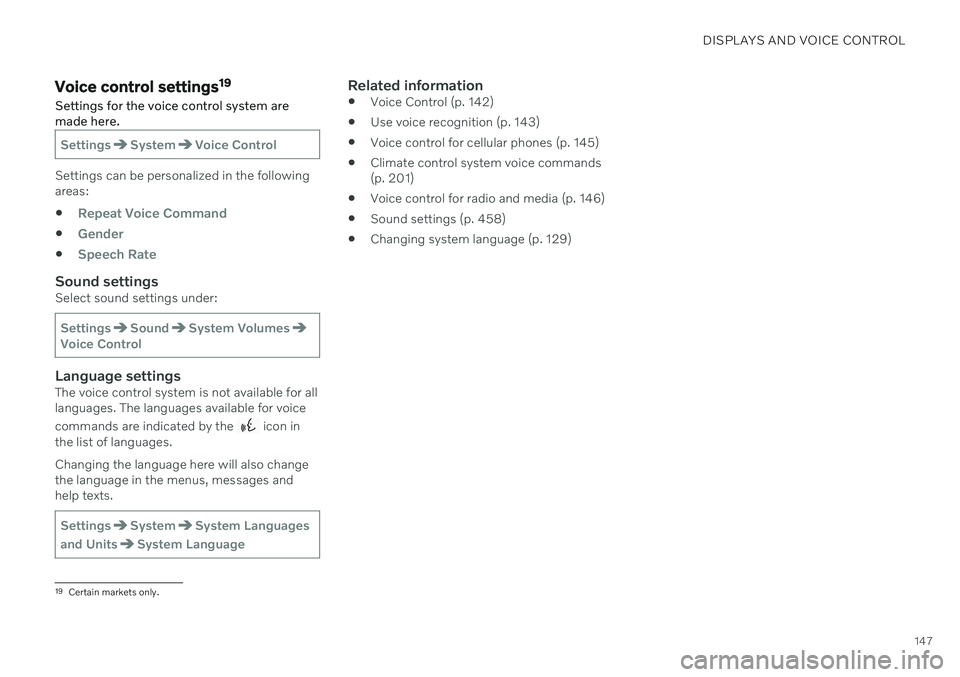
DISPLAYS AND VOICE CONTROL
147
Voice control settings19
Settings for the voice control system are made here.
SettingsSystemVoice Control
Settings can be personalized in the following areas:
Repeat Voice Command
Gender
Speech Rate
Sound settingsSelect sound settings under:
SettingsSoundSystem VolumesVoice Control
Language settingsThe voice control system is not available for all languages. The languages available for voice commands are indicated by the
icon in
the list of languages. Changing the language here will also change the language in the menus, messages andhelp texts.
SettingsSystemSystem Languages
and Units
System Language
Related information
Voice Control (p. 142)
Use voice recognition (p. 143)
Voice control for cellular phones (p. 145)
Climate control system voice commands (p. 201)
Voice control for radio and media (p. 146)
Sound settings (p. 458)
Changing system language (p. 129)
19
Certain markets only.
Page 487 of 673
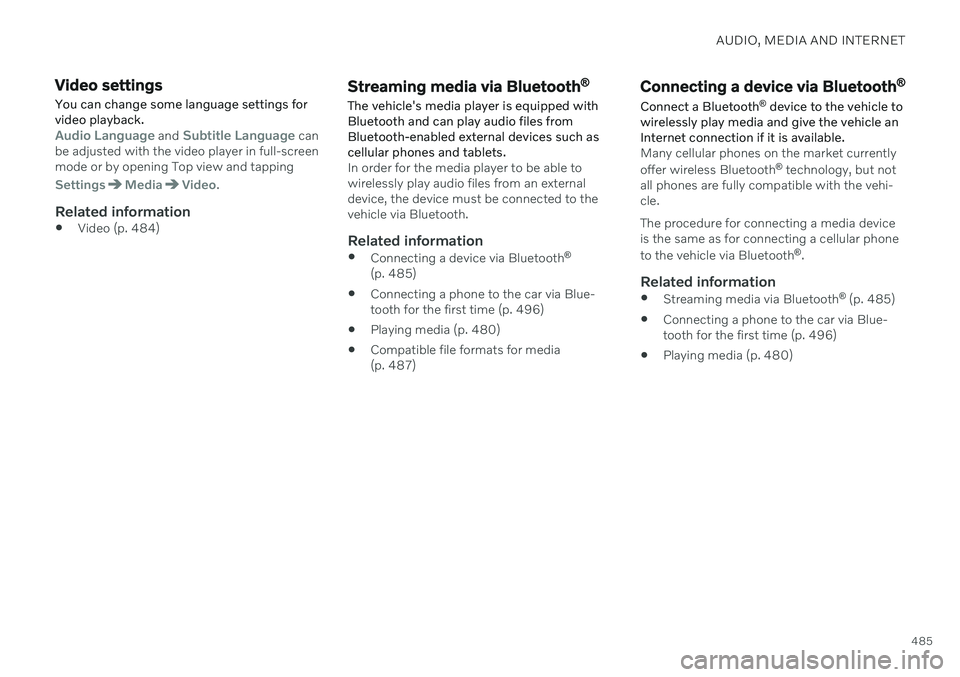
AUDIO, MEDIA AND INTERNET
485
Video settings
You can change some language settings for video playback.
Audio Language and Subtitle Language can
be adjusted with the video player in full-screen mode or by opening Top view and tapping
SettingsMediaVideo.
Related information
Video (p. 484)
Streaming media via Bluetooth ®
The vehicle's media player is equipped with Bluetooth and can play audio files fromBluetooth-enabled external devices such ascellular phones and tablets.
In order for the media player to be able to wirelessly play audio files from an externaldevice, the device must be connected to thevehicle via Bluetooth.
Related information
Connecting a device via Bluetooth ®
(p. 485)
Connecting a phone to the car via Blue-tooth for the first time (p. 496)
Playing media (p. 480)
Compatible file formats for media(p. 487)
Connecting a device via Bluetooth ®
Connect a Bluetooth ®
device to the vehicle to
wirelessly play media and give the vehicle an Internet connection if it is available.
Many cellular phones on the market currently offer wireless Bluetooth ®
technology, but not
all phones are fully compatible with the vehi- cle. The procedure for connecting a media device is the same as for connecting a cellular phone to the vehicle via Bluetooth ®
.
Related information
Streaming media via Bluetooth ®
(p. 485)
Connecting a phone to the car via Blue- tooth for the first time (p. 496)
Playing media (p. 480)
Page 661 of 673
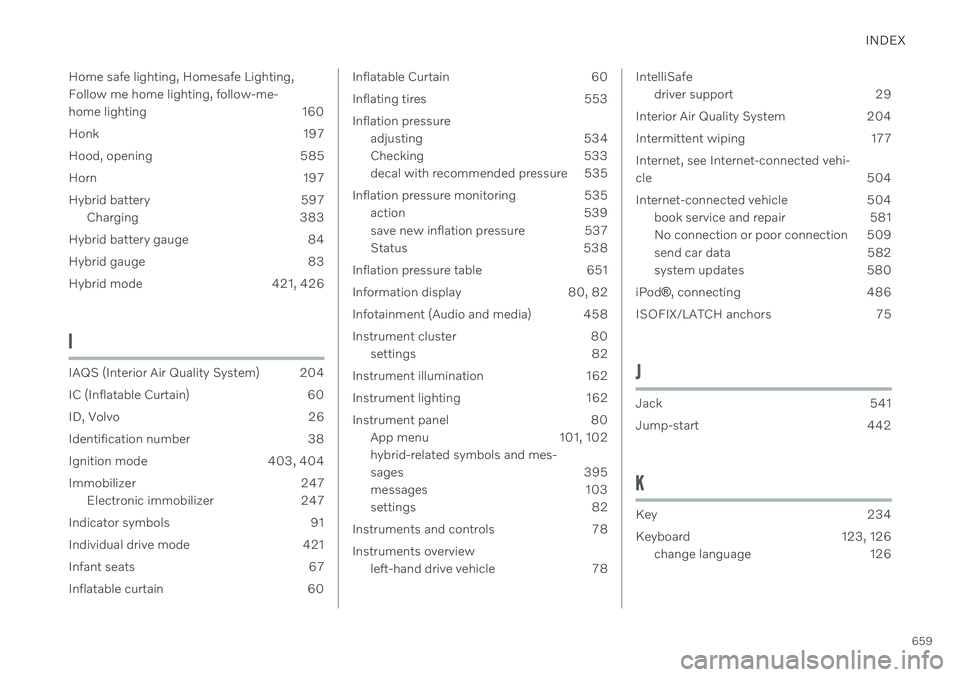
INDEX
659
Home safe lighting, Homesafe Lighting, Follow me home lighting, follow-me-
home lighting 160
Honk 197
Hood, opening 585
Horn 197
Hybrid battery 597
Charging 383
Hybrid battery gauge 84
Hybrid gauge 83
Hybrid mode 421, 426
I
IAQS (Interior Air Quality System) 204
IC (Inflatable Curtain) 60
ID, Volvo 26
Identification number 38
Ignition mode 403, 404
Immobilizer 247 Electronic immobilizer 247
Indicator symbols 91
Individual drive mode 421
Infant seats 67
Inflatable curtain 60
Inflatable Curtain 60
Inflating tires 553Inflation pressure adjusting 534
Checking 533
decal with recommended pressure 535
Inflation pressure monitoring 535 action 539
save new inflation pressure 537
Status 538
Inflation pressure table 651
Information display 80, 82
Infotainment (Audio and media) 458
Instrument cluster 80 settings 82
Instrument illumination 162
Instrument lighting 162
Instrument panel 80 App menu 101, 102 hybrid-related symbols and mes-
sages 395
messages 103
settings 82
Instruments and controls 78 Instruments overview left-hand drive vehicle 78IntelliSafe
driver support 29
Interior Air Quality System 204
Intermittent wiping 177Internet, see Internet-connected vehi- cle 504
Internet-connected vehicle 504 book service and repair 581
No connection or poor connection 509
send car data 582
system updates 580
iPod ®
, connecting 486
ISOFIX/LATCH anchors 75
J
Jack 541
Jump-start 442
K
Key 234
Keyboard 123, 126 change language 126
Page 662 of 673

INDEX
660Keyless
locking/unlocking 250
settings 251
touch-sensitive surfaces 249
Key tag 234
L
Labels location 640
Laminated glass 166 Lamps changing 592
Trailer 447
Lane Keeping Aid 344 activating/deactivating 346
display 350
limitations 347
see Lane Keeping Aid 344
select assistance option 346
Symbols and messages 348
Language 129
Large Animal Detection (LAD) 318Leather upholstery, cleaning instruc-
tions 622 Leveling control suspension 427
License agreement 95, 513
Lifting tools 541Light bulbschanging 592
Light control 150, 162Lighting Active Bending Lights 157
approach lighting 160
automatic high beam 155
brake lights 159
control, instrument, display 162
controls 150, 161
cornering illumination 158
daytime running lights 153
emergency brake lights 159
front fog lights 157
Hazard warning flashers 160
high beams 154, 155
home safe lighting 160
in passenger compartment 161
low beams 154
position lights 152
rear fog light 158
settings 151
Turn signals 156
Lighting, replacing bulbs 592
Limp home 414Load anchoring eyelets cargo compartment 568Load anchoring hooks 567
Load carriers 566
Load index 530Loadinggeneral 565
load anchoring eyelets 568
long load 566
Lock indication 232 setting 233
Locking/unlocking Tailgate 238, 252
Locking wheel bolts 541 Locks locking/unlocking 236
Long-term storage 397 Low battery charge level start battery 442
Low beams 154
Low oil level 589
M
Maintained climate comfort 226 start/stop 226
Maintenance 576 corrosion protection 630