service indicator VOLVO V60 TWIN ENGINE 2020 User Guide
[x] Cancel search | Manufacturer: VOLVO, Model Year: 2020, Model line: V60 TWIN ENGINE, Model: VOLVO V60 TWIN ENGINE 2020Pages: 673, PDF Size: 14.2 MB
Page 538 of 673
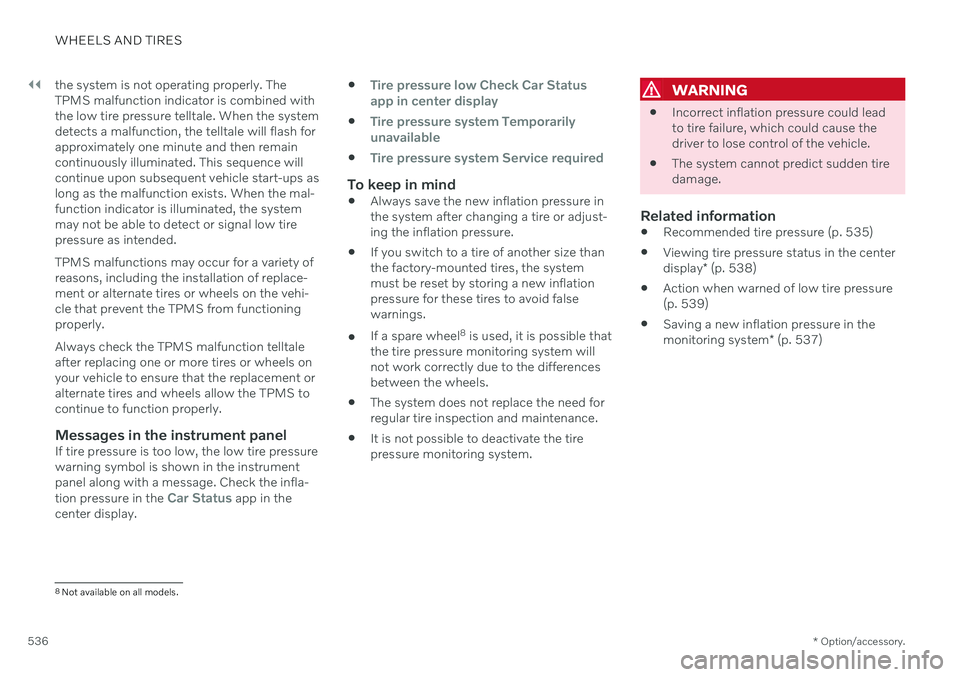
||
WHEELS AND TIRES
* Option/accessory.
536 the system is not operating properly. The TPMS malfunction indicator is combined withthe low tire pressure telltale. When the systemdetects a malfunction, the telltale will flash forapproximately one minute and then remaincontinuously illuminated. This sequence willcontinue upon subsequent vehicle start-ups aslong as the malfunction exists. When the mal-function indicator is illuminated, the systemmay not be able to detect or signal low tirepressure as intended. TPMS malfunctions may occur for a variety of reasons, including the installation of replace-ment or alternate tires or wheels on the vehi-cle that prevent the TPMS from functioningproperly. Always check the TPMS malfunction telltale after replacing one or more tires or wheels onyour vehicle to ensure that the replacement oralternate tires and wheels allow the TPMS tocontinue to function properly.
Messages in the instrument panelIf tire pressure is too low, the low tire pressurewarning symbol is shown in the instrumentpanel along with a message. Check the infla- tion pressure in the
Car Status app in the
center display.
Tire pressure low Check Car Status
app in center display
Tire pressure system Temporarily
unavailable
Tire pressure system Service required
To keep in mind
Always save the new inflation pressure in the system after changing a tire or adjust-ing the inflation pressure.
If you switch to a tire of another size thanthe factory-mounted tires, the systemmust be reset by storing a new inflationpressure for these tires to avoid falsewarnings.
If a spare wheel 8
is used, it is possible that
the tire pressure monitoring system willnot work correctly due to the differencesbetween the wheels.
The system does not replace the need forregular tire inspection and maintenance.
It is not possible to deactivate the tirepressure monitoring system.
WARNING
Incorrect inflation pressure could lead to tire failure, which could cause thedriver to lose control of the vehicle.
The system cannot predict sudden tiredamage.
Related information
Recommended tire pressure (p. 535)
Viewing tire pressure status in the center display
* (p. 538)
Action when warned of low tire pressure (p. 539)
Saving a new inflation pressure in the monitoring system
* (p. 537)
8
Not available on all models.
Page 540 of 673
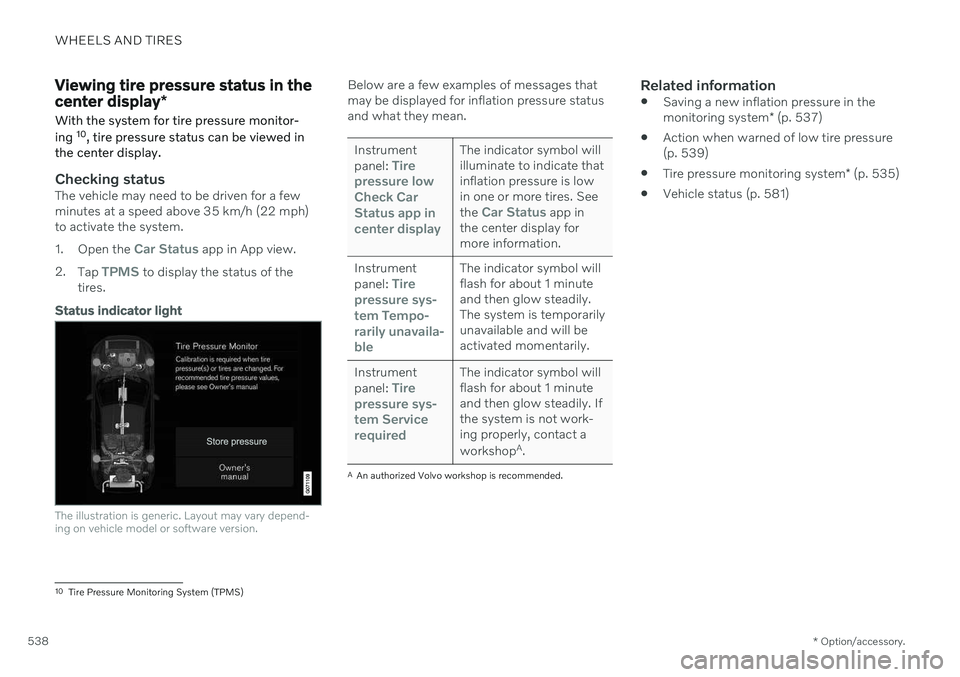
WHEELS AND TIRES
* Option/accessory.
538
Viewing tire pressure status in the center display *
With the system for tire pressure monitor- ing 10
, tire pressure status can be viewed in
the center display.
Checking statusThe vehicle may need to be driven for a few minutes at a speed above 35 km/h (22 mph)to activate the system. 1. Open the
Car Status app in App view.
2. Tap
TPMS to display the status of the
tires.
Status indicator light
The illustration is generic. Layout may vary depend- ing on vehicle model or software version.
Below are a few examples of messages that may be displayed for inflation pressure statusand what they mean.
Instrument panel: Tire
pressure low Check CarStatus app incenter displayThe indicator symbol will illuminate to indicate thatinflation pressure is lowin one or more tires. See the
Car Status app in
the center display for more information.
Instrument panel:
Tire
pressure sys- tem
Tempo-
rarily unavaila- ble
The indicator symbol will flash for about 1 minuteand then glow steadily.The system is temporarilyunavailable and will beactivated momentarily.
Instrument panel:
Tire
pressure sys- tem
Service
required
The indicator symbol will flash for about 1 minuteand then glow steadily. Ifthe system is not work-ing properly, contact a workshop A
.
A An authorized Volvo workshop is recommended.
Related information
Saving a new inflation pressure in the monitoring system
* (p. 537)
Action when warned of low tire pressure (p. 539)
Tire pressure monitoring system
* (p. 535)
Vehicle status (p. 581)
10
Tire Pressure Monitoring System (TPMS)
Page 549 of 673
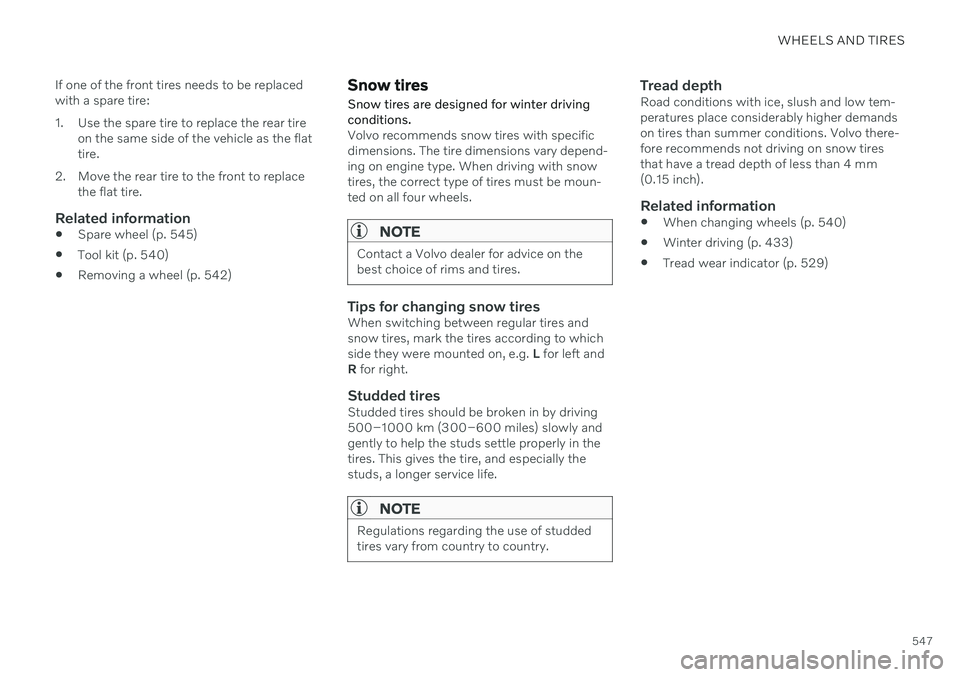
WHEELS AND TIRES
547
If one of the front tires needs to be replaced with a spare tire:
1. Use the spare tire to replace the rear tire
on the same side of the vehicle as the flat tire.
2. Move the rear tire to the front to replace the flat tire.
Related information
Spare wheel (p. 545)
Tool kit (p. 540)
Removing a wheel (p. 542)
Snow tires
Snow tires are designed for winter driving conditions.
Volvo recommends snow tires with specific dimensions. The tire dimensions vary depend-ing on engine type. When driving with snowtires, the correct type of tires must be moun-ted on all four wheels.
NOTE
Contact a Volvo dealer for advice on the best choice of rims and tires.
Tips for changing snow tiresWhen switching between regular tires and snow tires, mark the tires according to whichside they were mounted on, e.g. L for left and
R for right.
Studded tiresStudded tires should be broken in by driving500–1000 km (300–600 miles) slowly andgently to help the studs settle properly in thetires. This gives the tire, and especially thestuds, a longer service life.
NOTE
Regulations regarding the use of studded tires vary from country to country.
Tread depthRoad conditions with ice, slush and low tem- peratures place considerably higher demandson tires than summer conditions. Volvo there-fore recommends not driving on snow tiresthat have a tread depth of less than 4 mm(0.15 inch).
Related information
When changing wheels (p. 540)
Winter driving (p. 433)
Tread wear indicator (p. 529)
Page 582 of 673
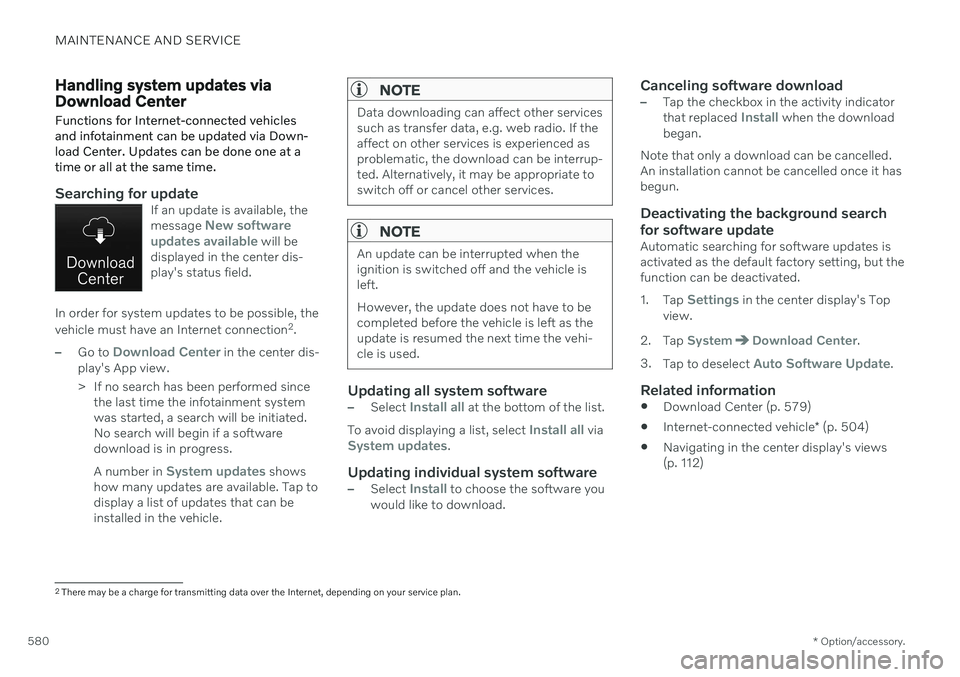
MAINTENANCE AND SERVICE
* Option/accessory.
580
Handling system updates via Download Center Functions for Internet-connected vehicles and infotainment can be updated via Down-load Center. Updates can be done one at atime or all at the same time.
Searching for updateIf an update is available, the message New software
updates available will be
displayed in the center dis- play's status field.
In order for system updates to be possible, the vehicle must have an Internet connection 2
.
–Go to Download Center in the center dis-
play's App view.
> If no search has been performed since the last time the infotainment system was started, a search will be initiated.No search will begin if a softwaredownload is in progress. A number in
System updates shows
how many updates are available. Tap to display a list of updates that can beinstalled in the vehicle.
NOTE
Data downloading can affect other services such as transfer data, e.g. web radio. If theaffect on other services is experienced asproblematic, the download can be interrup-ted. Alternatively, it may be appropriate toswitch off or cancel other services.
NOTE
An update can be interrupted when the ignition is switched off and the vehicle isleft. However, the update does not have to be completed before the vehicle is left as theupdate is resumed the next time the vehi-cle is used.
Updating all system software–Select Install all at the bottom of the list.
To avoid displaying a list, select
Install all viaSystem updates.
Updating individual system software–Select Install to choose the software you
would like to download.
Canceling software download–Tap the checkbox in the activity indicator that replaced Install when the download
began.
Note that only a download can be cancelled. An installation cannot be cancelled once it hasbegun.
Deactivating the background search for software update
Automatic searching for software updates is activated as the default factory setting, but thefunction can be deactivated. 1. Tap
Settings in the center display's Top
view.
2. Tap
SystemDownload Center.
3. Tap to deselect
Auto Software Update.
Related information
Download Center (p. 579)
Internet-connected vehicle
* (p. 504)
Navigating in the center display's views (p. 112)
2
There may be a charge for transmitting data over the Internet, depending on your service plan.
Page 584 of 673
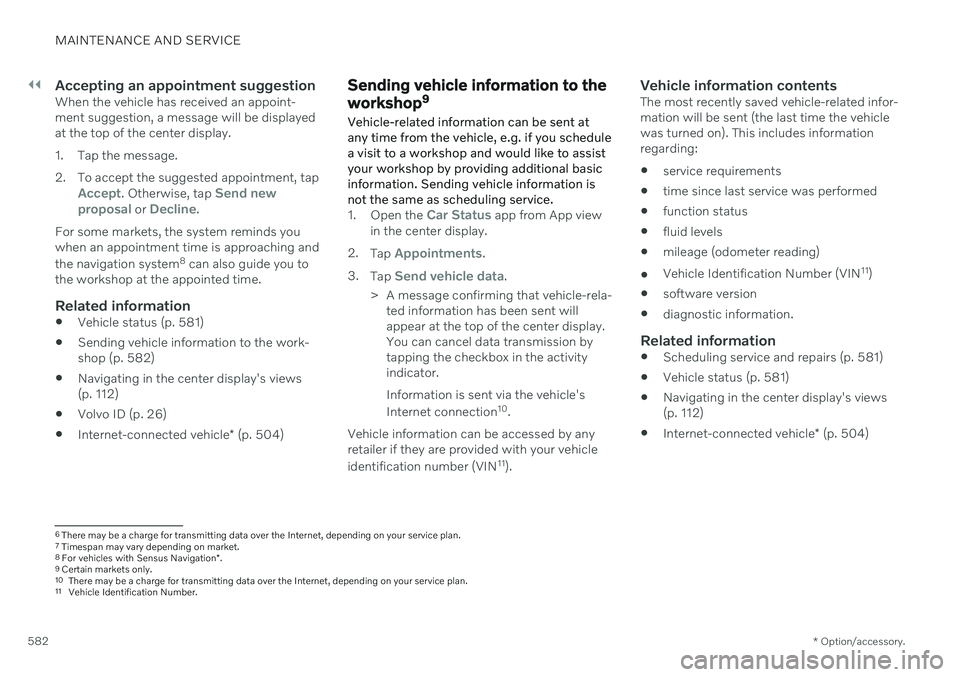
||
MAINTENANCE AND SERVICE
* Option/accessory.
582
Accepting an appointment suggestionWhen the vehicle has received an appoint- ment suggestion, a message will be displayedat the top of the center display.
1. Tap the message.
2. To accept the suggested appointment, tap
Accept. Otherwise, tap Send new
proposal or Decline.
For some markets, the system reminds you when an appointment time is approaching and the navigation system 8
can also guide you to
the workshop at the appointed time.
Related information
Vehicle status (p. 581)
Sending vehicle information to the work- shop (p. 582)
Navigating in the center display's views(p. 112)
Volvo ID (p. 26)
Internet-connected vehicle
* (p. 504)
Sending vehicle information to the workshop 9
Vehicle-related information can be sent at any time from the vehicle, e.g. if you schedulea visit to a workshop and would like to assistyour workshop by providing additional basicinformation. Sending vehicle information isnot the same as scheduling service.
1. Open the Car Status app from App view
in the center display.
2. Tap
Appointments.
3. Tap
Send vehicle data.
> A message confirming that vehicle-rela- ted information has been sent will appear at the top of the center display.You can cancel data transmission bytapping the checkbox in the activityindicator. Information is sent via the vehicle's Internet connection 10
.
Vehicle information can be accessed by any retailer if they are provided with your vehicle identification number (VIN 11
).
Vehicle information contentsThe most recently saved vehicle-related infor- mation will be sent (the last time the vehiclewas turned on). This includes informationregarding:
service requirements
time since last service was performed
function status
fluid levels
mileage (odometer reading)
Vehicle Identification Number (VIN 11
)
software version
diagnostic information.
Related information
Scheduling service and repairs (p. 581)
Vehicle status (p. 581)
Navigating in the center display's views(p. 112)
Internet-connected vehicle
* (p. 504)
6
There may be a charge for transmitting data over the Internet, depending on your service plan.
7 Timespan may vary depending on market.
8 For vehicles with Sensus Navigation *.
9 Certain markets only.
10 There may be a charge for transmitting data over the Internet, depending on your service plan.
11 Vehicle Identification Number.
Page 613 of 673
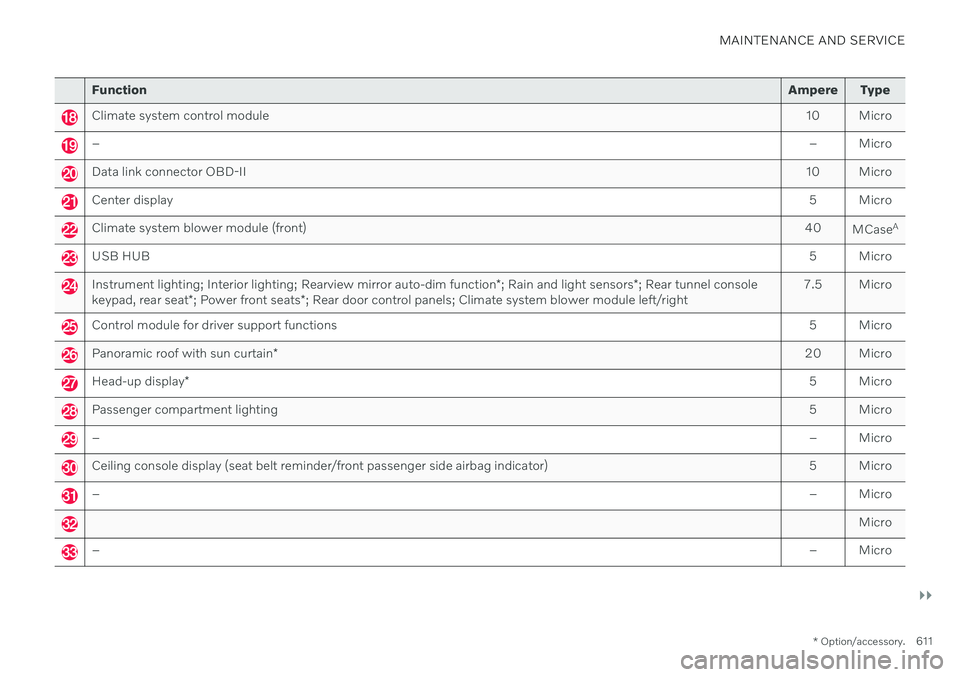
MAINTENANCE AND SERVICE
}}
* Option/accessory.611
Function Ampere Type
Climate system control module 10 Micro
– – Micro
Data link connector OBD-II10 Micro
Center display 5 Micro
Climate system blower module (front)40
MCaseA
USB HUB
5 Micro
Instrument lighting; Interior lighting; Rearview mirror auto-dim function*; Rain and light sensors *; Rear tunnel console
keypad, rear seat *; Power front seats *; Rear door control panels; Climate system blower module left/right 7.5 Micro
Control module for driver support functions
5 Micro
Panoramic roof with sun curtain* 20 Micro
Head-up display
* 5 Micro
Passenger compartment lighting
5 Micro
–– Micro
Ceiling console display (seat belt reminder/front passenger side airbag indicator) 5 Micro
–– Micro
Micro
–– Micro
Page 638 of 673
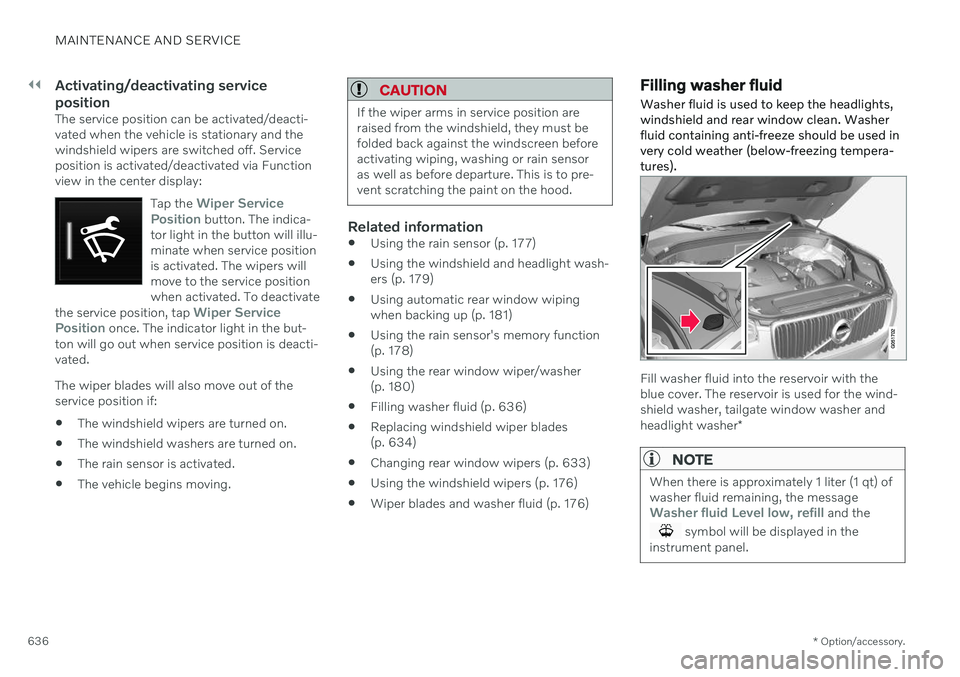
||
MAINTENANCE AND SERVICE
* Option/accessory.
636
Activating/deactivating service position
The service position can be activated/deacti- vated when the vehicle is stationary and thewindshield wipers are switched off. Serviceposition is activated/deactivated via Functionview in the center display:
Tap the
Wiper Service
Position button. The indica-
tor light in the button will illu- minate when service positionis activated. The wipers willmove to the service positionwhen activated. To deactivate
the service position, tap
Wiper Service
Position once. The indicator light in the but-
ton will go out when service position is deacti- vated.
The wiper blades will also move out of the service position if: The windshield wipers are turned on.
The windshield washers are turned on.
The rain sensor is activated.
The vehicle begins moving.
CAUTION
If the wiper arms in service position are raised from the windshield, they must befolded back against the windscreen beforeactivating wiping, washing or rain sensoras well as before departure. This is to pre-vent scratching the paint on the hood.
Related information
Using the rain sensor (p. 177)
Using the windshield and headlight wash- ers (p. 179)
Using automatic rear window wipingwhen backing up (p. 181)
Using the rain sensor's memory function(p. 178)
Using the rear window wiper/washer(p. 180)
Filling washer fluid (p. 636)
Replacing windshield wiper blades(p. 634)
Changing rear window wipers (p. 633)
Using the windshield wipers (p. 176)
Wiper blades and washer fluid (p. 176)
Filling washer fluid Washer fluid is used to keep the headlights, windshield and rear window clean. Washerfluid containing anti-freeze should be used invery cold weather (below-freezing tempera-tures).
Fill washer fluid into the reservoir with the blue cover. The reservoir is used for the wind-shield washer, tailgate window washer and headlight washer
*
NOTE
When there is approximately 1 liter (1 qt) of washer fluid remaining, the message
Washer fluid Level low, refill and the
symbol will be displayed in the
instrument panel.
Page 661 of 673
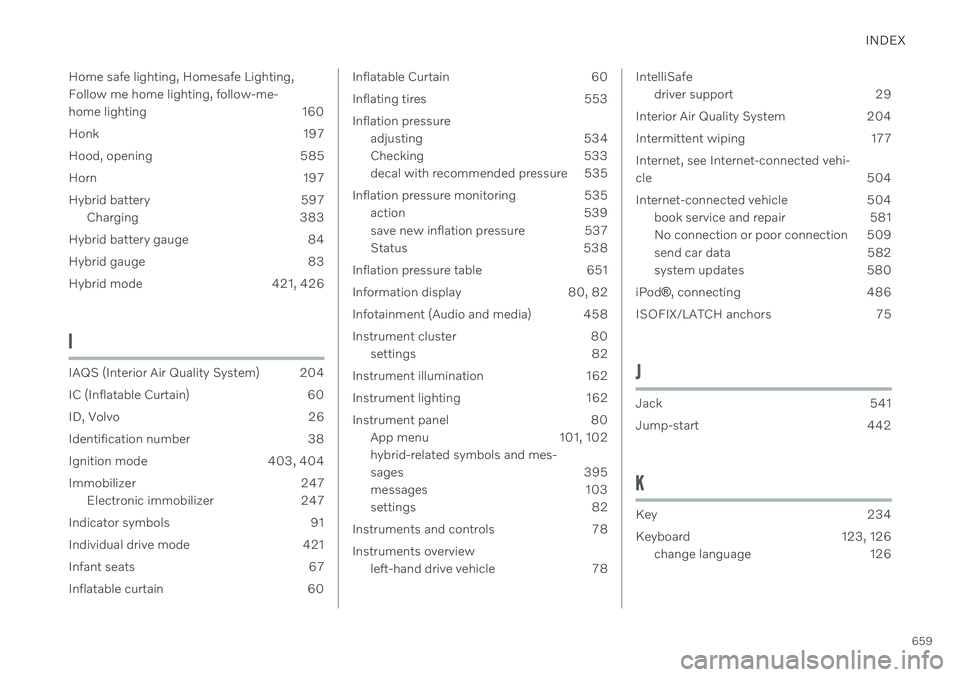
INDEX
659
Home safe lighting, Homesafe Lighting, Follow me home lighting, follow-me-
home lighting 160
Honk 197
Hood, opening 585
Horn 197
Hybrid battery 597
Charging 383
Hybrid battery gauge 84
Hybrid gauge 83
Hybrid mode 421, 426
I
IAQS (Interior Air Quality System) 204
IC (Inflatable Curtain) 60
ID, Volvo 26
Identification number 38
Ignition mode 403, 404
Immobilizer 247 Electronic immobilizer 247
Indicator symbols 91
Individual drive mode 421
Infant seats 67
Inflatable curtain 60
Inflatable Curtain 60
Inflating tires 553Inflation pressure adjusting 534
Checking 533
decal with recommended pressure 535
Inflation pressure monitoring 535 action 539
save new inflation pressure 537
Status 538
Inflation pressure table 651
Information display 80, 82
Infotainment (Audio and media) 458
Instrument cluster 80 settings 82
Instrument illumination 162
Instrument lighting 162
Instrument panel 80 App menu 101, 102 hybrid-related symbols and mes-
sages 395
messages 103
settings 82
Instruments and controls 78 Instruments overview left-hand drive vehicle 78IntelliSafe
driver support 29
Interior Air Quality System 204
Intermittent wiping 177Internet, see Internet-connected vehi- cle 504
Internet-connected vehicle 504 book service and repair 581
No connection or poor connection 509
send car data 582
system updates 580
iPod ®
, connecting 486
ISOFIX/LATCH anchors 75
J
Jack 541
Jump-start 442
K
Key 234
Keyboard 123, 126 change language 126
Page 667 of 673
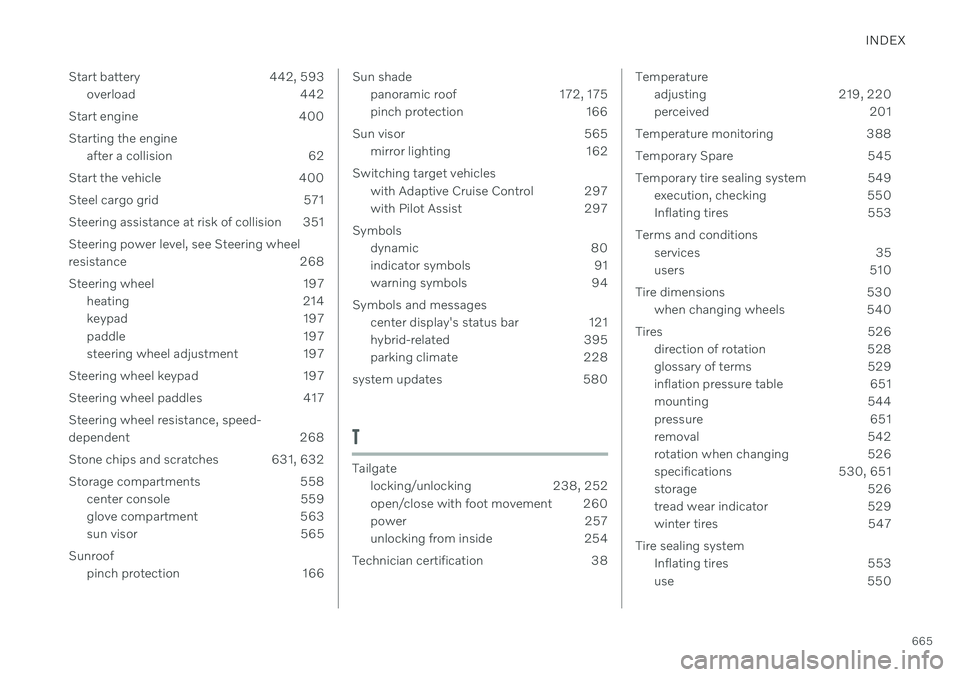
INDEX
665
Start battery 442, 593
overload 442
Start engine 400 Starting the engine after a collision 62
Start the vehicle 400
Steel cargo grid 571
Steering assistance at risk of collision 351Steering power level, see Steering wheel
resistance 268
Steering wheel 197 heating 214
keypad 197
paddle 197
steering wheel adjustment 197
Steering wheel keypad 197
Steering wheel paddles 417 Steering wheel resistance, speed-
dependent 268
Stone chips and scratches 631, 632
Storage compartments 558 center console 559
glove compartment 563
sun visor 565
Sunroof pinch protection 166
Sun shadepanoramic roof 172, 175
pinch protection 166
Sun visor 565 mirror lighting 162
Switching target vehicles with Adaptive Cruise Control 297
with Pilot Assist 297
Symbols dynamic 80
indicator symbols 91
warning symbols 94
Symbols and messages center display's status bar 121
hybrid-related 395
parking climate 228
system updates 580
T
Tailgate locking/unlocking 238, 252
open/close with foot movement 260
power 257
unlocking from inside 254
Technician certification 38
Temperature adjusting 219, 220
perceived 201
Temperature monitoring 388
Temporary Spare 545
Temporary tire sealing system 549 execution, checking 550
Inflating tires 553
Terms and conditions services 35
users 510
Tire dimensions 530 when changing wheels 540
Tires 526 direction of rotation 528
glossary of terms 529
inflation pressure table 651
mounting 544
pressure 651
removal 542
rotation when changing 526
specifications 530, 651
storage 526
tread wear indicator 529
winter tires 547
Tire sealing system Inflating tires 553
use 550