manual radio set VOLVO V60 TWIN ENGINE 2020 Owners Manual
[x] Cancel search | Manufacturer: VOLVO, Model Year: 2020, Model line: V60 TWIN ENGINE, Model: VOLVO V60 TWIN ENGINE 2020Pages: 673, PDF Size: 14.2 MB
Page 110 of 673
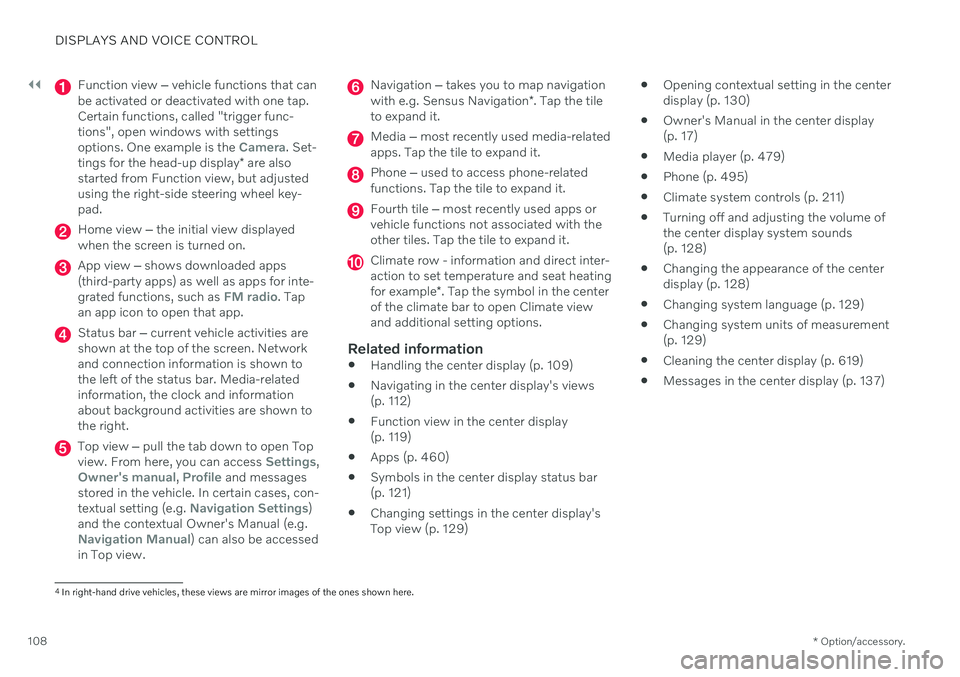
||
DISPLAYS AND VOICE CONTROL
* Option/accessory.
108
Function view ‒ vehicle functions that can
be activated or deactivated with one tap. Certain functions, called "trigger func-tions", open windows with settingsoptions. One example is the
Camera. Set-
tings for the head-up display * are also
started from Function view, but adjusted using the right-side steering wheel key-pad.
Home view ‒ the initial view displayed
when the screen is turned on.
App view ‒ shows downloaded apps
(third-party apps) as well as apps for inte- grated functions, such as
FM radio. Tap
an app icon to open that app.
Status bar ‒ current vehicle activities are
shown at the top of the screen. Network and connection information is shown tothe left of the status bar. Media-relatedinformation, the clock and informationabout background activities are shown tothe right.
Top view ‒ pull the tab down to open Top
view. From here, you can access Settings,Owner's manual, Profile and messages
stored in the vehicle. In certain cases, con- textual setting (e.g.
Navigation Settings)
and the contextual Owner's Manual (e.g.
Navigation Manual) can also be accessed
in Top view.
Navigation ‒ takes you to map navigation
with e.g. Sensus Navigation *. Tap the tile
to expand it.
Media ‒ most recently used media-related
apps. Tap the tile to expand it.
Phone ‒ used to access phone-related
functions. Tap the tile to expand it.
Fourth tile ‒ most recently used apps or
vehicle functions not associated with the other tiles. Tap the tile to expand it.
Climate row - information and direct inter- action to set temperature and seat heating for example *. Tap the symbol in the center
of the climate bar to open Climate view and additional setting options.
Related information
Handling the center display (p. 109)
Navigating in the center display's views (p. 112)
Function view in the center display (p. 119)
Apps (p. 460)
Symbols in the center display status bar(p. 121)
Changing settings in the center display'sTop view (p. 129)
Opening contextual setting in the centerdisplay (p. 130)
Owner's Manual in the center display(p. 17)
Media player (p. 479)
Phone (p. 495)
Climate system controls (p. 211)
Turning off and adjusting the volume ofthe center display system sounds(p. 128)
Changing the appearance of the centerdisplay (p. 128)
Changing system language (p. 129)
Changing system units of measurement(p. 129)
Cleaning the center display (p. 619)
Messages in the center display (p. 137)
4
In right-hand drive vehicles, these views are mirror images of the ones shown here.
Page 134 of 673

DISPLAYS AND VOICE CONTROL
* Option/accessory.
132
Table of settings in the center display
The center display's Settings menu has a number of main categories and sub-catego-ries that contain settings and information formany of the vehicle's features and functions.
There are seven main categories: My Car,Sound, Navigation, Media,Communication, Climate and System.
Each category, in turn, contains a number of sub-categories and possible settings. Thetable below shows the first level of sub-cate-gories. The possible settings for a function oran area are described in more detail in theirrespective sections of the Owner's Manual. Some settings are personal, which means that they can be saved to a
Driver Profiles. Others
are global, which means that they are not linked to a driver profile.
My Car
Sub-categories
Displays IntelliSafeDrive Preferences
/Individual Drive
Mode*
Lights and Lighting Mirrors and Convenience
Sub-categories
Locking Parking Brake and SuspensionWipers
Sound
Sub-categories
Tone BalanceSystem Volumes
Navigation
Sub-categories
Map Route and GuidanceTraffic
Media
Sub-categories
AM/FM Radio SiriusXMSiriusXM Travel Link
Sub-categories
Gracenote ®
Video
Communication
Sub-categories
Phone Text MessagesAndroid Auto
*
Apple CarPlay*
Bluetooth Devices Wi-FiVehicle Wi-Fi Hotspot Vehicle Modem Internet Volvo On Call Volvo Service Networks
ClimateThe Climate main category does not have any
sub-categories.
Page 145 of 673

DISPLAYS AND VOICE CONTROL
}}
143
WARNING
The driver is always responsible for ensur- ing that the vehicle is operated in a safemanner and that all applicable traffic regu-lations are followed.
Voice control microphone
System updatesThe voice control system is continuously improved. It is recommended to always havethe latest version installed. Download updates at support.volvocars.com.
Related information
Use voice recognition (p. 143)
Voice control for cellular phones (p. 145)
Voice control for radio and media (p. 146)
Climate control system voice commands (p. 201)
Voice control settings (p. 147)
Use voice recognition
Starting voice control 15Voice commands are given through a "dialog" with thevoice control system. Pressthe button for voice control
on the right-side steering
wheel keypad to activate the system and initiate a voice
command dialog. When you press the button,a beep will sound and the voice control sym-bol will appear in the instrument panel. This shows that the system has begun listen- ing and you can now begin speaking com-mands. As soon as you start speaking, thesystem will be trained to recognize and under-stand your voice. This takes several secondsand is done automatically, which means thatyou don't need to manually initiate any voicetraining.
15 Certain markets only.
Page 467 of 673
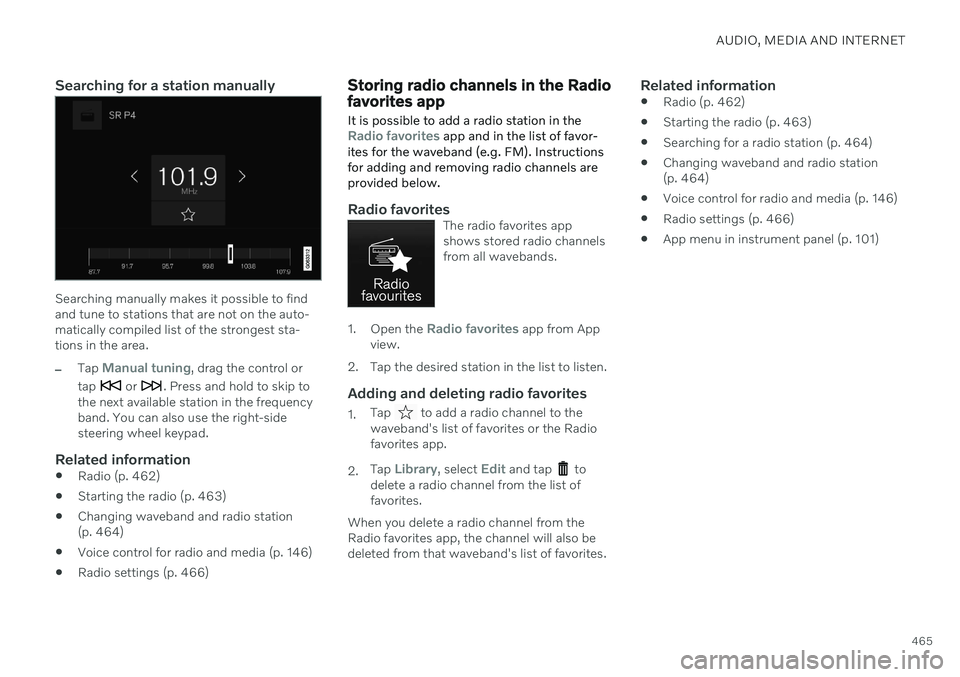
AUDIO, MEDIA AND INTERNET
465
Searching for a station manually
Searching manually makes it possible to find and tune to stations that are not on the auto-matically compiled list of the strongest sta-tions in the area.
–Tap Manual tuning, drag the control or
tap
or . Press and hold to skip to
the next available station in the frequency band. You can also use the right-sidesteering wheel keypad.
Related information
Radio (p. 462)
Starting the radio (p. 463)
Changing waveband and radio station(p. 464)
Voice control for radio and media (p. 146)
Radio settings (p. 466)
Storing radio channels in the Radio favorites app
It is possible to add a radio station in the
Radio favorites app and in the list of favor-
ites for the waveband (e.g. FM). Instructions for adding and removing radio channels areprovided below.
Radio favoritesThe radio favorites app shows stored radio channelsfrom all wavebands.
1. Open the Radio favorites app from App
view.
2. Tap the desired station in the list to listen.
Adding and deleting radio favorites
1. Tap to add a radio channel to the
waveband's list of favorites or the Radio favorites app.
2. Tap
Library, select Edit and tap to
delete a radio channel from the list of favorites.
When you delete a radio channel from theRadio favorites app, the channel will also bedeleted from that waveband's list of favorites.
Related information
Radio (p. 462)
Starting the radio (p. 463)
Searching for a radio station (p. 464)
Changing waveband and radio station(p. 464)
Voice control for radio and media (p. 146)
Radio settings (p. 466)
App menu in instrument panel (p. 101)
Page 660 of 673

INDEX
658Front seat manual 184
Front seats, power 185
adjusting passenger seat from driv-
er's seat 193
adjusting seat 185
Lumbar support 191
massage 188, 189, 190
multifunction control 188, 189, 190, 191
Side bolsters 191
store position 186, 187
FSC, environmental labeling 23
Fuel 437 Travel Link service 477
Fuel filling 436
Fuel gauge 83
Fuel requirements 437, 438Fuel tank volume 650
Fuse box 599
Fuses 599 below the glove compartment 608
in engine compartment 601
in the cargo compartment 614
replacing 599
G
Gasoline grade 437 Gauge fuel gauge 83
hybrid battery 84
Gear selector positions automatic transmission 415
Glass, laminated/reinforced 166
Glove compartment 563Gracenote ® 483
Grocery bag holders 567
Gross vehicle weight 645
H
Handbrake 408
Hand wash 625 Hard disk space 512
Hazard warning flashers 160
HD radio 467 Headlamp beam adjustment 152
Headlight pattern, adjustment 152
Head restraint 195
Head-up display 139 activating/deactivating 141
cleaning 620
Distance Alert 273
replacing windshield 585
settings 141
store position 141, 186, 187
Heated wiper blades 176
Heater 229 auxiliary heater 229
parking heater 229
Heating Seats 212, 213
steering wheel 214
windows 217
high beams 154, 155
High engine temperature 441
Hill Start Assist 413 Hill Start Assist (HSA) 413
Hoisting the vehicle 583Hold vehicle function 432
HomeLink ® 450
programming 451
type approval 454
use 453
HomeLink ® remote control
programmable 450
Page 666 of 673
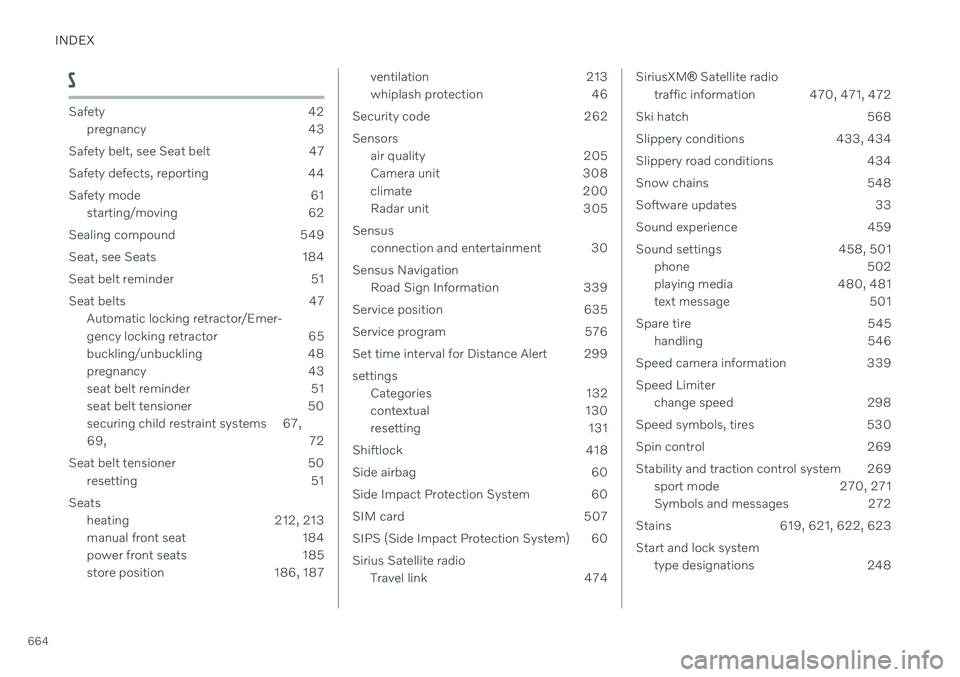
INDEX
664
S
Safety 42pregnancy 43
Safety belt, see Seat belt 47
Safety defects, reporting 44
Safety mode 61 starting/moving 62
Sealing compound 549
Seat, see Seats 184
Seat belt reminder 51
Seat belts 47 Automatic locking retractor/Emer-
gency locking retractor 65
buckling/unbuckling 48
pregnancy 43
seat belt reminder 51
seat belt tensioner 50
securing child restraint systems 67, 69, 72
Seat belt tensioner 50 resetting 51
Seats heating 212, 213
manual front seat 184
power front seats 185
store position 186, 187
ventilation 213
whiplash protection 46
Security code 262 Sensors air quality 205
Camera unit 308
climate 200
Radar unit 305
Sensus connection and entertainment 30
Sensus Navigation Road Sign Information 339
Service position 635
Service program 576
Set time interval for Distance Alert 299settings Categories 132
contextual 130
resetting 131
Shiftlock 418
Side airbag 60
Side Impact Protection System 60
SIM card 507
SIPS (Side Impact Protection System) 60 Sirius Satellite radio Travel link 474SiriusXM ® Satellite radio
traffic information 470, 471, 472
Ski hatch 568
Slippery conditions 433, 434
Slippery road conditions 434
Snow chains 548
Software updates 33
Sound experience 459
Sound settings 458, 501 phone 502
playing media 480, 481
text message 501
Spare tire 545 handling 546
Speed camera information 339 Speed Limiter change speed 298
Speed symbols, tires 530
Spin control 269
Stability and traction control system 269 sport mode 270, 271
Symbols and messages 272
Stains 619, 621, 622, 623 Start and lock system type designations 248