service reset VOLVO V60 TWIN ENGINE 2020 Owners Manual
[x] Cancel search | Manufacturer: VOLVO, Model Year: 2020, Model line: V60 TWIN ENGINE, Model: VOLVO V60 TWIN ENGINE 2020Pages: 673, PDF Size: 14.2 MB
Page 4 of 673
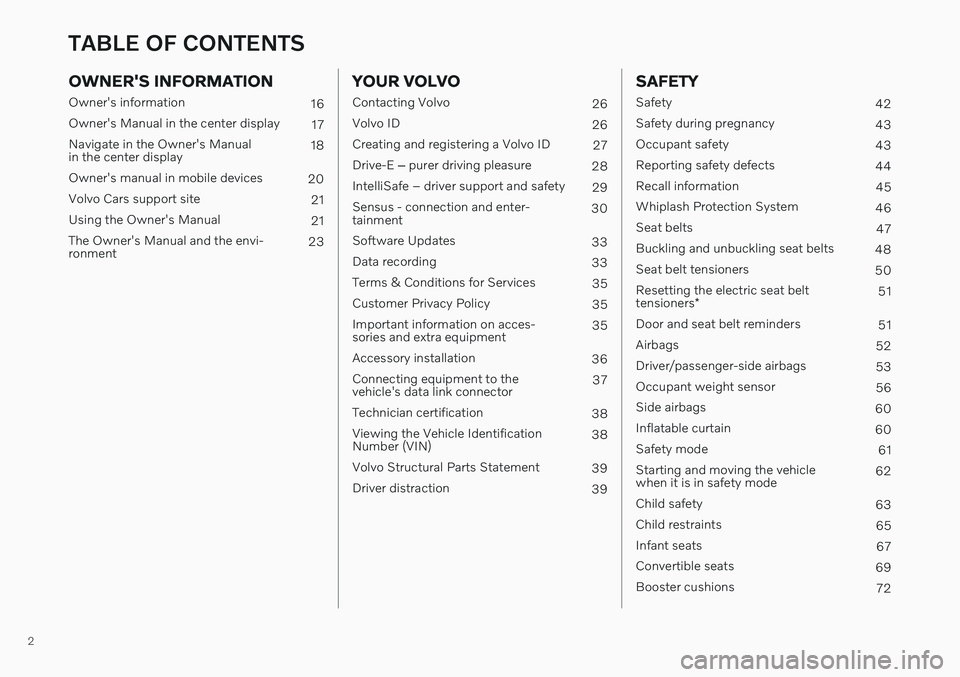
2
OWNER'S INFORMATION
Owner's information16
Owner's Manual in the center display 17
Navigate in the Owner's Manual in the center display 18
Owner's manual in mobile devices 20
Volvo Cars support site 21
Using the Owner's Manual 21
The Owner's Manual and the envi-ronment 23
YOUR VOLVO
Contacting Volvo
26
Volvo ID 26
Creating and registering a Volvo ID 27
Drive-E ‒ purer driving pleasure
28
IntelliSafe – driver support and safety 29
Sensus - connection and enter- tainment 30
Software Updates 33
Data recording 33
Terms & Conditions for Services 35
Customer Privacy Policy 35
Important information on acces-sories and extra equipment 35
Accessory installation 36
Connecting equipment to thevehicle's data link connector 37
Technician certification 38
Viewing the Vehicle IdentificationNumber (VIN) 38
Volvo Structural Parts Statement 39
Driver distraction 39
SAFETY
Safety 42
Safety during pregnancy 43
Occupant safety 43
Reporting safety defects 44
Recall information 45
Whiplash Protection System 46
Seat belts 47
Buckling and unbuckling seat belts 48
Seat belt tensioners 50
Resetting the electric seat belt tensioners * 51
Door and seat belt reminders 51
Airbags 52
Driver/passenger-side airbags 53
Occupant weight sensor 56
Side airbags 60
Inflatable curtain 60
Safety mode 61
Starting and moving the vehicle when it is in safety mode 62
Child safety 63
Child restraints 65
Infant seats 67
Convertible seats 69
Booster cushions 72
TABLE OF CONTENTS
Page 133 of 673
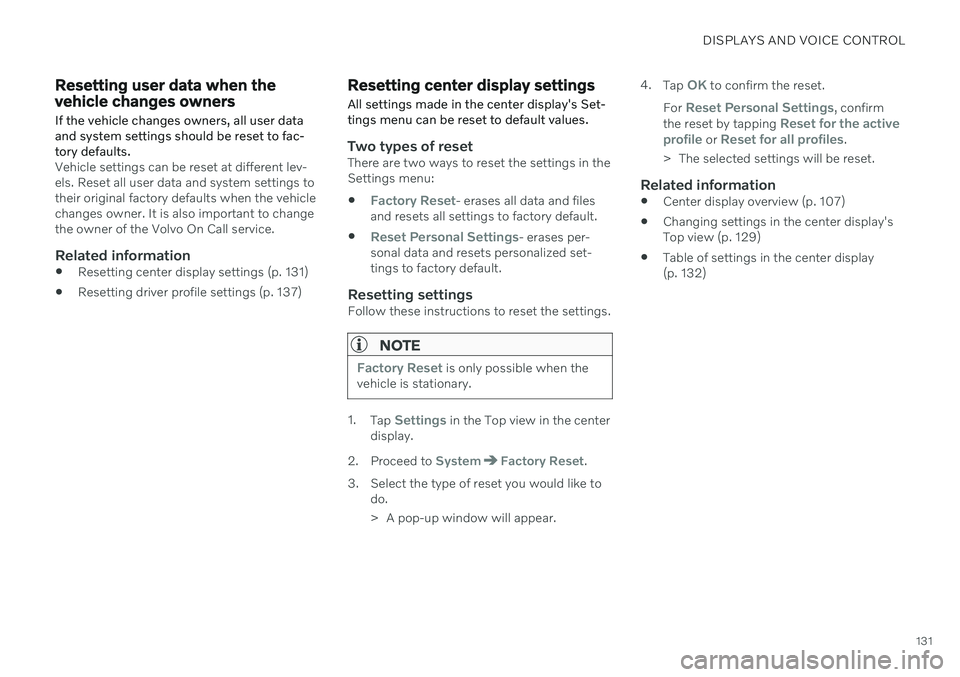
DISPLAYS AND VOICE CONTROL
131
Resetting user data when the vehicle changes owners
If the vehicle changes owners, all user data and system settings should be reset to fac-tory defaults.
Vehicle settings can be reset at different lev- els. Reset all user data and system settings totheir original factory defaults when the vehiclechanges owner. It is also important to changethe owner of the Volvo On Call service.
Related information
Resetting center display settings (p. 131)
Resetting driver profile settings (p. 137)
Resetting center display settings
All settings made in the center display's Set- tings menu can be reset to default values.
Two types of resetThere are two ways to reset the settings in the Settings menu:
Factory Reset- erases all data and files
and resets all settings to factory default.
Reset Personal Settings- erases per-
sonal data and resets personalized set- tings to factory default.
Resetting settingsFollow these instructions to reset the settings.
NOTE
Factory Reset is only possible when the
vehicle is stationary.
1. Tap Settings in the Top view in the center
display.
2. Proceed to
SystemFactory Reset.
3. Select the type of reset you would like to do.
> A pop-up window will appear. 4.
Tap
OK to confirm the reset.
For
Reset Personal Settings, confirm
the reset by tapping Reset for the active
profile or Reset for all profiles.
> The selected settings will be reset.
Related information
Center display overview (p. 107)
Changing settings in the center display's Top view (p. 129)
Table of settings in the center display(p. 132)
Page 509 of 673
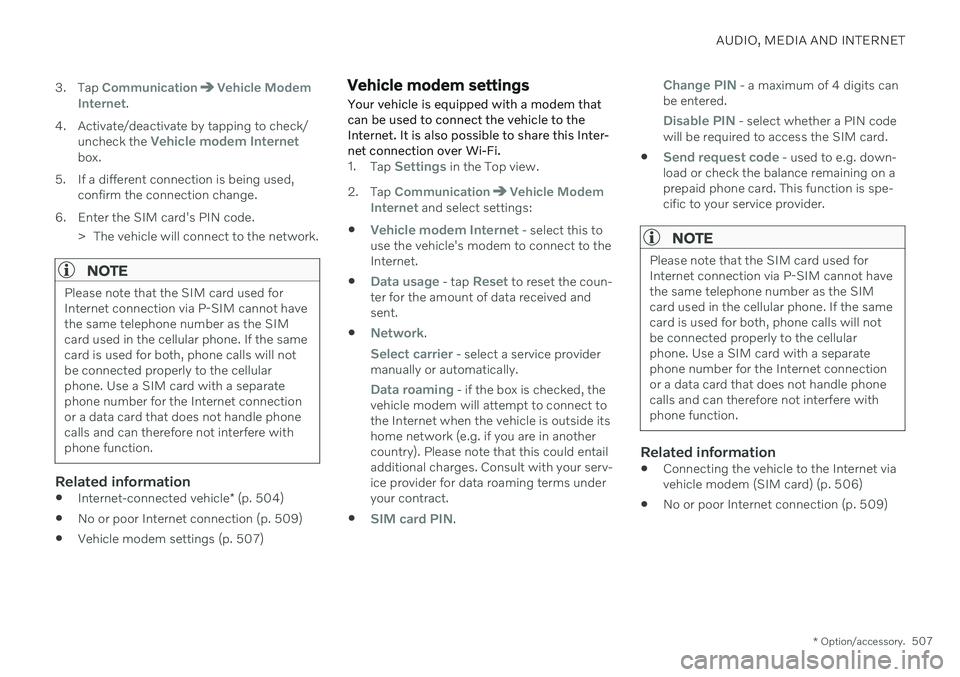
AUDIO, MEDIA AND INTERNET
* Option/accessory.507
3. Tap
CommunicationVehicle Modem
Internet.
4. Activate/deactivate by tapping to check/ uncheck the
Vehicle modem Internetbox.
5. If a different connection is being used, confirm the connection change.
6. Enter the SIM card's PIN code. > The vehicle will connect to the network.
NOTE
Please note that the SIM card used for Internet connection via P-SIM cannot havethe same telephone number as the SIMcard used in the cellular phone. If the samecard is used for both, phone calls will notbe connected properly to the cellularphone. Use a SIM card with a separatephone number for the Internet connectionor a data card that does not handle phonecalls and can therefore not interfere withphone function.
Related information
Internet-connected vehicle
* (p. 504)
No or poor Internet connection (p. 509)
Vehicle modem settings (p. 507)
Vehicle modem settings Your vehicle is equipped with a modem that can be used to connect the vehicle to theInternet. It is also possible to share this Inter-net connection over Wi-Fi.
1.
Tap Settings in the Top view.
2. Tap
CommunicationVehicle Modem
Internet and select settings:
Vehicle modem Internet - select this to
use the vehicle's modem to connect to the Internet.
Data usage - tap Reset to reset the coun-
ter for the amount of data received and sent.
Network.
Select carrier - select a service provider
manually or automatically.
Data roaming - if the box is checked, the
vehicle modem will attempt to connect to the Internet when the vehicle is outside itshome network (e.g. if you are in anothercountry). Please note that this could entailadditional charges. Consult with your serv-ice provider for data roaming terms underyour contract.
SIM card PIN.
Change PIN - a maximum of 4 digits can
be entered.
Disable PIN - select whether a PIN code
will be required to access the SIM card.
Send request code - used to e.g. down-
load or check the balance remaining on a prepaid phone card. This function is spe-cific to your service provider.
NOTE
Please note that the SIM card used for Internet connection via P-SIM cannot havethe same telephone number as the SIMcard used in the cellular phone. If the samecard is used for both, phone calls will notbe connected properly to the cellularphone. Use a SIM card with a separatephone number for the Internet connectionor a data card that does not handle phonecalls and can therefore not interfere withphone function.
Related information
Connecting the vehicle to the Internet via vehicle modem (SIM card) (p. 506)
No or poor Internet connection (p. 509)
Page 511 of 673
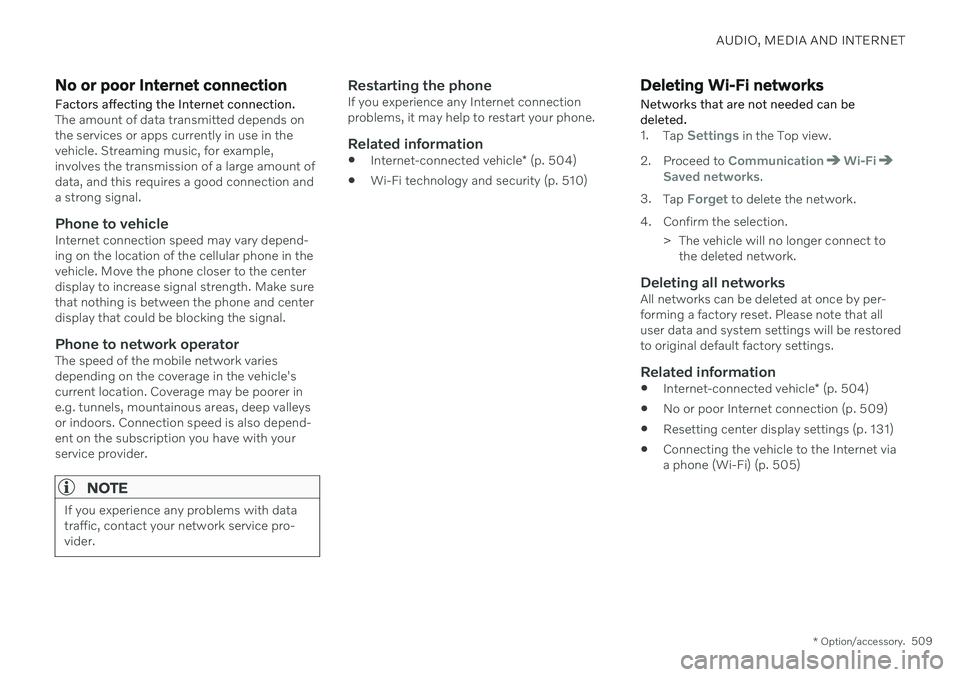
AUDIO, MEDIA AND INTERNET
* Option/accessory.509
No or poor Internet connection Factors affecting the Internet connection.
The amount of data transmitted depends on the services or apps currently in use in thevehicle. Streaming music, for example,involves the transmission of a large amount ofdata, and this requires a good connection anda strong signal.
Phone to vehicleInternet connection speed may vary depend-ing on the location of the cellular phone in thevehicle. Move the phone closer to the centerdisplay to increase signal strength. Make surethat nothing is between the phone and centerdisplay that could be blocking the signal.
Phone to network operatorThe speed of the mobile network variesdepending on the coverage in the vehicle'scurrent location. Coverage may be poorer ine.g. tunnels, mountainous areas, deep valleysor indoors. Connection speed is also depend-ent on the subscription you have with yourservice provider.
NOTE
If you experience any problems with data traffic, contact your network service pro-vider.
Restarting the phoneIf you experience any Internet connection problems, it may help to restart your phone.
Related information
Internet-connected vehicle
* (p. 504)
Wi-Fi technology and security (p. 510)
Deleting Wi-Fi networks
Networks that are not needed can be deleted.
1. Tap Settings in the Top view.
2. Proceed to
CommunicationWi-FiSaved networks.
3. Tap
Forget to delete the network.
4. Confirm the selection. > The vehicle will no longer connect tothe deleted network.
Deleting all networksAll networks can be deleted at once by per- forming a factory reset. Please note that alluser data and system settings will be restoredto original default factory settings.
Related information
Internet-connected vehicle
* (p. 504)
No or poor Internet connection (p. 509)
Resetting center display settings (p. 131)
Connecting the vehicle to the Internet viaa phone (Wi-Fi) (p. 505)
Page 512 of 673
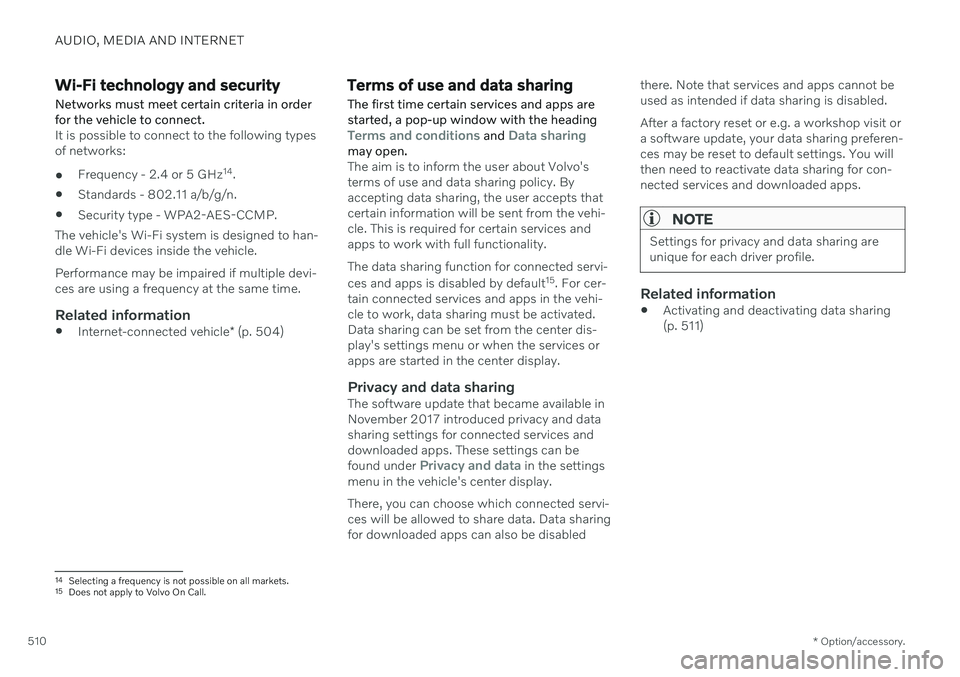
AUDIO, MEDIA AND INTERNET
* Option/accessory.
510
Wi-Fi technology and security
Networks must meet certain criteria in order for the vehicle to connect.
It is possible to connect to the following types of networks:
Frequency - 2.4 or 5 GHz 14
.
Standards - 802.11 a/b/g/n.
Security type - WPA2-AES-CCMP.
The vehicle's Wi-Fi system is designed to han-dle Wi-Fi devices inside the vehicle. Performance may be impaired if multiple devi- ces are using a frequency at the same time.
Related information
Internet-connected vehicle
* (p. 504)
Terms of use and data sharing The first time certain services and apps are started, a pop-up window with the heading
Terms and conditions and Data sharingmay open.The aim is to inform the user about Volvo's terms of use and data sharing policy. Byaccepting data sharing, the user accepts thatcertain information will be sent from the vehi-cle. This is required for certain services andapps to work with full functionality. The data sharing function for connected servi- ces and apps is disabled by default 15
. For cer-
tain connected services and apps in the vehi- cle to work, data sharing must be activated.Data sharing can be set from the center dis-play's settings menu or when the services orapps are started in the center display.
Privacy and data sharingThe software update that became available inNovember 2017 introduced privacy and datasharing settings for connected services anddownloaded apps. These settings can be found under
Privacy and data in the settings
menu in the vehicle's center display. There, you can choose which connected servi- ces will be allowed to share data. Data sharingfor downloaded apps can also be disabled there. Note that services and apps cannot beused as intended if data sharing is disabled. After a factory reset or e.g. a workshop visit or a software update, your data sharing preferen-ces may be reset to default settings. You willthen need to reactivate data sharing for con-nected services and downloaded apps.
NOTE
Settings for privacy and data sharing are unique for each driver profile.
Related information
Activating and deactivating data sharing (p. 511)
14
Selecting a frequency is not possible on all markets.
15 Does not apply to Volvo On Call.
Page 513 of 673
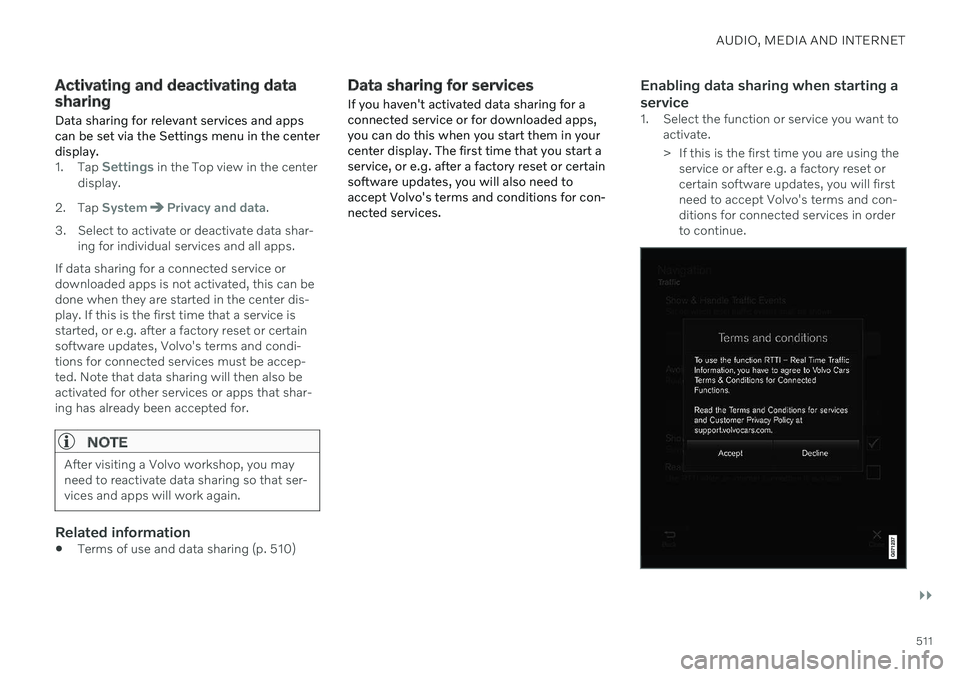
AUDIO, MEDIA AND INTERNET
}}
511
Activating and deactivating data sharingData sharing for relevant services and apps can be set via the Settings menu in the centerdisplay.
1. Tap Settings in the Top view in the center
display.
2. Tap
SystemPrivacy and data.
3. Select to activate or deactivate data shar- ing for individual services and all apps.
If data sharing for a connected service or downloaded apps is not activated, this can bedone when they are started in the center dis-play. If this is the first time that a service isstarted, or e.g. after a factory reset or certainsoftware updates, Volvo's terms and condi-tions for connected services must be accep-ted. Note that data sharing will then also beactivated for other services or apps that shar-ing has already been accepted for.
NOTE
After visiting a Volvo workshop, you may need to reactivate data sharing so that ser-vices and apps will work again.
Related information
Terms of use and data sharing (p. 510)
Data sharing for services
If you haven't activated data sharing for a connected service or for downloaded apps,you can do this when you start them in yourcenter display. The first time that you start aservice, or e.g. after a factory reset or certainsoftware updates, you will also need toaccept Volvo's terms and conditions for con-nected services.Enabling data sharing when starting a service
1. Select the function or service you want to activate.
> If this is the first time you are using theservice or after e.g. a factory reset or certain software updates, you will firstneed to accept Volvo's terms and con-ditions for connected services in orderto continue.
Page 538 of 673
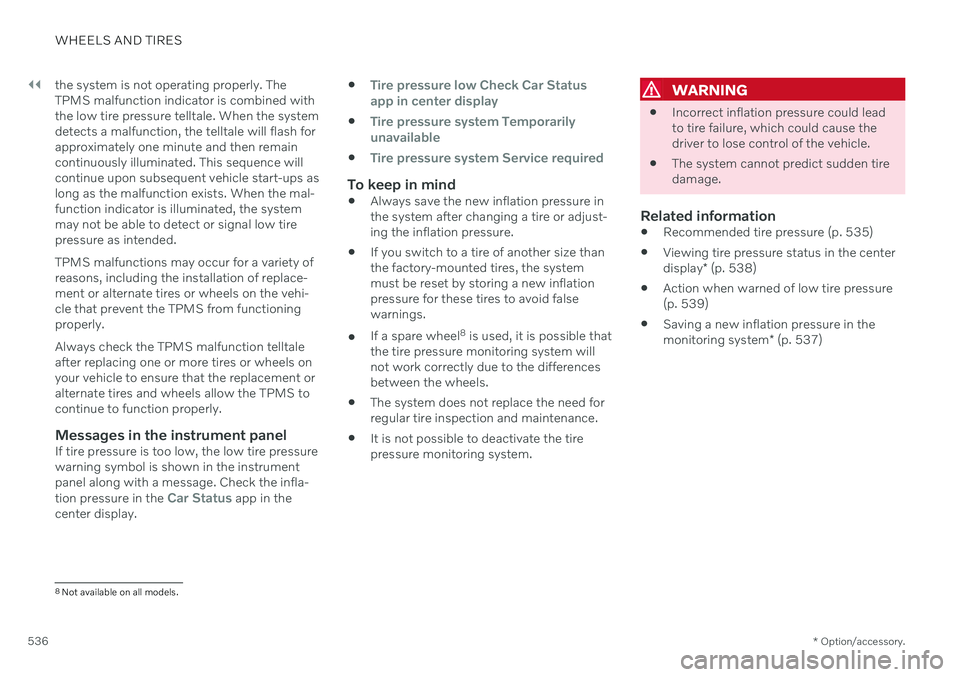
||
WHEELS AND TIRES
* Option/accessory.
536 the system is not operating properly. The TPMS malfunction indicator is combined withthe low tire pressure telltale. When the systemdetects a malfunction, the telltale will flash forapproximately one minute and then remaincontinuously illuminated. This sequence willcontinue upon subsequent vehicle start-ups aslong as the malfunction exists. When the mal-function indicator is illuminated, the systemmay not be able to detect or signal low tirepressure as intended. TPMS malfunctions may occur for a variety of reasons, including the installation of replace-ment or alternate tires or wheels on the vehi-cle that prevent the TPMS from functioningproperly. Always check the TPMS malfunction telltale after replacing one or more tires or wheels onyour vehicle to ensure that the replacement oralternate tires and wheels allow the TPMS tocontinue to function properly.
Messages in the instrument panelIf tire pressure is too low, the low tire pressurewarning symbol is shown in the instrumentpanel along with a message. Check the infla- tion pressure in the
Car Status app in the
center display.
Tire pressure low Check Car Status
app in center display
Tire pressure system Temporarily
unavailable
Tire pressure system Service required
To keep in mind
Always save the new inflation pressure in the system after changing a tire or adjust-ing the inflation pressure.
If you switch to a tire of another size thanthe factory-mounted tires, the systemmust be reset by storing a new inflationpressure for these tires to avoid falsewarnings.
If a spare wheel 8
is used, it is possible that
the tire pressure monitoring system willnot work correctly due to the differencesbetween the wheels.
The system does not replace the need forregular tire inspection and maintenance.
It is not possible to deactivate the tirepressure monitoring system.
WARNING
Incorrect inflation pressure could lead to tire failure, which could cause thedriver to lose control of the vehicle.
The system cannot predict sudden tiredamage.
Related information
Recommended tire pressure (p. 535)
Viewing tire pressure status in the center display
* (p. 538)
Action when warned of low tire pressure (p. 539)
Saving a new inflation pressure in the monitoring system
* (p. 537)
8
Not available on all models.
Page 597 of 673
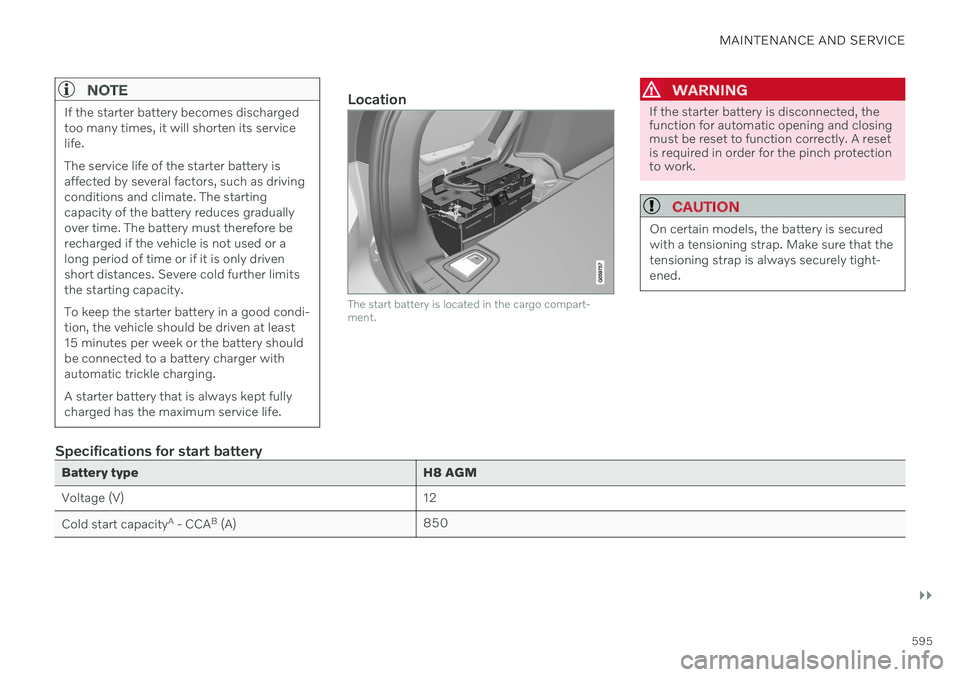
MAINTENANCE AND SERVICE
}}
595
NOTE
If the starter battery becomes discharged too many times, it will shorten its servicelife. The service life of the starter battery is affected by several factors, such as drivingconditions and climate. The startingcapacity of the battery reduces graduallyover time. The battery must therefore berecharged if the vehicle is not used or along period of time or if it is only drivenshort distances. Severe cold further limitsthe starting capacity. To keep the starter battery in a good condi- tion, the vehicle should be driven at least15 minutes per week or the battery shouldbe connected to a battery charger withautomatic trickle charging. A starter battery that is always kept fully charged has the maximum service life.Location
The start battery is located in the cargo compart- ment.
WARNING
If the starter battery is disconnected, the function for automatic opening and closingmust be reset to function correctly. A resetis required in order for the pinch protectionto work.
CAUTION
On certain models, the battery is secured with a tensioning strap. Make sure that thetensioning strap is always securely tight-ened.
Specifications for start battery
Battery typeH8 AGM
Voltage (V) 12
Cold start capacity A
- CCA B
(A) 850
Page 598 of 673
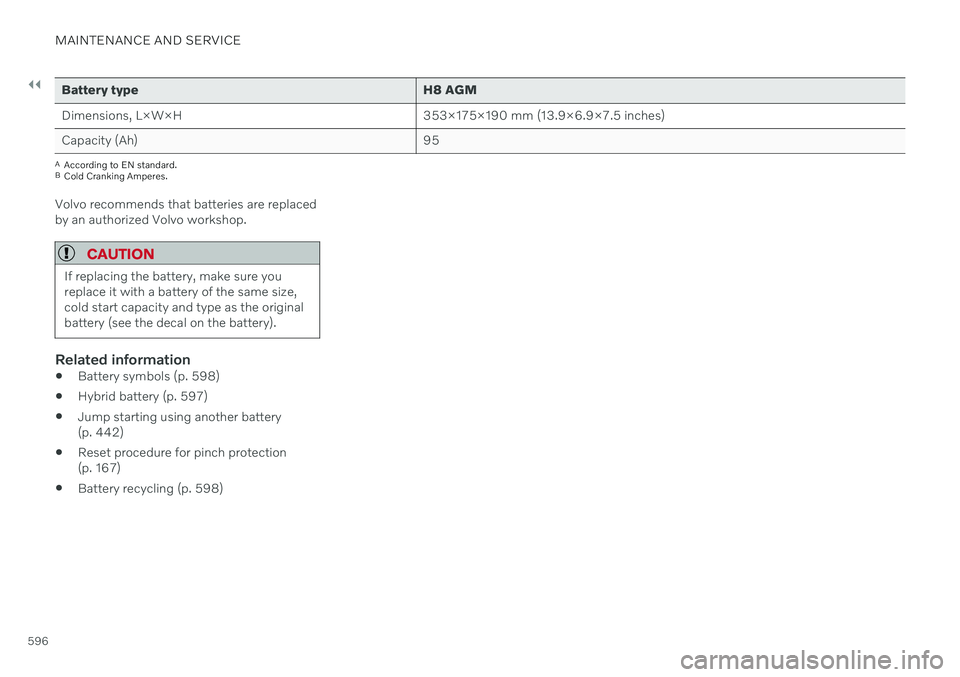
||
MAINTENANCE AND SERVICE
596
Battery typeH8 AGM
Dimensions, L×W×H 353×175×190 mm (13.9×6.9×7.5 inches)
Capacity (Ah) 95
A
According to EN standard.
B Cold Cranking Amperes.
Volvo recommends that batteries are replaced by an authorized Volvo workshop.
CAUTION
If replacing the battery, make sure you replace it with a battery of the same size,cold start capacity and type as the originalbattery (see the decal on the battery).
Related information
Battery symbols (p. 598)
Hybrid battery (p. 597)
Jump starting using another battery (p. 442)
Reset procedure for pinch protection(p. 167)
Battery recycling (p. 598)
Page 666 of 673
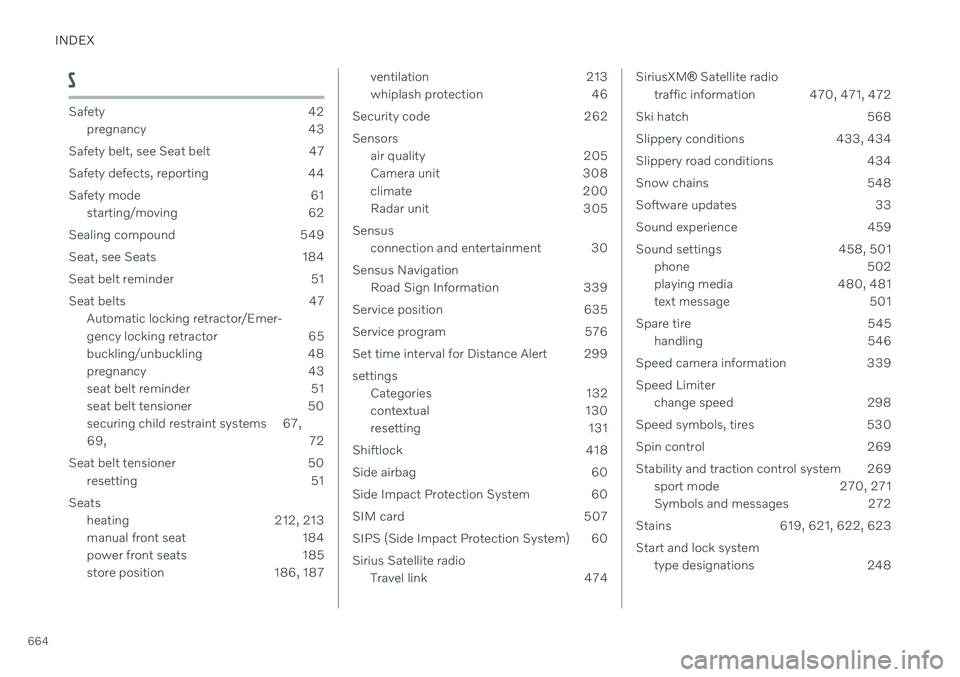
INDEX
664
S
Safety 42pregnancy 43
Safety belt, see Seat belt 47
Safety defects, reporting 44
Safety mode 61 starting/moving 62
Sealing compound 549
Seat, see Seats 184
Seat belt reminder 51
Seat belts 47 Automatic locking retractor/Emer-
gency locking retractor 65
buckling/unbuckling 48
pregnancy 43
seat belt reminder 51
seat belt tensioner 50
securing child restraint systems 67, 69, 72
Seat belt tensioner 50 resetting 51
Seats heating 212, 213
manual front seat 184
power front seats 185
store position 186, 187
ventilation 213
whiplash protection 46
Security code 262 Sensors air quality 205
Camera unit 308
climate 200
Radar unit 305
Sensus connection and entertainment 30
Sensus Navigation Road Sign Information 339
Service position 635
Service program 576
Set time interval for Distance Alert 299settings Categories 132
contextual 130
resetting 131
Shiftlock 418
Side airbag 60
Side Impact Protection System 60
SIM card 507
SIPS (Side Impact Protection System) 60 Sirius Satellite radio Travel link 474SiriusXM ® Satellite radio
traffic information 470, 471, 472
Ski hatch 568
Slippery conditions 433, 434
Slippery road conditions 434
Snow chains 548
Software updates 33
Sound experience 459
Sound settings 458, 501 phone 502
playing media 480, 481
text message 501
Spare tire 545 handling 546
Speed camera information 339 Speed Limiter change speed 298
Speed symbols, tires 530
Spin control 269
Stability and traction control system 269 sport mode 270, 271
Symbols and messages 272
Stains 619, 621, 622, 623 Start and lock system type designations 248