display VOLVO V90 2018 Quick Guide
[x] Cancel search | Manufacturer: VOLVO, Model Year: 2018, Model line: V90, Model: VOLVO V90 2018Pages: 42, PDF Size: 8.24 MB
Page 2 of 42
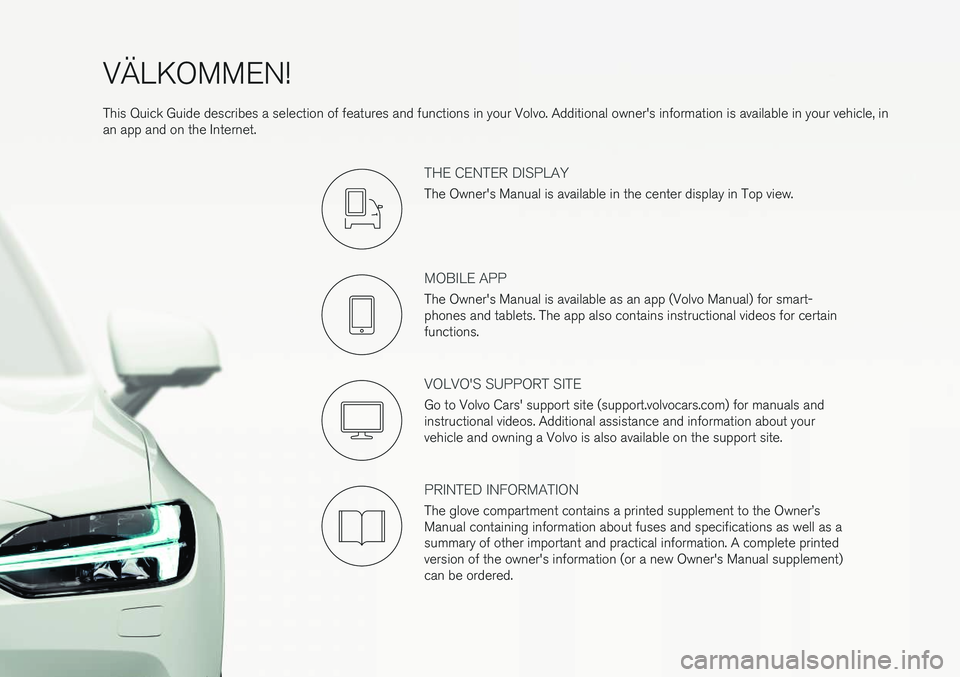
VÄLKOMMEN! This Quick Guide describes a selection of features and functions in your Volvo. Additional owner's information is available in your vehicle, in an app and on the Internet.
THE CENTER DISPLAY
The Owner's Manual is available in the center display in Top view.
MOBILE APP
The Owner's Manual is available as an app (Volvo Manual) for smart- phones and tablets. The app also contains instructional videos for certainfunctions.
VOLVO'S SUPPORT SITE
Go to Volvo Cars' support site (support.volvocars.com) for manuals and instructional videos. Additional assistance and information about yourvehicle and owning a Volvo is also available on the support site.
PRINTED INFORMATION
The glove compartment contains a printed supplement to the Owner
Page 3 of 42
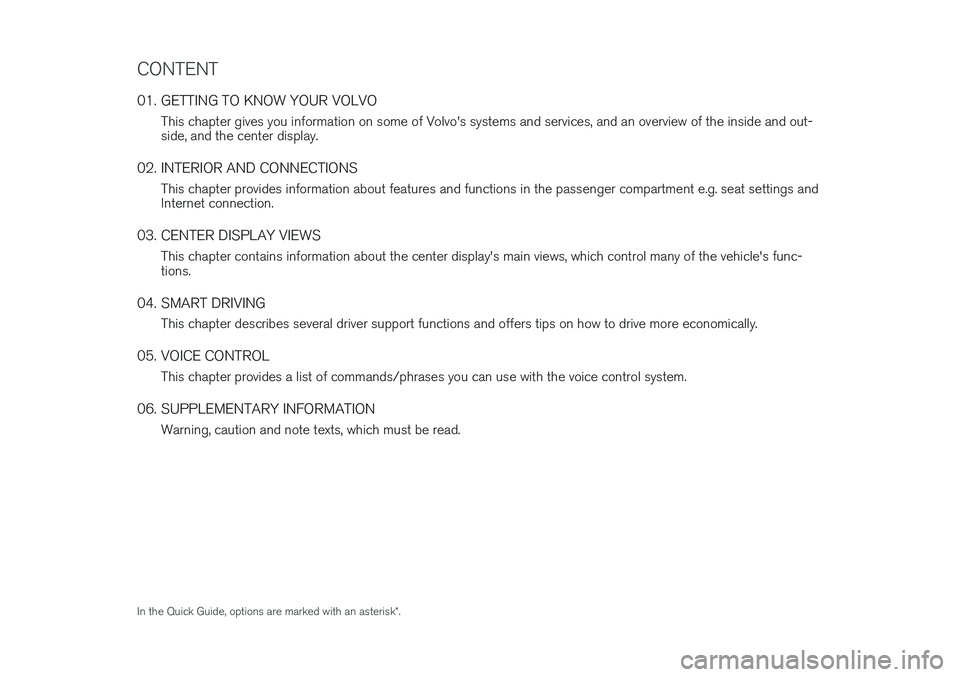
CONTENT
01. GETTING TO KNOW YOUR VOLVOThis chapter gives you information on some of Volvo's systems and services, and an overview of the inside and out- side, and the center display.
02. INTERIOR AND CONNECTIONS This chapter provides information about features and functions in the passenger compartment e.g. seat settings andInternet connection.
03. CENTER DISPLAY VIEWS This chapter contains information about the center display's main views, which control many of the vehicle's func-tions.
04. SMART DRIVING This chapter describes several driver support functions and offers tips on how to drive more economically.
05. VOICE CONTROL This chapter provides a list of commands/phrases you can use with the voice control system.
06. SUPPLEMENTARY INFORMATION Warning, caution and note texts, which must be read.
In the Quick Guide, options are marked with an asterisk*.
Page 7 of 42
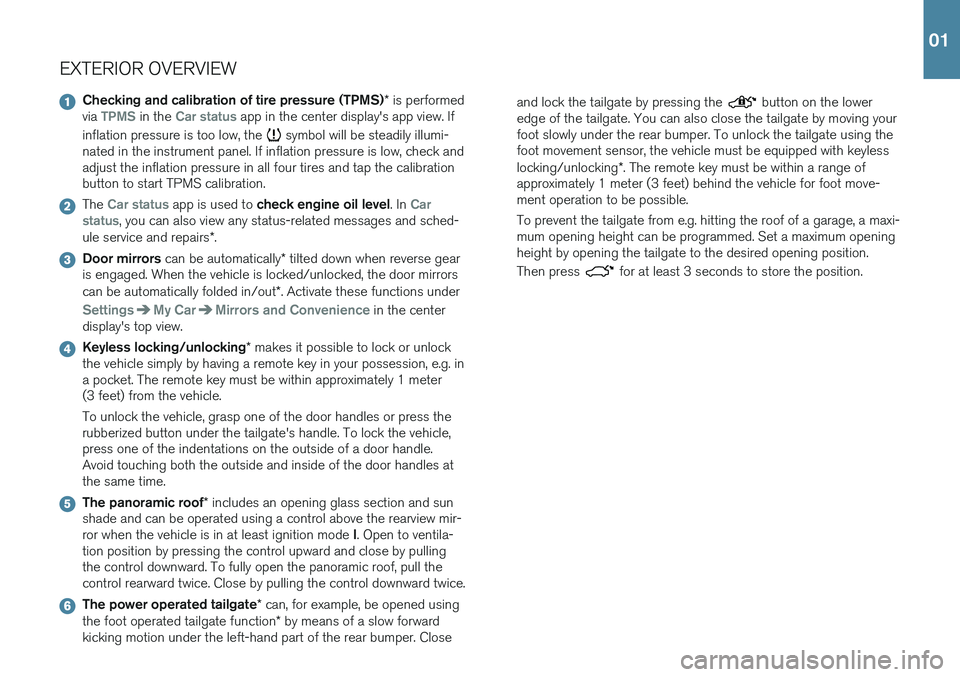
EXTERIOR OVERVIEW
Checking and calibration of tire pressure (TPMS)* is performed
via TPMS in the Car status app in the center display's app view. If
inflation pressure is too low, the
symbol will be steadily illumi-
nated in the instrument panel. If inflation pressure is low, check and adjust the inflation pressure in all four tires and tap the calibrationbutton to start TPMS calibration.
The Car status app is used to check engine oil level . In Car
status, you can also view any status-related messages and sched-
ule service and repairs *.
Door mirrors can be automatically * tilted down when reverse gear
is engaged. When the vehicle is locked/unlocked, the door mirrors can be automatically folded in/out *. Activate these functions under
SettingsMy CarMirrors and Convenience in the center
display's top view.
Keyless locking/unlocking * makes it possible to lock or unlock
the vehicle simply by having a remote key in your possession, e.g. in a pocket. The remote key must be within approximately 1 meter(3 feet) from the vehicle. To unlock the vehicle, grasp one of the door handles or press the rubberized button under the tailgate's handle. To lock the vehicle,press one of the indentations on the outside of a door handle.Avoid touching both the outside and inside of the door handles atthe same time.
The panoramic roof * includes an opening glass section and sun
shade and can be operated using a control above the rearview mir- ror when the vehicle is in at least ignition mode I. Open to ventila-
tion position by pressing the control upward and close by pulling the control downward. To fully open the panoramic roof, pull thecontrol rearward twice. Close by pulling the control downward twice.
The power operated tailgate * can, for example, be opened using
the foot operated tailgate function * by means of a slow forward
kicking motion under the left-hand part of the rear bumper. Close and lock the tailgate by pressing the
button on the lower
edge of the tailgate. You can also close the tailgate by moving your foot slowly under the rear bumper. To unlock the tailgate using thefoot movement sensor, the vehicle must be equipped with keyless locking/unlocking *. The remote key must be within a range of
approximately 1 meter (3 feet) behind the vehicle for foot move- ment operation to be possible. To prevent the tailgate from e.g. hitting the roof of a garage, a maxi- mum opening height can be programmed. Set a maximum openingheight by opening the tailgate to the desired opening position. Then press
for at least 3 seconds to store the position.
01
Page 9 of 42
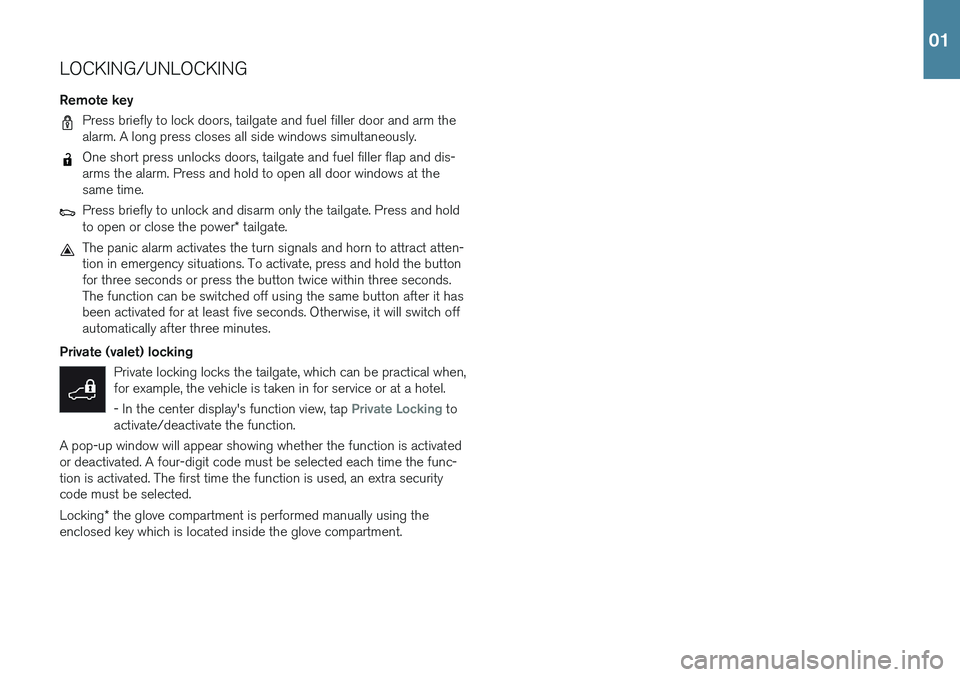
LOCKING/UNLOCKING
Remote key
Press briefly to lock doors, tailgate and fuel filler door and arm the alarm. A long press closes all side windows simultaneously.
One short press unlocks doors, tailgate and fuel filler flap and dis- arms the alarm. Press and hold to open all door windows at thesame time.
Press briefly to unlock and disarm only the tailgate. Press and hold to open or close the power * tailgate.
The panic alarm activates the turn signals and horn to attract atten- tion in emergency situations. To activate, press and hold the buttonfor three seconds or press the button twice within three seconds.The function can be switched off using the same button after it hasbeen activated for at least five seconds. Otherwise, it will switch offautomatically after three minutes.
Private (valet) locking Private locking locks the tailgate, which can be practical when,for example, the vehicle is taken in for service or at a hotel. - In the center display's function view, tap
Private Locking to
activate/deactivate the function.
A pop-up window will appear showing whether the function is activated or deactivated. A four-digit code must be selected each time the func-tion is activated. The first time the function is used, an extra securitycode must be selected.
Locking * the glove compartment is performed manually using the
enclosed key which is located inside the glove compartment.
01
Page 11 of 42
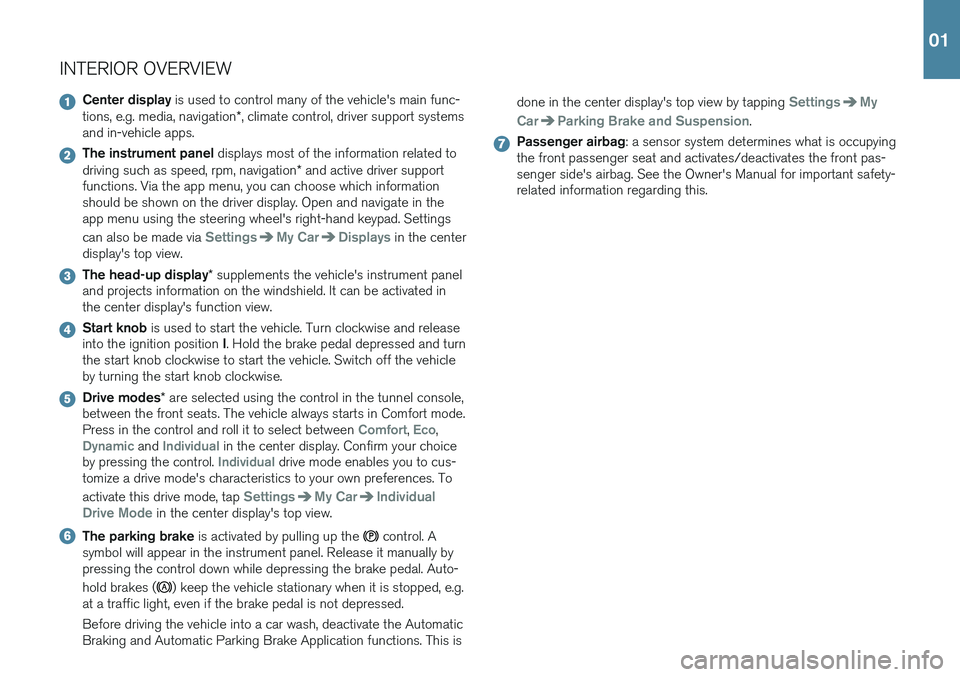
INTERIOR OVERVIEW
Center display is used to control many of the vehicle's main func-
tions, e.g. media, navigation *, climate control, driver support systems
and in-vehicle apps.
The instrument panel displays most of the information related to
driving such as speed, rpm, navigation * and active driver support
functions. Via the app menu, you can choose which information should be shown on the driver display. Open and navigate in theapp menu using the steering wheel's right-hand keypad. Settings can also be made via
SettingsMy CarDisplays in the center
display's top view.
The head-up display * supplements the vehicle's instrument panel
and projects information on the windshield. It can be activated in the center display's function view.
Start knob is used to start the vehicle. Turn clockwise and release
into the ignition position I. Hold the brake pedal depressed and turn
the start knob clockwise to start the vehicle. Switch off the vehicle by turning the start knob clockwise.
Drive modes * are selected using the control in the tunnel console,
between the front seats. The vehicle always starts in Comfort mode. Press in the control and roll it to select between
Comfort, Eco,Dynamic and Individual in the center display. Confirm your choice
by pressing the control. Individual drive mode enables you to cus-
tomize a drive mode's characteristics to your own preferences. To activate this drive mode, tap
SettingsMy CarIndividual
Drive Mode
in the center display's top view.
The parking brake is activated by pulling up the control. A
symbol will appear in the instrument panel. Release it manually by pressing the control down while depressing the brake pedal. Auto- hold brakes (
) keep the vehicle stationary when it is stopped, e.g.
at a traffic light, even if the brake pedal is not depressed. Before driving the vehicle into a car wash, deactivate the Automatic Braking and Automatic Parking Brake Application functions. This is done in the center display's top view by tapping
SettingsMy
Car
Parking Brake and Suspension.
Passenger airbag : a sensor system determines what is occupying
the front passenger seat and activates/deactivates the front pas- senger side's airbag. See the Owner's Manual for important safety-related information regarding this.
01
Page 13 of 42
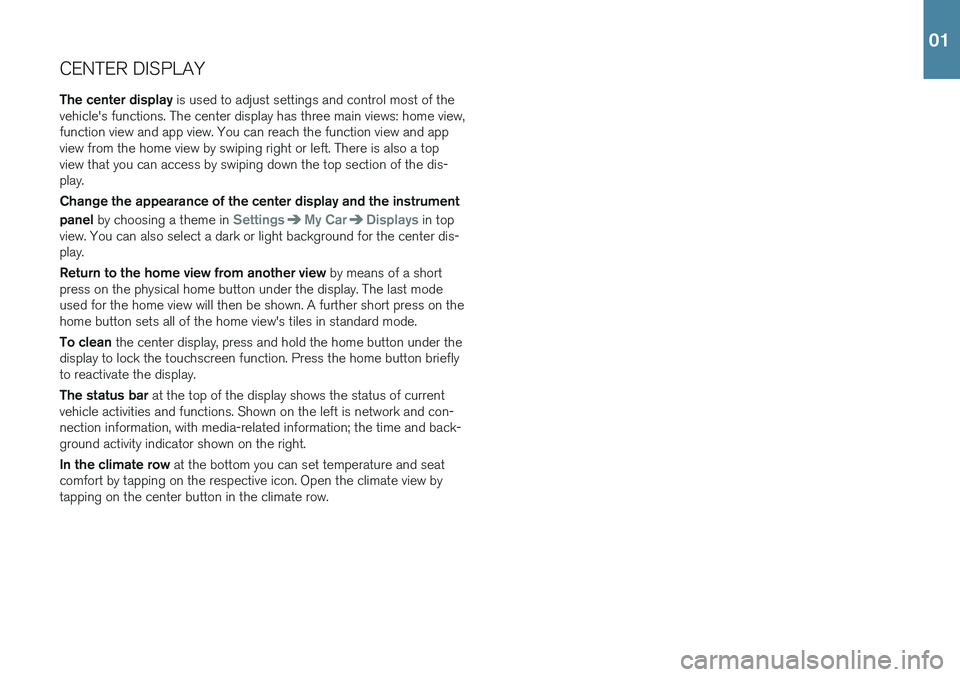
CENTER DISPLAYThe center display is used to adjust settings and control most of the
vehicle's functions. The center display has three main views: home view, function view and app view. You can reach the function view and appview from the home view by swiping right or left. There is also a topview that you can access by swiping down the top section of the dis-play. Change the appearance of the center display and the instrument panel by choosing a theme in
SettingsMy CarDisplays in top
view. You can also select a dark or light background for the center dis- play. Return to the home view from another view by means of a short
press on the physical home button under the display. The last mode used for the home view will then be shown. A further short press on thehome button sets all of the home view's tiles in standard mode. To clean the center display, press and hold the home button under the
display to lock the touchscreen function. Press the home button briefly to reactivate the display. The status bar at the top of the display shows the status of current
vehicle activities and functions. Shown on the left is network and con- nection information, with media-related information; the time and back-ground activity indicator shown on the right. In the climate row at the bottom you can set temperature and seat
comfort by tapping on the respective icon. Open the climate view by tapping on the center button in the climate row.
01
Page 14 of 42
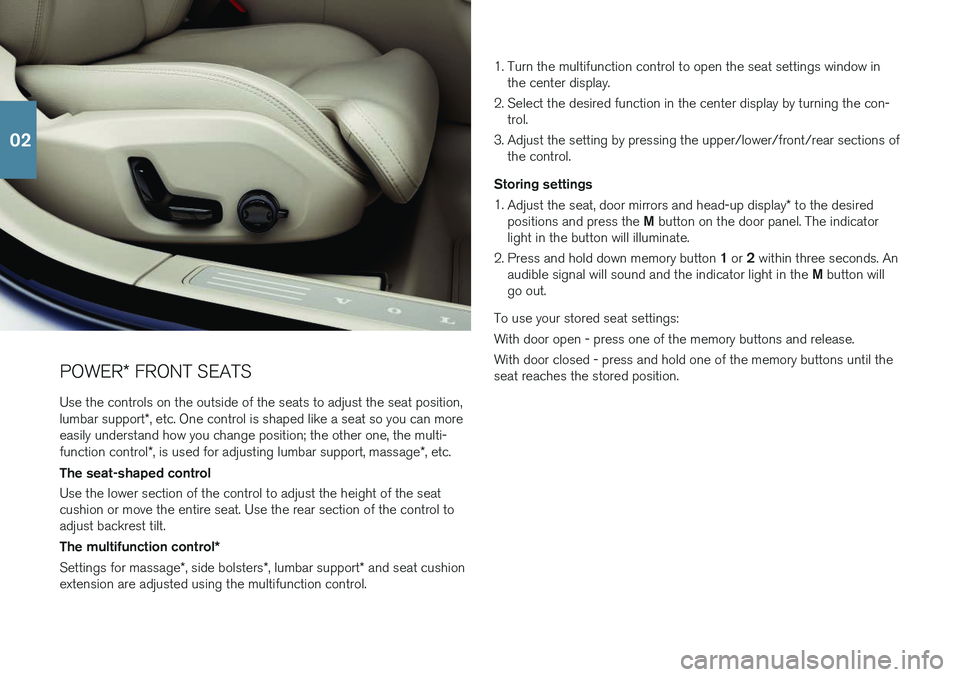
POWER* FRONT SEATS
Use the controls on the outside of the seats to adjust the seat position, lumbar support *, etc. One control is shaped like a seat so you can more
easily understand how you change position; the other one, the multi-function control *, is used for adjusting lumbar support, massage *, etc.
The seat-shaped control Use the lower section of the control to adjust the height of the seat cushion or move the entire seat. Use the rear section of the control toadjust backrest tilt. The multifunction control *
Settings for massage *, side bolsters *, lumbar support * and seat cushion
extension are adjusted using the multifunction control. 1. Turn the multifunction control to open the seat settings window in
the center display.
2. Select the desired function in the center display by turning the con- trol.
3. Adjust the setting by pressing the upper/lower/front/rear sections of the control.
Storing settings 1. Adjust the seat, door mirrors and head-up display * to the desired
positions and press the M button on the door panel. The indicator
light in the button will illuminate.
2. Press and hold down memory button 1 or 2 within three seconds. An
audible signal will sound and the indicator light in the M button will
go out.
To use your stored seat settings: With door open - press one of the memory buttons and release. With door closed - press and hold one of the memory buttons until the seat reaches the stored position.
02
Page 16 of 42
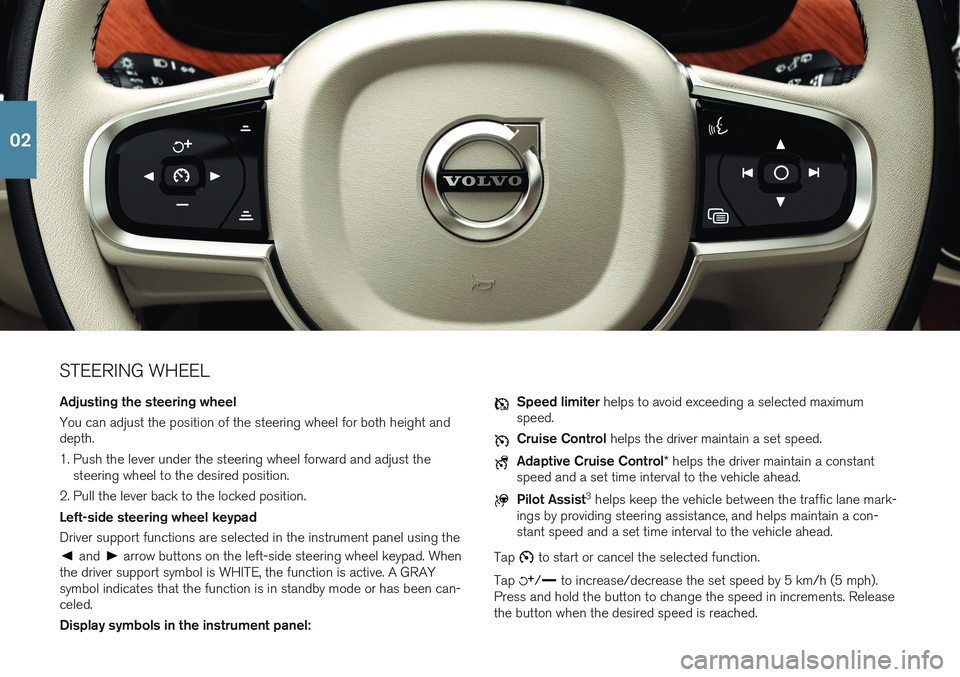
STEERING WHEEL Adjusting the steering wheel You can adjust the position of the steering wheel for both height and depth.
1. Push the lever under the steering wheel forward and adjust thesteering wheel to the desired position.
2. Pull the lever back to the locked position. Left-side steering wheel keypad Driver support functions are selected in the instrument panel using the
and arrow buttons on the left-side steering wheel keypad. When
the driver support symbol is WHITE, the function is active. A GRAY symbol indicates that the function is in standby mode or has been can-celed. Display symbols in the instrument panel:
Speed limiter helps to avoid exceeding a selected maximum
speed.
Cruise Control helps the driver maintain a set speed.
Adaptive Cruise Control * helps the driver maintain a constant
speed and a set time interval to the vehicle ahead.
Pilot Assist 3
helps keep the vehicle between the traffic lane mark-
ings by providing steering assistance, and helps maintain a con- stant speed and a set time interval to the vehicle ahead.
Tap
to start or cancel the selected function.
Tap
/ to increase/decrease the set speed by 5 km/h (5 mph).
Press and hold the button to change the speed in increments. Release the button when the desired speed is reached.
02
Page 17 of 42
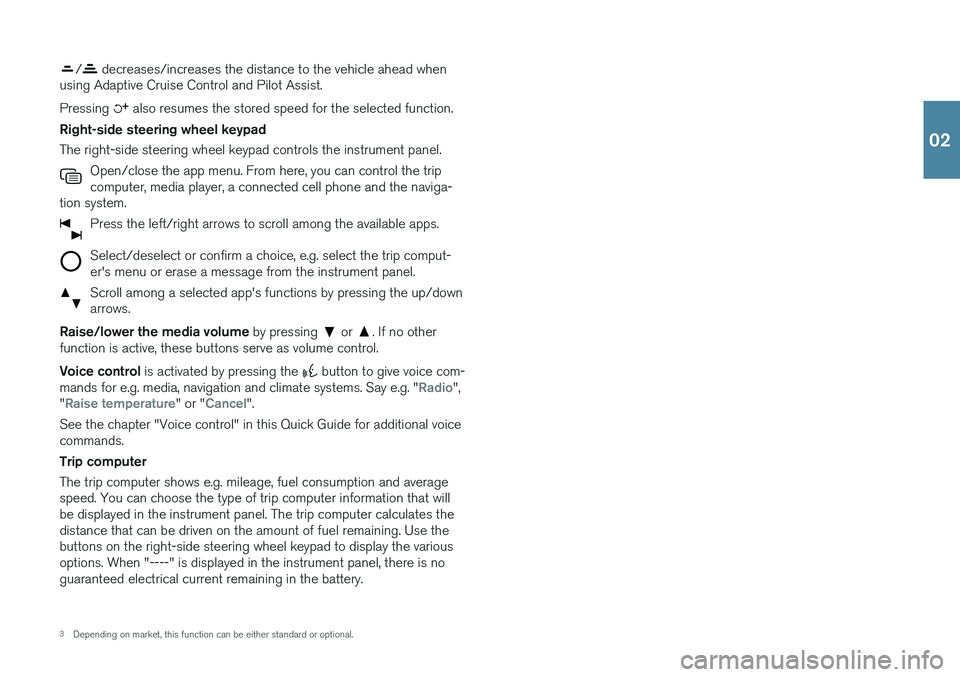
/ decreases/increases the distance to the vehicle ahead when
using Adaptive Cruise Control and Pilot Assist. Pressing
also resumes the stored speed for the selected function.
Right-side steering wheel keypad The right-side steering wheel keypad controls the instrument panel. Open/close the app menu. From here, you can control the trip computer, media player, a connected cell phone and the naviga-
tion system.
Press the left/right arrows to scroll among the available apps.
Select/deselect or confirm a choice, e.g. select the trip comput- er's menu or erase a message from the instrument panel.
Scroll among a selected app's functions by pressing the up/down arrows.
Raise/lower the media volume by pressing or . If no other
function is active, these buttons serve as volume control. Voice control is activated by pressing the
button to give voice com-
mands for e.g. media, navigation and climate systems. Say e.g. "Radio",
"Raise temperature" or "Cancel".
See the chapter "Voice control" in this Quick Guide for additional voice commands. Trip computer The trip computer shows e.g. mileage, fuel consumption and average speed. You can choose the type of trip computer information that willbe displayed in the instrument panel. The trip computer calculates thedistance that can be driven on the amount of fuel remaining. Use thebuttons on the right-side steering wheel keypad to display the variousoptions. When "----" is displayed in the instrument panel, there is noguaranteed electrical current remaining in the battery.
3 Depending on market, this function can be either standard or optional.
02
Page 18 of 42
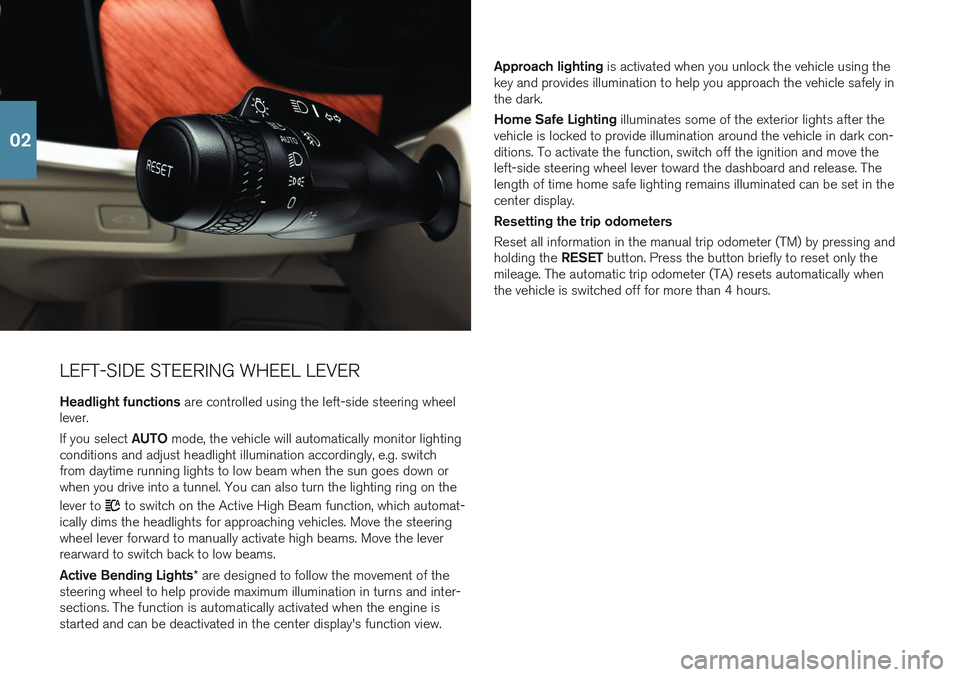
LEFT-SIDE STEERING WHEEL LEVERHeadlight functions are controlled using the left-side steering wheel
lever. If you select AUTO mode, the vehicle will automatically monitor lighting
conditions and adjust headlight illumination accordingly, e.g. switch from daytime running lights to low beam when the sun goes down orwhen you drive into a tunnel. You can also turn the lighting ring on the lever to
to switch on the Active High Beam function, which automat-
ically dims the headlights for approaching vehicles. Move the steering wheel lever forward to manually activate high beams. Move the leverrearward to switch back to low beams. Active Bending Lights * are designed to follow the movement of the
steering wheel to help provide maximum illumination in turns and inter- sections. The function is automatically activated when the engine isstarted and can be deactivated in the center display's function view. Approach lighting
is activated when you unlock the vehicle using the
key and provides illumination to help you approach the vehicle safely inthe dark. Home Safe Lighting illuminates some of the exterior lights after the
vehicle is locked to provide illumination around the vehicle in dark con- ditions. To activate the function, switch off the ignition and move theleft-side steering wheel lever toward the dashboard and release. Thelength of time home safe lighting remains illuminated can be set in thecenter display. Resetting the trip odometers Reset all information in the manual trip odometer (TM) by pressing and holding the RESET button. Press the button briefly to reset only the
mileage. The automatic trip odometer (TA) resets automatically when the vehicle is switched off for more than 4 hours.
02