display VOLVO XC40 2019 Quick Guide
[x] Cancel search | Manufacturer: VOLVO, Model Year: 2019, Model line: XC40, Model: VOLVO XC40 2019Pages: 43, PDF Size: 1.79 MB
Page 23 of 43
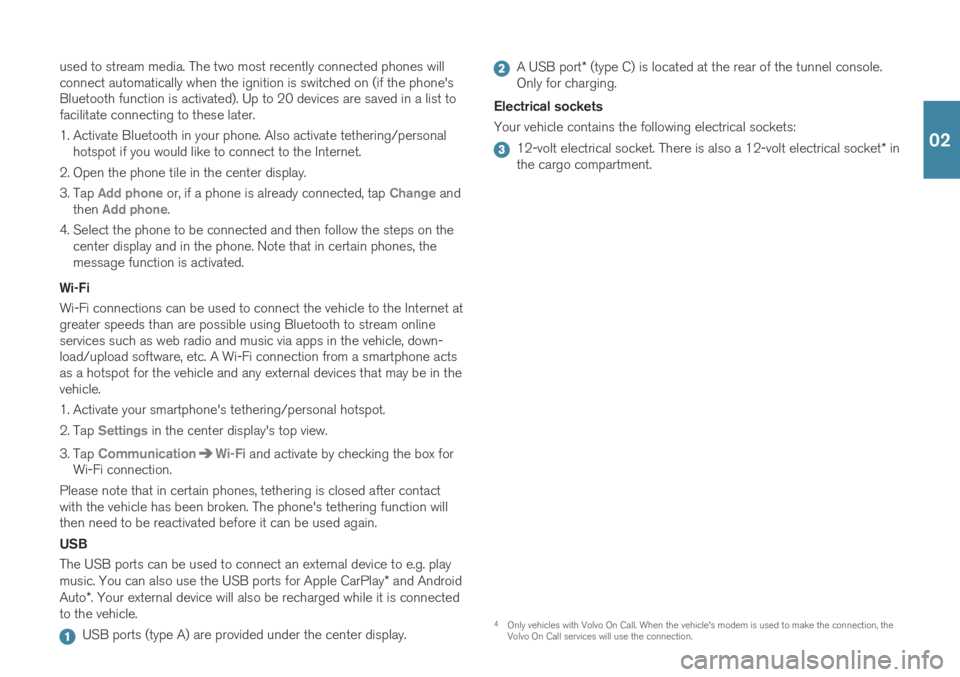
used to stream media. The two most recently connected phones will connect automatically when the ignition is switched on (if the phone'sBluetooth function is activated). Up to 20 devices are saved in a list tofacilitate connecting to these later.
1. Activate Bluetooth in your phone. Also activate tethering/personalhotspot if you would like to connect to the Internet.
2. Open the phone tile in the center display.
3. Tap
Add phone or, if a phone is already connected, tap Change and
then Add phone.
4. Select the phone to be connected and then follow the steps on the center display and in the phone. Note that in certain phones, the message function is activated.
Wi-Fi Wi-Fi connections can be used to connect the vehicle to the Internet at greater speeds than are possible using Bluetooth to stream onlineservices such as web radio and music via apps in the vehicle, down-load/upload software, etc. A Wi-Fi connection from a smartphone actsas a hotspot for the vehicle and any external devices that may be in thevehicle.
1. Activate your smartphone's tethering/personal hotspot.
2. Tap
Settings in the center display's top view.
3. Tap
CommunicationWi-Fi and activate by checking the box for
Wi-Fi connection.
Please note that in certain phones, tethering is closed after contact with the vehicle has been broken. The phone's tethering function willthen need to be reactivated before it can be used again. USB The USB ports can be used to connect an external device to e.g. play music. You can also use the USB ports for Apple CarPlay * and Android
Auto *. Your external device will also be recharged while it is connected
to the vehicle.
USB ports (type A) are provided under the center display.
A USB port * (type C) is located at the rear of the tunnel console.
Only for charging.
Electrical sockets Your vehicle contains the following electrical sockets:
12-volt electrical socket. There is also a 12-volt electrical socket * in
the cargo compartment.
4 Only vehicles with Volvo On Call. When the vehicle's modem is used to make the connection, the Volvo On Call services will use the connection.
02
Page 24 of 43
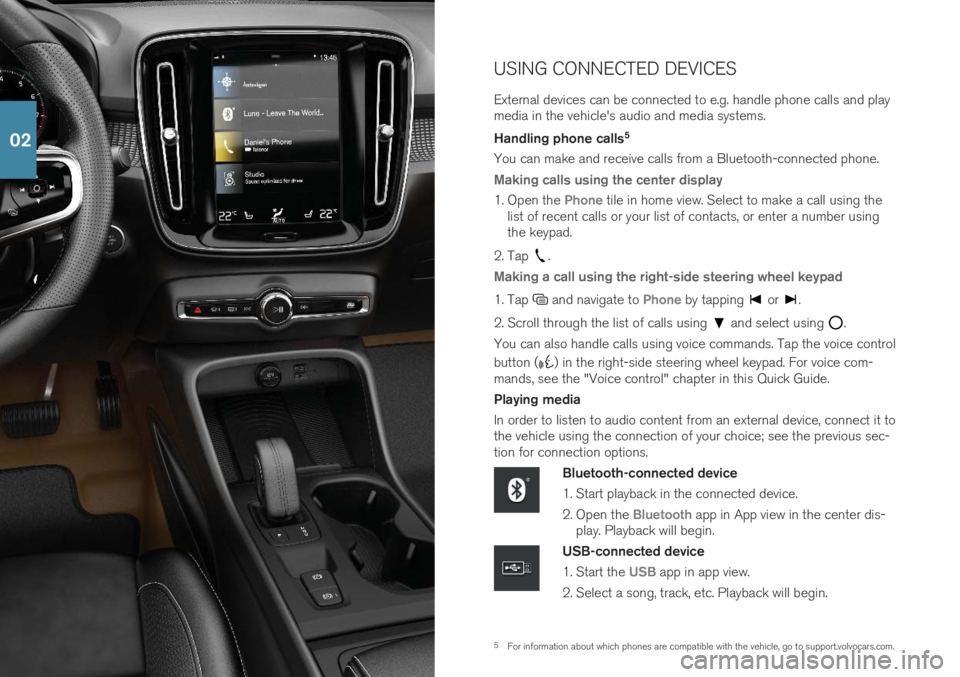
5For information about which phones are compatible with the vehicle, go to support.volvocars.com.
USING CONNECTED DEVICES External devices can be connected to e.g. handle phone calls and play media in the vehicle's audio and media systems. Handling phone calls
5
You can make and receive calls from a Bluetooth-connected phone.
Making calls using the center display
1. Open the Phone tile in home view. Select to make a call using the
list of recent calls or your list of contacts, or enter a number using the keypad.
2. Tap
.
Making a call using the right-side steering wheel keypad
1. Tap and navigate to Phone by tapping or .
2. Scroll through the list of calls using
and select using .
You can also handle calls using voice commands. Tap the voice control button (
) in the right-side steering wheel keypad. For voice com-
mands, see the "Voice control" chapter in this Quick Guide. Playing media In order to listen to audio content from an external device, connect it to the vehicle using the connection of your choice; see the previous sec-tion for connection options.
Bluetooth-connected device
1. Start playback in the connected device.
2. Open the
Bluetooth app in App view in the center dis-
play. Playback will begin.
USB-connected device
1. Start the
USB app in app view.
2. Select a song, track, etc. Playback will begin.
02
Page 25 of 43
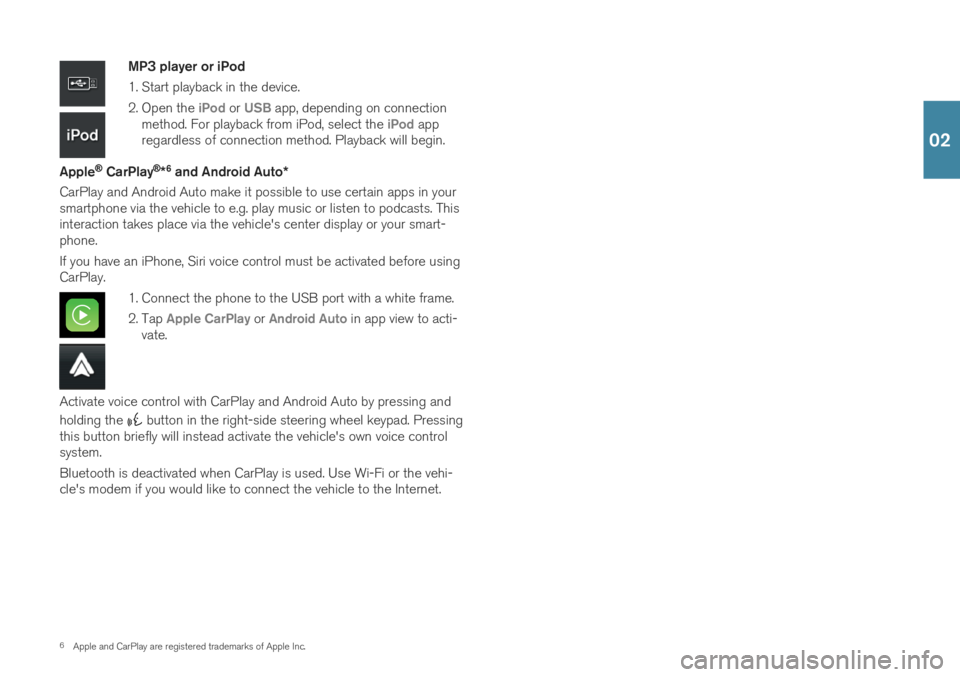
6Apple and CarPlay are registered trademarks of Apple Inc.
MP3 player or iPod
1. Start playback in the device.
2. Open the
iPod or USB app, depending on connection
method. For playback from iPod, select the iPod app
regardless of connection method. Playback will begin.
Apple
® CarPlay®*6
and Android Auto *
CarPlay and Android Auto make it possible to use certain apps in your smartphone via the vehicle to e.g. play music or listen to podcasts. Thisinteraction takes place via the vehicle's center display or your smart-phone. If you have an iPhone, Siri voice control must be activated before using CarPlay.
1. Connect the phone to the USB port with a white frame.
2. Tap
Apple CarPlay or Android Auto in app view to acti-
vate.
Activate voice control with CarPlay and Android Auto by pressing and holding the
button in the right-side steering wheel keypad. Pressing
this button briefly will instead activate the vehicle's own voice control system. Bluetooth is deactivated when CarPlay is used. Use Wi-Fi or the vehi- cle's modem if you would like to connect the vehicle to the Internet.
02
Page 27 of 43
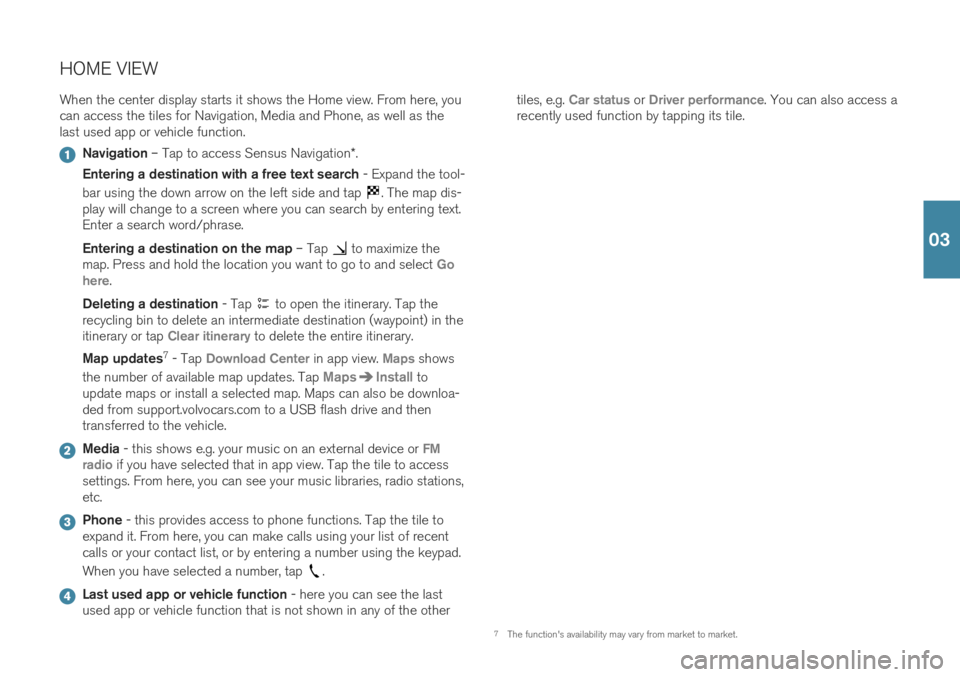
HOME VIEWWhen the center display starts it shows the Home view. From here, you can access the tiles for Navigation, Media and Phone, as well as thelast used app or vehicle function.
Navigation – Tap to access Sensus Navigation *.
Entering a destination with a free text search - Expand the tool-
bar using the down arrow on the left side and tap
. The map dis-
play will change to a screen where you can search by entering text. Enter a search word/phrase. Entering a destination on the map – Tap
to maximize the
map. Press and hold the location you want to go to and select Go
here.
Deleting a destination - Tap
to open the itinerary. Tap the
recycling bin to delete an intermediate destination (waypoint) in the itinerary or tap
Clear itinerary to delete the entire itinerary.
Map updates 7
- Tap
Download Center in app view. Maps shows
the number of available map updates. Tap
MapsInstall to
update maps or install a selected map. Maps can also be downloa- ded from support.volvocars.com to a USB flash drive and thentransferred to the vehicle.
Media - this shows e.g. your music on an external device or FM
radio if you have selected that in app view. Tap the tile to access
settings. From here, you can see your music libraries, radio stations, etc.
Phone - this provides access to phone functions. Tap the tile to
expand it. From here, you can make calls using your list of recent calls or your contact list, or by entering a number using the keypad. When you have selected a number, tap
.
Last used app or vehicle function - here you can see the last
used app or vehicle function that is not shown in any of the other tiles, e.g.
Car status or Driver performance. You can also access a
recently used function by tapping its tile.
7 The function's availability may vary from market to market.
03
Page 29 of 43
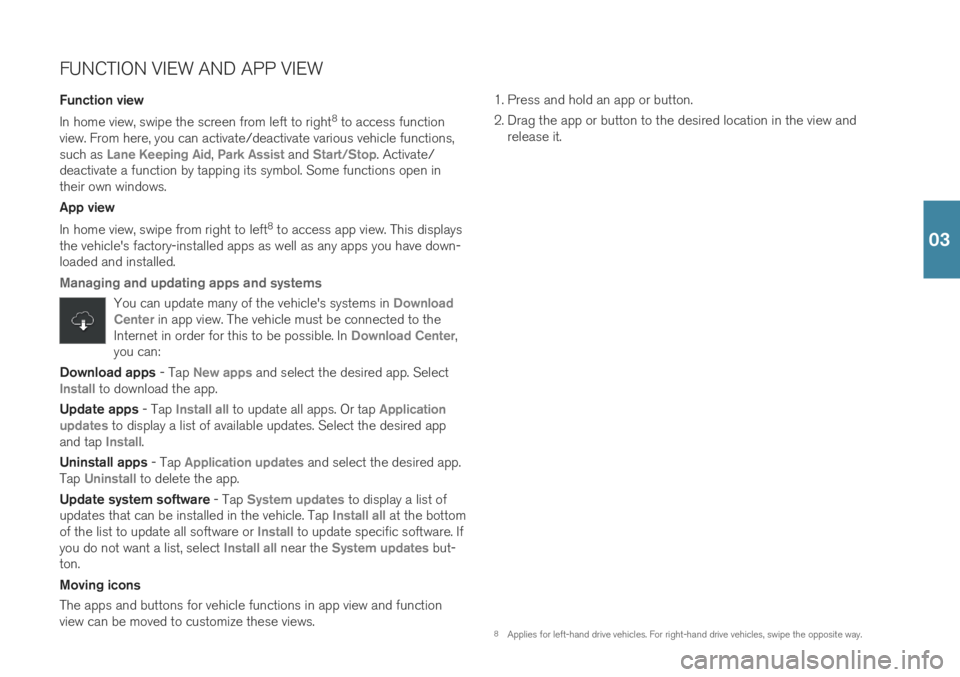
FUNCTION VIEW AND APP VIEW Function view In home view, swipe the screen from left to right8
to access function
view. From here, you can activate/deactivate various vehicle functions, such as
Lane Keeping Aid, Park Assist and Start/Stop. Activate/
deactivate a function by tapping its symbol. Some functions open in their own windows. App view In home view, swipe from right to left 8
to access app view. This displays
the vehicle's factory-installed apps as well as any apps you have down- loaded and installed.
Managing and updating apps and systems
You can update many of the vehicle's systems in Download
Center in app view. The vehicle must be connected to the
Internet in order for this to be possible. In Download Center,
you can:
Download apps - Tap New apps and select the desired app. SelectInstall to download the app.
Update apps - Tap
Install all to update all apps. Or tap Application
updates to display a list of available updates. Select the desired app
and tap Install.
Uninstall apps - Tap
Application updates and select the desired app.
Tap
Uninstall to delete the app.
Update system software - Tap
System updates to display a list of
updates that can be installed in the vehicle. Tap Install all at the bottom
of the list to update all software or Install to update specific software. If
you do not want a list, select Install all near the System updates but-
ton. Moving icons The apps and buttons for vehicle functions in app view and function view can be moved to customize these views. 1. Press and hold an app or button.
2. Drag the app or button to the desired location in the view and
release it.
8Applies for left-hand drive vehicles. For right-hand drive vehicles, swipe the opposite way.
03
Page 31 of 43
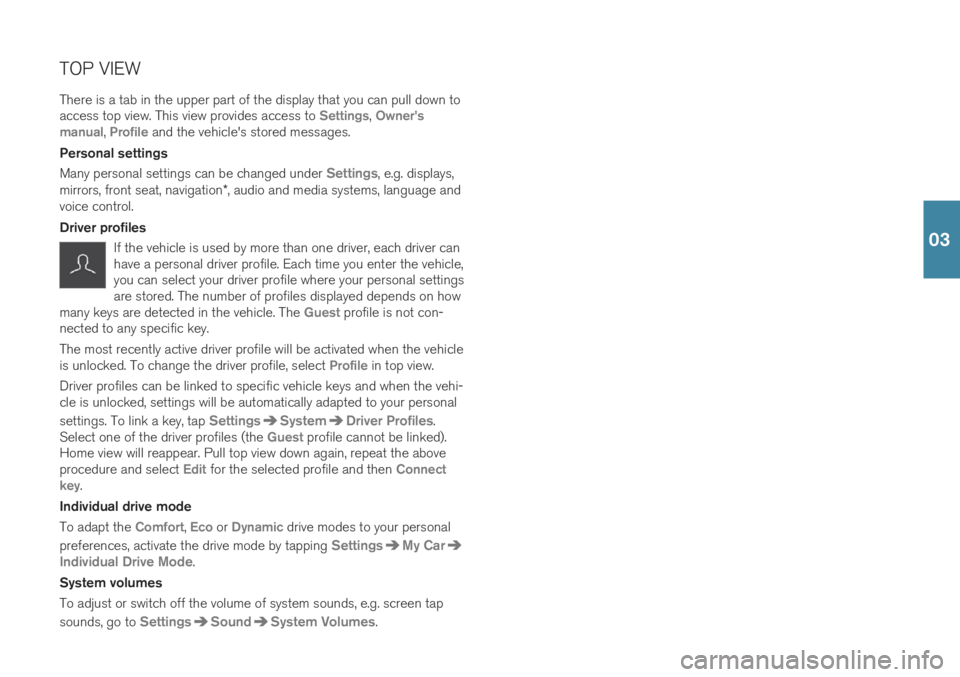
TOP VIEW There is a tab in the upper part of the display that you can pull down to access top view. This view provides access to
Settings, Owner's
manual, Profile and the vehicle's stored messages.
Personal settings Many personal settings can be changed under
Settings, e.g. displays,
mirrors, front seat, navigation *, audio and media systems, language and
voice control. Driver profiles
If the vehicle is used by more than one driver, each driver can have a personal driver profile. Each time you enter the vehicle,you can select your driver profile where your personal settingsare stored. The number of profiles displayed depends on how
many keys are detected in the vehicle. The
Guest profile is not con-
nected to any specific key. The most recently active driver profile will be activated when the vehicle is unlocked. To change the driver profile, select
Profile in top view.
Driver profiles can be linked to specific vehicle keys and when the vehi- cle is unlocked, settings will be automatically adapted to your personal settings. To link a key, tap
SettingsSystemDriver Profiles.
Select one of the driver profiles (the Guest profile cannot be linked).
Home view will reappear. Pull top view down again, repeat the above procedure and select
Edit for the selected profile and then Connect
key.
Individual drive mode To adapt the
Comfort, Eco or Dynamic drive modes to your personal
preferences, activate the drive mode by tapping
SettingsMy Car
Individual Drive Mode.
System volumes To adjust or switch off the volume of system sounds, e.g. screen tap sounds, go to
SettingsSoundSystem Volumes.
03
Page 33 of 43
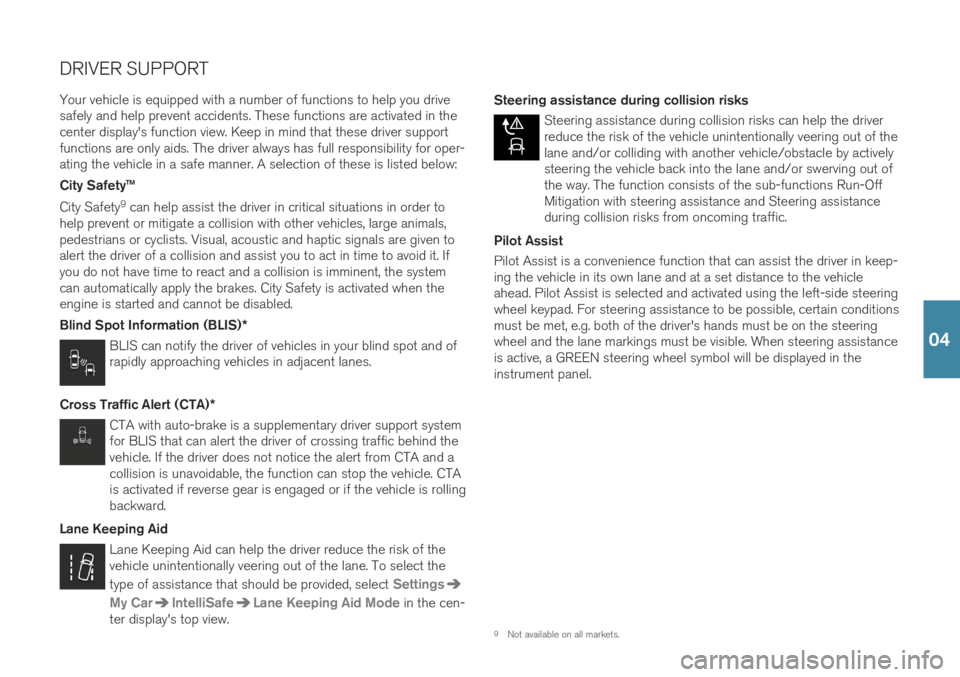
DRIVER SUPPORT
Your vehicle is equipped with a number of functions to help you drive safely and help prevent accidents. These functions are activated in thecenter display's function view. Keep in mind that these driver supportfunctions are only aids. The driver always has full responsibility for oper-ating the vehicle in a safe manner. A selection of these is listed below: City Safety™ City Safety 9
can help assist the driver in critical situations in order to
help prevent or mitigate a collision with other vehicles, large animals, pedestrians or cyclists. Visual, acoustic and haptic signals are given toalert the driver of a collision and assist you to act in time to avoid it. Ifyou do not have time to react and a collision is imminent, the systemcan automatically apply the brakes. City Safety is activated when theengine is started and cannot be disabled. Blind Spot Information (BLIS) *
BLIS can notify the driver of vehicles in your blind spot and of rapidly approaching vehicles in adjacent lanes.
Cross Traffic Alert (CTA) *
CTA with auto-brake is a supplementary driver support system for BLIS that can alert the driver of crossing traffic behind thevehicle. If the driver does not notice the alert from CTA and acollision is unavoidable, the function can stop the vehicle. CTAis activated if reverse gear is engaged or if the vehicle is rollingbackward.
Lane Keeping Aid
Lane Keeping Aid can help the driver reduce the risk of the vehicle unintentionally veering out of the lane. To select the type of assistance that should be provided, select
Settings
My CarIntelliSafeLane Keeping Aid Mode in the cen-
ter display's top view. Steering assistance during collision risks
Steering assistance during collision risks can help the driver reduce the risk of the vehicle unintentionally veering out of thelane and/or colliding with another vehicle/obstacle by activelysteering the vehicle back into the lane and/or swerving out ofthe way. The function consists of the sub-functions Run-OffMitigation with steering assistance and Steering assistanceduring collision risks from oncoming traffic.
Pilot Assist Pilot Assist is a convenience function that can assist the driver in keep- ing the vehicle in its own lane and at a set distance to the vehicleahead. Pilot Assist is selected and activated using the left-side steeringwheel keypad. For steering assistance to be possible, certain conditionsmust be met, e.g. both of the driver's hands must be on the steeringwheel and the lane markings must be visible. When steering assistanceis active, a GREEN steering wheel symbol will be displayed in theinstrument panel.
9 Not available on all markets.
04
Page 35 of 43
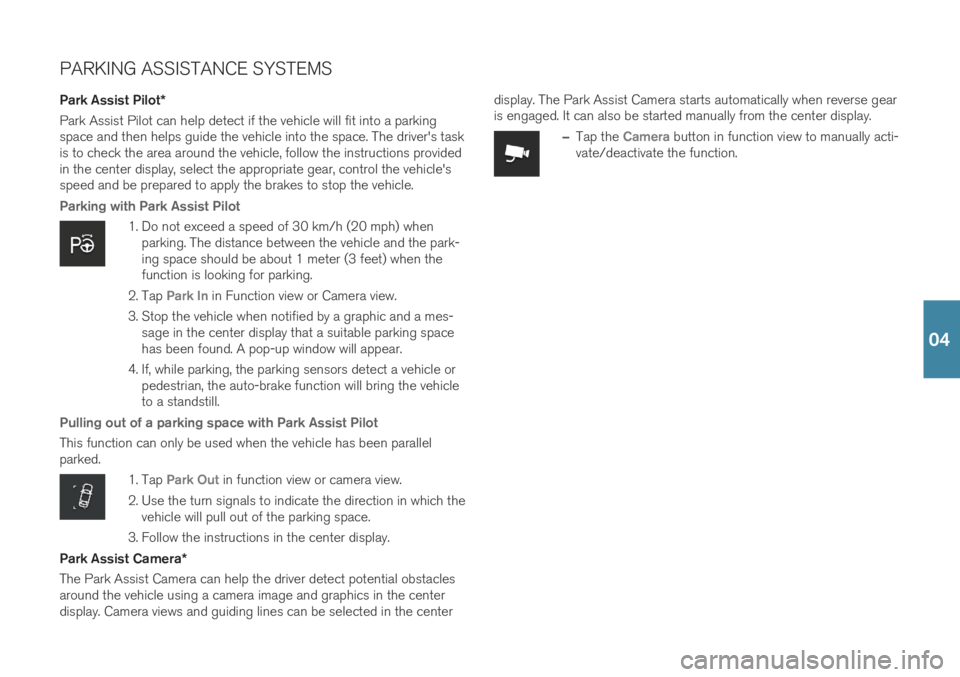
PARKING ASSISTANCE SYSTEMS
Park Assist Pilot *
Park Assist Pilot can help detect if the vehicle will fit into a parking space and then helps guide the vehicle into the space. The driver's taskis to check the area around the vehicle, follow the instructions providedin the center display, select the appropriate gear, control the vehicle'sspeed and be prepared to apply the brakes to stop the vehicle.
Parking with Park Assist Pilot
1. Do not exceed a speed of 30 km/h (20 mph) when parking. The distance between the vehicle and the park- ing space should be about 1 meter (3 feet) when thefunction is looking for parking.
2. Tap
Park In in Function view or Camera view.
3. Stop the vehicle when notified by a graphic and a mes- sage in the center display that a suitable parking space has been found. A pop-up window will appear.
4. If, while parking, the parking sensors detect a vehicle or pedestrian, the auto-brake function will bring the vehicleto a standstill.
Pulling out of a parking space with Park Assist Pilot
This function can only be used when the vehicle has been parallel parked.
1. Tap Park Out in function view or camera view.
2. Use the turn signals to indicate the direction in which the vehicle will pull out of the parking space.
3. Follow the instructions in the center display.
Park Assist Camera *
The Park Assist Camera can help the driver detect potential obstacles around the vehicle using a camera image and graphics in the centerdisplay. Camera views and guiding lines can be selected in the center display. The Park Assist Camera starts automatically when reverse gearis engaged. It can also be started manually from the center display.
–Tap the Camera button in function view to manually acti-
vate/deactivate the function.
04
Page 39 of 43
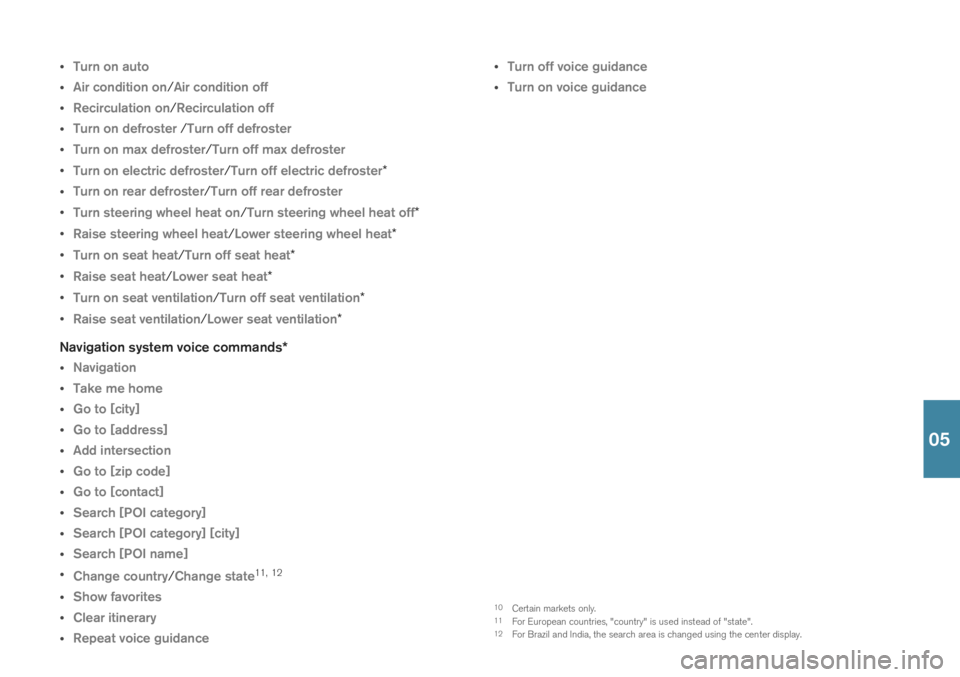
Turn on auto
Air condition on/Air condition off
Recirculation on/Recirculation off
Turn on defroster /Turn off defroster
Turn on max defroster/Turn off max defroster
Turn on electric defroster/Turn off electric defroster*
Turn on rear defroster/Turn off rear defroster
Turn steering wheel heat on/Turn steering wheel heat off*
Raise steering wheel heat/Lower steering wheel heat*
Turn on seat heat/Turn off seat heat*
Raise seat heat/Lower seat heat*
Turn on seat ventilation/Turn off seat ventilation*
Raise seat ventilation/Lower seat ventilation*
Navigation system voice commands *
Navigation
Take me home
Go to [city]
Go to [address]
Add intersection
Go to [zip code]
Go to [contact]
Search [POI category]
Search [POI category] [city]
Search [POI name]
Change country/Change state11
,
12
Show favorites
Clear itinerary
Repeat voice guidance
Turn off voice guidance
Turn on voice guidance
10
Certain markets only.
11 For European countries, "country" is used instead of "state".
12 For Brazil and India, the search area is changed using the center display.
05
Page 40 of 43
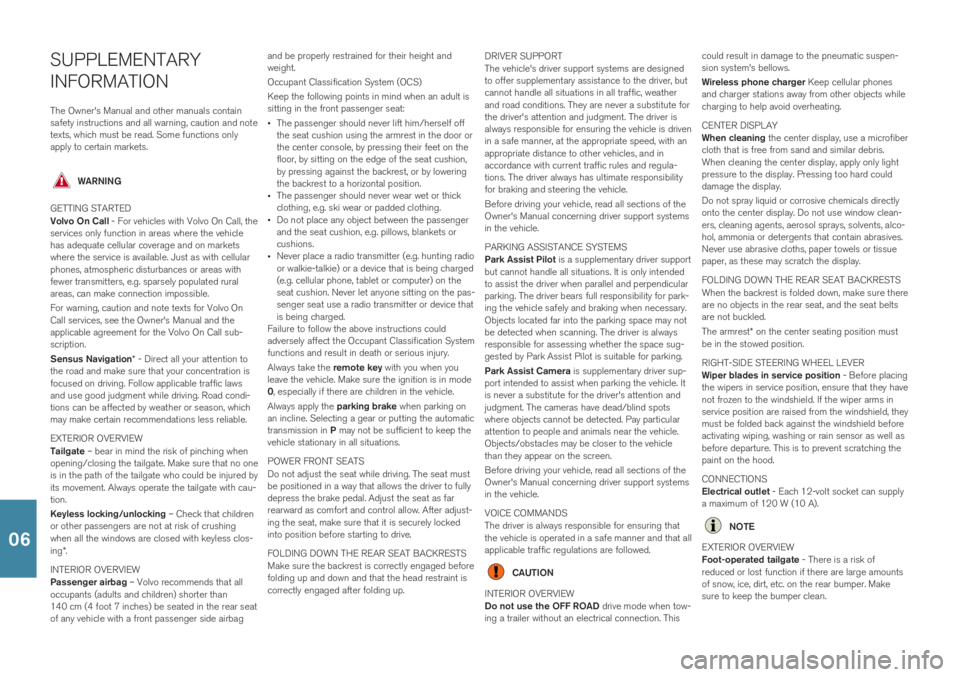
SUPPLEMENTARY INFORMATIONThe Owner's Manual and other manuals contain safety instructions and all warning, caution and notetexts, which must be read. Some functions onlyapply to certain markets.
WARNING
GETTING STARTED Volvo On Call - For vehicles with Volvo On Call, the
services only function in areas where the vehicle has adequate cellular coverage and on marketswhere the service is available. Just as with cellularphones, atmospheric disturbances or areas withfewer transmitters, e.g. sparsely populated ruralareas, can make connection impossible. For warning, caution and note texts for Volvo On Call services, see the Owner's Manual and theapplicable agreement for the Volvo On Call sub-scription. Sensus Navigation * - Direct all your attention to
the road and make sure that your concentration is focused on driving. Follow applicable traffic lawsand use good judgment while driving. Road condi-tions can be affected by weather or season, whichmay make certain recommendations less reliable. EXTERIOR OVERVIEW Tailgate – bear in mind the risk of pinching when
opening/closing the tailgate. Make sure that no one is in the path of the tailgate who could be injured byits movement. Always operate the tailgate with cau-tion. Keyless locking/unlocking – Check that children
or other passengers are not at risk of crushing when all the windows are closed with keyless clos- ing *.
INTERIOR OVERVIEW Passenger airbag – Volvo recommends that all
occupants (adults and children) shorter than 140 cm (4 foot 7 inches) be seated in the rear seatof any vehicle with a front passenger side airbag and be properly restrained for their height andweight. Occupant Classification System (OCS)Keep the following points in mind when an adult is sitting in the front passenger seat:
The passenger should never lift him/herself offthe seat cushion using the armrest in the door orthe center console, by pressing their feet on thefloor, by sitting on the edge of the seat cushion,by pressing against the backrest, or by loweringthe backrest to a horizontal position.
The passenger should never wear wet or thickclothing, e.g. ski wear or padded clothing.
Do not place any object between the passengerand the seat cushion, e.g. pillows, blankets orcushions.
Never place a radio transmitter (e.g. hunting radioor walkie-talkie) or a device that is being charged(e.g. cellular phone, tablet or computer) on theseat cushion. Never let anyone sitting on the pas-senger seat use a radio transmitter or device thatis being charged.
Failure to follow the above instructions couldadversely affect the Occupant Classification Systemfunctions and result in death or serious injury. Always take the remote key with you when you
leave the vehicle. Make sure the ignition is in mode 0 , especially if there are children in the vehicle.
Always apply the parking brake when parking on
an incline. Selecting a gear or putting the automatictransmission in P may not be sufficient to keep the
vehicle stationary in all situations. POWER FRONT SEATS Do not adjust the seat while driving. The seat must be positioned in a way that allows the driver to fullydepress the brake pedal. Adjust the seat as farrearward as comfort and control allow. After adjust-ing the seat, make sure that it is securely lockedinto position before starting to drive. FOLDING DOWN THE REAR SEAT BACKRESTS Make sure the backrest is correctly engaged before folding up and down and that the head restraint iscorrectly engaged after folding up. DRIVER SUPPORT The vehicle's driver support systems are designed to offer supplementary assistance to the driver, butcannot handle all situations in all traffic, weatherand road conditions. They are never a substitute forthe driver's attention and judgment. The driver isalways responsible for ensuring the vehicle is driven
in a safe manner, at the appropriate speed, with anappropriate distance to other vehicles, and inaccordance with current traffic rules and regula-tions. The driver always has ultimate responsibilityfor braking and steering the vehicle. Before driving your vehicle, read all sections of the Owner's Manual concerning driver support systemsin the vehicle. PARKING ASSISTANCE SYSTEMS Park Assist Pilot is a supplementary driver support
but cannot handle all situations. It is only intended to assist the driver when parallel and perpendicularparking. The driver bears full responsibility for park-ing the vehicle safely and braking when necessary.Objects located far into the parking space may notbe detected when scanning. The driver is alwaysresponsible for assessing whether the space sug-gested by Park Assist Pilot is suitable for parking. Park Assist Camera is supplementary driver sup-
port intended to assist when parking the vehicle. It is never a substitute for the driver's attention andjudgment. The cameras have dead/blind spotswhere objects cannot be detected. Pay particularattention to people and animals near the vehicle.Objects/obstacles may be closer to the vehiclethan they appear on the screen. Before driving your vehicle, read all sections of the Owner's Manual concerning driver support systemsin the vehicle. VOICE COMMANDS The driver is always responsible for ensuring that the vehicle is operated in a safe manner and that allapplicable traffic regulations are followed.
CAUTION
INTERIOR OVERVIEW Do not use the OFF ROAD drive mode when tow-
ing a trailer without an electrical connection. This could result in damage to the pneumatic suspen- sion system's bellows. Wireless phone charger
Keep cellular phones
and charger stations away from other objects while charging to help avoid overheating. CENTER DISPLAY When cleaning the center display, use a microfiber
cloth that is free from sand and similar debris. When cleaning the center display, apply only lightpressure to the display. Pressing too hard coulddamage the display. Do not spray liquid or corrosive chemicals directly onto the center display. Do not use window clean-ers, cleaning agents, aerosol sprays, solvents, alco-hol, ammonia or detergents that contain abrasives.Never use abrasive cloths, paper towels or tissuepaper, as these may scratch the display. FOLDING DOWN THE REAR SEAT BACKRESTS When the backrest is folded down, make sure there are no objects in the rear seat, and the seat beltsare not buckled. The armrest * on the center seating position must
be in the stowed position. RIGHT-SIDE STEERING WHEEL LEVER Wiper blades in service position - Before placing
the wipers in service position, ensure that they have not frozen to the windshield. If the wiper arms inservice position are raised from the windshield, theymust be folded back against the windshield beforeactivating wiping, washing or rain sensor as well asbefore departure. This is to prevent scratching thepaint on the hood. CONNECTIONS Electrical outlet - Each 12-volt socket can supply
a maximum of 120 W (10 A).
NOTE
EXTERIOR OVERVIEW Foot-operated tailgate - There is a risk of
reduced or lost function if there are large amounts of snow, ice, dirt, etc. on the rear bumper. Makesure to keep the bumper clean.06