stop start VOLVO XC40 2019 Quick Guide
[x] Cancel search | Manufacturer: VOLVO, Model Year: 2019, Model line: XC40, Model: VOLVO XC40 2019Pages: 43, PDF Size: 1.79 MB
Page 11 of 43
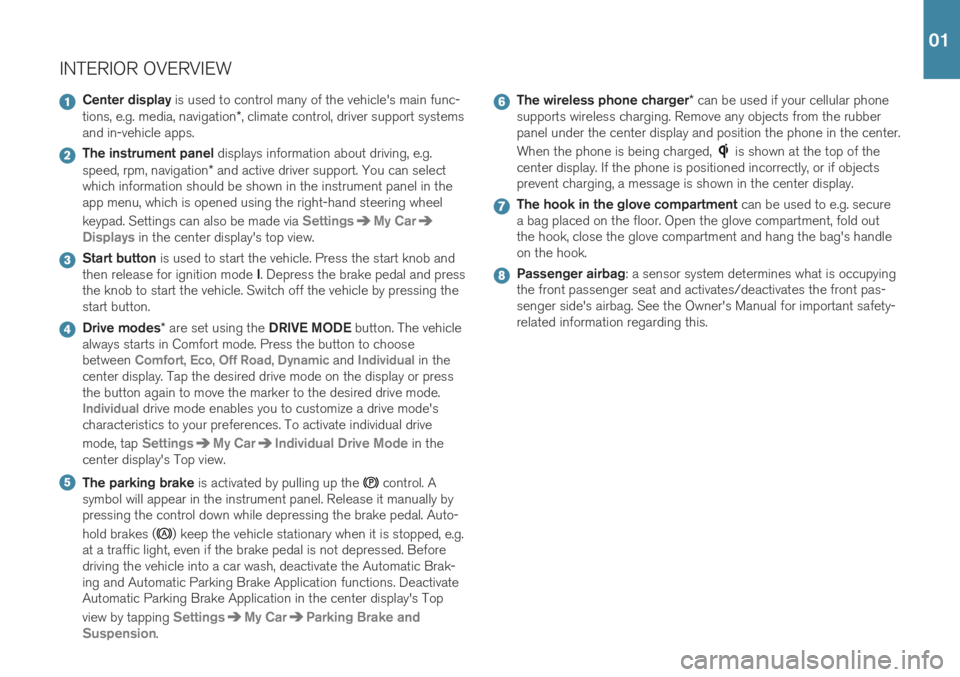
INTERIOR OVERVIEW
Center display is used to control many of the vehicle's main func-
tions, e.g. media, navigation *, climate control, driver support systems
and in-vehicle apps.
The instrument panel displays information about driving, e.g.
speed, rpm, navigation * and active driver support. You can select
which information should be shown in the instrument panel in the app menu, which is opened using the right-hand steering wheel keypad. Settings can also be made via
SettingsMy Car
Displays in the center display's top view.
Start button is used to start the vehicle. Press the start knob and
then release for ignition mode I. Depress the brake pedal and press
the knob to start the vehicle. Switch off the vehicle by pressing the start button.
Drive modes * are set using the DRIVE MODE button. The vehicle
always starts in Comfort mode. Press the button to choose between
Comfort, Eco, Off Road, Dynamic and Individual in the
center display. Tap the desired drive mode on the display or press the button again to move the marker to the desired drive mode.
Individual drive mode enables you to customize a drive mode's
characteristics to your preferences. To activate individual drive mode, tap
SettingsMy CarIndividual Drive Mode in the
center display's Top view.
The parking brake is activated by pulling up the control. A
symbol will appear in the instrument panel. Release it manually by pressing the control down while depressing the brake pedal. Auto- hold brakes (
) keep the vehicle stationary when it is stopped, e.g.
at a traffic light, even if the brake pedal is not depressed. Before driving the vehicle into a car wash, deactivate the Automatic Brak-ing and Automatic Parking Brake Application functions. DeactivateAutomatic Parking Brake Application in the center display's Top view by tapping
SettingsMy CarParking Brake and
Suspension
.
The wireless phone charger * can be used if your cellular phone
supports wireless charging. Remove any objects from the rubber panel under the center display and position the phone in the center. When the phone is being charged,
is shown at the top of the
center display. If the phone is positioned incorrectly, or if objects prevent charging, a message is shown in the center display.
The hook in the glove compartment can be used to e.g. secure
a bag placed on the floor. Open the glove compartment, fold out the hook, close the glove compartment and hang the bag's handleon the hook.
Passenger airbag : a sensor system determines what is occupying
the front passenger seat and activates/deactivates the front pas- senger side's airbag. See the Owner's Manual for important safety-related information regarding this.
01
Page 29 of 43
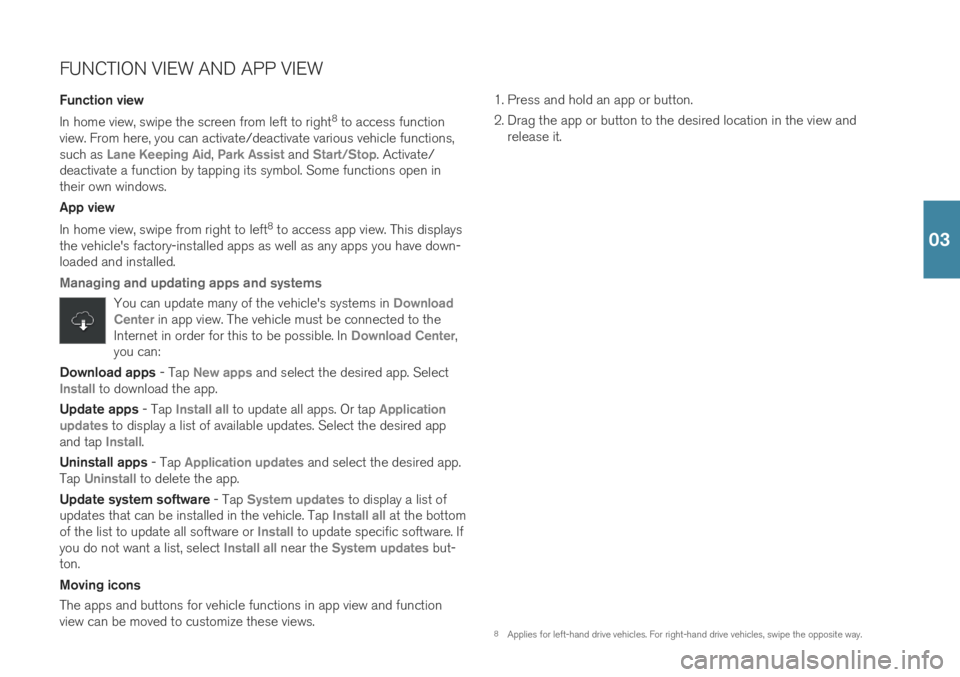
FUNCTION VIEW AND APP VIEW Function view In home view, swipe the screen from left to right8
to access function
view. From here, you can activate/deactivate various vehicle functions, such as
Lane Keeping Aid, Park Assist and Start/Stop. Activate/
deactivate a function by tapping its symbol. Some functions open in their own windows. App view In home view, swipe from right to left 8
to access app view. This displays
the vehicle's factory-installed apps as well as any apps you have down- loaded and installed.
Managing and updating apps and systems
You can update many of the vehicle's systems in Download
Center in app view. The vehicle must be connected to the
Internet in order for this to be possible. In Download Center,
you can:
Download apps - Tap New apps and select the desired app. SelectInstall to download the app.
Update apps - Tap
Install all to update all apps. Or tap Application
updates to display a list of available updates. Select the desired app
and tap Install.
Uninstall apps - Tap
Application updates and select the desired app.
Tap
Uninstall to delete the app.
Update system software - Tap
System updates to display a list of
updates that can be installed in the vehicle. Tap Install all at the bottom
of the list to update all software or Install to update specific software. If
you do not want a list, select Install all near the System updates but-
ton. Moving icons The apps and buttons for vehicle functions in app view and function view can be moved to customize these views. 1. Press and hold an app or button.
2. Drag the app or button to the desired location in the view and
release it.
8Applies for left-hand drive vehicles. For right-hand drive vehicles, swipe the opposite way.
03
Page 33 of 43
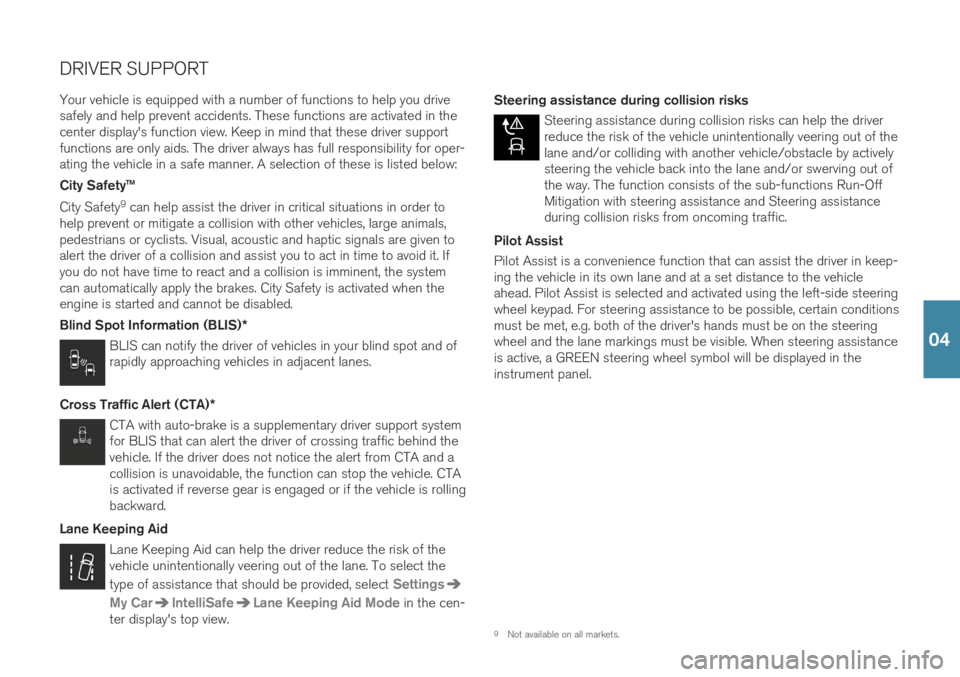
DRIVER SUPPORT
Your vehicle is equipped with a number of functions to help you drive safely and help prevent accidents. These functions are activated in thecenter display's function view. Keep in mind that these driver supportfunctions are only aids. The driver always has full responsibility for oper-ating the vehicle in a safe manner. A selection of these is listed below: City Safety™ City Safety 9
can help assist the driver in critical situations in order to
help prevent or mitigate a collision with other vehicles, large animals, pedestrians or cyclists. Visual, acoustic and haptic signals are given toalert the driver of a collision and assist you to act in time to avoid it. Ifyou do not have time to react and a collision is imminent, the systemcan automatically apply the brakes. City Safety is activated when theengine is started and cannot be disabled. Blind Spot Information (BLIS) *
BLIS can notify the driver of vehicles in your blind spot and of rapidly approaching vehicles in adjacent lanes.
Cross Traffic Alert (CTA) *
CTA with auto-brake is a supplementary driver support system for BLIS that can alert the driver of crossing traffic behind thevehicle. If the driver does not notice the alert from CTA and acollision is unavoidable, the function can stop the vehicle. CTAis activated if reverse gear is engaged or if the vehicle is rollingbackward.
Lane Keeping Aid
Lane Keeping Aid can help the driver reduce the risk of the vehicle unintentionally veering out of the lane. To select the type of assistance that should be provided, select
Settings
My CarIntelliSafeLane Keeping Aid Mode in the cen-
ter display's top view. Steering assistance during collision risks
Steering assistance during collision risks can help the driver reduce the risk of the vehicle unintentionally veering out of thelane and/or colliding with another vehicle/obstacle by activelysteering the vehicle back into the lane and/or swerving out ofthe way. The function consists of the sub-functions Run-OffMitigation with steering assistance and Steering assistanceduring collision risks from oncoming traffic.
Pilot Assist Pilot Assist is a convenience function that can assist the driver in keep- ing the vehicle in its own lane and at a set distance to the vehicleahead. Pilot Assist is selected and activated using the left-side steeringwheel keypad. For steering assistance to be possible, certain conditionsmust be met, e.g. both of the driver's hands must be on the steeringwheel and the lane markings must be visible. When steering assistanceis active, a GREEN steering wheel symbol will be displayed in theinstrument panel.
9 Not available on all markets.
04
Page 35 of 43
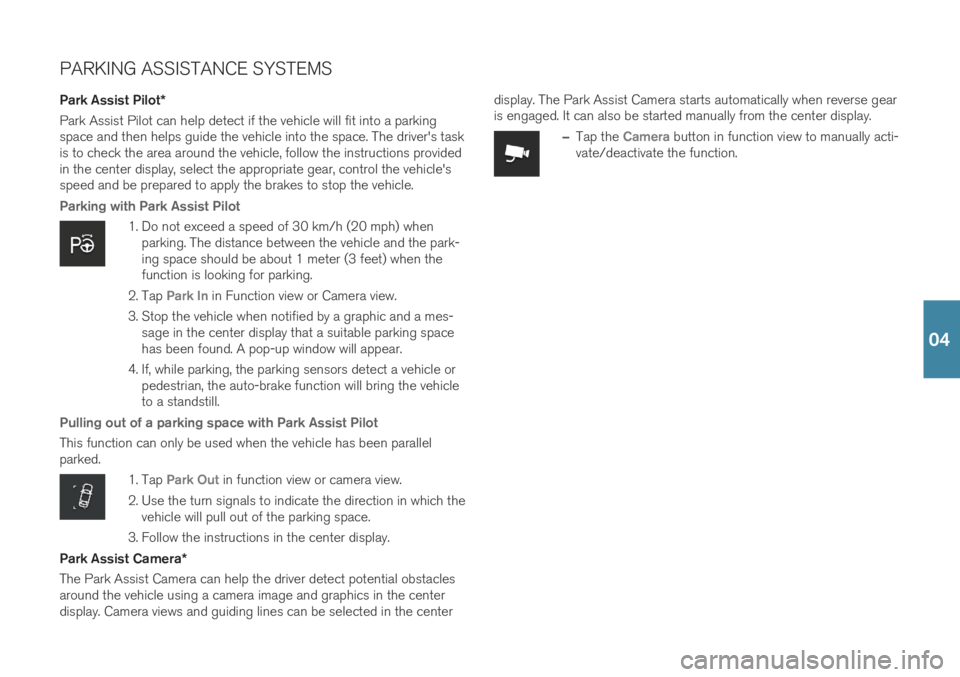
PARKING ASSISTANCE SYSTEMS
Park Assist Pilot *
Park Assist Pilot can help detect if the vehicle will fit into a parking space and then helps guide the vehicle into the space. The driver's taskis to check the area around the vehicle, follow the instructions providedin the center display, select the appropriate gear, control the vehicle'sspeed and be prepared to apply the brakes to stop the vehicle.
Parking with Park Assist Pilot
1. Do not exceed a speed of 30 km/h (20 mph) when parking. The distance between the vehicle and the park- ing space should be about 1 meter (3 feet) when thefunction is looking for parking.
2. Tap
Park In in Function view or Camera view.
3. Stop the vehicle when notified by a graphic and a mes- sage in the center display that a suitable parking space has been found. A pop-up window will appear.
4. If, while parking, the parking sensors detect a vehicle or pedestrian, the auto-brake function will bring the vehicleto a standstill.
Pulling out of a parking space with Park Assist Pilot
This function can only be used when the vehicle has been parallel parked.
1. Tap Park Out in function view or camera view.
2. Use the turn signals to indicate the direction in which the vehicle will pull out of the parking space.
3. Follow the instructions in the center display.
Park Assist Camera *
The Park Assist Camera can help the driver detect potential obstacles around the vehicle using a camera image and graphics in the centerdisplay. Camera views and guiding lines can be selected in the center display. The Park Assist Camera starts automatically when reverse gearis engaged. It can also be started manually from the center display.
–Tap the Camera button in function view to manually acti-
vate/deactivate the function.
04