service VOLVO XC40 2019 Sensus Navigation Manual
[x] Cancel search | Manufacturer: VOLVO, Model Year: 2019, Model line: XC40, Model: VOLVO XC40 2019Pages: 43, PDF Size: 0.53 MB
Page 16 of 43
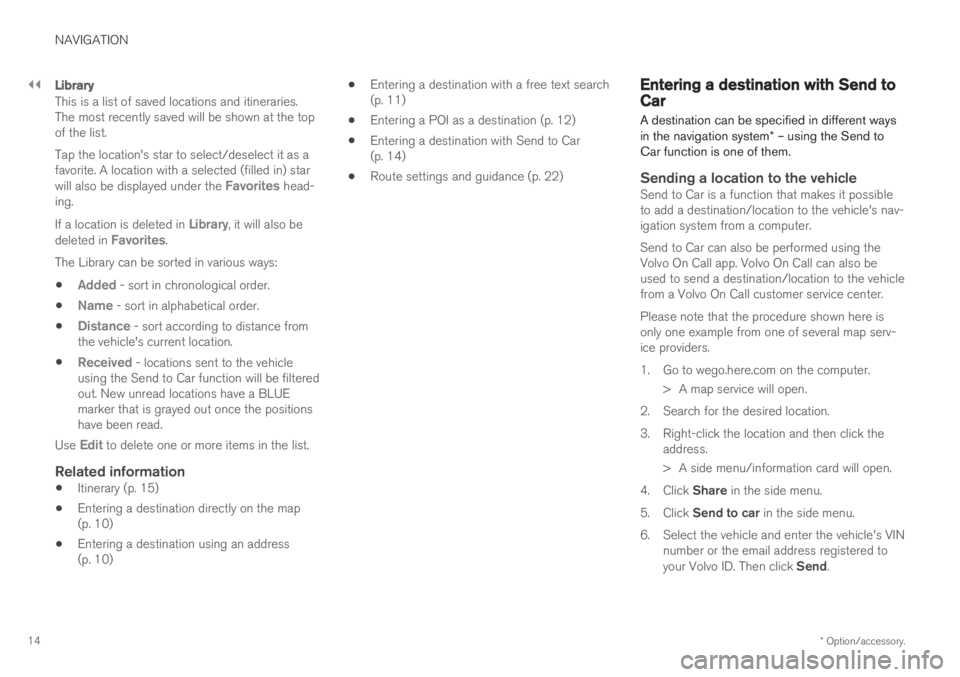
||
NAVIGATION
* Option/accessory.
14
Library
This is a list of saved locations and itineraries. The most recently saved will be shown at the topof the list. Tap the location's star to select/deselect it as a favorite. A location with a selected (filled in) star will also be displayed under the
Favorites head-
ing. If a location is deleted in
Library, it will also be
deleted in Favorites.
The Library can be sorted in various ways:
Added - sort in chronological order.
Name - sort in alphabetical order.
Distance - sort according to distance from
the vehicle's current location.
Received - locations sent to the vehicle
using the Send to Car function will be filtered out. New unread locations have a BLUEmarker that is grayed out once the positionshave been read.
Use
Edit to delete one or more items in the list.
Related information
Itinerary (p. 15)
Entering a destination directly on the map (p. 10)
Entering a destination using an address (p. 10)
Entering a destination with a free text search(p. 11)
Entering a POI as a destination (p. 12)
Entering a destination with Send to Car(p. 14)
Route settings and guidance (p. 22)
Entering a destination with Send toCar
A destination can be specified in different ways in the navigation system * – using the Send to
Car function is one of them.
Sending a location to the vehicleSend to Car is a function that makes it possible to add a destination/location to the vehicle's nav-igation system from a computer. Send to Car can also be performed using the Volvo On Call app. Volvo On Call can also beused to send a destination/location to the vehiclefrom a Volvo On Call customer service center. Please note that the procedure shown here is only one example from one of several map serv-ice providers.
1. Go to wego.here.com on the computer.
> A map service will open.
2. Search for the desired location.
3. Right-click the location and then click the address.
> A side menu/information card will open.
4. Click Share in the side menu.
5. Click Send to car in the side menu.
6. Select the vehicle and enter the vehicle's VIN number or the email address registered to your Volvo ID. Then click Send.
Page 17 of 43
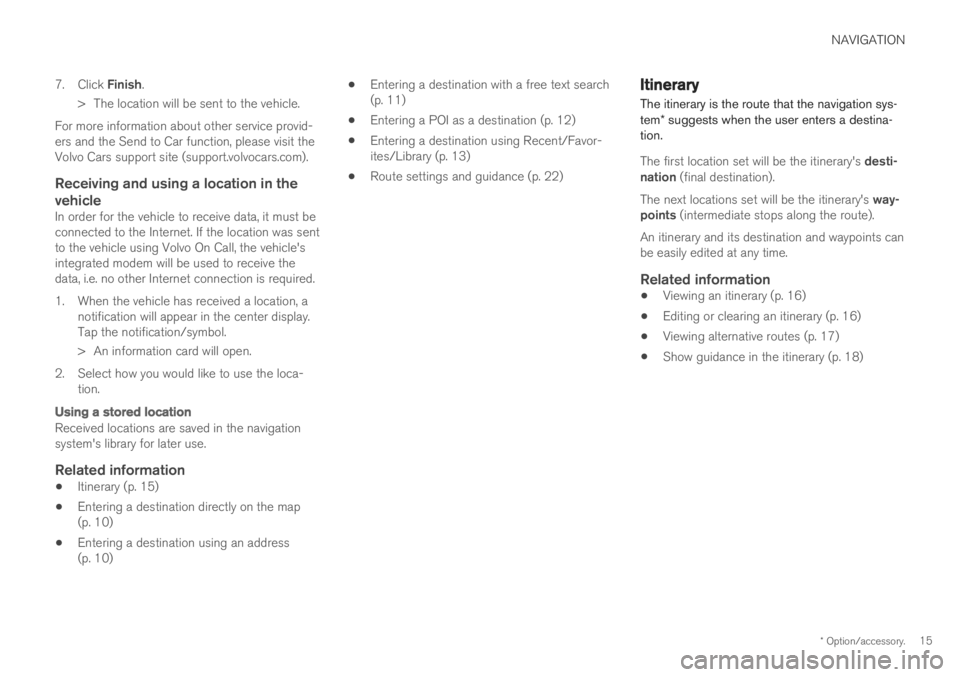
NAVIGATION
* Option/accessory.15
7.
Click Finish .
> The location will be sent to the vehicle.
For more information about other service provid- ers and the Send to Car function, please visit theVolvo Cars support site (support.volvocars.com).
Receiving and using a location in the vehicle
In order for the vehicle to receive data, it must beconnected to the Internet. If the location was sentto the vehicle using Volvo On Call, the vehicle'sintegrated modem will be used to receive thedata, i.e. no other Internet connection is required.
1. When the vehicle has received a location, a notification will appear in the center display. Tap the notification/symbol.
> An information card will open.
2. Select how you would like to use the loca- tion.
Using a stored location
Received locations are saved in the navigation system's library for later use.
Related information
Itinerary (p. 15)
Entering a destination directly on the map(p. 10)
Entering a destination using an address(p. 10)
Entering a destination with a free text search(p. 11)
Entering a POI as a destination (p. 12)
Entering a destination using Recent/Favor-ites/Library (p. 13)
Route settings and guidance (p. 22)
Itinerary
The itinerary is the route that the navigation sys- tem * suggests when the user enters a destina-
tion.
The first location set will be the itinerary's desti-
nation (final destination).
The next locations set will be the itinerary's way-
points (intermediate stops along the route).
An itinerary and its destination and waypoints can be easily edited at any time.
Related information
Viewing an itinerary (p. 16)
Editing or clearing an itinerary (p. 16)
Viewing alternative routes (p. 17)
Show guidance in the itinerary (p. 18)
Page 22 of 43
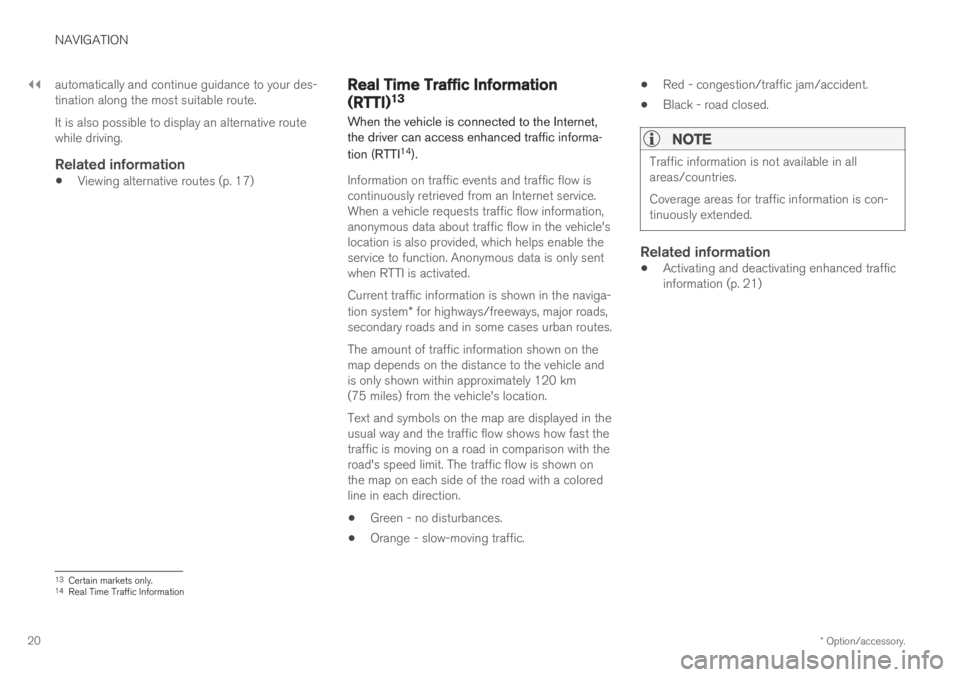
||
NAVIGATION
* Option/accessory.
20 automatically and continue guidance to your des- tination along the most suitable route. It is also possible to display an alternative route while driving.
Related information
Viewing alternative routes (p. 17)
Real Time Traffic Information
(RTTI)13
When the vehicle is connected to the Internet, the driver can access enhanced traffic informa- tion (RTTI 14
).
Information on traffic events and traffic flow is continuously retrieved from an Internet service.When a vehicle requests traffic flow information,anonymous data about traffic flow in the vehicle'slocation is also provided, which helps enable theservice to function. Anonymous data is only sentwhen RTTI is activated. Current traffic information is shown in the naviga- tion system * for highways/freeways, major roads,
secondary roads and in some cases urban routes. The amount of traffic information shown on the map depends on the distance to the vehicle andis only shown within approximately 120 km(75 miles) from the vehicle's location. Text and symbols on the map are displayed in the usual way and the traffic flow shows how fast thetraffic is moving on a road in comparison with theroad's speed limit. The traffic flow is shown onthe map on each side of the road with a coloredline in each direction.
Green - no disturbances.
Orange - slow-moving traffic.
Red - congestion/traffic jam/accident.
Black - road closed.
NOTE
Traffic information is not available in all areas/countries. Coverage areas for traffic information is con- tinuously extended.
Related information
Activating and deactivating enhanced traffic information (p. 21)
13
Certain markets only.
14 Real Time Traffic Information
Page 25 of 43
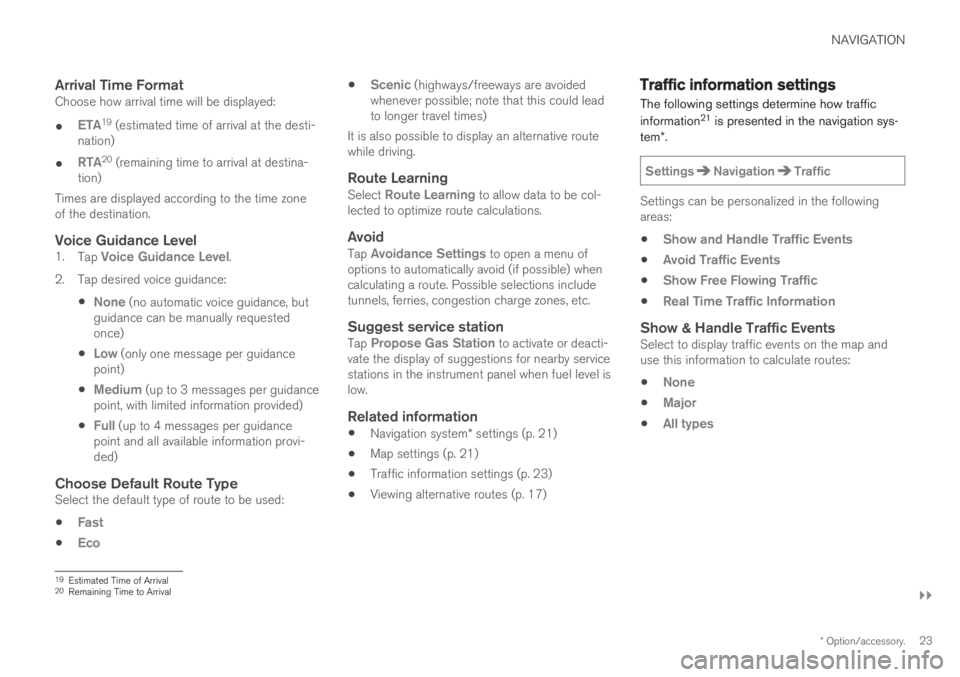
NAVIGATION
}}
* Option/accessory.23
Arrival Time FormatChoose how arrival time will be displayed:
ETA19 (estimated time of arrival at the desti-
nation)
RTA20 (remaining time to arrival at destina-
tion)
Times are displayed according to the time zone of the destination.
Voice Guidance Level1. Tap Voice Guidance Level.
2. Tap desired voice guidance:
None (no automatic voice guidance, but
guidance can be manually requested once)
Low (only one message per guidance
point)
Medium (up to 3 messages per guidance
point, with limited information provided)
Full (up to 4 messages per guidance
point and all available information provi- ded)
Choose Default Route TypeSelect the default type of route to be used:
Fast
Eco
Scenic (highways/freeways are avoided
whenever possible; note that this could lead to longer travel times)
It is also possible to display an alternative routewhile driving.
Route LearningSelect Route Learning to allow data to be col-
lected to optimize route calculations.
AvoidTap Avoidance Settings to open a menu of
options to automatically avoid (if possible) when calculating a route. Possible selections includetunnels, ferries, congestion charge zones, etc.
Suggest service stationTap Propose Gas Station to activate or deacti-
vate the display of suggestions for nearby service stations in the instrument panel when fuel level islow.
Related information
Navigation system
* settings (p. 21)
Map settings (p. 21)
Traffic information settings (p. 23)
Viewing alternative routes (p. 17)
Traffic information settings The following settings determine how traffic information 21
is presented in the navigation sys-
tem *.
SettingsNavigationTraffic
Settings can be personalized in the following areas:
Show and Handle Traffic Events
Avoid Traffic Events
Show Free Flowing Traffic
Real Time Traffic Information
Show & Handle Traffic EventsSelect to display traffic events on the map and use this information to calculate routes:
None
Major
All types
19 Estimated Time of Arrival
20 Remaining Time to Arrival
Page 26 of 43
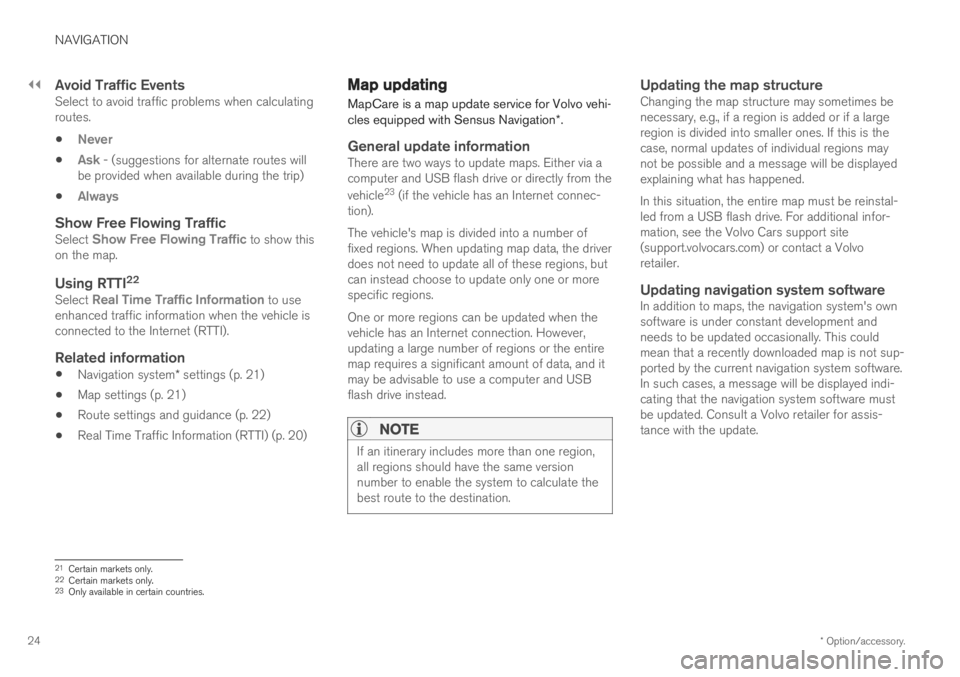
||
NAVIGATION
* Option/accessory.
24
Avoid Traffic EventsSelect to avoid traffic problems when calculating routes.
Never
Ask - (suggestions for alternate routes will
be provided when available during the trip)
Always
Show Free Flowing TrafficSelect Show Free Flowing Traffic to show this
on the map.
Using RTTI 22Select Real Time Traffic Information to use
enhanced traffic information when the vehicle is connected to the Internet (RTTI).
Related information
Navigation system
* settings (p. 21)
Map settings (p. 21)
Route settings and guidance (p. 22)
Real Time Traffic Information (RTTI) (p. 20)
Map updating
MapCare is a map update service for Volvo vehi- cles equipped with Sensus Navigation *.
General update informationThere are two ways to update maps. Either via a computer and USB flash drive or directly from the vehicle 23
(if the vehicle has an Internet connec-
tion). The vehicle's map is divided into a number of fixed regions. When updating map data, the driverdoes not need to update all of these regions, butcan instead choose to update only one or morespecific regions. One or more regions can be updated when the vehicle has an Internet connection. However,updating a large number of regions or the entiremap requires a significant amount of data, and itmay be advisable to use a computer and USBflash drive instead.
NOTE
If an itinerary includes more than one region, all regions should have the same versionnumber to enable the system to calculate thebest route to the destination.
Updating the map structureChanging the map structure may sometimes be necessary, e.g., if a region is added or if a largeregion is divided into smaller ones. If this is thecase, normal updates of individual regions maynot be possible and a message will be displayedexplaining what has happened. In this situation, the entire map must be reinstal- led from a USB flash drive. For additional infor-mation, see the Volvo Cars support site(support.volvocars.com) or contact a Volvoretailer.
Updating navigation system softwareIn addition to maps, the navigation system's ownsoftware is under constant development andneeds to be updated occasionally. This couldmean that a recently downloaded map is not sup-ported by the current navigation system software.In such cases, a message will be displayed indi-cating that the navigation system software mustbe updated. Consult a Volvo retailer for assis-tance with the update.
21 Certain markets only.22
Certain markets only.23 Only available in certain countries.
Page 32 of 43
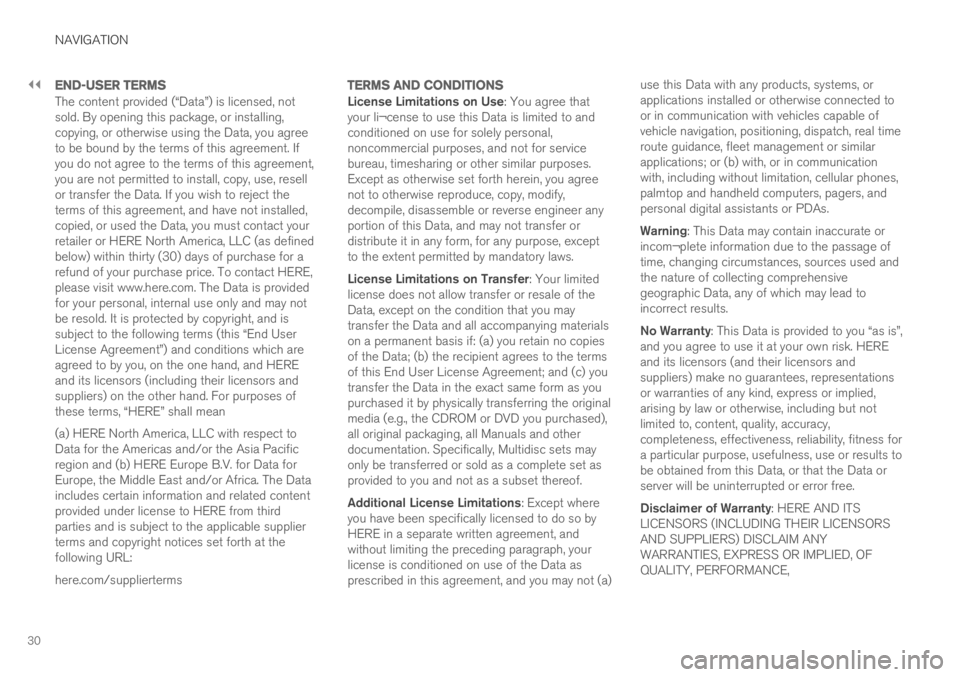
||
NAVIGATION
30
END-USER TERMS
The content provided (“Data”) is licensed, not sold. By opening this package, or installing,copying, or otherwise using the Data, you agreeto be bound by the terms of this agreement. Ifyou do not agree to the terms of this agreement,you are not permitted to install, copy, use, resellor transfer the Data. If you wish to reject theterms of this agreement, and have not installed,copied, or used the Data, you must contact yourretailer or HERE North America, LLC (as definedbelow) within thirty (30) days of purchase for arefund of your purchase price. To contact HERE,please visit www.here.com. The Data is providedfor your personal, internal use only and may notbe resold. It is protected by copyright, and issubject to the following terms (this “End UserLicense Agreement”) and conditions which areagreed to by you, on the one hand, and HEREand its licensors (including their licensors andsuppliers) on the other hand. For purposes ofthese terms, “HERE” shall mean (a) HERE North America, LLC with respect to Data for the Americas and/or the Asia Pacificregion and (b) HERE Europe B.V. for Data forEurope, the Middle East and/or Africa. The Dataincludes certain information and related contentprovided under license to HERE from thirdparties and is subject to the applicable supplierterms and copyright notices set forth at thefollowing URL: here.com/supplierterms
TERMS AND CONDITIONS
License Limitations on Use: You agree that
your li¬cense to use this Data is limited to and conditioned on use for solely personal,noncommercial purposes, and not for servicebureau, timesharing or other similar purposes.Except as otherwise set forth herein, you agreenot to otherwise reproduce, copy, modify,decompile, disassemble or reverse engineer anyportion of this Data, and may not transfer ordistribute it in any form, for any purpose, exceptto the extent permitted by mandatory laws. License Limitations on Transfer : Your limited
license does not allow transfer or resale of the Data, except on the condition that you maytransfer the Data and all accompanying materialson a permanent basis if: (a) you retain no copiesof the Data; (b) the recipient agrees to the termsof this End User License Agreement; and (c) youtransfer the Data in the exact same form as youpurchased it by physically transferring the originalmedia (e.g., the CDROM or DVD you purchased),all original packaging, all Manuals and otherdocumentation. Specifically, Multidisc sets mayonly be transferred or sold as a complete set asprovided to you and not as a subset thereof. Additional License Limitations : Except where
you have been specifically licensed to do so by HERE in a separate written agreement, andwithout limiting the preceding paragraph, yourlicense is conditioned on use of the Data asprescribed in this agreement, and you may not (a) use this Data with any products, systems, orapplications installed or otherwise connected toor in communication with vehicles capable ofvehicle navigation, positioning, dispatch, real timeroute guidance, fleet management or similarapplications; or (b) with, or in communicationwith, including without limitation, cellular phones,palmtop and handheld computers, pagers, andpersonal digital assistants or PDAs. Warning
: This Data may contain inaccurate or
incom¬plete information due to the passage of time, changing circumstances, sources used andthe nature of collecting comprehensivegeographic Data, any of which may lead toincorrect results. No Warranty : This Data is provided to you “as is”,
and you agree to use it at your own risk. HERE and its licensors (and their licensors andsuppliers) make no guarantees, representationsor warranties of any kind, express or implied,arising by law or otherwise, including but notlimited to, content, quality, accuracy,completeness, effectiveness, reliability, fitness fora particular purpose, usefulness, use or results tobe obtained from this Data, or that the Data orserver will be uninterrupted or error free. Disclaimer of Warranty : HERE AND ITS
LICENSORS (INCLUDING THEIR LICENSORS AND SUPPLIERS) DISCLAIM ANYWARRANTIES, EXPRESS OR IMPLIED, OFQUALITY, PERFORMANCE,
Page 42 of 43
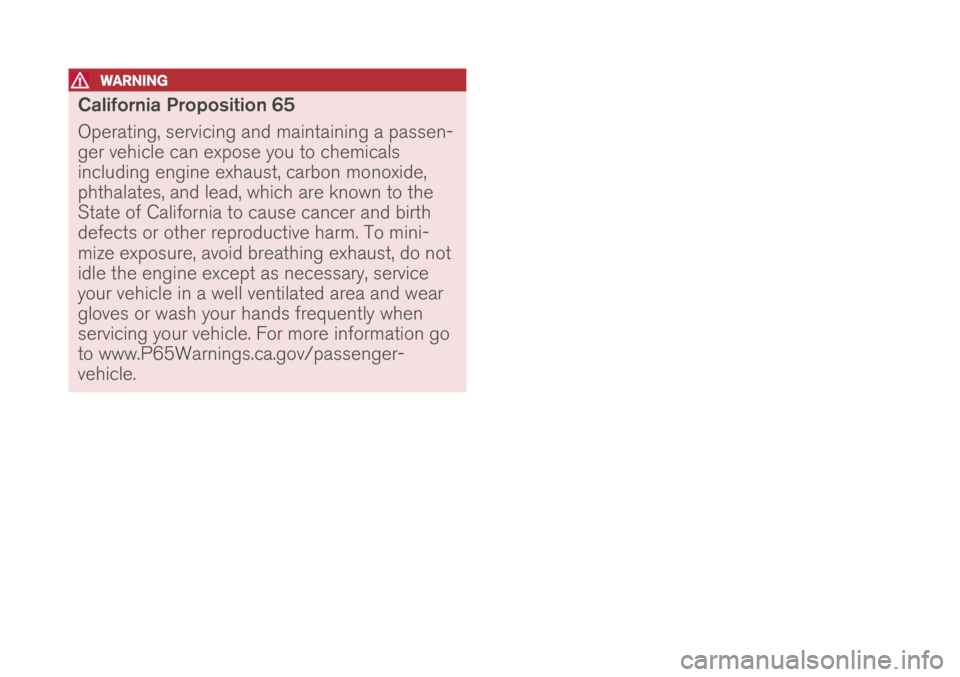
WARNING
California Proposition 65 Operating, servicing and maintaining a passen- ger vehicle can expose you to chemicalsincluding engine exhaust, carbon monoxide,phthalates, and lead, which are known to theState of California to cause cancer and birthdefects or other reproductive harm. To mini-mize exposure, avoid breathing exhaust, do notidle the engine except as necessary, serviceyour vehicle in a well ventilated area and weargloves or wash your hands frequently whenservicing your vehicle. For more information goto www.P65Warnings.ca.gov/passenger-vehicle.