ECU VOLVO XC40 2021 Quick Guide
[x] Cancel search | Manufacturer: VOLVO, Model Year: 2021, Model line: XC40, Model: VOLVO XC40 2021Pages: 43, PDF Size: 8.08 MB
Page 5 of 43
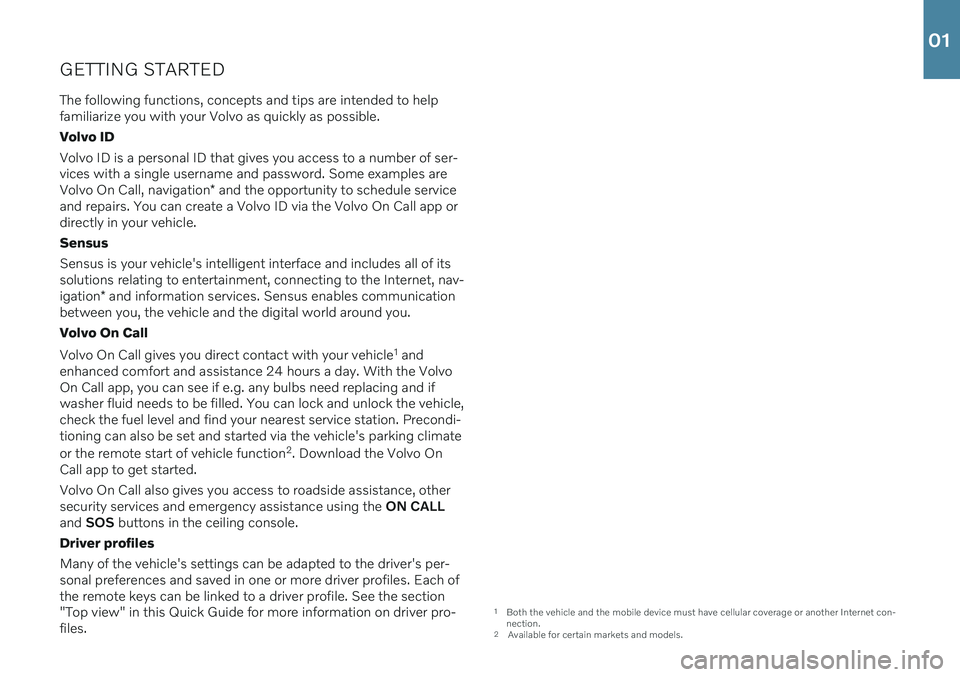
GETTING STARTEDThe following functions, concepts and tips are intended to help familiarize you with your Volvo as quickly as possible. Volvo IDVolvo ID is a personal ID that gives you access to a number of ser- vices with a single username and password. Some examples are Volvo On Call, navigation * and the opportunity to schedule service
and repairs. You can create a Volvo ID via the Volvo On Call app or directly in your vehicle. Sensus Sensus is your vehicle's intelligent interface and includes all of its solutions relating to entertainment, connecting to the Internet, nav- igation * and information services. Sensus enables communication
between you, the vehicle and the digital world around you. Volvo On Call Volvo On Call gives you direct contact with your vehicle 1
and
enhanced comfort and assistance 24 hours a day. With the Volvo On Call app, you can see if e.g. any bulbs need replacing and ifwasher fluid needs to be filled. You can lock and unlock the vehicle,check the fuel level and find your nearest service station. Precondi-tioning can also be set and started via the vehicle's parking climate or the remote start of vehicle function 2
. Download the Volvo On
Call app to get started. Volvo On Call also gives you access to roadside assistance, other security services and emergency assistance using the ON CALL
and SOS buttons in the ceiling console.
Driver profiles Many of the vehicle's settings can be adapted to the driver's per- sonal preferences and saved in one or more driver profiles. Each ofthe remote keys can be linked to a driver profile. See the section"Top view" in this Quick Guide for more information on driver pro-files.
1 Both the vehicle and the mobile device must have cellular coverage or another Internet con- nection.
2 Available for certain markets and models.
01
Page 9 of 43
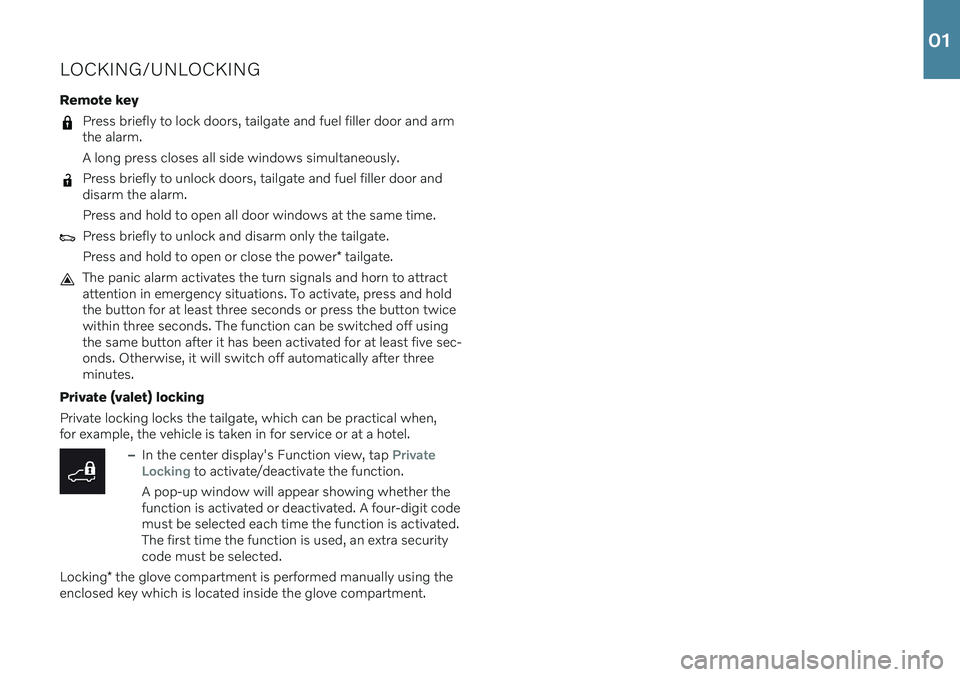
LOCKING/UNLOCKING Remote key
Press briefly to lock doors, tailgate and fuel filler door and arm the alarm. A long press closes all side windows simultaneously.
Press briefly to unlock doors, tailgate and fuel filler door and disarm the alarm. Press and hold to open all door windows at the same time.
Press briefly to unlock and disarm only the tailgate. Press and hold to open or close the power* tailgate.
The panic alarm activates the turn signals and horn to attract attention in emergency situations. To activate, press and holdthe button for at least three seconds or press the button twicewithin three seconds. The function can be switched off usingthe same button after it has been activated for at least five sec-onds. Otherwise, it will switch off automatically after threeminutes.
Private (valet) locking Private locking locks the tailgate, which can be practical when, for example, the vehicle is taken in for service or at a hotel.
–In the center display's Function view, tap Private
Locking to activate/deactivate the function.
A pop-up window will appear showing whether the function is activated or deactivated. A four-digit codemust be selected each time the function is activated.The first time the function is used, an extra securitycode must be selected.
Locking * the glove compartment is performed manually using the
enclosed key which is located inside the glove compartment.
01
Page 11 of 43
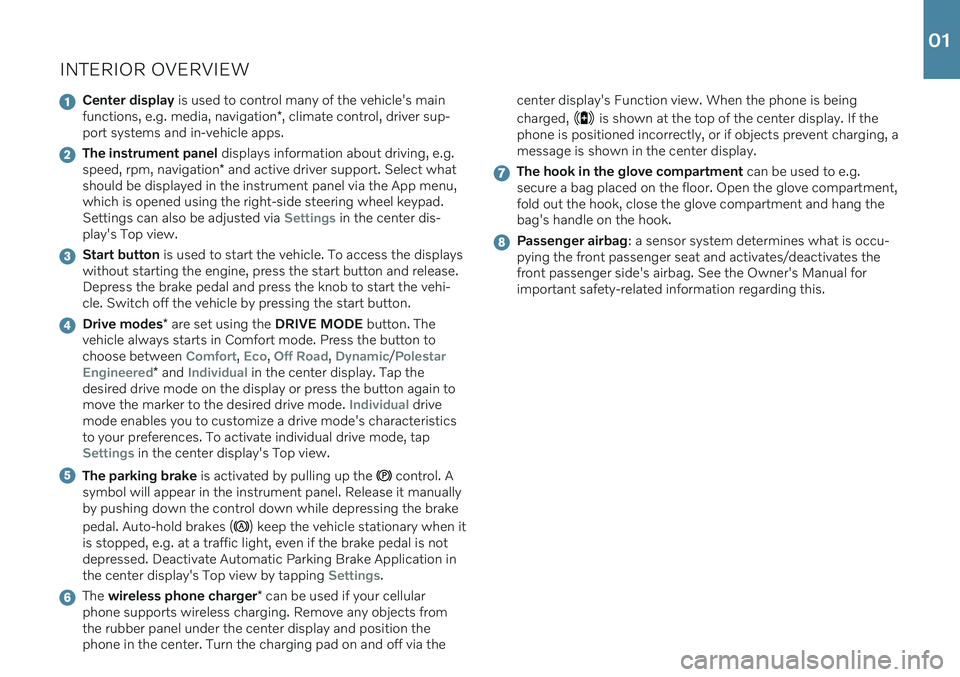
INTERIOR OVERVIEW
Center display is used to control many of the vehicle's main
functions, e.g. media, navigation *, climate control, driver sup-
port systems and in-vehicle apps.
The instrument panel displays information about driving, e.g.
speed, rpm, navigation * and active driver support. Select what
should be displayed in the instrument panel via the App menu, which is opened using the right-side steering wheel keypad.Settings can also be adjusted via
Settings in the center dis-
play's Top view.
Start button is used to start the vehicle. To access the displays
without starting the engine, press the start button and release. Depress the brake pedal and press the knob to start the vehi-cle. Switch off the vehicle by pressing the start button.
Drive modes * are set using the DRIVE MODE button. The
vehicle always starts in Comfort mode. Press the button to choose between
Comfort, Eco, Off Road, Dynamic/Polestar
Engineered
* and Individual in the center display. Tap the
desired drive mode on the display or press the button again to move the marker to the desired drive mode.
Individual drive
mode enables you to customize a drive mode's characteristics to your preferences. To activate individual drive mode, tap
Settings in the center display's Top view.
The parking brake is activated by pulling up the control. A
symbol will appear in the instrument panel. Release it manually by pushing down the control down while depressing the brake pedal. Auto-hold brakes (
) keep the vehicle stationary when it
is stopped, e.g. at a traffic light, even if the brake pedal is not depressed. Deactivate Automatic Parking Brake Application inthe center display's Top view by tapping
Settings.
The wireless phone charger * can be used if your cellular
phone supports wireless charging. Remove any objects from the rubber panel under the center display and position thephone in the center. Turn the charging pad on and off via the center display's Function view. When the phone is being charged,
is shown at the top of the center display. If the
phone is positioned incorrectly, or if objects prevent charging, a message is shown in the center display.
The hook in the glove compartment can be used to e.g.
secure a bag placed on the floor. Open the glove compartment, fold out the hook, close the glove compartment and hang thebag's handle on the hook.
Passenger airbag : a sensor system determines what is occu-
pying the front passenger seat and activates/deactivates the front passenger side's airbag. See the Owner's Manual forimportant safety-related information regarding this.
01
Page 40 of 43
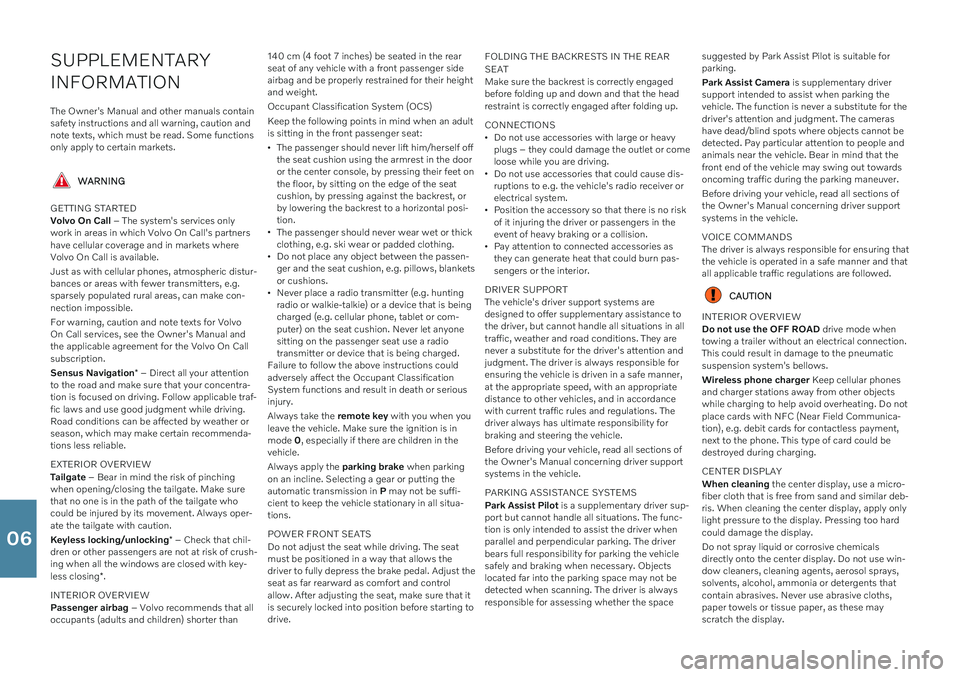
SUPPLEMENTARY INFORMATION
The Owner's Manual and other manuals contain safety instructions and all warning, caution andnote texts, which must be read. Some functionsonly apply to certain markets.
WARNING
GETTING STARTED Volvo On Call – The system's services only
work in areas in which Volvo On Call's partners have cellular coverage and in markets whereVolvo On Call is available. Just as with cellular phones, atmospheric distur- bances or areas with fewer transmitters, e.g.sparsely populated rural areas, can make con-nection impossible. For warning, caution and note texts for Volvo On Call services, see the Owner's Manual andthe applicable agreement for the Volvo On Callsubscription. Sensus Navigation * – Direct all your attention
to the road and make sure that your concentra- tion is focused on driving. Follow applicable traf-fic laws and use good judgment while driving.Road conditions can be affected by weather orseason, which may make certain recommenda-tions less reliable. EXTERIOR OVERVIEW Tailgate – Bear in mind the risk of pinching
when opening/closing the tailgate. Make sure that no one is in the path of the tailgate whocould be injured by its movement. Always oper-ate the tailgate with caution. Keyless locking/unlocking * – Check that chil-
dren or other passengers are not at risk of crush- ing when all the windows are closed with key- less closing *.
INTERIOR OVERVIEW Passenger airbag – Volvo recommends that all
occupants (adults and children) shorter than 140 cm (4 foot 7 inches) be seated in the rear seat of any vehicle with a front passenger sideairbag and be properly restrained for their heightand weight. Occupant Classification System (OCS)Keep the following points in mind when an adult is sitting in the front passenger seat:
The passenger should never lift him/herself offthe seat cushion using the armrest in the dooror the center console, by pressing their feet onthe floor, by sitting on the edge of the seatcushion, by pressing against the backrest, orby lowering the backrest to a horizontal posi-tion.
The passenger should never wear wet or thickclothing, e.g. ski wear or padded clothing.
Do not place any object between the passen-ger and the seat cushion, e.g. pillows, blanketsor cushions.
Never place a radio transmitter (e.g. huntingradio or walkie-talkie) or a device that is beingcharged (e.g. cellular phone, tablet or com-puter) on the seat cushion. Never let anyonesitting on the passenger seat use a radiotransmitter or device that is being charged.
Failure to follow the above instructions couldadversely affect the Occupant ClassificationSystem functions and result in death or seriousinjury. Always take the remote key with you when you
leave the vehicle. Make sure the ignition is in mode 0, especially if there are children in the
vehicle. Always apply the parking brake when parking
on an incline. Selecting a gear or putting the automatic transmission in P may not be suffi-
cient to keep the vehicle stationary in all situa-tions. POWER FRONT SEATS Do not adjust the seat while driving. The seat must be positioned in a way that allows thedriver to fully depress the brake pedal. Adjust theseat as far rearward as comfort and controlallow. After adjusting the seat, make sure that itis securely locked into position before starting todrive. FOLDING THE BACKRESTS IN THE REAR SEAT Make sure the backrest is correctly engaged
before folding up and down and that the head restraint is correctly engaged after folding up. CONNECTIONS Do not use accessories with large or heavy plugs – they could damage the outlet or comeloose while you are driving.
Do not use accessories that could cause dis-ruptions to e.g. the vehicle's radio receiver orelectrical system.
Position the accessory so that there is no riskof it injuring the driver or passengers in theevent of heavy braking or a collision.
Pay attention to connected accessories asthey can generate heat that could burn pas-sengers or the interior.
DRIVER SUPPORT The vehicle's driver support systems are designed to offer supplementary assistance tothe driver, but cannot handle all situations in alltraffic, weather and road conditions. They arenever a substitute for the driver's attention andjudgment. The driver is always responsible forensuring the vehicle is driven in a safe manner,at the appropriate speed, with an appropriatedistance to other vehicles, and in accordancewith current traffic rules and regulations. Thedriver always has ultimate responsibility forbraking and steering the vehicle. Before driving your vehicle, read all sections of the Owner's Manual concerning driver supportsystems in the vehicle. PARKING ASSISTANCE SYSTEMS Park Assist Pilot is a supplementary driver sup-
port but cannot handle all situations. The func- tion is only intended to assist the driver whenparallel and perpendicular parking. The driverbears full responsibility for parking the vehiclesafely and braking when necessary. Objectslocated far into the parking space may not bedetected when scanning. The driver is alwaysresponsible for assessing whether the space suggested by Park Assist Pilot is suitable forparking. Park Assist Camera
is supplementary driver
support intended to assist when parking the vehicle. The function is never a substitute for thedriver's attention and judgment. The camerashave dead/blind spots where objects cannot bedetected. Pay particular attention to people andanimals near the vehicle. Bear in mind that thefront end of the vehicle may swing out towardsoncoming traffic during the parking maneuver. Before driving your vehicle, read all sections of the Owner's Manual concerning driver supportsystems in the vehicle. VOICE COMMANDS The driver is always responsible for ensuring that the vehicle is operated in a safe manner and thatall applicable traffic regulations are followed.
CAUTION
INTERIOR OVERVIEW Do not use the OFF ROAD drive mode when
towing a trailer without an electrical connection. This could result in damage to the pneumaticsuspension system's bellows. Wireless phone charger Keep cellular phones
and charger stations away from other objects while charging to help avoid overheating. Do notplace cards with NFC (Near Field Communica-tion), e.g. debit cards for contactless payment,next to the phone. This type of card could bedestroyed during charging. CENTER DISPLAY When cleaning the center display, use a micro-
fiber cloth that is free from sand and similar deb- ris. When cleaning the center display, apply onlylight pressure to the display. Pressing too hardcould damage the display. Do not spray liquid or corrosive chemicals directly onto the center display. Do not use win-dow cleaners, cleaning agents, aerosol sprays,solvents, alcohol, ammonia or detergents thatcontain abrasives. Never use abrasive cloths,paper towels or tissue paper, as these mayscratch the display.
06