display VOLVO XC40 2021 Quick Guide
[x] Cancel search | Manufacturer: VOLVO, Model Year: 2021, Model line: XC40, Model: VOLVO XC40 2021Pages: 43, PDF Size: 8.08 MB
Page 2 of 43
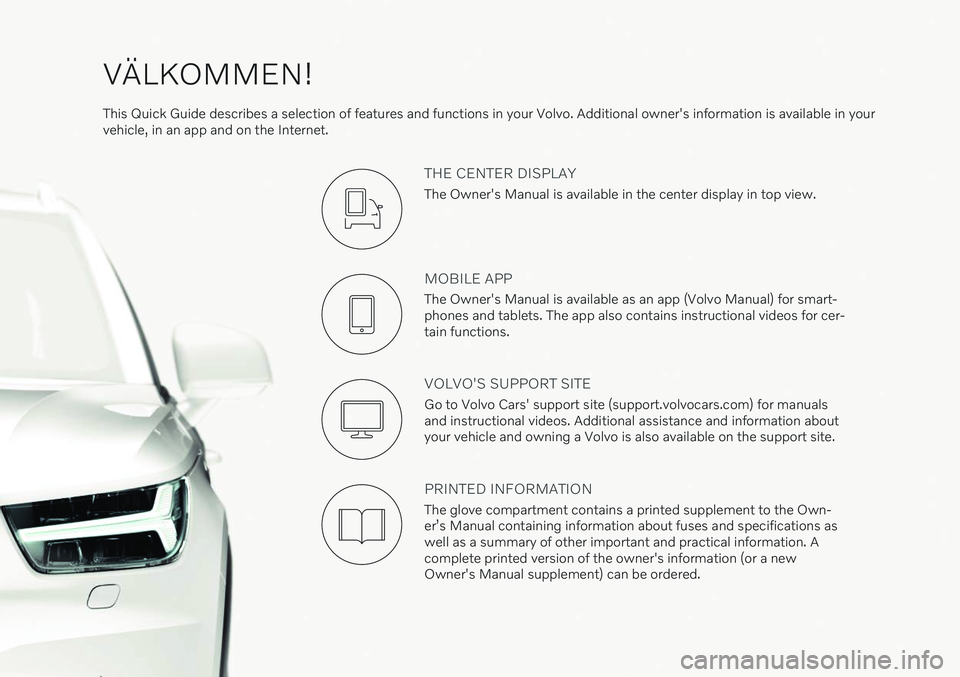
VÄLKOMMEN!
This Quick Guide describes a selection of features and functions in your Volvo. Additional owner's information is available in your vehicle, in an app and on the Internet.
THE CENTER DISPLAY
The Owner's Manual is available in the center display in top view.
MOBILE APP
The Owner's Manual is available as an app (Volvo Manual) for smart- phones and tablets. The app also contains instructional videos for cer-tain functions.
VOLVO'S SUPPORT SITE
Go to Volvo Cars' support site (support.volvocars.com) for manuals and instructional videos. Additional assistance and information aboutyour vehicle and owning a Volvo is also available on the support site.
PRINTED INFORMATION
The glove compartment contains a printed supplement to the Own- er
Page 3 of 43
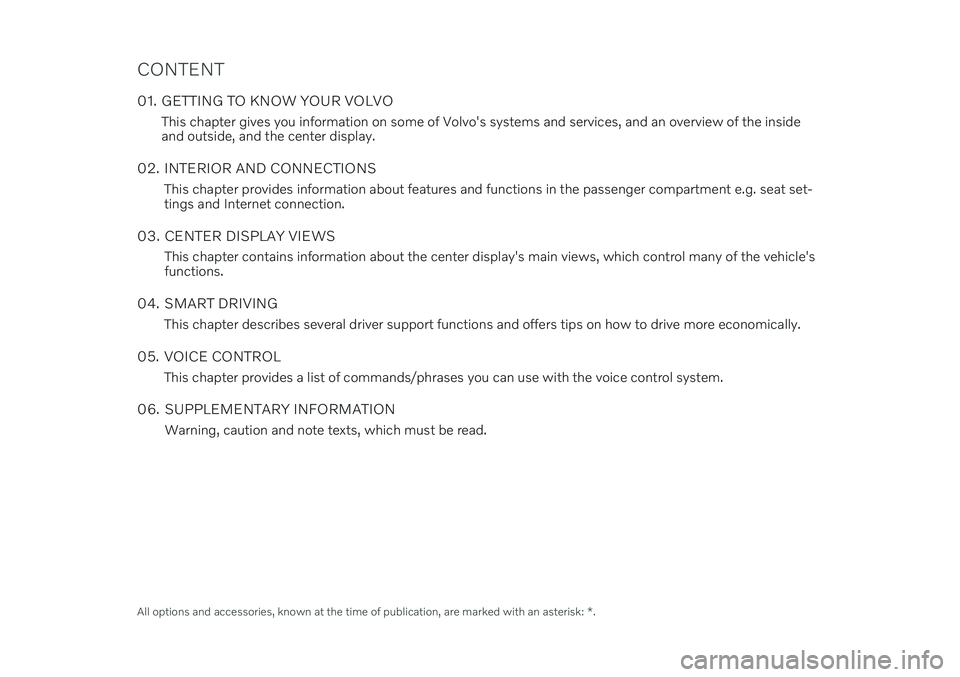
CONTENT
01. GETTING TO KNOW YOUR VOLVOThis chapter gives you information on some of Volvo's systems and services, and an overview of the inside and outside, and the center display.
02. INTERIOR AND CONNECTIONS This chapter provides information about features and functions in the passenger compartment e.g. seat set-tings and Internet connection.
03. CENTER DISPLAY VIEWS This chapter contains information about the center display's main views, which control many of the vehicle'sfunctions.
04. SMART DRIVING This chapter describes several driver support functions and offers tips on how to drive more economically.
05. VOICE CONTROL This chapter provides a list of commands/phrases you can use with the voice control system.
06. SUPPLEMENTARY INFORMATION Warning, caution and note texts, which must be read.
All options and accessories, known at the time of publication, are marked with an asterisk: *.
Page 7 of 43
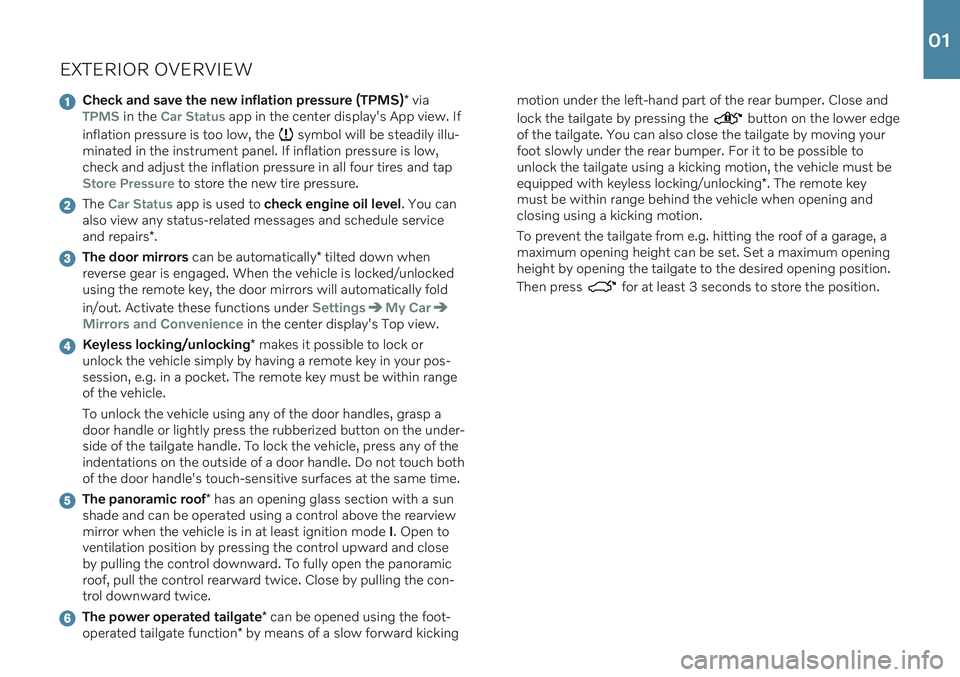
EXTERIOR OVERVIEW
Check and save the new inflation pressure (TPMS)* viaTPMS in the Car Status app in the center display's App view. If
inflation pressure is too low, the
symbol will be steadily illu-
minated in the instrument panel. If inflation pressure is low, check and adjust the inflation pressure in all four tires and tap
Store Pressure to store the new tire pressure.
The Car Status app is used to check engine oil level . You can
also view any status-related messages and schedule service and repairs *.
The door mirrors can be automatically * tilted down when
reverse gear is engaged. When the vehicle is locked/unlocked using the remote key, the door mirrors will automatically fold in/out. Activate these functions under
SettingsMy Car
Mirrors and Convenience in the center display's Top view.
Keyless locking/unlocking * makes it possible to lock or
unlock the vehicle simply by having a remote key in your pos- session, e.g. in a pocket. The remote key must be within rangeof the vehicle. To unlock the vehicle using any of the door handles, grasp a door handle or lightly press the rubberized button on the under-side of the tailgate handle. To lock the vehicle, press any of theindentations on the outside of a door handle. Do not touch bothof the door handle's touch-sensitive surfaces at the same time.
The panoramic roof * has an opening glass section with a sun
shade and can be operated using a control above the rearview mirror when the vehicle is in at least ignition mode I. Open to
ventilation position by pressing the control upward and closeby pulling the control downward. To fully open the panoramicroof, pull the control rearward twice. Close by pulling the con-trol downward twice.
The power operated tailgate * can be opened using the foot-
operated tailgate function * by means of a slow forward kicking motion under the left-hand part of the rear bumper. Close and lock the tailgate by pressing the
button on the lower edge
of the tailgate. You can also close the tailgate by moving your foot slowly under the rear bumper. For it to be possible tounlock the tailgate using a kicking motion, the vehicle must be equipped with keyless locking/unlocking *. The remote key
must be within range behind the vehicle when opening and closing using a kicking motion. To prevent the tailgate from e.g. hitting the roof of a garage, a maximum opening height can be set. Set a maximum opening height by opening the tailgate to the desired opening position. Then press
for at least 3 seconds to store the position.
01
Page 9 of 43
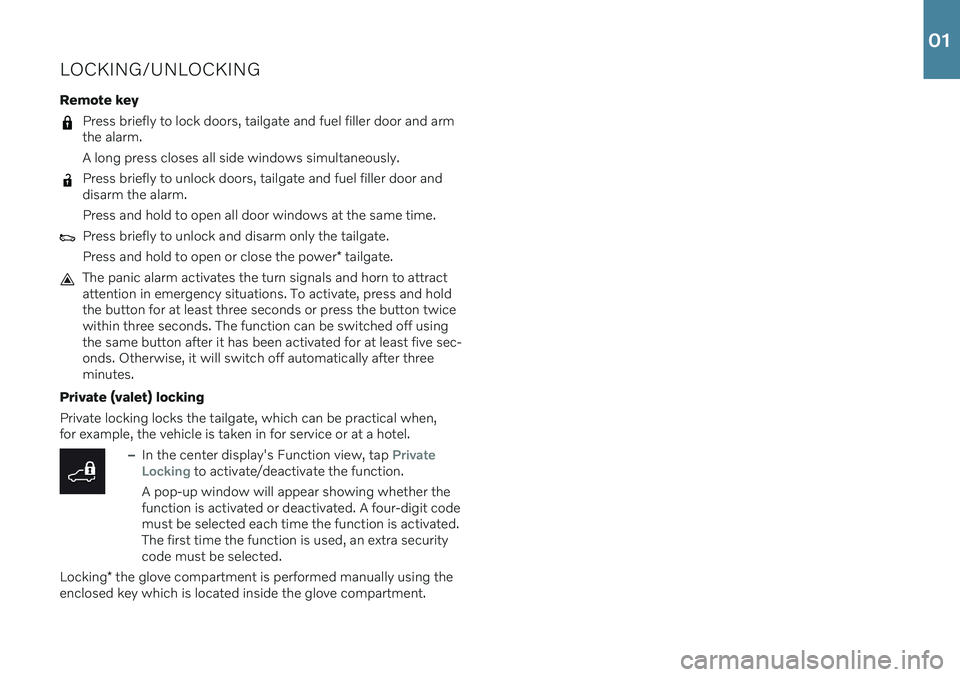
LOCKING/UNLOCKING Remote key
Press briefly to lock doors, tailgate and fuel filler door and arm the alarm. A long press closes all side windows simultaneously.
Press briefly to unlock doors, tailgate and fuel filler door and disarm the alarm. Press and hold to open all door windows at the same time.
Press briefly to unlock and disarm only the tailgate. Press and hold to open or close the power* tailgate.
The panic alarm activates the turn signals and horn to attract attention in emergency situations. To activate, press and holdthe button for at least three seconds or press the button twicewithin three seconds. The function can be switched off usingthe same button after it has been activated for at least five sec-onds. Otherwise, it will switch off automatically after threeminutes.
Private (valet) locking Private locking locks the tailgate, which can be practical when, for example, the vehicle is taken in for service or at a hotel.
–In the center display's Function view, tap Private
Locking to activate/deactivate the function.
A pop-up window will appear showing whether the function is activated or deactivated. A four-digit codemust be selected each time the function is activated.The first time the function is used, an extra securitycode must be selected.
Locking * the glove compartment is performed manually using the
enclosed key which is located inside the glove compartment.
01
Page 11 of 43
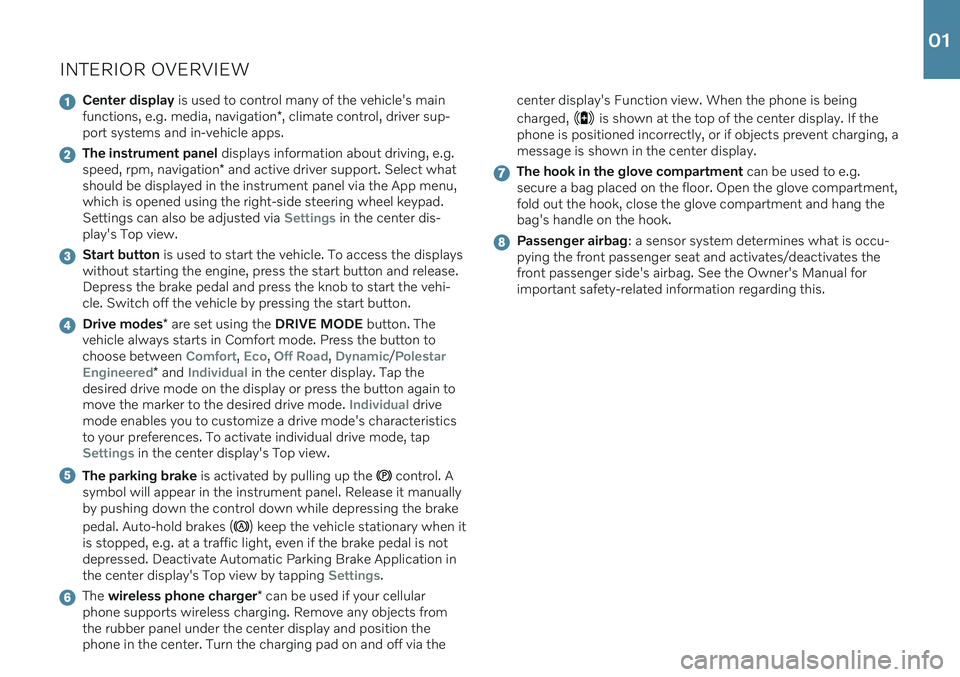
INTERIOR OVERVIEW
Center display is used to control many of the vehicle's main
functions, e.g. media, navigation *, climate control, driver sup-
port systems and in-vehicle apps.
The instrument panel displays information about driving, e.g.
speed, rpm, navigation * and active driver support. Select what
should be displayed in the instrument panel via the App menu, which is opened using the right-side steering wheel keypad.Settings can also be adjusted via
Settings in the center dis-
play's Top view.
Start button is used to start the vehicle. To access the displays
without starting the engine, press the start button and release. Depress the brake pedal and press the knob to start the vehi-cle. Switch off the vehicle by pressing the start button.
Drive modes * are set using the DRIVE MODE button. The
vehicle always starts in Comfort mode. Press the button to choose between
Comfort, Eco, Off Road, Dynamic/Polestar
Engineered
* and Individual in the center display. Tap the
desired drive mode on the display or press the button again to move the marker to the desired drive mode.
Individual drive
mode enables you to customize a drive mode's characteristics to your preferences. To activate individual drive mode, tap
Settings in the center display's Top view.
The parking brake is activated by pulling up the control. A
symbol will appear in the instrument panel. Release it manually by pushing down the control down while depressing the brake pedal. Auto-hold brakes (
) keep the vehicle stationary when it
is stopped, e.g. at a traffic light, even if the brake pedal is not depressed. Deactivate Automatic Parking Brake Application inthe center display's Top view by tapping
Settings.
The wireless phone charger * can be used if your cellular
phone supports wireless charging. Remove any objects from the rubber panel under the center display and position thephone in the center. Turn the charging pad on and off via the center display's Function view. When the phone is being charged,
is shown at the top of the center display. If the
phone is positioned incorrectly, or if objects prevent charging, a message is shown in the center display.
The hook in the glove compartment can be used to e.g.
secure a bag placed on the floor. Open the glove compartment, fold out the hook, close the glove compartment and hang thebag's handle on the hook.
Passenger airbag : a sensor system determines what is occu-
pying the front passenger seat and activates/deactivates the front passenger side's airbag. See the Owner's Manual forimportant safety-related information regarding this.
01
Page 13 of 43

CENTER DISPLAYThe center display is used to adjust settings and control most of
the vehicle's functions. The center display has three main views: home view, function view and app view. You can reach the functionview and app view from the home view by swiping right or left.There is also a top view that you can access by swiping down fromthe top section of the display. Change the appearance of the center display and the instru- ment panel by choosing a theme in
SettingsMy Car
Displays in top view. You can also select a dark or light back-
ground for the center display. Return to the home view from another view by means of a short
press on the physical home button under the display. The last mode used for the home view will then be shown. A further shortpress on the home button sets all of the home view's tiles in stand-ard mode. To clean the center display, press and hold the home button under
the display to lock the touchscreen function. Press the home but- ton briefly to reactivate the display. The status bar at the top of the display shows the status of current
vehicle activities and functions. Shown on the left is network and connection information, with media-related information; the timeand background activity indicator shown on the right. In the climate row at the bottom you can set temperature and seat
comfort by tapping on the respective icon. Open the climate view by tapping on the center button in the climate row.
01
Page 17 of 43

Pressing also resumes the stored speed for the selected func-
tion. Right-side steering wheel keypadThe right-side steering wheel keypad controls the instrument panel.
Open/close the app menu. From here, you can control the trip computer, media player, a connected cell phone and the navi-
gation system *.
Press the left/right arrows to scroll among the apps.
Select/deselect or confirm a choice, e.g. select the trip com- puter's menu or erase a message from the instrument panel.
Scroll among a selected app's functions by pressing the up/ down arrows.
Raise/lower the media volume by pressing or . If no other
function is active these buttons serve as volume control. Voice control is activated by pressing the
button to give voice
commands for e.g. media, navigation and climate systems. Say e.g. “
Radio”, “Raise temperature” or “Cancel”.
See the chapter "Voice control" in this Quick Guide for additional voice commands. Trip computerThe trip computer shows e.g. mileage, fuel consumption and aver- age speed. You can choose the type of trip computer information that will be displayed in the instrument panel. The trip computer calculates the distance that can be driven on the amount of fuelremaining. Use the buttons on the right-side steering wheel keypadto display the various options. When “----” is displayed in theinstrument panel, the fuel level is too low to calculate the distanceremaining. Refuel as soon as possible.
02
Page 18 of 43

LEFT-SIDE STEERING WHEEL LEVER
Headlight functions are controlled using the left-side steering
wheel lever. In AUTO mode, the vehicle will automatically monitor lighting con-
ditions and adjust headlight illumination accordingly, e.g. switch from daytime running lights to low beam when the sun goes downor when you drive into a tunnel. To switch on the Active High Beamfunction, which automatically dims the headlights for approaching vehicles, turn the lighting ring on the lever to
. Move the lever
toward the dashboard to activate manual high beams and toward the steering wheel to deactivate. Active Bending Lights * are designed to follow the movement of
the steering wheel to help provide maximum illumination in turns and intersections. The function is automatically activated when the engine is started and can be deactivated in the center display's Function view,
.
Approach lighting is activated when you unlock the vehicle using
the key and activates the exterior lighting and courtesy lighting to help you approach the vehicle safely in the dark. Home Safe Lighting illuminates some of the exterior lights after
the vehicle is locked to provide illumination around the vehicle in dark conditions. To activate the function, switch off the ignition andmove the left-side steering wheel lever toward the dashboard andrelease. The length of time home safe lighting remains illuminatedcan be set in the center display. Resetting the trip odometers Reset all information in the manual trip odometer (TM) by pressing and holding the RESET button. Press the button briefly to reset
only the mileage. The automatic trip odometer (TA) resets automat-ically when the vehicle is switched off for more than 4 hours.
02
Page 19 of 43

RIGHT-SIDE STEERING WHEEL LEVERThe right-side steering wheel lever controls the wipers and the rain sensor.
–Move the lever downward for a single sweep of the windshield.
–Move the lever upward in steps for intermittent, normal speed and high speed.
–Use the lever's thumb wheel to adjust intermittent wiping speed.
–Move the lever toward the steering wheel to start the windshield and headlight washers and toward the dashboard to start therear window washers.
Press the rain sensor button to activate/deactivate the rain sensor. The windshield wiper lever should be in position 0, or
in the single swipe position. The rain sensor monitors theamount of water on the windshield and starts the windshieldwipers automatically when needed. Turn the thumb wheelupward/downward for higher/lower sensitivity.
Press for rear window intermittent wiping.
Press for continuous rear window wiper speed.
Use the windshield wipers service position when you e.g. replace, wash or lift the wiper blade. Tap
Wiper Service
Position in the center display's function view to activate or
deactivate service position.
02
Page 21 of 43

PASSENGER COMPARTMENT CLIMATEClimate system functions for the front and rear sections of the pas- senger compartment are controlled from the center display andfrom the buttons on the center console and the rear side of the tun- nel console *. Some functions can also be controlled using voice
commands.
The icon for opening Climate view is located at the center of the climate bar at the bottom of the center display.When the
Clean Zone text is BLUE, this indicates that the
conditions for good air quality in the passenger compart- ment have been met.
–Tap AUTO3 in climate view for automatic control of several cli-
mate system functions. Tap for automatic control of air recircula- tion, air conditioning and air distribution. Press and hold for automatic control of air recirculation, air con- ditioning and air distribution and to change temperature andblower speed to standard settings: 22 °C (72 °F) and speed
3. It
is possible to change the temperature and blower speed without deactivating automatic climate control.
–Tap any of the icons in the climate bar at the bottom of the cen- ter display to set temperature, seat heating * and blower speed.
To synchronize 4
the temperature for all of the vehicle's zones with
the driver side's temperature, tap the driver side's temperature icon and then tap
Synchronize temperature.
Preconditioning *
Preconditioning can be set in the vehicle's center display and with the Volvo On Call app. Preconditioning ventilates the passenger compartment before driv- ing. Preconditioning can be started directly from the vehicle or setto start automatically using a timer.
Preconditioning direct start
1. Open Climate view in the center display. 2. Tap the
Parking climate tab and then tap Preconditioning.
Setting a preconditioning timer
1. Open Climate view in the center display.
2. Select the
Parking climateAdd timer tab and set a date/day/
time.
Interior Air Quality System IAQS *
IAQS is part of the Clean Zone Interior Package * and is a fully auto-
matic system that filters passenger compartment air to help remove air contaminants such as particulates, hydrocarbons, nitric oxides and ground-level ozone. Tap
SettingsClimateAir
Quality Sensor
in the center display's top view to activate the
function.
3 Not available with manual climate control.
4 Not available with 1-zone climate.
02