start stop button VOLVO XC40 2021 Quick Guide
[x] Cancel search | Manufacturer: VOLVO, Model Year: 2021, Model line: XC40, Model: VOLVO XC40 2021Pages: 43, PDF Size: 8.08 MB
Page 11 of 43
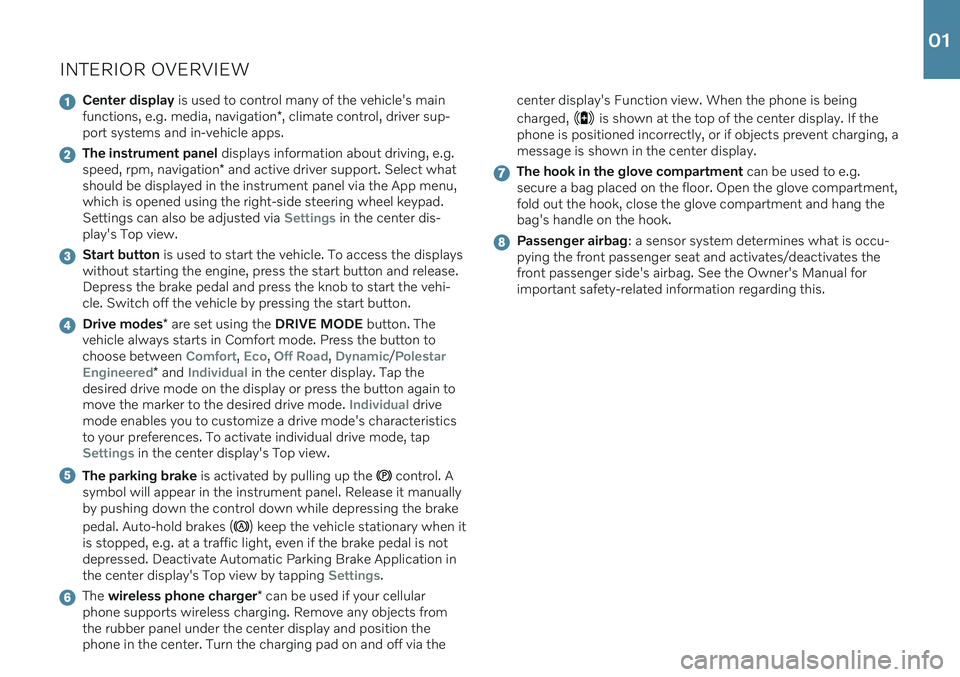
INTERIOR OVERVIEW
Center display is used to control many of the vehicle's main
functions, e.g. media, navigation *, climate control, driver sup-
port systems and in-vehicle apps.
The instrument panel displays information about driving, e.g.
speed, rpm, navigation * and active driver support. Select what
should be displayed in the instrument panel via the App menu, which is opened using the right-side steering wheel keypad.Settings can also be adjusted via
Settings in the center dis-
play's Top view.
Start button is used to start the vehicle. To access the displays
without starting the engine, press the start button and release. Depress the brake pedal and press the knob to start the vehi-cle. Switch off the vehicle by pressing the start button.
Drive modes * are set using the DRIVE MODE button. The
vehicle always starts in Comfort mode. Press the button to choose between
Comfort, Eco, Off Road, Dynamic/Polestar
Engineered
* and Individual in the center display. Tap the
desired drive mode on the display or press the button again to move the marker to the desired drive mode.
Individual drive
mode enables you to customize a drive mode's characteristics to your preferences. To activate individual drive mode, tap
Settings in the center display's Top view.
The parking brake is activated by pulling up the control. A
symbol will appear in the instrument panel. Release it manually by pushing down the control down while depressing the brake pedal. Auto-hold brakes (
) keep the vehicle stationary when it
is stopped, e.g. at a traffic light, even if the brake pedal is not depressed. Deactivate Automatic Parking Brake Application inthe center display's Top view by tapping
Settings.
The wireless phone charger * can be used if your cellular
phone supports wireless charging. Remove any objects from the rubber panel under the center display and position thephone in the center. Turn the charging pad on and off via the center display's Function view. When the phone is being charged,
is shown at the top of the center display. If the
phone is positioned incorrectly, or if objects prevent charging, a message is shown in the center display.
The hook in the glove compartment can be used to e.g.
secure a bag placed on the floor. Open the glove compartment, fold out the hook, close the glove compartment and hang thebag's handle on the hook.
Passenger airbag : a sensor system determines what is occu-
pying the front passenger seat and activates/deactivates the front passenger side's airbag. See the Owner's Manual forimportant safety-related information regarding this.
01
Page 35 of 43
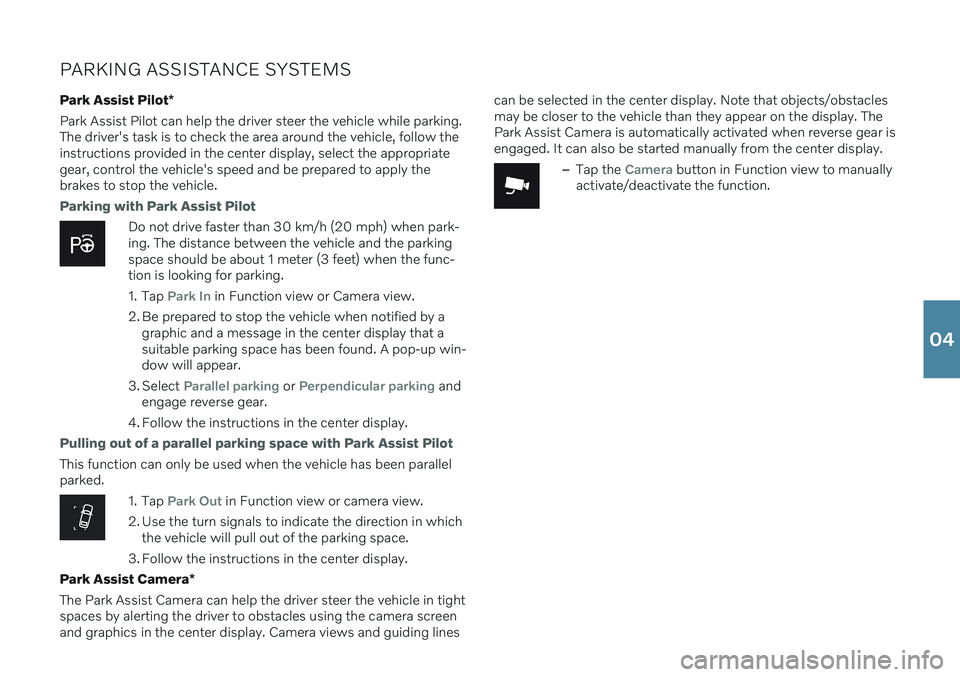
PARKING ASSISTANCE SYSTEMSPark Assist Pilot *
Park Assist Pilot can help the driver steer the vehicle while parking. The driver's task is to check the area around the vehicle, follow theinstructions provided in the center display, select the appropriategear, control the vehicle's speed and be prepared to apply thebrakes to stop the vehicle.
Parking with Park Assist Pilot
Do not drive faster than 30 km/h (20 mph) when park- ing. The distance between the vehicle and the parkingspace should be about 1 meter (3 feet) when the func-tion is looking for parking.
1. Tap
Park In in Function view or Camera view.
2. Be prepared to stop the vehicle when notified by a graphic and a message in the center display that a suitable parking space has been found. A pop-up win-dow will appear.
3. Select
Parallel parking or Perpendicular parking and
engage reverse gear.
4. Follow the instructions in the center display.
Pulling out of a parallel parking space with Park Assist Pilot
This function can only be used when the vehicle has been parallel parked.
1. Tap Park Out in Function view or camera view.
2. Use the turn signals to indicate the direction in which the vehicle will pull out of the parking space.
3. Follow the instructions in the center display.
Park Assist Camera *
The Park Assist Camera can help the driver steer the vehicle in tight spaces by alerting the driver to obstacles using the camera screenand graphics in the center display. Camera views and guiding lines can be selected in the center display. Note that objects/obstaclesmay be closer to the vehicle than they appear on the display. ThePark Assist Camera is automatically activated when reverse gear isengaged. It can also be started manually from the center display.
–Tap the Camera button in Function view to manually
activate/deactivate the function.
04