instrument panel VOLVO XC60 2018 Quick Guide
[x] Cancel search | Manufacturer: VOLVO, Model Year: 2018, Model line: XC60, Model: VOLVO XC60 2018Pages: 42, PDF Size: 7.58 MB
Page 7 of 42
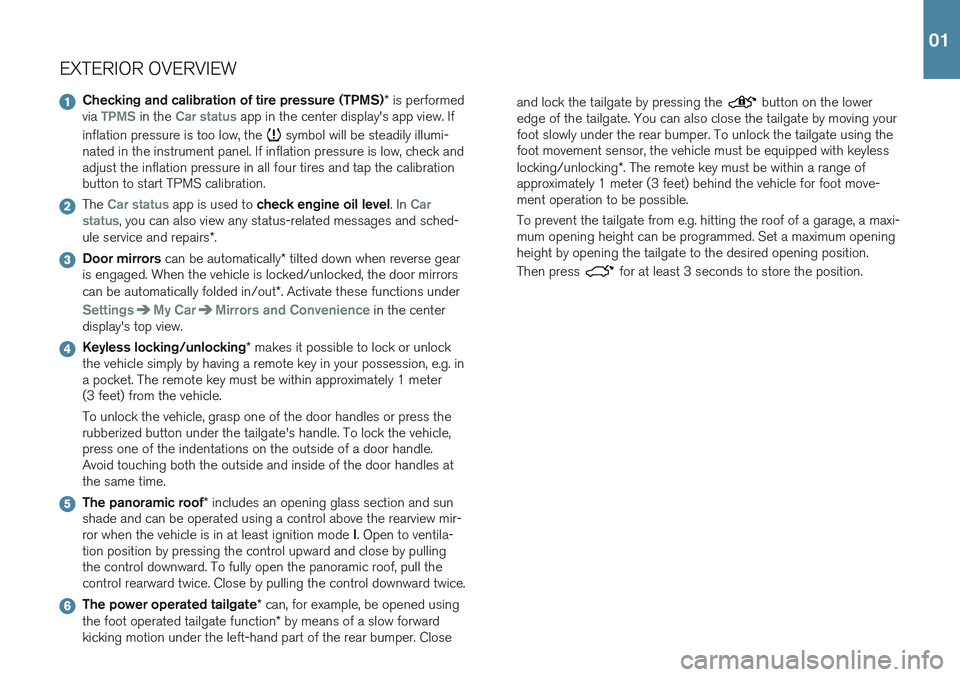
EXTERIOR OVERVIEW
Checking and calibration of tire pressure (TPMS)* is performed
via TPMS in the Car status app in the center display's app view. If
inflation pressure is too low, the
symbol will be steadily illumi-
nated in the instrument panel. If inflation pressure is low, check and adjust the inflation pressure in all four tires and tap the calibrationbutton to start TPMS calibration.
The Car status app is used to check engine oil level . In Car
status, you can also view any status-related messages and sched-
ule service and repairs *.
Door mirrors can be automatically * tilted down when reverse gear
is engaged. When the vehicle is locked/unlocked, the door mirrors can be automatically folded in/out *. Activate these functions under
SettingsMy CarMirrors and Convenience in the center
display's top view.
Keyless locking/unlocking * makes it possible to lock or unlock
the vehicle simply by having a remote key in your possession, e.g. in a pocket. The remote key must be within approximately 1 meter(3 feet) from the vehicle. To unlock the vehicle, grasp one of the door handles or press the rubberized button under the tailgate's handle. To lock the vehicle,press one of the indentations on the outside of a door handle.Avoid touching both the outside and inside of the door handles atthe same time.
The panoramic roof * includes an opening glass section and sun
shade and can be operated using a control above the rearview mir- ror when the vehicle is in at least ignition mode I. Open to ventila-
tion position by pressing the control upward and close by pulling the control downward. To fully open the panoramic roof, pull thecontrol rearward twice. Close by pulling the control downward twice.
The power operated tailgate * can, for example, be opened using
the foot operated tailgate function * by means of a slow forward
kicking motion under the left-hand part of the rear bumper. Close and lock the tailgate by pressing the
button on the lower
edge of the tailgate. You can also close the tailgate by moving your foot slowly under the rear bumper. To unlock the tailgate using thefoot movement sensor, the vehicle must be equipped with keyless locking/unlocking *. The remote key must be within a range of
approximately 1 meter (3 feet) behind the vehicle for foot move- ment operation to be possible. To prevent the tailgate from e.g. hitting the roof of a garage, a maxi- mum opening height can be programmed. Set a maximum openingheight by opening the tailgate to the desired opening position. Then press
for at least 3 seconds to store the position.
01
Page 11 of 42
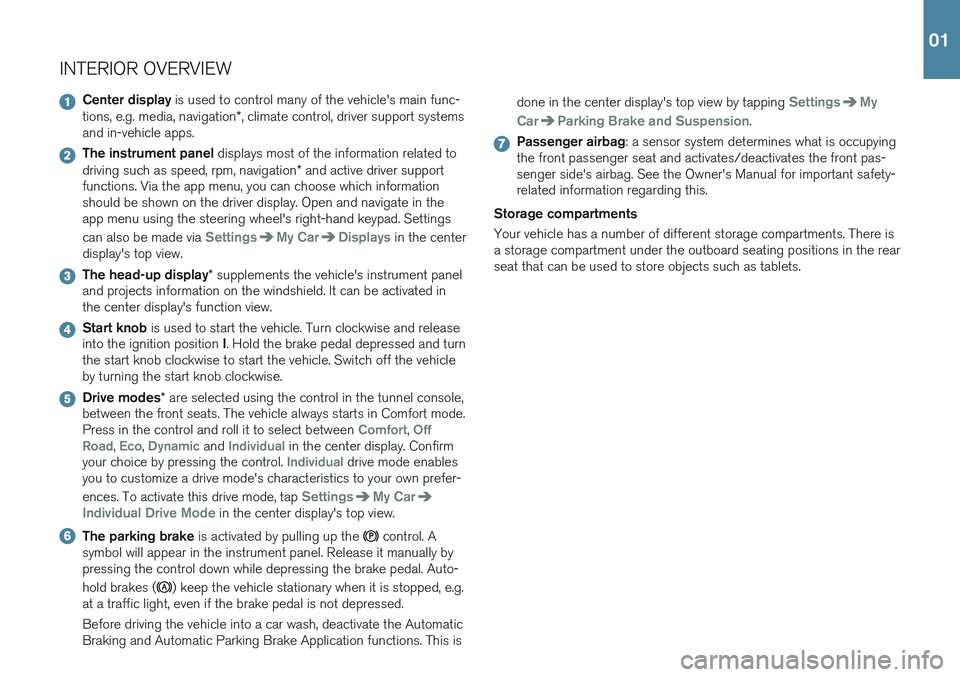
INTERIOR OVERVIEW
Center display is used to control many of the vehicle's main func-
tions, e.g. media, navigation *, climate control, driver support systems
and in-vehicle apps.
The instrument panel displays most of the information related to
driving such as speed, rpm, navigation * and active driver support
functions. Via the app menu, you can choose which information should be shown on the driver display. Open and navigate in theapp menu using the steering wheel's right-hand keypad. Settings can also be made via
SettingsMy CarDisplays in the center
display's top view.
The head-up display * supplements the vehicle's instrument panel
and projects information on the windshield. It can be activated in the center display's function view.
Start knob is used to start the vehicle. Turn clockwise and release
into the ignition position I. Hold the brake pedal depressed and turn
the start knob clockwise to start the vehicle. Switch off the vehicle by turning the start knob clockwise.
Drive modes * are selected using the control in the tunnel console,
between the front seats. The vehicle always starts in Comfort mode. Press in the control and roll it to select between
Comfort, Off
Road, Eco, Dynamic and Individual in the center display. Confirm
your choice by pressing the control. Individual drive mode enables
you to customize a drive mode's characteristics to your own prefer- ences. To activate this drive mode, tap
SettingsMy Car
Individual Drive Mode in the center display's top view.
The parking brake is activated by pulling up the control. A
symbol will appear in the instrument panel. Release it manually by pressing the control down while depressing the brake pedal. Auto- hold brakes (
) keep the vehicle stationary when it is stopped, e.g.
at a traffic light, even if the brake pedal is not depressed. Before driving the vehicle into a car wash, deactivate the Automatic Braking and Automatic Parking Brake Application functions. This is done in the center display's top view by tapping
SettingsMy
Car
Parking Brake and Suspension.
Passenger airbag : a sensor system determines what is occupying
the front passenger seat and activates/deactivates the front pas- senger side's airbag. See the Owner's Manual for important safety-related information regarding this.
Storage compartments Your vehicle has a number of different storage compartments. There is a storage compartment under the outboard seating positions in the rearseat that can be used to store objects such as tablets.
01
Page 13 of 42
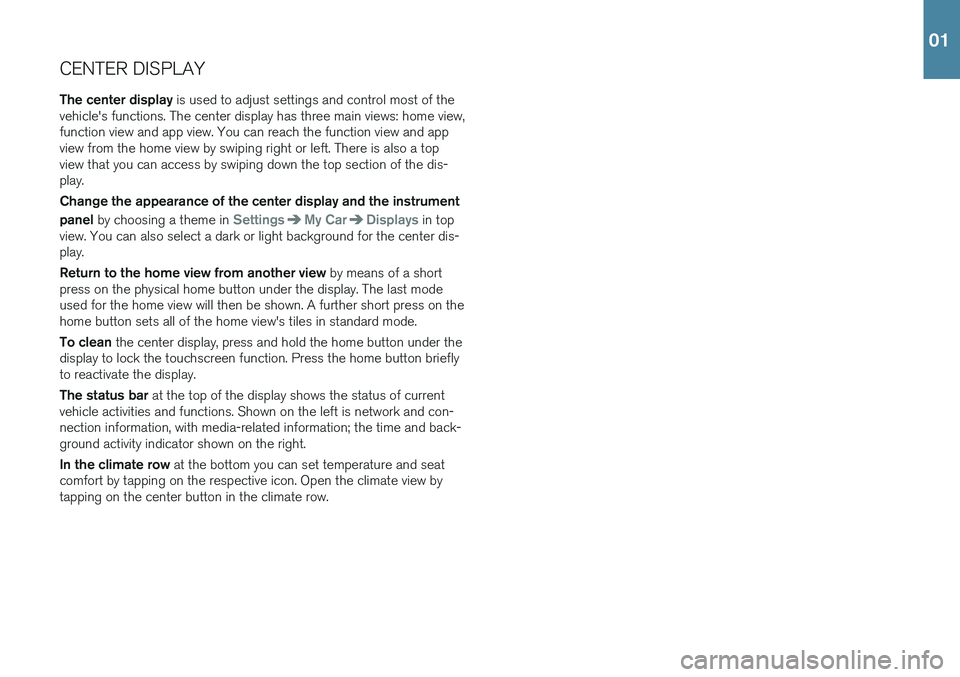
CENTER DISPLAYThe center display is used to adjust settings and control most of the
vehicle's functions. The center display has three main views: home view, function view and app view. You can reach the function view and appview from the home view by swiping right or left. There is also a topview that you can access by swiping down the top section of the dis-play. Change the appearance of the center display and the instrument panel by choosing a theme in
SettingsMy CarDisplays in top
view. You can also select a dark or light background for the center dis- play. Return to the home view from another view by means of a short
press on the physical home button under the display. The last mode used for the home view will then be shown. A further short press on thehome button sets all of the home view's tiles in standard mode. To clean the center display, press and hold the home button under the
display to lock the touchscreen function. Press the home button briefly to reactivate the display. The status bar at the top of the display shows the status of current
vehicle activities and functions. Shown on the left is network and con- nection information, with media-related information; the time and back-ground activity indicator shown on the right. In the climate row at the bottom you can set temperature and seat
comfort by tapping on the respective icon. Open the climate view by tapping on the center button in the climate row.
01
Page 16 of 42
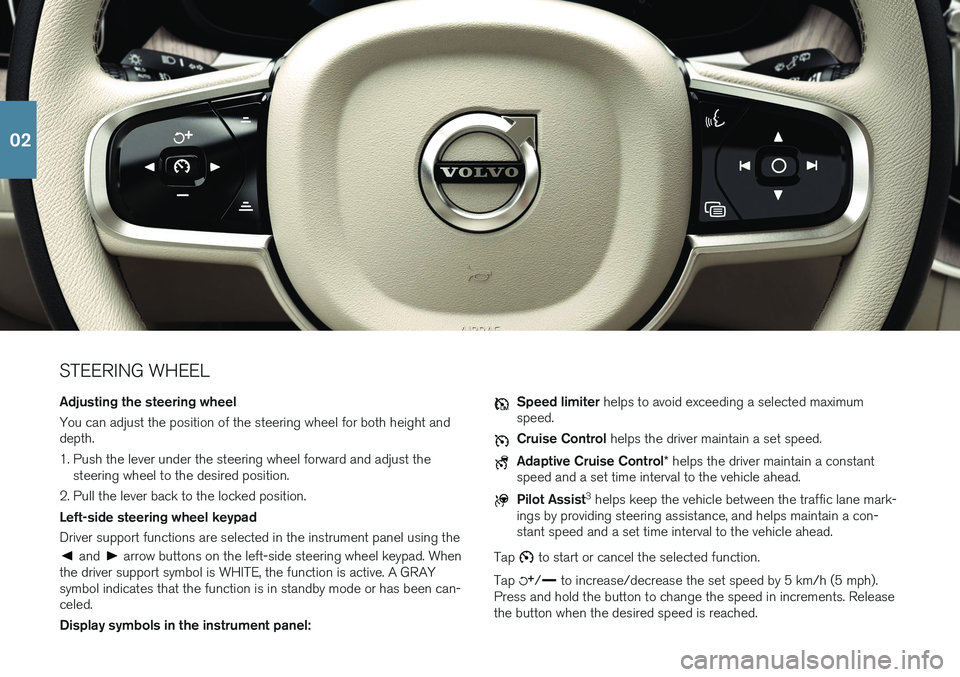
STEERING WHEEL Adjusting the steering wheel You can adjust the position of the steering wheel for both height and depth.
1. Push the lever under the steering wheel forward and adjust thesteering wheel to the desired position.
2. Pull the lever back to the locked position. Left-side steering wheel keypad Driver support functions are selected in the instrument panel using the
and arrow buttons on the left-side steering wheel keypad. When
the driver support symbol is WHITE, the function is active. A GRAY symbol indicates that the function is in standby mode or has been can-celed. Display symbols in the instrument panel:
Speed limiter helps to avoid exceeding a selected maximum
speed.
Cruise Control helps the driver maintain a set speed.
Adaptive Cruise Control * helps the driver maintain a constant
speed and a set time interval to the vehicle ahead.
Pilot Assist 3
helps keep the vehicle between the traffic lane mark-
ings by providing steering assistance, and helps maintain a con- stant speed and a set time interval to the vehicle ahead.
Tap
to start or cancel the selected function.
Tap
/ to increase/decrease the set speed by 5 km/h (5 mph).
Press and hold the button to change the speed in increments. Release the button when the desired speed is reached.
02
Page 17 of 42
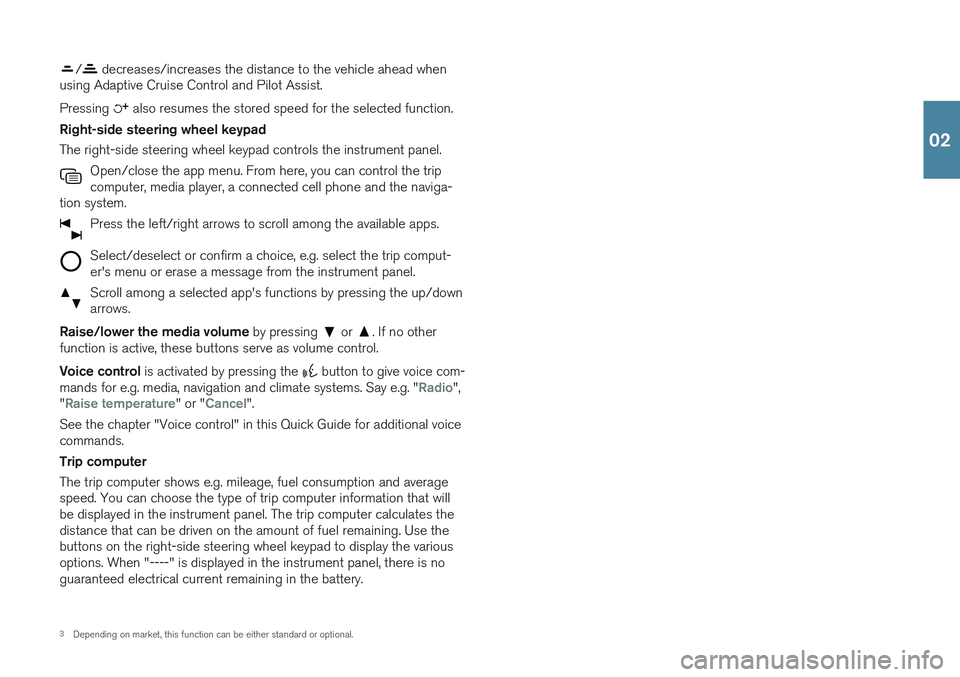
/ decreases/increases the distance to the vehicle ahead when
using Adaptive Cruise Control and Pilot Assist. Pressing
also resumes the stored speed for the selected function.
Right-side steering wheel keypad The right-side steering wheel keypad controls the instrument panel. Open/close the app menu. From here, you can control the trip computer, media player, a connected cell phone and the naviga-
tion system.
Press the left/right arrows to scroll among the available apps.
Select/deselect or confirm a choice, e.g. select the trip comput- er's menu or erase a message from the instrument panel.
Scroll among a selected app's functions by pressing the up/down arrows.
Raise/lower the media volume by pressing or . If no other
function is active, these buttons serve as volume control. Voice control is activated by pressing the
button to give voice com-
mands for e.g. media, navigation and climate systems. Say e.g. "Radio",
"Raise temperature" or "Cancel".
See the chapter "Voice control" in this Quick Guide for additional voice commands. Trip computer The trip computer shows e.g. mileage, fuel consumption and average speed. You can choose the type of trip computer information that willbe displayed in the instrument panel. The trip computer calculates thedistance that can be driven on the amount of fuel remaining. Use thebuttons on the right-side steering wheel keypad to display the variousoptions. When "----" is displayed in the instrument panel, there is noguaranteed electrical current remaining in the battery.
3 Depending on market, this function can be either standard or optional.
02
Page 33 of 42

DRIVER SUPPORT
Your vehicle is equipped with a number of functions to help you drive safely and help prevent accidents. These functions are activated in thecenter display's function view. Keep in mind that these driver supportfunctions are only aids. The driver always has full responsibility for oper-ating the vehicle in a safe manner. A selection of these is listed below: City Safety™ City Safety 10
can help assist the driver in critical situations in order to
help prevent or mitigate a collision with other vehicles, large animals, pedestrians or cyclists. Visual, acoustic and haptic signals are given toalert the driver of a collision and assist you to act in time to avoid it. Ifthe driver does not react quickly enough and a collision is imminent, thesystem can automatically apply the brakes. City Safety steering assis-tance can also strengthen your steering movements if you have begunevasive action and the system detects that the steering movements arenot sufficient to avoid a collision. City Safety is activated when theengine is started and cannot be disabled. Blind Spot Information (BLIS) *
BLIS can notify the driver of vehicles in your blind spot and of rapidly approaching vehicles in adjacent lanes.
Cross Traffic Alert (CTA) *
CTA is a supplementary driver support system for BLIS that can alert drivers to crossing traffic behind the vehicle. CTA isactivated when reverse gear is engaged or if the vehicle is roll-ing backward.
Lane Keeping Aid
Lane Keeping Aid can help the driver reduce the risk of the vehicle unintentionally veering out of the lane. To select the type of assistance that should be provided, select
Settings
My CarIntelliSafeLane Keeping Aid Mode in the cen-
ter display's top view. Steering assistance during collision risks Steering assistance during collision risks can help the driver reduce the risk of the vehicle unintentionally veering out of the lane and/or collid-ing with another vehicle/obstacle by actively steering the vehicle backinto the lane and/or swerving out of the way. The function consists ofthe sub-functions Run-Off Mitigation with steering assistance, Steeringassistance during collision risks from oncoming traffic and Steering assistance during collision risks from behind
*. The function can be disa-
bled by tapping
SettingsMy CarIntelliSafeCollision
Avoidance Assistance
in the center display's top view.
Pilot Assist Pilot Assist 11
is a convenience function that can assist the driver in
keeping the vehicle in its own lane and at a set distance to the vehicle ahead. Pilot Assist is selected and activated using the left-side steeringwheel keypad. For steering assistance to be possible, certain conditionsmust be met, e.g. the driver's hands must be on the steering wheel andthe lane markings must be visible. When steering assistance is active, aGREEN steering wheel symbol will be displayed in the instrumentpanel.
10 Not available on all markets.
11 Depending on market, this function can be either standard or optional.
04