phone VOLVO XC60 2018 Quick Guide
[x] Cancel search | Manufacturer: VOLVO, Model Year: 2018, Model line: XC60, Model: VOLVO XC60 2018Pages: 42, PDF Size: 7.58 MB
Page 2 of 42
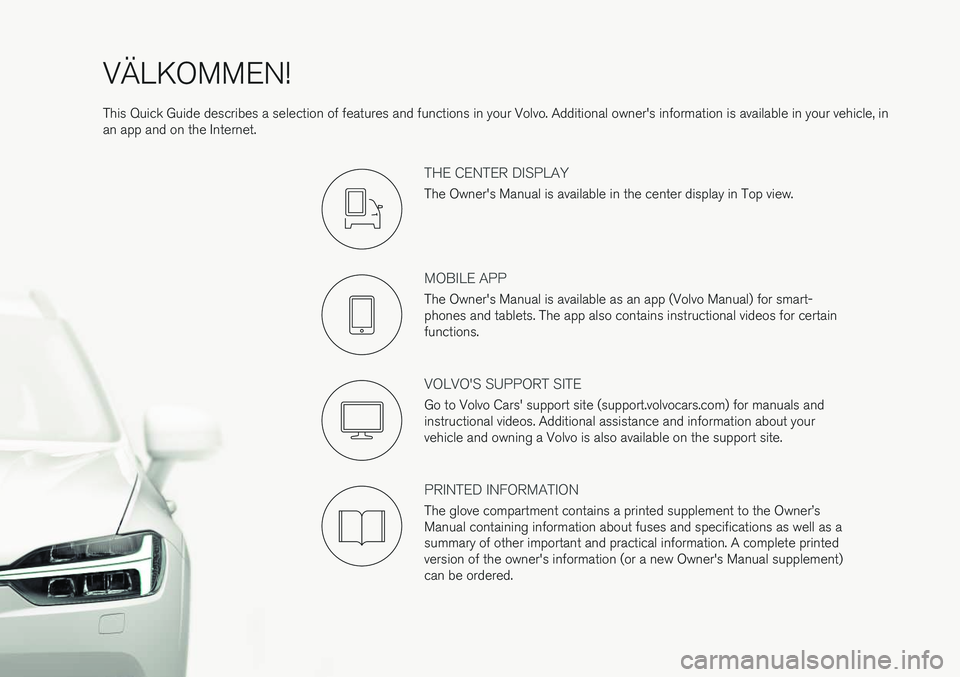
VÄLKOMMEN! This Quick Guide describes a selection of features and functions in your Volvo. Additional owner's information is available in your vehicle, in an app and on the Internet.
THE CENTER DISPLAY
The Owner's Manual is available in the center display in Top view.
MOBILE APP
The Owner's Manual is available as an app (Volvo Manual) for smart- phones and tablets. The app also contains instructional videos for certainfunctions.
VOLVO'S SUPPORT SITE
Go to Volvo Cars' support site (support.volvocars.com) for manuals and instructional videos. Additional assistance and information about yourvehicle and owning a Volvo is also available on the support site.
PRINTED INFORMATION
The glove compartment contains a printed supplement to the Owner
Page 17 of 42
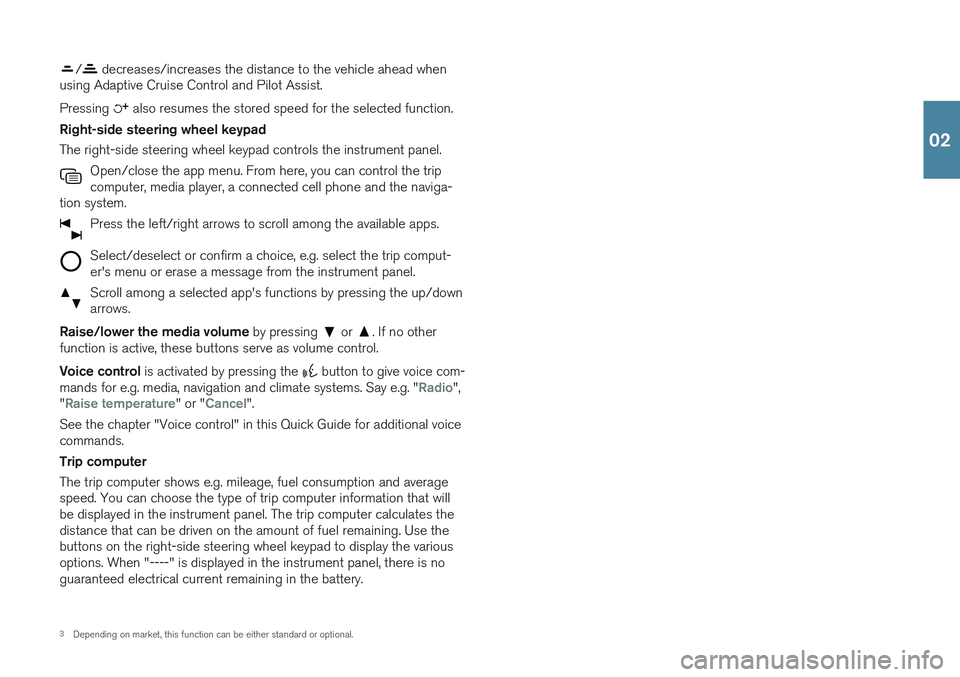
/ decreases/increases the distance to the vehicle ahead when
using Adaptive Cruise Control and Pilot Assist. Pressing
also resumes the stored speed for the selected function.
Right-side steering wheel keypad The right-side steering wheel keypad controls the instrument panel. Open/close the app menu. From here, you can control the trip computer, media player, a connected cell phone and the naviga-
tion system.
Press the left/right arrows to scroll among the available apps.
Select/deselect or confirm a choice, e.g. select the trip comput- er's menu or erase a message from the instrument panel.
Scroll among a selected app's functions by pressing the up/down arrows.
Raise/lower the media volume by pressing or . If no other
function is active, these buttons serve as volume control. Voice control is activated by pressing the
button to give voice com-
mands for e.g. media, navigation and climate systems. Say e.g. "Radio",
"Raise temperature" or "Cancel".
See the chapter "Voice control" in this Quick Guide for additional voice commands. Trip computer The trip computer shows e.g. mileage, fuel consumption and average speed. You can choose the type of trip computer information that willbe displayed in the instrument panel. The trip computer calculates thedistance that can be driven on the amount of fuel remaining. Use thebuttons on the right-side steering wheel keypad to display the variousoptions. When "----" is displayed in the instrument panel, there is noguaranteed electrical current remaining in the battery.
3 Depending on market, this function can be either standard or optional.
02
Page 22 of 42

CONNECTIONS The vehicle's various types of connections can be used to play or voice- control media, send or receive text messages, make or receive phonecalls, connect to the Internet, etc., from an external device such as asmartphone. In order to connect your devices to the vehicle, the ignition must be in at least mode I.
Vehicle's modem 5
The easiest and most efficient way to connect the vehicle to the Inter- net is to use its own modem. This provides the highest performance, isactivated automatically each time the engine is started and does notrequire the use of a smartphone.
1. Insert a personal SIM card in the holder in the passenger-side floor- well. 2. Tap
SettingsCommunicationVehicle Modem Internet in
top view.
3. Activate by checking the box for
Vehicle modem Internet.
Sharing Internet connection (tethering) When the vehicle is connected to the Internet via the vehicle's modem, you can share the vehicle's Internet connection (Wi-Fi hotspot) with other devices under
Settings in top view. Tap Communication
Vehicle Wi-Fi Hotspot.
Bluetooth Use Bluetooth as first choice for handling phone calls, text messages and media from your phone to the vehicle's systems. Bluetooth canalso be used to connect the vehicle to the Internet. Two Bluetooth devi-ces can be connected at the same time but only one of them can be
02
Page 23 of 42

used to stream media. The two most recently connected phones will connect automatically when the ignition is switched on (if the phone'sBluetooth function is activated). Up to 20 devices are saved in a list tofacilitate connecting to these later.
1. Activate Bluetooth in your phone. Also activate tethering/personalhotspot if you would like to connect to the Internet.
2. Open the
Phone tile in the center display's home view.
3. Tap
Add phone or, if a phone is already connected, tap Change and
then Add phone.
4. Select the phone to be connected and then follow the steps on the center display and in the phone. Note that in certain phones, the message function is activated.
Wi-Fi Wi-Fi connections can be used to connect the vehicle to the Internet at greater speeds than are possible using Bluetooth to stream onlineservices such as web radio and music via apps in the vehicle, down-load/upload software, etc. A Wi-Fi connection from a smartphone actsas a hotspot for the vehicle and any external devices that may be in thevehicle.
1. Activate your smartphone's tethering/personal hotspot.
2. Tap
Settings in the center display's top view.
3. Tap
CommunicationWi-Fi and activate by checking the box for
Wi-Fi connection.
Please note that in certain phones, tethering is closed after contact with the vehicle has been broken. The phone's tethering function willthen need to be reactivated before it can be used again. USB The USB ports can be used to connect an external device to e.g. play music. You can also use the USB ports for Apple CarPlay * and Android
Auto *. Your external device will also be recharged while it is connected
to the vehicle.
USB ports are located in the tunnel console armrest storage com- partment between the seats.
Electrical sockets Your vehicle contains the following electrical sockets:
12-volt electrical socket.
12-volt electrical socket and 120-volt electrical socket *. There is
also a 12-volt socket * in the cargo compartment.
5
Only vehicles with Volvo On Call. When the vehicle's modem is used to make the connection, the Volvo On Call services will use the connection.
02
Page 24 of 42

6For information about which phones are compatible with the vehicle, go to support.volvocars.com.
USING CONNECTED DEVICES External devices can be connected to e.g. handle phone calls and play media in the vehicle's audio and media systems. Handling phone calls
6
You can make and receive calls from a Bluetooth-connected phone.
Making calls using the center display
1. Open the Phone tile in home view. Select to make a call using the
list of recent calls or your list of contacts, or enter a number using the keypad.
2. Tap
.
Making a call using the right-side steering wheel keypad
1. Tap and navigate to Phone by tapping or .
2. Scroll through the list of calls using
and select using .
You can also handle calls using voice commands. Tap the voice control button (
) in the right-side steering wheel keypad. See the chapter
"Voice control" in this Quick Guide for voice commands. Playing media In order to listen to audio content from an external device, connect it to the vehicle using the connection of your choice; see the previous sec-tion for connection options.
Bluetooth-connected device
1. Start playback in the connected device.
2. Open the
Bluetooth app in app view in the center dis-
play - playback will begin.
USB-connected device
1. Start the
USB app in app view.
2. Select a song, track, etc. Playback will begin.
02
Page 25 of 42

7Apple and CarPlay are registered trademarks of Apple Inc.
MP3 player or iPod
1. Start playback in the device.
2. Open the
iPod or USB app, depending on connection
method. For playback from iPod, select the iPod app
regardless of connection method. Playback will begin.
Apple
® CarPlay ®
*7
and Android Auto *
CarPlay and Android Auto make it possible to use certain apps in your smartphone via the vehicle to e.g. play music or listen to podcasts. Thisinteraction takes place via the vehicle's center display or your smart-phone. If you have an iPhone, Siri voice control must be activated before using CarPlay.
1. Connect your phone to the USB port. If the vehicle is equipped with more than one USB port, use the one with the white frame.
2. Tap
Apple CarPlay or Android Auto in app view to acti-
vate.
Activate voice control with CarPlay and Android Auto by pressing and holding the
button in the right-side steering wheel keypad. Pressing
this button briefly will activate the vehicle's own voice control system. Bluetooth is deactivated when CarPlay is used. Use Wi-Fi or the vehi- cle's modem if you would like to connect the vehicle to the Internet.
02
Page 27 of 42

HOME VIEWWhen the center display starts it shows the home view, from where you can access the tiles for Navigation, Media and Phone, as well as thelast used app or vehicle function.
Navigation - Tap to access Sensus Navigation *.
Entering a destination with a free text search - Expand the tool-
bar using the down arrow on the left side and tap
. The map dis-
play will change to a screen where you can search by entering text. Enter a search word/phrase. Setting a destination on the map - Tap
to maximize the map
and press and hold a point on the map to set it as your destination. Deleting a destination - Tap
to open the itinerary. Tap the
recycling bin to delete an intermediate destination (waypoint) in the itinerary or tap
Clear itinerary to delete the entire itinerary.
Map updates 8
- Tap
Download Center in app view. Maps shows
the number of available map updates. Tap
MapsInstall to
update maps or install a selected map. Maps can also be downloa- ded from support.volvocars.com to a USB flash drive and thentransferred to the vehicle.
Media - this shows e.g. your music on an external device or FM
radio if you have selected that in app view. Tap the tile to access
settings. From here, you can see your music libraries, radio stations, etc.
Phone - this provides access to phone functions. Tap the tile to
expand it. From here, you can e.g. make calls using your list of recent calls or your contact list, or by entering a number using the keypad. When you have selected a number, tap
.
Last used app or vehicle function - here you can see the last
used app or vehicle function that is not shown in any of the other tiles, e.g.
Car status or Driver performance. You can also access a
recently used function by tapping its tile.
8 The function's availability may vary from market to market.
03
Page 38 of 42

VOICE COMMANDSThe voice control system makes it possible to control 12
certain func-
tions in the media player, Bluetooth-connected phones, climate system and the Volvo navigation system * using voice commands. To activate
voice control, press the voice control button in the right-side steering wheel keypad. The following commands may always be used:
•Repeat
•Cancel
•Help
Cell phone voice commands
•Call [contact]
•Call [phone number]
•Recent calls
•Read message
•Message to [contact]
Radio and media voice commands
•Media
•Play [artist]
•Play [song title]
•Play [song title] from [album]
•Play [radio station]
•Tune to [frequency]
•Tune to [frequency] [waveband]
•Radio
•Radio FM
•Radio AM
•SiriusXM*
•CD*
•USB
•iPod
•Bluetooth
•Similar music
Climate system voice commands
•Climate
•Set temperature to X degrees
•Raise temperature/Lower temperature
•Sync temperature
•Air on feet/Air on body
•Air on feet off/Air on body off
05
Page 40 of 42
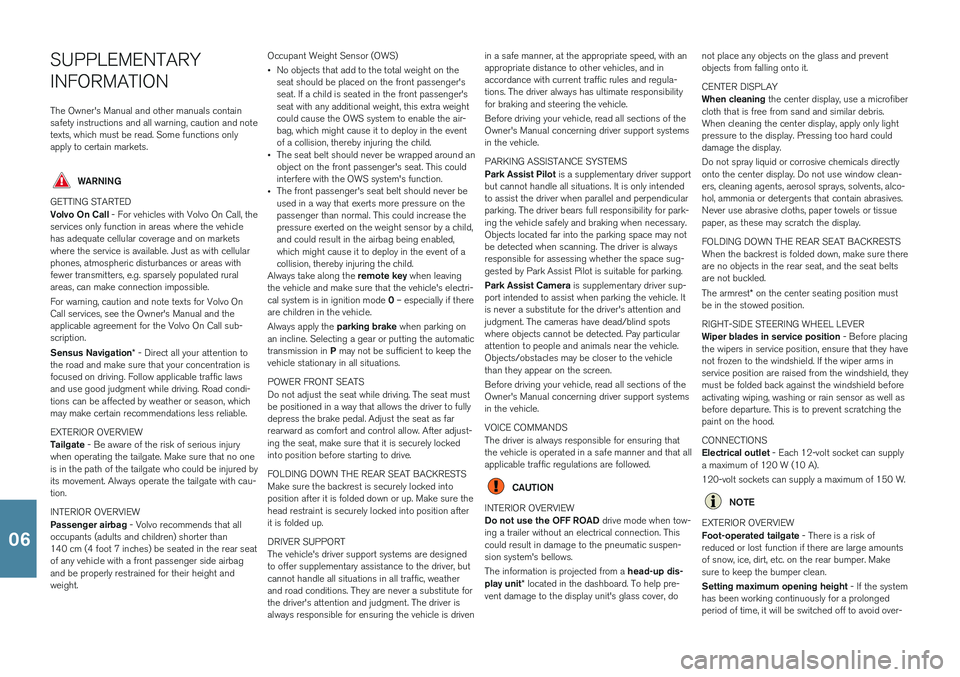
SUPPLEMENTARY INFORMATIONThe Owner's Manual and other manuals contain safety instructions and all warning, caution and notetexts, which must be read. Some functions onlyapply to certain markets.
WARNING
GETTING STARTED Volvo On Call - For vehicles with Volvo On Call, the
services only function in areas where the vehicle has adequate cellular coverage and on marketswhere the service is available. Just as with cellularphones, atmospheric disturbances or areas withfewer transmitters, e.g. sparsely populated ruralareas, can make connection impossible. For warning, caution and note texts for Volvo On Call services, see the Owner's Manual and theapplicable agreement for the Volvo On Call sub-scription. Sensus Navigation * - Direct all your attention to
the road and make sure that your concentration is focused on driving. Follow applicable traffic lawsand use good judgment while driving. Road condi-tions can be affected by weather or season, whichmay make certain recommendations less reliable. EXTERIOR OVERVIEW Tailgate - Be aware of the risk of serious injury
when operating the tailgate. Make sure that no one is in the path of the tailgate who could be injured byits movement. Always operate the tailgate with cau-tion. INTERIOR OVERVIEW Passenger airbag - Volvo recommends that all
occupants (adults and children) shorter than 140 cm (4 foot 7 inches) be seated in the rear seatof any vehicle with a front passenger side airbagand be properly restrained for their height andweight. Occupant Weight Sensor (OWS) •
No objects that add to the total weight on the seat should be placed on the front passenger'sseat. If a child is seated in the front passenger'sseat with any additional weight, this extra weightcould cause the OWS system to enable the air-bag, which might cause it to deploy in the eventof a collision, thereby injuring the child.
• The seat belt should never be wrapped around anobject on the front passenger's seat. This couldinterfere with the OWS system's function.
• The front passenger's seat belt should never beused in a way that exerts more pressure on thepassenger than normal. This could increase thepressure exerted on the weight sensor by a child,and could result in the airbag being enabled,which might cause it to deploy in the event of acollision, thereby injuring the child.
Always take along the remote key when leaving
the vehicle and make sure that the vehicle's electri- cal system is in ignition mode 0 – especially if there
are children in the vehicle. Always apply the parking brake when parking on
an incline. Selecting a gear or putting the automatic transmission in P may not be sufficient to keep the
vehicle stationary in all situations. POWER FRONT SEATS Do not adjust the seat while driving. The seat must be positioned in a way that allows the driver to fullydepress the brake pedal. Adjust the seat as farrearward as comfort and control allow. After adjust-ing the seat, make sure that it is securely lockedinto position before starting to drive. FOLDING DOWN THE REAR SEAT BACKRESTS Make sure the backrest is securely locked into position after it is folded down or up. Make sure thehead restraint is securely locked into position afterit is folded up. DRIVER SUPPORT The vehicle's driver support systems are designed to offer supplementary assistance to the driver, butcannot handle all situations in all traffic, weatherand road conditions. They are never a substitute forthe driver's attention and judgment. The driver isalways responsible for ensuring the vehicle is driven in a safe manner, at the appropriate speed, with anappropriate distance to other vehicles, and inaccordance with current traffic rules and regula-tions. The driver always has ultimate responsibilityfor braking and steering the vehicle. Before driving your vehicle, read all sections of the
Owner's Manual concerning driver support systems in the vehicle. PARKING ASSISTANCE SYSTEMS Park Assist Pilot is a supplementary driver support
but cannot handle all situations. It is only intended to assist the driver when parallel and perpendicularparking. The driver bears full responsibility for park-ing the vehicle safely and braking when necessary.Objects located far into the parking space may notbe detected when scanning. The driver is alwaysresponsible for assessing whether the space sug-gested by Park Assist Pilot is suitable for parking. Park Assist Camera is supplementary driver sup-
port intended to assist when parking the vehicle. It is never a substitute for the driver's attention andjudgment. The cameras have dead/blind spotswhere objects cannot be detected. Pay particularattention to people and animals near the vehicle.Objects/obstacles may be closer to the vehiclethan they appear on the screen. Before driving your vehicle, read all sections of the Owner's Manual concerning driver support systemsin the vehicle. VOICE COMMANDS The driver is always responsible for ensuring that the vehicle is operated in a safe manner and that allapplicable traffic regulations are followed.
CAUTION
INTERIOR OVERVIEW Do not use the OFF ROAD drive mode when tow-
ing a trailer without an electrical connection. This could result in damage to the pneumatic suspen-sion system's bellows. The information is projected from a head-up dis-
play unit * located in the dashboard. To help pre-
vent damage to the display unit's glass cover, do not place any objects on the glass and prevent objects from falling onto it. CENTER DISPLAY When cleaning
the center display, use a microfiber
cloth that is free from sand and similar debris. When cleaning the center display, apply only lightpressure to the display. Pressing too hard coulddamage the display. Do not spray liquid or corrosive chemicals directly onto the center display. Do not use window clean-ers, cleaning agents, aerosol sprays, solvents, alco-hol, ammonia or detergents that contain abrasives.Never use abrasive cloths, paper towels or tissuepaper, as these may scratch the display. FOLDING DOWN THE REAR SEAT BACKRESTS When the backrest is folded down, make sure there are no objects in the rear seat, and the seat beltsare not buckled. The armrest * on the center seating position must
be in the stowed position. RIGHT-SIDE STEERING WHEEL LEVER Wiper blades in service position - Before placing
the wipers in service position, ensure that they have not frozen to the windshield. If the wiper arms inservice position are raised from the windshield, theymust be folded back against the windshield beforeactivating wiping, washing or rain sensor as well asbefore departure. This is to prevent scratching thepaint on the hood. CONNECTIONS Electrical outlet - Each 12-volt socket can supply
a maximum of 120 W (10 A). 120-volt sockets can supply a maximum of 150 W.NOTE
EXTERIOR OVERVIEW Foot-operated tailgate - There is a risk of
reduced or lost function if there are large amounts of snow, ice, dirt, etc. on the rear bumper. Makesure to keep the bumper clean. Setting maximum opening height - If the system
has been working continuously for a prolonged period of time, it will be switched off to avoid over-
06
Page 41 of 42

load. It can be used again after approximately 2 minutes Electromagnetic fields and obstructing objects may interfere with remote key functions . Avoid storing
the remote key near metal objects or electronic devices, e.g. cell phones, tablets, laptops or charg-ers – preferably no closer than 10-15 cm (4-6 in.). INTERIOR OVERVIEW OFF ROAD drive mode is not designed to be
used for normal street driving. With a cold start , idling speed may be considerably
higher than normal for certain engine types. This is done to get the emissions system up to normaloperating temperature as quickly as possible, whichminimizes exhaust emissions and helps protect theenvironment. Head-up display * - If City Safety is activated, the
information in the head-up display will be replaced by a City Safety graphic. This graphic will illuminateeven if the head-up display is turned off. The driver's ability to see information in the head-up display may be impeded by the use of e.g. polarizingsunglasses, a driving posture in which the driver isnot centered in the seat, objects on the displayunit's glass cover and/or unfavorable lighting condi-tions. People with certain types of vision problemsmay experience headaches or eye strain whenusing the head-up display. STEERING WHEEL Trip computer - Calculation of driving range may
vary if your driving style changes. PASSENGER COMPARTMENT CLIMATE Heating/cooling cannot be accelerated by choos- ing a higher/lower temperature than the desiredtemperature. CONNECTIONS Internet - Data (data traffic) is transfered when
using the Internet, which can incur additional costs. Activating data roaming and Wi-Fi hotspots canincur additional charges. Contact your networkoperator about data traffic costs. When download-ing using a phone, pay extra attention to the datatraffic costs. Data downloading
can affect other services that
transfer data, e.g. web radio. If the affect on otherservices is experienced as problematic, the down-load can be interrupted. Alternatively, it may beappropriate to switch off or cancel other services. Updating - If the phone's operating system is
being updated, it is possible that the Bluetooth con- nection will be interrupted. Delete the phone fromthe vehicle and reconnect. USING CONNECTED DEVICES Apple CarPlay and Android Auto - Volvo is not
responsible for the content of the CarPlay or Android Auto apps. PARKING ASSISTANCE SYSTEMS Keep the camera lens free of dirt, snow and ice to help ensure the best functionality. This is particu-larly important in poor light conditions.
06