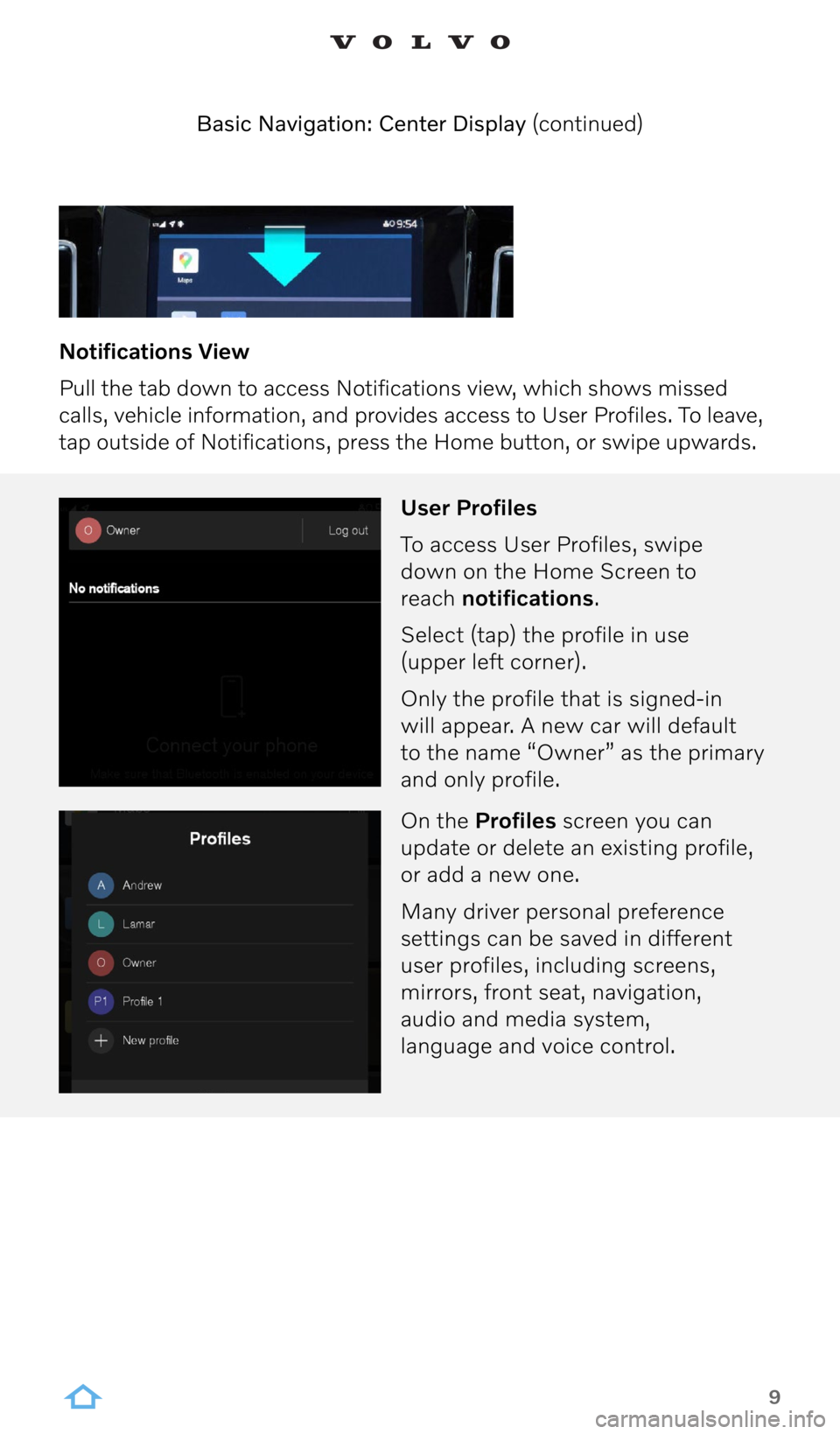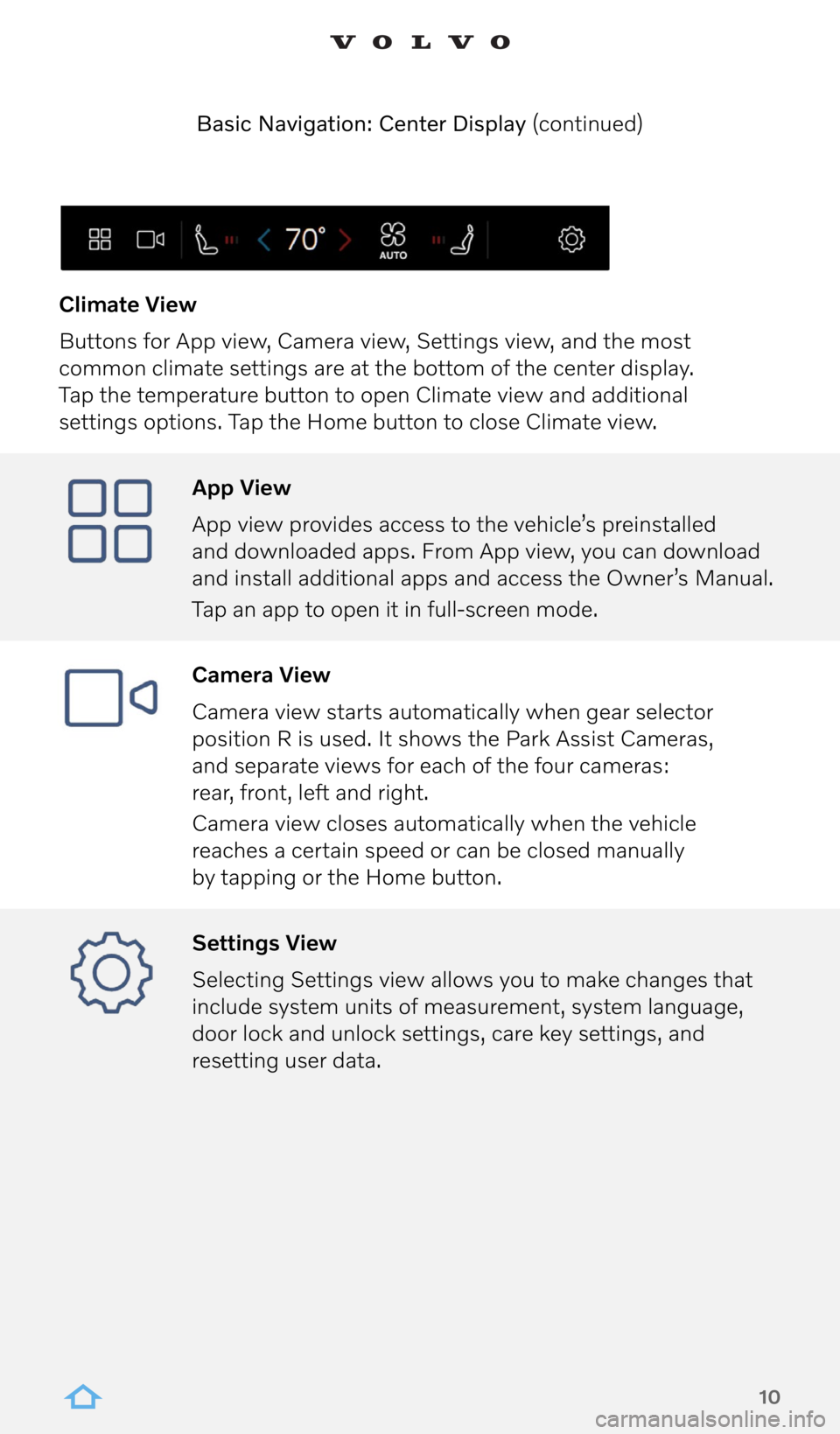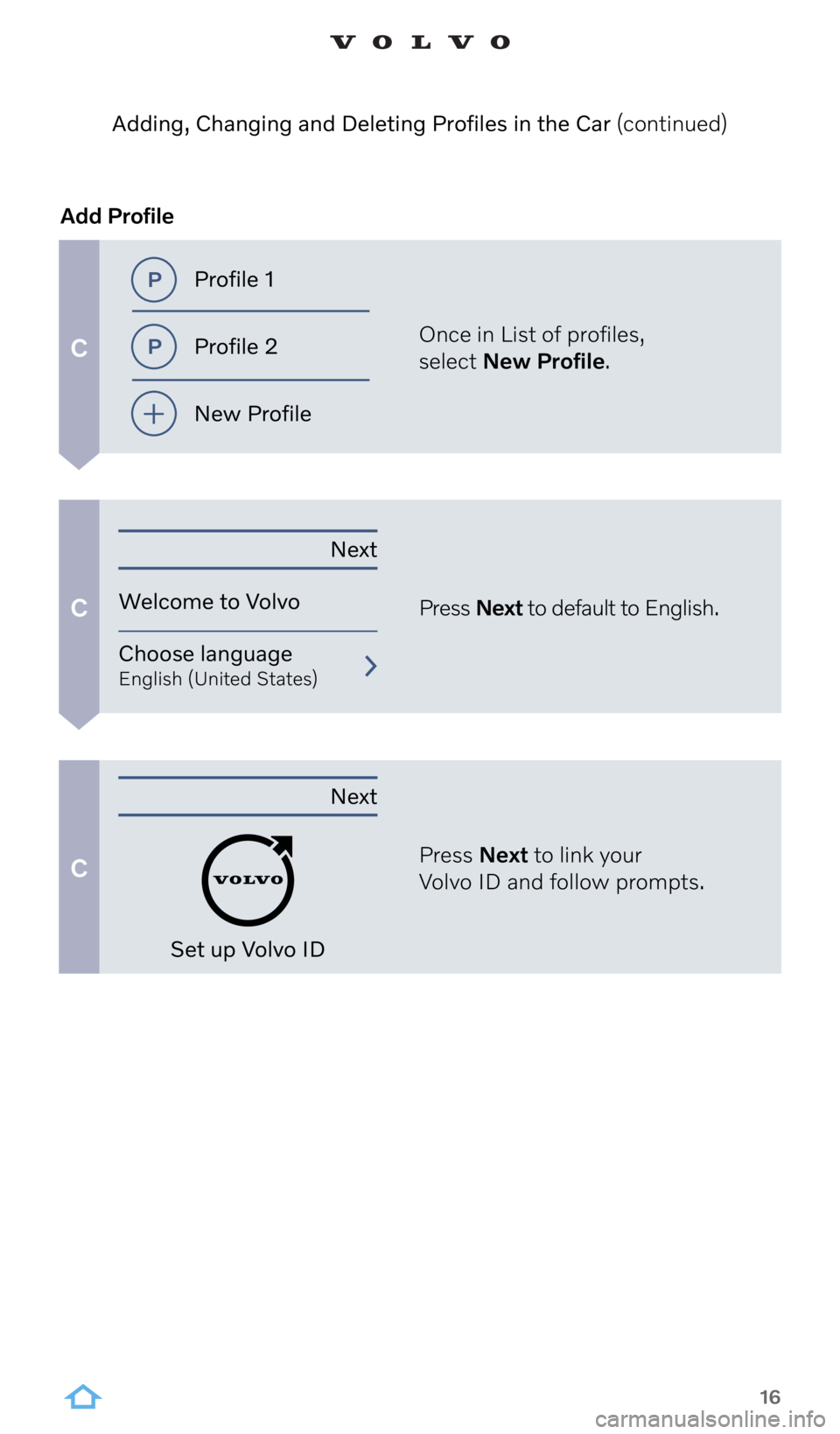9
Notifications View
Pull the tab down to access Notifications view, which shows missed
calls, vehicle information, and provides access to User Profiles. To leave,
tap outside of Notifications, press the Home button, or swipe upwards. Basic Navigation: Center Display (continued)
User Profiles
To access User Profiles, swipe
down on the Home Screen to
reach notifications.
Select (tap) the profile in use
(upper left corner).
Only the profile that is signed-in
will appear. A new car will default
to the name “Owner” as the primary
and only profile.
On the Profiles screen you can
update or delete an existing profile,
or add a new one.
Many driver personal preference
settings can be saved in different
user profiles, including screens,
mirrors, front seat, navigation,
audio and media system,
language and voice control.
10
App View
App view provides access to the vehicle’s preinstalled
and downloaded apps. From App view, you can download
and install additional apps and access the Owner’s Manual.
Tap an app to open it in full-screen mode.
Camera View
Camera view starts automatically when gear selector
position R is used. It shows the Park Assist Cameras,
and separate views for each of the four cameras:
rear, front, left and right.
Camera view closes automatically when the vehicle
reaches a certain speed or can be closed manually
by tapping or the Home button.
Settings View
Selecting Settings view allows you to make changes that
include system units of measurement, system language,
door lock and unlock settings, care key settings, and
resetting user data.
Climate View
Buttons for App view, Camera view, Settings view, and the most
common climate settings are at the bottom of the center display.
Tap the temperature button to open Climate view and additional
settings options. Tap the Home button to close Climate view.
Basic Navigation: Center Display (continued)
16
Once in List of profiles,
select New Profile.
Press Next to default to English.
Press Next to link your
Volvo ID and follow prompts.
Add Profile
C
C
C
Adding, Changing and Deleting Profiles in the Car (continued)
Profile 1
Profile 2
New Profile
Next
Welcome to Volvo
Choose language
English (United States)
Next
Set up Volvo ID