audio VOLVO XC60 T8 2018 Owner´s Manual
[x] Cancel search | Manufacturer: VOLVO, Model Year: 2018, Model line: XC60 T8, Model: VOLVO XC60 T8 2018Pages: 674, PDF Size: 11.93 MB
Page 13 of 674
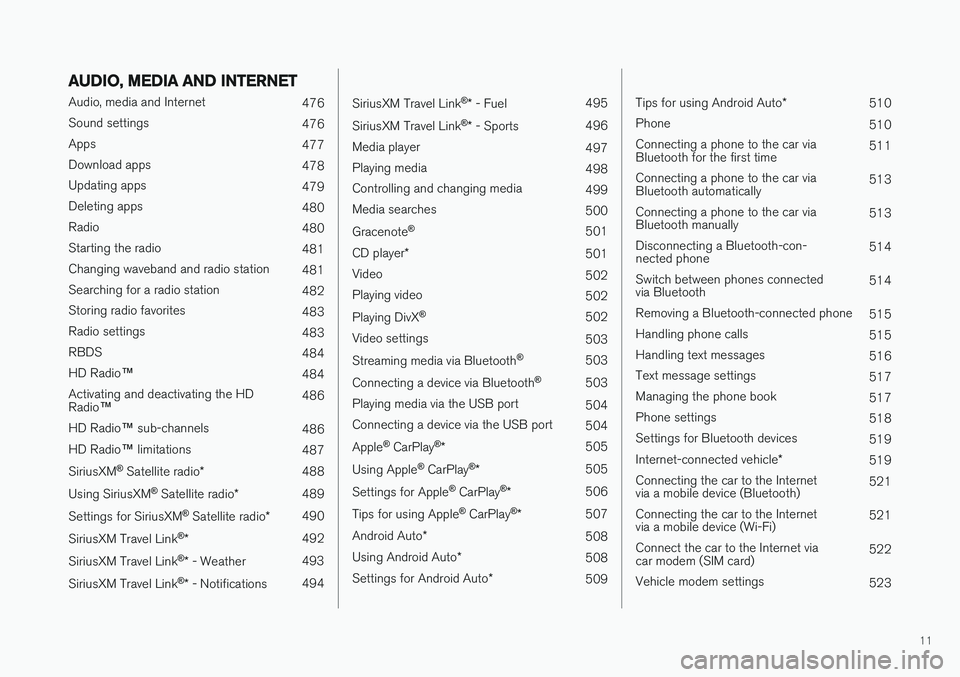
11
AUDIO, MEDIA AND INTERNET
Audio, media and Internet476
Sound settings 476
Apps 477
Download apps 478
Updating apps 479
Deleting apps 480
Radio 480
Starting the radio 481
Changing waveband and radio station 481
Searching for a radio station 482
Storing radio favorites 483
Radio settings 483
RBDS 484
HD Radio ™
484
Activating and deactivating the HD Radio ™ 486
HD Radio ™ sub-channels
486
HD Radio ™ limitations
487
SiriusXM ®
Satellite radio * 488
Using SiriusXM ®
Satellite radio *489
Settings for SiriusXM ®
Satellite radio *490
SiriusXM Travel Link ®
* 492
SiriusXM Travel Link ®
* - Weather 493
SiriusXM Travel Link ®
* - Notifications 494
SiriusXM Travel Link®
* - Fuel 495
SiriusXM Travel Link ®
* - Sports 496
Media player 497
Playing media 498
Controlling and changing media 499
Media searches 500
Gracenote ®
501
CD player *
501
Video 502
Playing video 502
Playing DivX ®
502
Video settings 503
Streaming media via Bluetooth ®
503
Connecting a device via Bluetooth ®
503
Playing media via the USB port 504
Connecting a device via the USB port 504
Apple ®
CarPlay ®
* 505
Using Apple ®
CarPlay ®
* 505
Settings for Apple ®
CarPlay ®
* 506
Tips for using Apple ®
CarPlay ®
* 507
Android Auto *
508
Using Android Auto *
508
Settings for Android Auto *
509
Tips for using Android Auto *
510
Phone 510
Connecting a phone to the car via Bluetooth for the first time 511
Connecting a phone to the car viaBluetooth automatically 513
Connecting a phone to the car viaBluetooth manually 513
Disconnecting a Bluetooth-con-nected phone 514
Switch between phones connectedvia Bluetooth 514
Removing a Bluetooth-connected phone 515
Handling phone calls 515
Handling text messages 516
Text message settings 517
Managing the phone book 517
Phone settings 518
Settings for Bluetooth devices 519
Internet-connected vehicle *
519
Connecting the car to the Internetvia a mobile device (Bluetooth) 521
Connecting the car to the Internetvia a mobile device (Wi-Fi) 521
Connect the car to the Internet viacar modem (SIM card) 522
Vehicle modem settings 523
Page 14 of 674
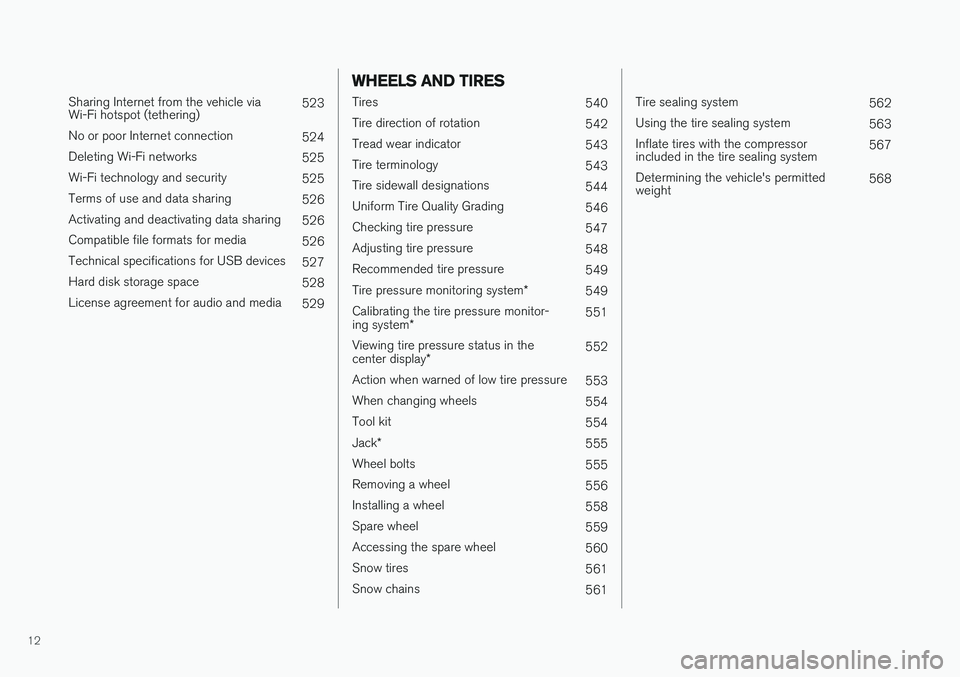
12
Sharing Internet from the vehicle via Wi-Fi hotspot (tethering)523
No or poor Internet connection 524
Deleting Wi-Fi networks 525
Wi-Fi technology and security 525
Terms of use and data sharing 526
Activating and deactivating data sharing 526
Compatible file formats for media 526
Technical specifications for USB devices 527
Hard disk storage space 528
License agreement for audio and media 529
WHEELS AND TIRES
Tires540
Tire direction of rotation 542
Tread wear indicator 543
Tire terminology 543
Tire sidewall designations 544
Uniform Tire Quality Grading 546
Checking tire pressure 547
Adjusting tire pressure 548
Recommended tire pressure 549
Tire pressure monitoring system *
549
Calibrating the tire pressure monitor- ing system * 551
Viewing tire pressure status in thecenter display * 552
Action when warned of low tire pressure 553
When changing wheels 554
Tool kit 554
Jack *
555
Wheel bolts 555
Removing a wheel 556
Installing a wheel 558
Spare wheel 559
Accessing the spare wheel 560
Snow tires 561
Snow chains 561
Tire sealing system562
Using the tire sealing system 563
Inflate tires with the compressor included in the tire sealing system 567
Determining the vehicle's permittedweight 568
Page 41 of 674
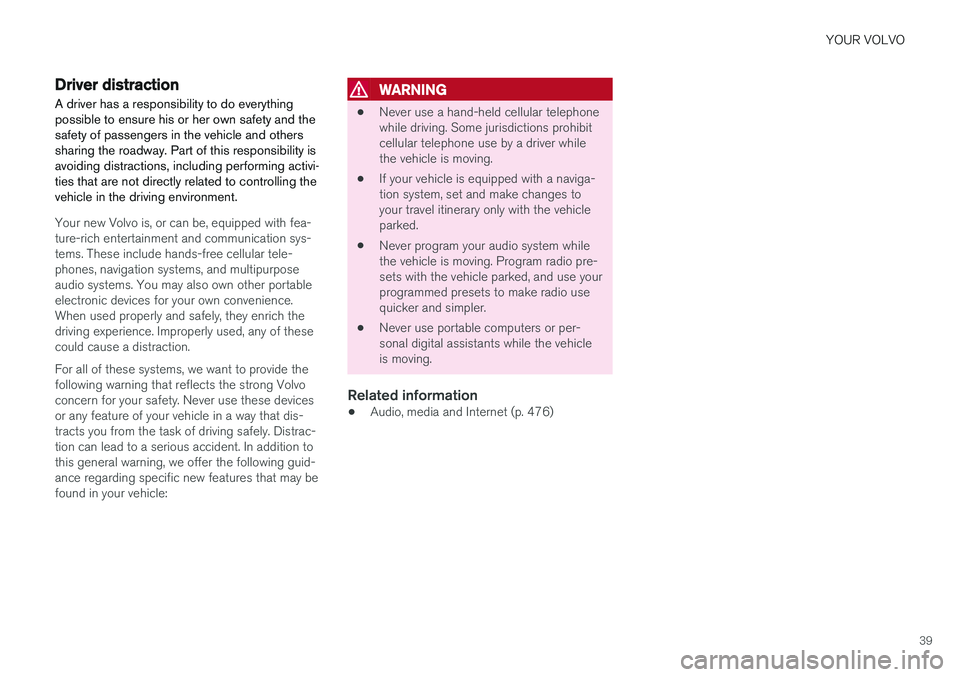
YOUR VOLVO
39
Driver distraction
A driver has a responsibility to do everything possible to ensure his or her own safety and thesafety of passengers in the vehicle and otherssharing the roadway. Part of this responsibility isavoiding distractions, including performing activi-ties that are not directly related to controlling thevehicle in the driving environment.
Your new Volvo is, or can be, equipped with fea- ture-rich entertainment and communication sys-tems. These include hands-free cellular tele-phones, navigation systems, and multipurposeaudio systems. You may also own other portableelectronic devices for your own convenience.When used properly and safely, they enrich thedriving experience. Improperly used, any of thesecould cause a distraction. For all of these systems, we want to provide the following warning that reflects the strong Volvoconcern for your safety. Never use these devicesor any feature of your vehicle in a way that dis-tracts you from the task of driving safely. Distrac-tion can lead to a serious accident. In addition tothis general warning, we offer the following guid-ance regarding specific new features that may befound in your vehicle:
WARNING
• Never use a hand-held cellular telephone while driving. Some jurisdictions prohibitcellular telephone use by a driver whilethe vehicle is moving.
• If your vehicle is equipped with a naviga-tion system, set and make changes toyour travel itinerary only with the vehicleparked.
• Never program your audio system whilethe vehicle is moving. Program radio pre-sets with the vehicle parked, and use yourprogrammed presets to make radio usequicker and simpler.
• Never use portable computers or per-sonal digital assistants while the vehicleis moving.
Related information
•Audio, media and Internet (p. 476)
Page 54 of 674
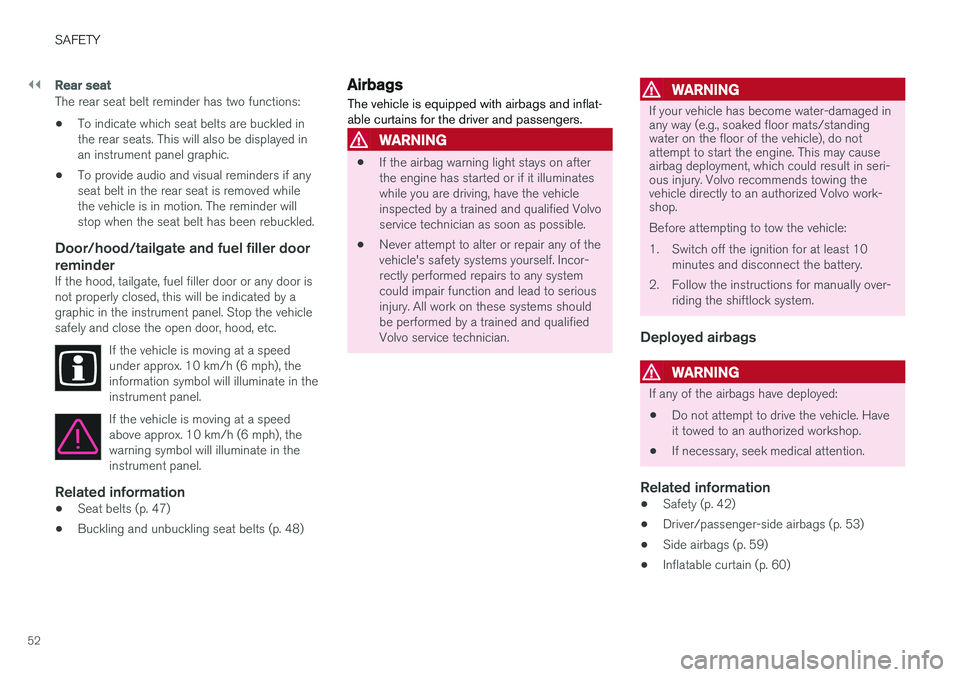
||
SAFETY
52
Rear seat
The rear seat belt reminder has two functions:• To indicate which seat belts are buckled in the rear seats. This will also be displayed inan instrument panel graphic.
• To provide audio and visual reminders if anyseat belt in the rear seat is removed whilethe vehicle is in motion. The reminder willstop when the seat belt has been rebuckled.
Door/hood/tailgate and fuel filler door
reminder
If the hood, tailgate, fuel filler door or any door isnot properly closed, this will be indicated by agraphic in the instrument panel. Stop the vehiclesafely and close the open door, hood, etc.
If the vehicle is moving at a speedunder approx. 10 km/h (6 mph), theinformation symbol will illuminate in theinstrument panel.
If the vehicle is moving at a speed above approx. 10 km/h (6 mph), thewarning symbol will illuminate in theinstrument panel.
Related information
•Seat belts (p. 47)
• Buckling and unbuckling seat belts (p. 48)
Airbags
The vehicle is equipped with airbags and inflat- able curtains for the driver and passengers.
WARNING
• If the airbag warning light stays on after the engine has started or if it illuminateswhile you are driving, have the vehicleinspected by a trained and qualified Volvoservice technician as soon as possible.
• Never attempt to alter or repair any of thevehicle's safety systems yourself. Incor-rectly performed repairs to any systemcould impair function and lead to seriousinjury. All work on these systems shouldbe performed by a trained and qualifiedVolvo service technician.
WARNING
If your vehicle has become water-damaged in any way (e.g., soaked floor mats/standingwater on the floor of the vehicle), do notattempt to start the engine. This may causeairbag deployment, which could result in seri-ous injury. Volvo recommends towing thevehicle directly to an authorized Volvo work-shop. Before attempting to tow the vehicle:
1. Switch off the ignition for at least 10
minutes and disconnect the battery.
2. Follow the instructions for manually over- riding the shiftlock system.
Deployed airbags
WARNING
If any of the airbags have deployed:
• Do not attempt to drive the vehicle. Have it towed to an authorized workshop.
• If necessary, seek medical attention.
Related information
•
Safety (p. 42)
• Driver/passenger-side airbags (p. 53)
• Side airbags (p. 59)
• Inflatable curtain (p. 60)
Page 113 of 674
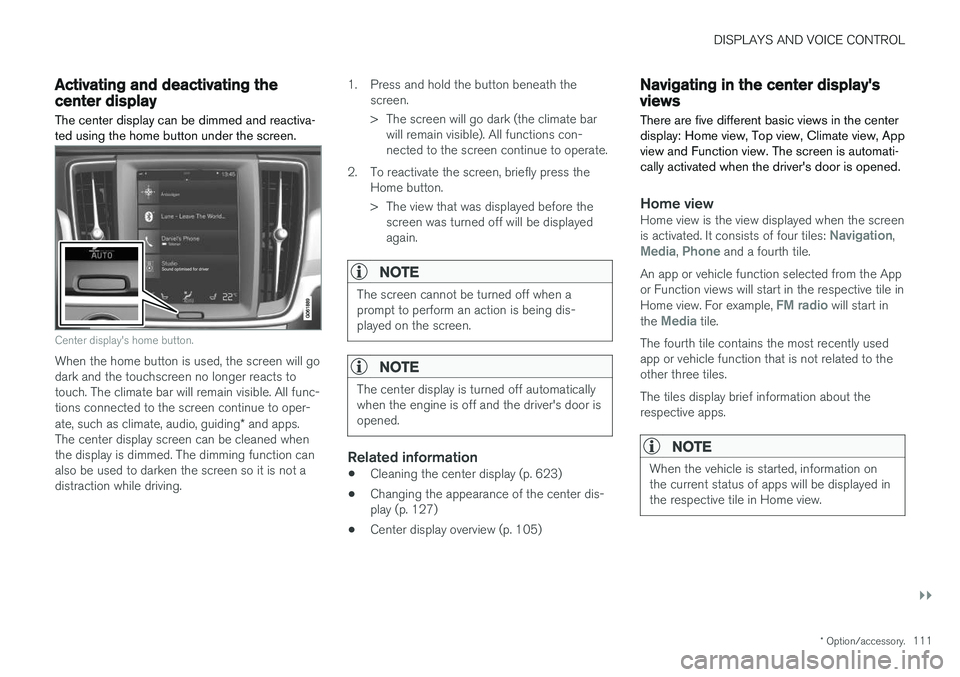
DISPLAYS AND VOICE CONTROL
}}
* Option/accessory.111
Activating and deactivating thecenter display
The center display can be dimmed and reactiva- ted using the home button under the screen.
Center display's home button.
When the home button is used, the screen will go dark and the touchscreen no longer reacts totouch. The climate bar will remain visible. All func-tions connected to the screen continue to oper- ate, such as climate, audio, guiding * and apps.
The center display screen can be cleaned when the display is dimmed. The dimming function can also be used to darken the screen so it is not adistraction while driving. 1. Press and hold the button beneath the
screen.
> The screen will go dark (the climate barwill remain visible). All functions con- nected to the screen continue to operate.
2. To reactivate the screen, briefly press the Home button.
> The view that was displayed before thescreen was turned off will be displayed again.
NOTE
The screen cannot be turned off when a prompt to perform an action is being dis-played on the screen.
NOTE
The center display is turned off automatically when the engine is off and the driver's door isopened.
Related information
• Cleaning the center display (p. 623)
• Changing the appearance of the center dis- play (p. 127)
• Center display overview (p. 105)
Navigating in the center display'sviews
There are five different basic views in the center display: Home view, Top view, Climate view, Appview and Function view. The screen is automati-cally activated when the driver's door is opened.
Home viewHome view is the view displayed when the screen is activated. It consists of four tiles: Navigation,Media, Phone and a fourth tile.
An app or vehicle function selected from the App or Function views will start in the respective tile in Home view. For example,
FM radio will start in
the Media tile.
The fourth tile contains the most recently used app or vehicle function that is not related to theother three tiles. The tiles display brief information about the respective apps.
NOTE
When the vehicle is started, information on the current status of apps will be displayed inthe respective tile in Home view.
Page 123 of 674
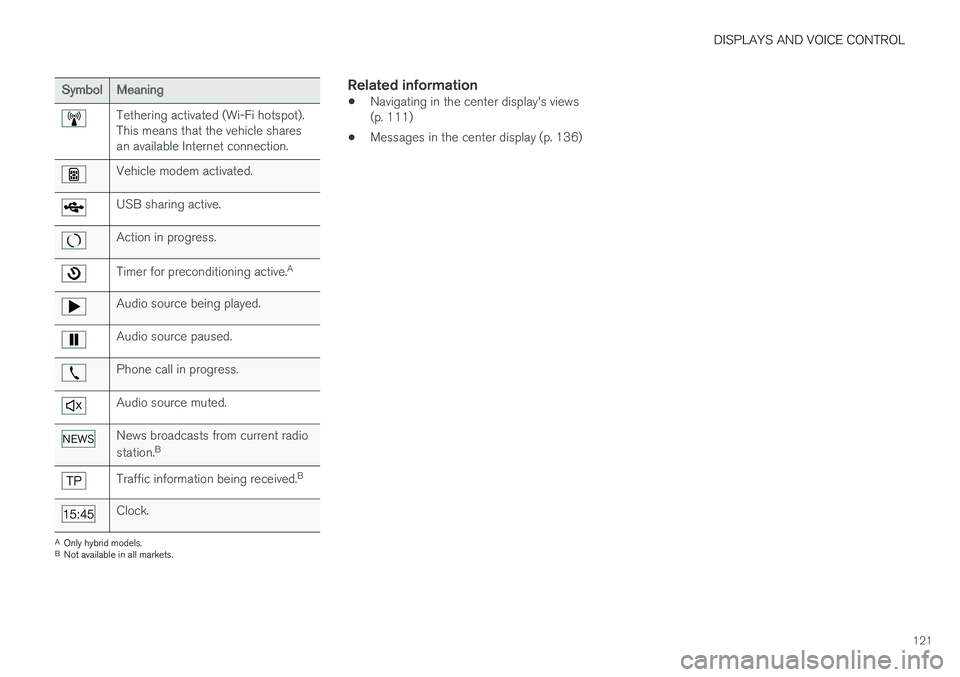
DISPLAYS AND VOICE CONTROL
121
SymbolMeaning
Tethering activated (Wi-Fi hotspot). This means that the vehicle sharesan available Internet connection.
Vehicle modem activated.
USB sharing active.
Action in progress.
Timer for preconditioning active.A
Audio source being played.
Audio source paused.
Phone call in progress.
Audio source muted.
News broadcasts from current radio station.B
Traffic information being received. B
Clock.
A
Only hybrid models.
B Not available in all markets.
Related information
• Navigating in the center display's views (p. 111)
• Messages in the center display (p. 136)
Page 135 of 674
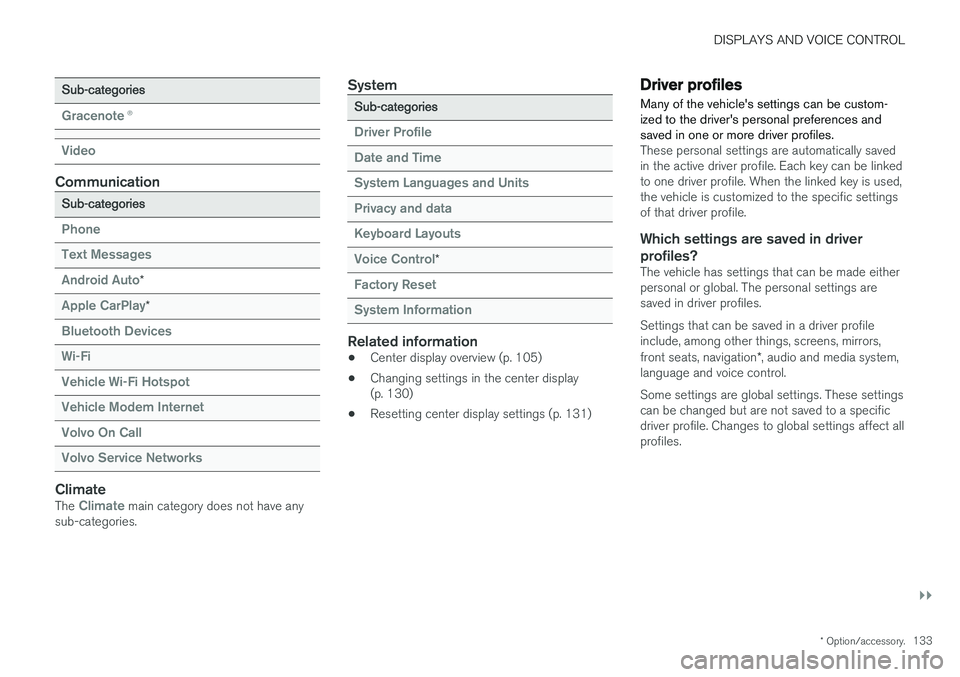
DISPLAYS AND VOICE CONTROL
}}
* Option/accessory.133
Sub-categories
Gracenote®
Video
Communication
Sub-categories
Phone Text Messages Android Auto
*
Apple CarPlay*
Bluetooth Devices Wi-FiVehicle Wi-Fi HotspotVehicle Modem Internet Volvo On Call Volvo Service Networks
ClimateThe Climate main category does not have any
sub-categories.
System
Sub-categories
Driver Profile Date and TimeSystem Languages and UnitsPrivacy and dataKeyboard Layouts Voice Control
*
Factory Reset System Information
Related information
• Center display overview (p. 105)
• Changing settings in the center display (p. 130)
• Resetting center display settings (p. 131)
Driver profiles
Many of the vehicle's settings can be custom- ized to the driver's personal preferences andsaved in one or more driver profiles.
These personal settings are automatically saved in the active driver profile. Each key can be linkedto one driver profile. When the linked key is used,the vehicle is customized to the specific settingsof that driver profile.
Which settings are saved in driver profiles?
The vehicle has settings that can be made eitherpersonal or global. The personal settings aresaved in driver profiles. Settings that can be saved in a driver profile include, among other things, screens, mirrors, front seats, navigation *, audio and media system,
language and voice control. Some settings are global settings. These settings can be changed but are not saved to a specificdriver profile. Changes to global settings affect allprofiles.
Page 144 of 674
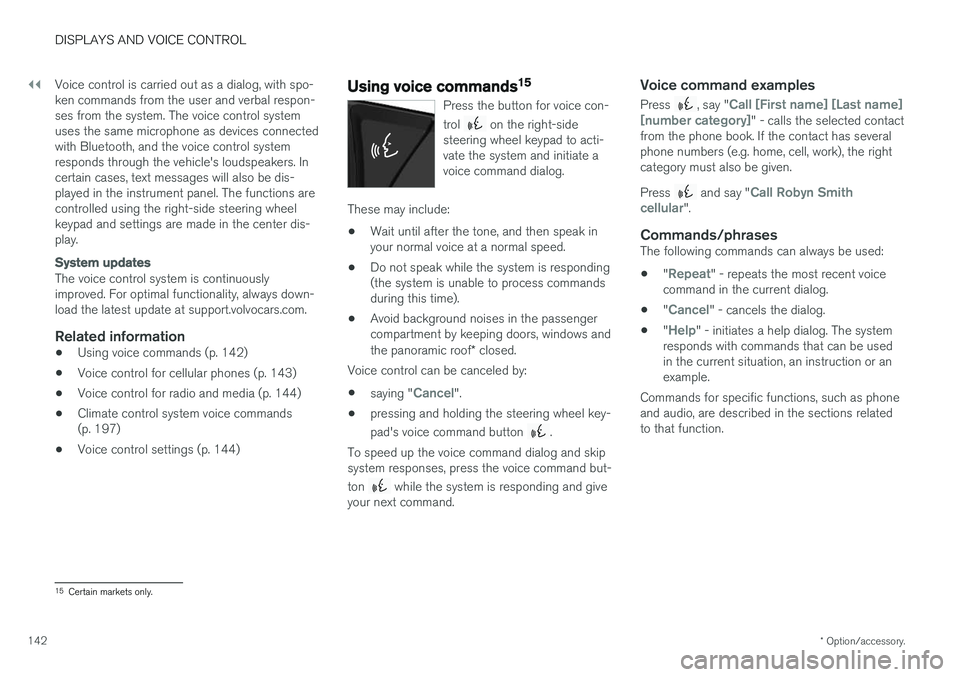
||
DISPLAYS AND VOICE CONTROL
* Option/accessory.
142 Voice control is carried out as a dialog, with spo- ken commands from the user and verbal respon-ses from the system. The voice control systemuses the same microphone as devices connectedwith Bluetooth, and the voice control systemresponds through the vehicle's loudspeakers. Incertain cases, text messages will also be dis-played in the instrument panel. The functions arecontrolled using the right-side steering wheelkeypad and settings are made in the center dis-play.
System updates
The voice control system is continuously improved. For optimal functionality, always down-load the latest update at support.volvocars.com.
Related information
•
Using voice commands (p. 142)
• Voice control for cellular phones (p. 143)
• Voice control for radio and media (p. 144)
• Climate control system voice commands(p. 197)
• Voice control settings (p. 144)
Using voice commands15
Press the button for voice con- trol
on the right-side
steering wheel keypad to acti- vate the system and initiate avoice command dialog.
These may include:
• Wait until after the tone, and then speak in your normal voice at a normal speed.
• Do not speak while the system is responding(the system is unable to process commandsduring this time).
• Avoid background noises in the passengercompartment by keeping doors, windows and the panoramic roof
* closed.
Voice control can be canceled by:
• saying "
Cancel".
• pressing and holding the steering wheel key- pad's voice command button
.
To speed up the voice command dialog and skip system responses, press the voice command but- ton
while the system is responding and give
your next command.
Voice command examples
Press , say "Call [First name] [Last name]
[number category]" - calls the selected contact
from the phone book. If the contact has several phone numbers (e.g. home, cell, work), the rightcategory must also be given. Press
and say "Call Robyn Smith
cellular".
Commands/phrasesThe following commands can always be used: • "
Repeat" - repeats the most recent voice
command in the current dialog.
• "
Cancel" - cancels the dialog.
• "
Help" - initiates a help dialog. The system
responds with commands that can be used in the current situation, an instruction or anexample.
Commands for specific functions, such as phoneand audio, are described in the sections relatedto that function.
15 Certain markets only.
Page 240 of 674
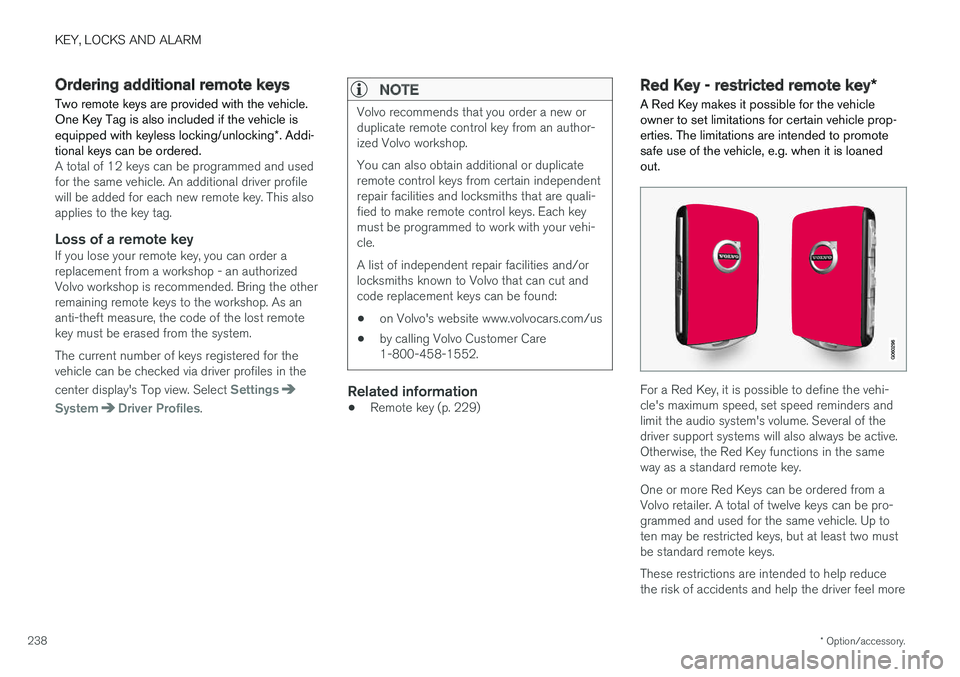
KEY, LOCKS AND ALARM
* Option/accessory.
238
Ordering additional remote keys
Two remote keys are provided with the vehicle. One Key Tag is also included if the vehicle is equipped with keyless locking/unlocking *. Addi-
tional keys can be ordered.
A total of 12 keys can be programmed and used for the same vehicle. An additional driver profilewill be added for each new remote key. This alsoapplies to the key tag.
Loss of a remote keyIf you lose your remote key, you can order areplacement from a workshop - an authorizedVolvo workshop is recommended. Bring the otherremaining remote keys to the workshop. As ananti-theft measure, the code of the lost remotekey must be erased from the system. The current number of keys registered for the vehicle can be checked via driver profiles in the center display's Top view. Select
Settings
SystemDriver Profiles.
NOTE
Volvo recommends that you order a new or duplicate remote control key from an author-ized Volvo workshop. You can also obtain additional or duplicate remote control keys from certain independentrepair facilities and locksmiths that are quali-fied to make remote control keys. Each keymust be programmed to work with your vehi-cle. A list of independent repair facilities and/or locksmiths known to Volvo that can cut andcode replacement keys can be found: • on Volvo's website www.volvocars.com/us
• by calling Volvo Customer Care 1-800-458-1552.
Related information
•
Remote key (p. 229)
Red Key - restricted remote key
*
A Red Key makes it possible for the vehicle owner to set limitations for certain vehicle prop-erties. The limitations are intended to promotesafe use of the vehicle, e.g. when it is loanedout.
For a Red Key, it is possible to define the vehi- cle's maximum speed, set speed reminders andlimit the audio system's volume. Several of thedriver support systems will also always be active.Otherwise, the Red Key functions in the sameway as a standard remote key. One or more Red Keys can be ordered from a Volvo retailer. A total of twelve keys can be pro-grammed and used for the same vehicle. Up toten may be restricted keys, but at least two mustbe standard remote keys. These restrictions are intended to help reduce the risk of accidents and help the driver feel more
Page 256 of 674
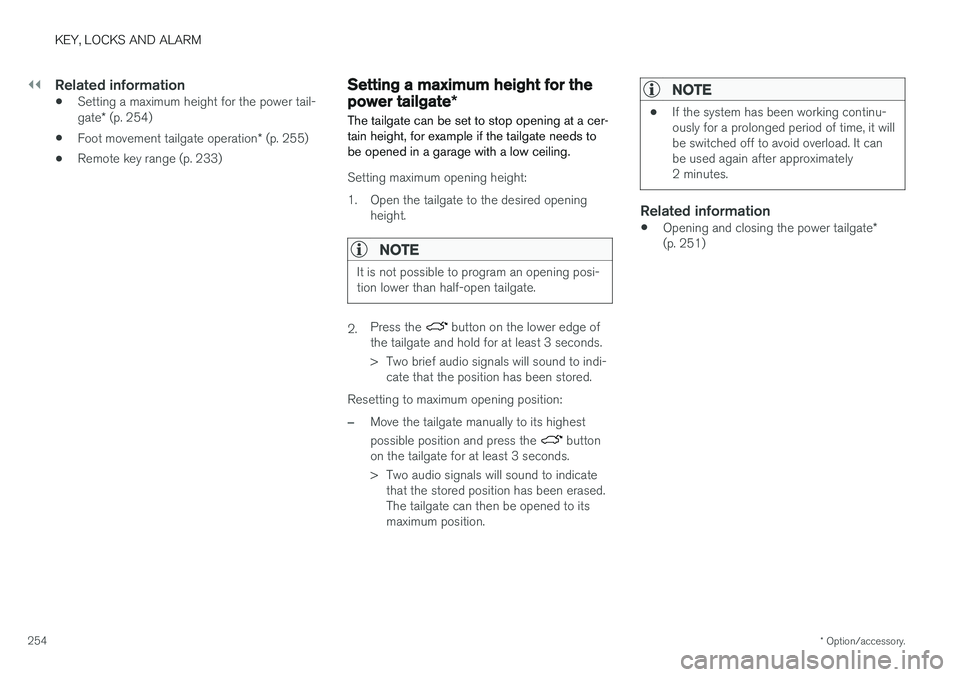
||
KEY, LOCKS AND ALARM
* Option/accessory.
254
Related information
• Setting a maximum height for the power tail- gate
* (p. 254)
• Foot movement tailgate operation
* (p. 255)
• Remote key range (p. 233)
Setting a maximum height for the
power tailgate
*
The tailgate can be set to stop opening at a cer- tain height, for example if the tailgate needs tobe opened in a garage with a low ceiling.
Setting maximum opening height:
1. Open the tailgate to the desired opening height.
NOTE
It is not possible to program an opening posi- tion lower than half-open tailgate.
2.Press the button on the lower edge of
the tailgate and hold for at least 3 seconds.
> Two brief audio signals will sound to indi- cate that the position has been stored.
Resetting to maximum opening position:
–Move the tailgate manually to its highest possible position and press the
button
on the tailgate for at least 3 seconds.
> Two audio signals will sound to indicate that the stored position has been erased. The tailgate can then be opened to itsmaximum position.
NOTE
• If the system has been working continu- ously for a prolonged period of time, it willbe switched off to avoid overload. It canbe used again after approximately2 minutes.
Related information
•
Opening and closing the power tailgate
*
(p. 251)