odometer VOLVO XC60 T8 2018 Owner´s Manual
[x] Cancel search | Manufacturer: VOLVO, Model Year: 2018, Model line: XC60 T8, Model: VOLVO XC60 T8 2018Pages: 674, PDF Size: 11.93 MB
Page 5 of 674
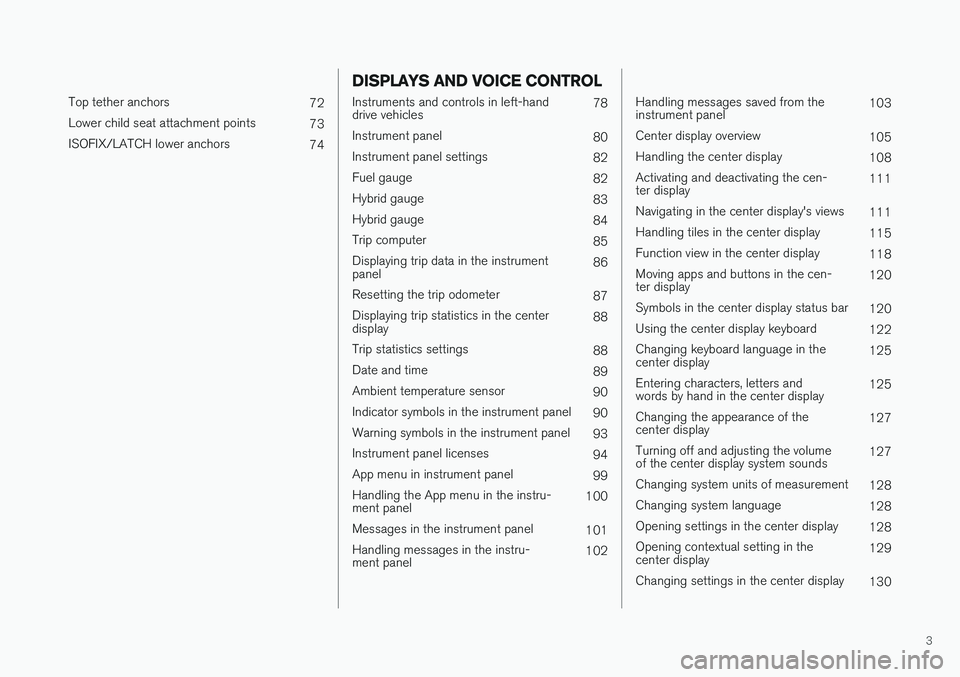
3
Top tether anchors72
Lower child seat attachment points 73
ISOFIX/LATCH lower anchors 74
DISPLAYS AND VOICE CONTROL
Instruments and controls in left-hand drive vehicles78
Instrument panel 80
Instrument panel settings 82
Fuel gauge 82
Hybrid gauge 83
Hybrid gauge 84
Trip computer 85
Displaying trip data in the instrumentpanel 86
Resetting the trip odometer 87
Displaying trip statistics in the centerdisplay 88
Trip statistics settings 88
Date and time 89
Ambient temperature sensor 90
Indicator symbols in the instrument panel 90
Warning symbols in the instrument panel 93
Instrument panel licenses 94
App menu in instrument panel 99
Handling the App menu in the instru-ment panel 100
Messages in the instrument panel 101
Handling messages in the instru-ment panel 102
Handling messages saved from the instrument panel103
Center display overview 105
Handling the center display 108
Activating and deactivating the cen-ter display 111
Navigating in the center display's views 111
Handling tiles in the center display 115
Function view in the center display 118
Moving apps and buttons in the cen-ter display 120
Symbols in the center display status bar 120
Using the center display keyboard 122
Changing keyboard language in thecenter display 125
Entering characters, letters andwords by hand in the center display 125
Changing the appearance of thecenter display 127
Turning off and adjusting the volumeof the center display system sounds 127
Changing system units of measurement 128
Changing system language 128
Opening settings in the center display 128
Opening contextual setting in thecenter display 129
Changing settings in the center display 130
Page 82 of 674
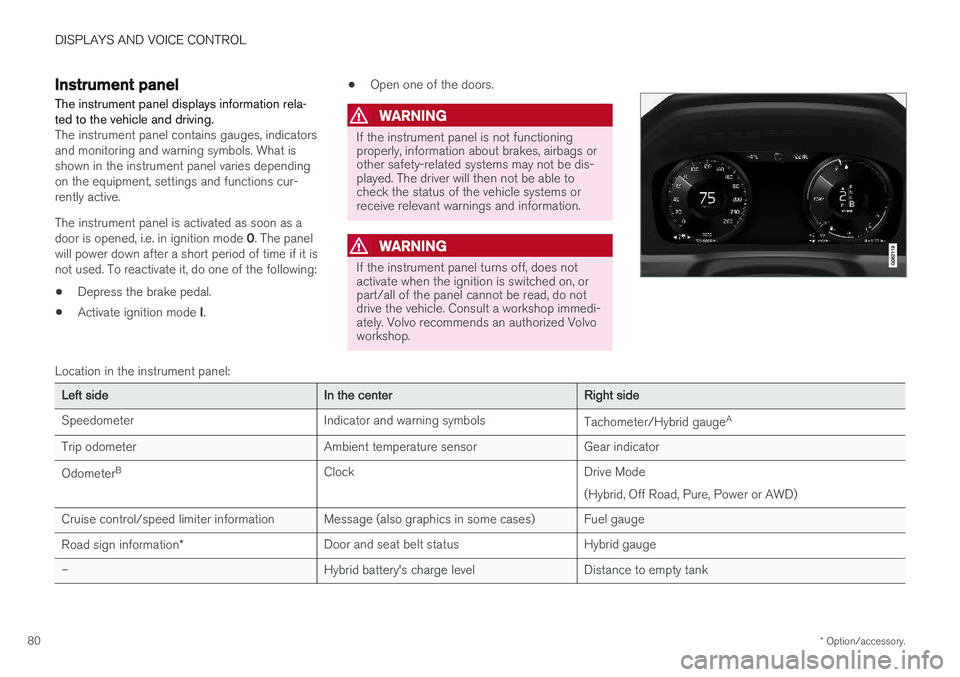
DISPLAYS AND VOICE CONTROL
* Option/accessory.
80
Instrument panel
The instrument panel displays information rela- ted to the vehicle and driving.
The instrument panel contains gauges, indicators and monitoring and warning symbols. What isshown in the instrument panel varies dependingon the equipment, settings and functions cur-rently active. The instrument panel is activated as soon as a door is opened, i.e. in ignition mode 0. The panel
will power down after a short period of time if it is not used. To reactivate it, do one of the following:
• Depress the brake pedal.
• Activate ignition mode
I. •
Open one of the doors.
WARNING
If the instrument panel is not functioning properly, information about brakes, airbags orother safety-related systems may not be dis-played. The driver will then not be able tocheck the status of the vehicle systems orreceive relevant warnings and information.
WARNING
If the instrument panel turns off, does not activate when the ignition is switched on, orpart/all of the panel cannot be read, do notdrive the vehicle. Consult a workshop immedi-ately. Volvo recommends an authorized Volvoworkshop.
Location in the instrument panel:
Left sideIn the centerRight side
Speedometer Indicator and warning symbols Tachometer/Hybrid gaugeA
Trip odometer Ambient temperature sensor Gear indicator Odometer B
Clock Drive Mode
(Hybrid, Off Road, Pure, Power or AWD)
Cruise control/speed limiter information Message (also graphics in some cases) Fuel gauge Road sign information * Door and seat belt status Hybrid gauge
– Hybrid battery's charge level Distance to empty tank
Page 87 of 674
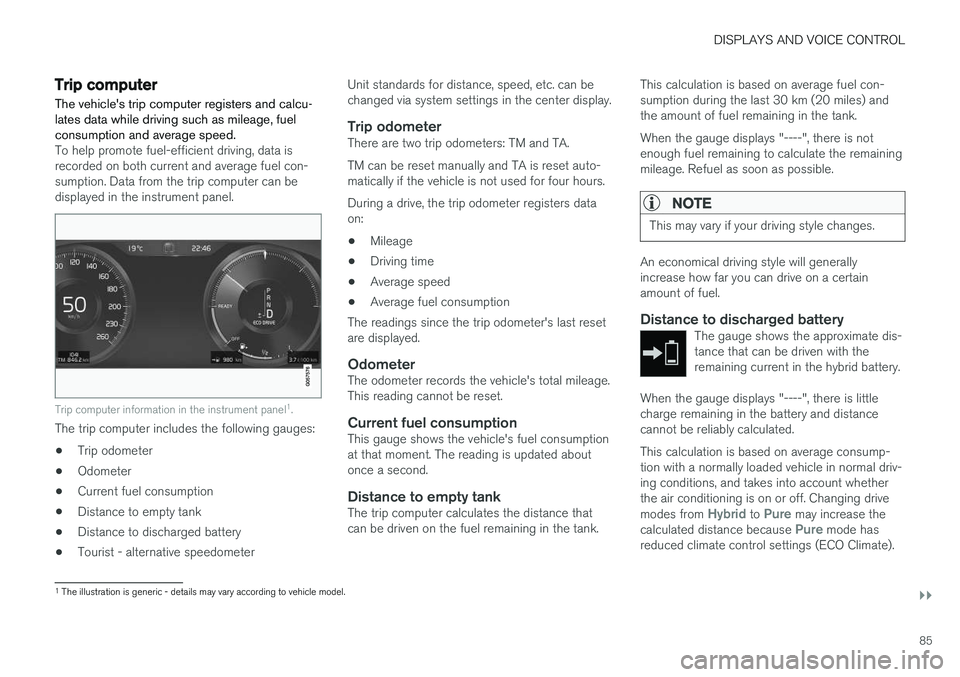
DISPLAYS AND VOICE CONTROL
}}
85
Trip computer The vehicle's trip computer registers and calcu- lates data while driving such as mileage, fuelconsumption and average speed.
To help promote fuel-efficient driving, data is recorded on both current and average fuel con-sumption. Data from the trip computer can bedisplayed in the instrument panel.
Trip computer information in the instrument panel1
.
The trip computer includes the following gauges:
• Trip odometer
• Odometer
• Current fuel consumption
• Distance to empty tank
• Distance to discharged battery
• Tourist - alternative speedometer Unit standards for distance, speed, etc. can be changed via system settings in the center display.
Trip odometerThere are two trip odometers: TM and TA. TM can be reset manually and TA is reset auto- matically if the vehicle is not used for four hours. During a drive, the trip odometer registers data on:
• Mileage
• Driving time
• Average speed
• Average fuel consumption
The readings since the trip odometer's last resetare displayed.
OdometerThe odometer records the vehicle's total mileage.This reading cannot be reset.
Current fuel consumptionThis gauge shows the vehicle's fuel consumptionat that moment. The reading is updated aboutonce a second.
Distance to empty tankThe trip computer calculates the distance thatcan be driven on the fuel remaining in the tank. This calculation is based on average fuel con-sumption during the last 30 km (20 miles) andthe amount of fuel remaining in the tank. When the gauge displays "----", there is not enough fuel remaining to calculate the remainingmileage. Refuel as soon as possible.
NOTE
This may vary if your driving style changes.
An economical driving style will generally increase how far you can drive on a certainamount of fuel.
Distance to discharged batteryThe gauge shows the approximate dis-tance that can be driven with theremaining current in the hybrid battery.
When the gauge displays "----", there is little charge remaining in the battery and distancecannot be reliably calculated. This calculation is based on average consump- tion with a normally loaded vehicle in normal driv-ing conditions, and takes into account whetherthe air conditioning is on or off. Changing drive modes from
Hybrid to Pure may increase the
calculated distance because Pure mode has
reduced climate control settings (ECO Climate).
1 The illustration is generic - details may vary according to vehicle model.
Page 88 of 674
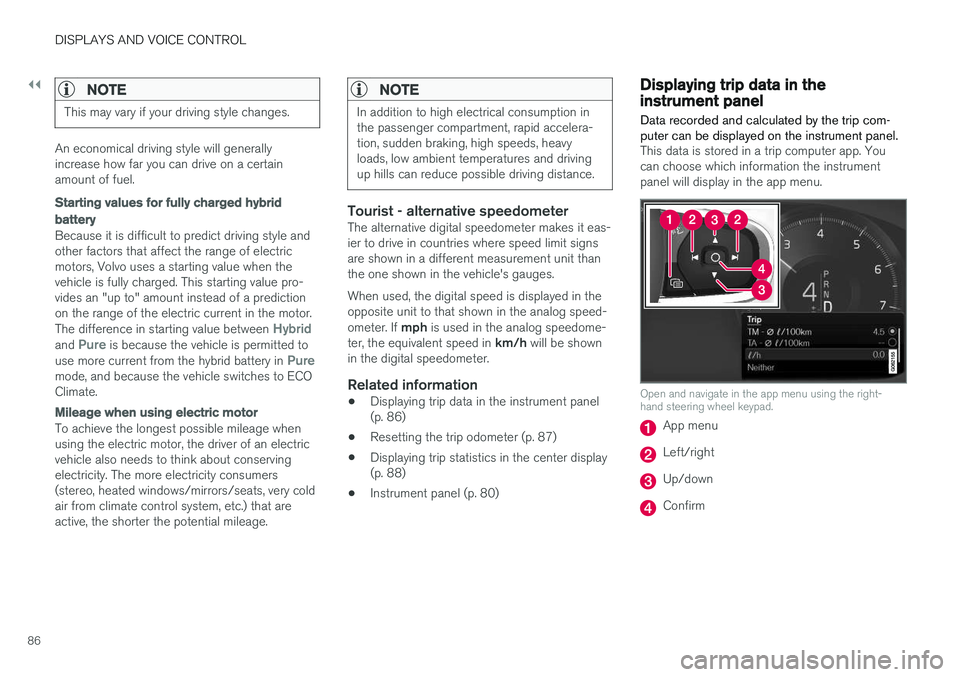
||
DISPLAYS AND VOICE CONTROL
86
NOTE
This may vary if your driving style changes.
An economical driving style will generally increase how far you can drive on a certainamount of fuel.
Starting values for fully charged hybrid
battery
Because it is difficult to predict driving style and other factors that affect the range of electricmotors, Volvo uses a starting value when thevehicle is fully charged. This starting value pro-vides an "up to" amount instead of a predictionon the range of the electric current in the motor. The difference in starting value between
Hybridand Pure is because the vehicle is permitted to
use more current from the hybrid battery in Puremode, and because the vehicle switches to ECO Climate.
Mileage when using electric motor
To achieve the longest possible mileage when using the electric motor, the driver of an electricvehicle also needs to think about conservingelectricity. The more electricity consumers(stereo, heated windows/mirrors/seats, very coldair from climate control system, etc.) that areactive, the shorter the potential mileage.
NOTE
In addition to high electrical consumption in the passenger compartment, rapid accelera-tion, sudden braking, high speeds, heavyloads, low ambient temperatures and drivingup hills can reduce possible driving distance.
Tourist - alternative speedometerThe alternative digital speedometer makes it eas- ier to drive in countries where speed limit signsare shown in a different measurement unit thanthe one shown in the vehicle's gauges. When used, the digital speed is displayed in the opposite unit to that shown in the analog speed- ometer. If mph is used in the analog speedome-
ter, the equivalent speed in km/h will be shown
in the digital speedometer.
Related information
• Displaying trip data in the instrument panel (p. 86)
• Resetting the trip odometer (p. 87)
• Displaying trip statistics in the center display (p. 88)
• Instrument panel (p. 80)
Displaying trip data in theinstrument panel
Data recorded and calculated by the trip com- puter can be displayed on the instrument panel.
This data is stored in a trip computer app. You can choose which information the instrumentpanel will display in the app menu.
Open and navigate in the app menu using the right- hand steering wheel keypad.
App menu
Left/right
Up/down
Confirm
Page 89 of 674
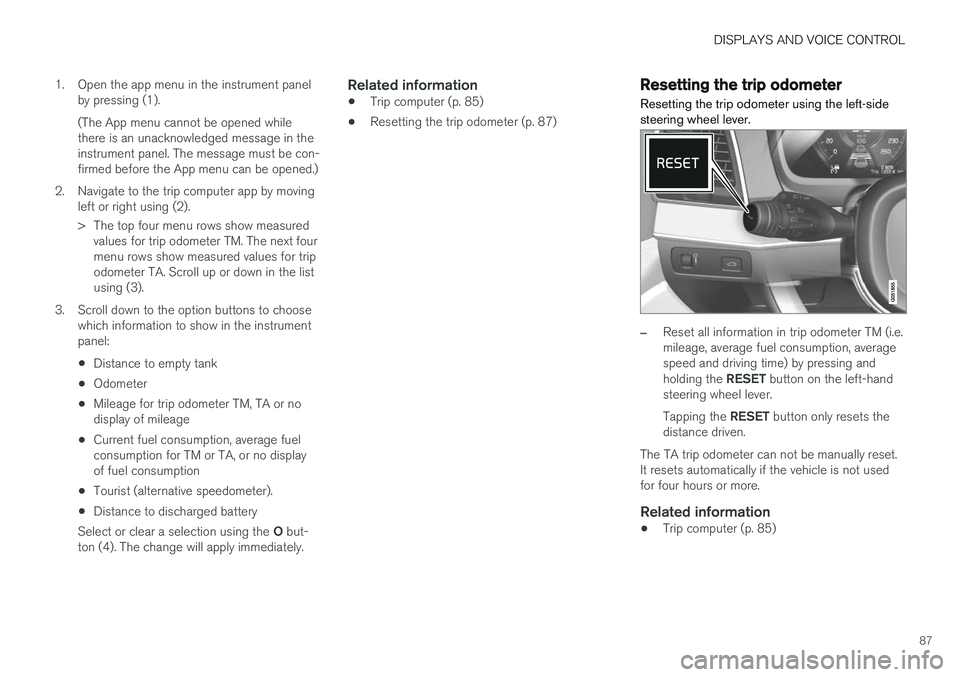
DISPLAYS AND VOICE CONTROL
87
1. Open the app menu in the instrument panel
by pressing (1). (The App menu cannot be opened while there is an unacknowledged message in theinstrument panel. The message must be con-firmed before the App menu can be opened.)
2. Navigate to the trip computer app by moving left or right using (2).
> The top four menu rows show measuredvalues for trip odometer TM. The next four menu rows show measured values for tripodometer TA. Scroll up or down in the listusing (3).
3. Scroll down to the option buttons to choose which information to show in the instrumentpanel:
• Distance to empty tank
• Odometer
• Mileage for trip odometer TM, TA or nodisplay of mileage
• Current fuel consumption, average fuelconsumption for TM or TA, or no displayof fuel consumption
• Tourist (alternative speedometer).
• Distance to discharged battery
Select or clear a selection using the O but-
ton (4). The change will apply immediately.
Related information
• Trip computer (p. 85)
• Resetting the trip odometer (p. 87)
Resetting the trip odometer
Resetting the trip odometer using the left-side steering wheel lever.
–Reset all information in trip odometer TM (i.e. mileage, average fuel consumption, averagespeed and driving time) by pressing and holding the RESET button on the left-hand
steering wheel lever. Tapping the RESET button only resets the
distance driven.
The TA trip odometer can not be manually reset. It resets automatically if the vehicle is not usedfor four hours or more.
Related information
• Trip computer (p. 85)
Page 91 of 674
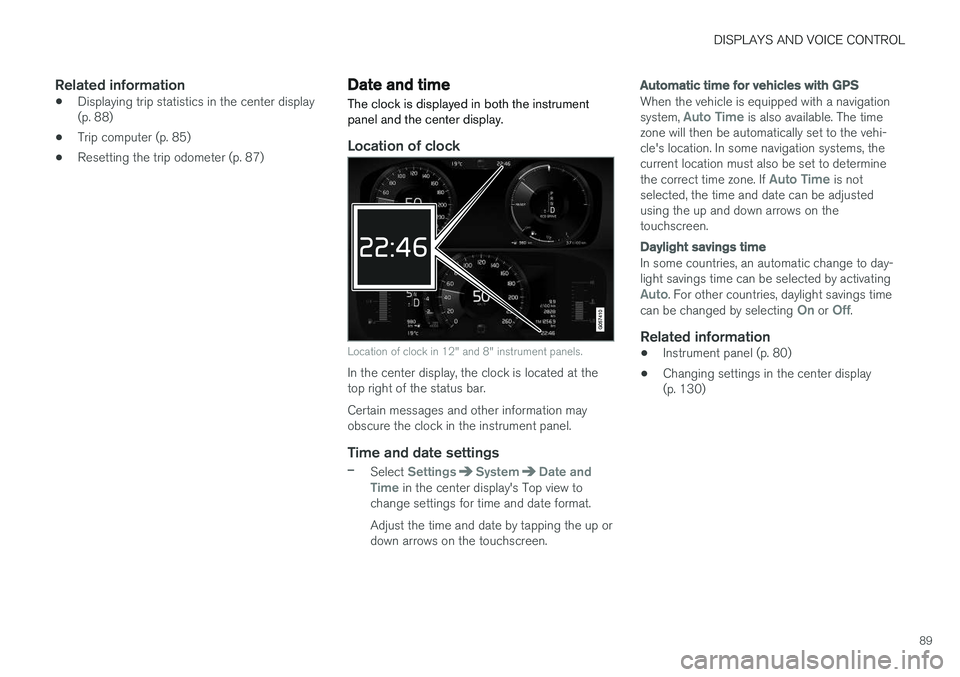
DISPLAYS AND VOICE CONTROL
89
Related information
•Displaying trip statistics in the center display (p. 88)
• Trip computer (p. 85)
• Resetting the trip odometer (p. 87)
Date and time
The clock is displayed in both the instrument panel and the center display.
Location of clock
Location of clock in 12" and 8" instrument panels.
In the center display, the clock is located at the top right of the status bar. Certain messages and other information may obscure the clock in the instrument panel.
Time and date settings
–Select SettingsSystemDate and
Time in the center display's Top view to
change settings for time and date format. Adjust the time and date by tapping the up or down arrows on the touchscreen.
Automatic time for vehicles with GPS
When the vehicle is equipped with a navigation system, Auto Time is also available. The time
zone will then be automatically set to the vehi- cle's location. In some navigation systems, thecurrent location must also be set to determine the correct time zone. If
Auto Time is not
selected, the time and date can be adjusted using the up and down arrows on thetouchscreen.
Daylight savings time
In some countries, an automatic change to day- light savings time can be selected by activating
Auto. For other countries, daylight savings time
can be changed by selecting On or Off.
Related information
• Instrument panel (p. 80)
• Changing settings in the center display (p. 130)
Page 102 of 674
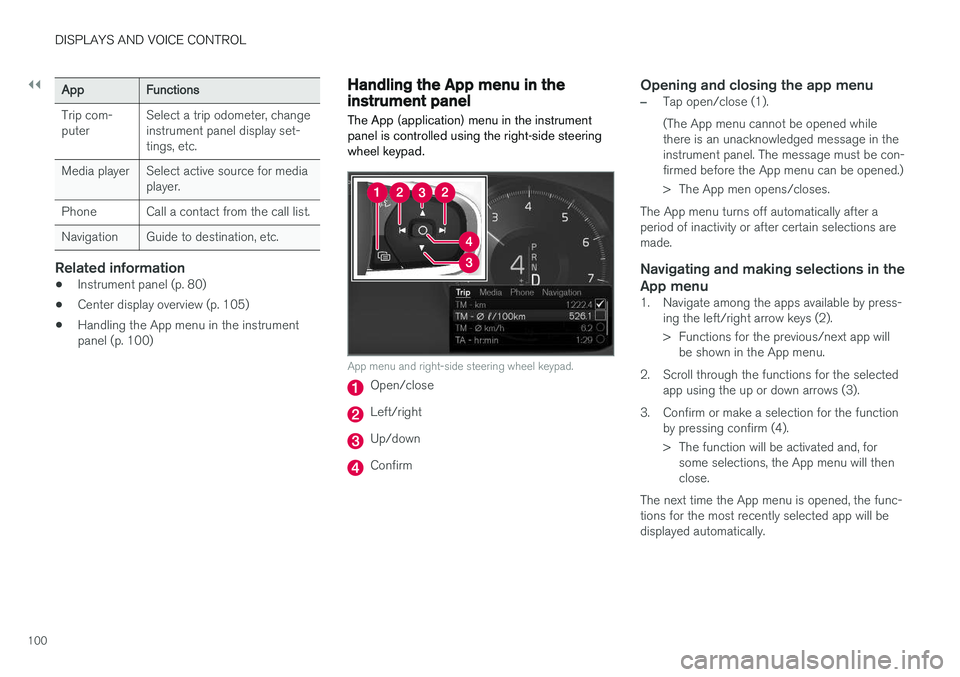
||
DISPLAYS AND VOICE CONTROL
100
AppFunctions
Trip com- puter Select a trip odometer, changeinstrument panel display set-tings, etc.
Media player Select active source for media player.
Phone Call a contact from the call list.
Navigation Guide to destination, etc.
Related information
• Instrument panel (p. 80)
• Center display overview (p. 105)
• Handling the App menu in the instrument panel (p. 100)
Handling the App menu in theinstrument panel
The App (application) menu in the instrument panel is controlled using the right-side steeringwheel keypad.
App menu and right-side steering wheel keypad.
Open/close
Left/right
Up/down
Confirm
Opening and closing the app menu
–Tap open/close (1). (The App menu cannot be opened while there is an unacknowledged message in theinstrument panel. The message must be con-firmed before the App menu can be opened.)
> The App men opens/closes.
The App menu turns off automatically after a period of inactivity or after certain selections aremade.
Navigating and making selections in the
App menu
1. Navigate among the apps available by press- ing the left/right arrow keys (2).
> Functions for the previous/next app willbe shown in the App menu.
2. Scroll through the functions for the selected app using the up or down arrows (3).
3. Confirm or make a selection for the function by pressing confirm (4).
> The function will be activated and, forsome selections, the App menu will then close.
The next time the App menu is opened, the func-tions for the most recently selected app will bedisplayed automatically.
Page 419 of 674
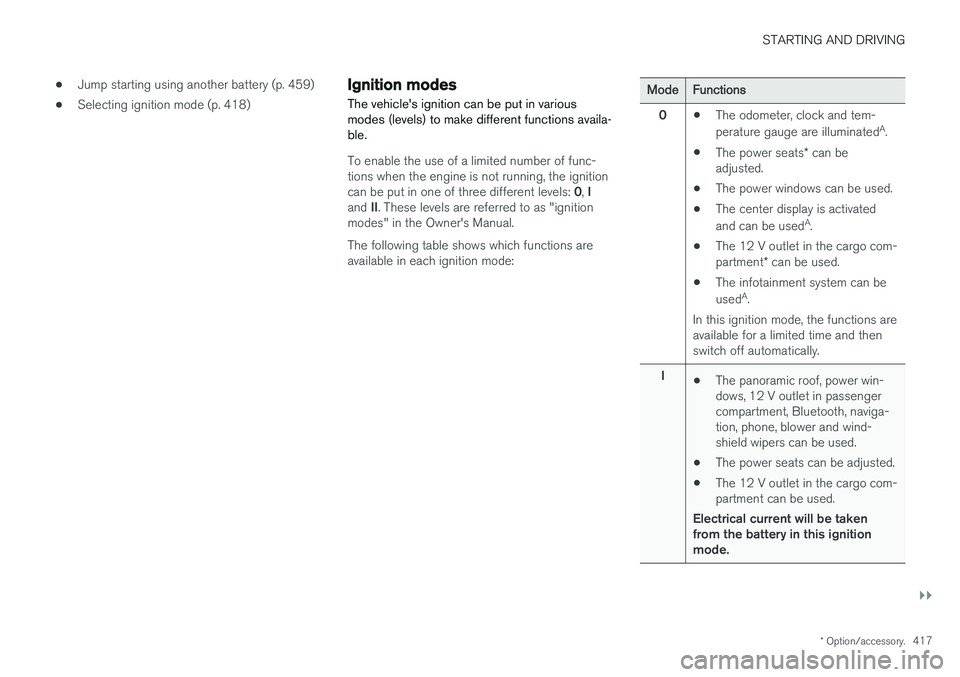
STARTING AND DRIVING
}}
* Option/accessory.417
•
Jump starting using another battery (p. 459)
• Selecting ignition mode (p. 418)
Ignition modes
The vehicle's ignition can be put in various modes (levels) to make different functions availa-ble.
To enable the use of a limited number of func- tions when the engine is not running, the ignition can be put in one of three different levels: 0, I
and II. These levels are referred to as "ignition
modes" in the Owner's Manual. The following table shows which functions are available in each ignition mode:
ModeFunctions
0 •The odometer, clock and tem- perature gauge are illuminated A
.
• The power seats
* can be
adjusted.
• The power windows can be used.
• The center display is activatedand can be used A
.
• The 12 V outlet in the cargo com- partment
* can be used.
• The infotainment system can be used A
.
In this ignition mode, the functions are available for a limited time and then switch off automatically.
I •The panoramic roof, power win-dows, 12 V outlet in passengercompartment, Bluetooth, naviga-tion, phone, blower and wind-shield wipers can be used.
• The power seats can be adjusted.
• The 12 V outlet in the cargo com-partment can be used.
Electrical current will be takenfrom the battery in this ignitionmode.
Page 596 of 674
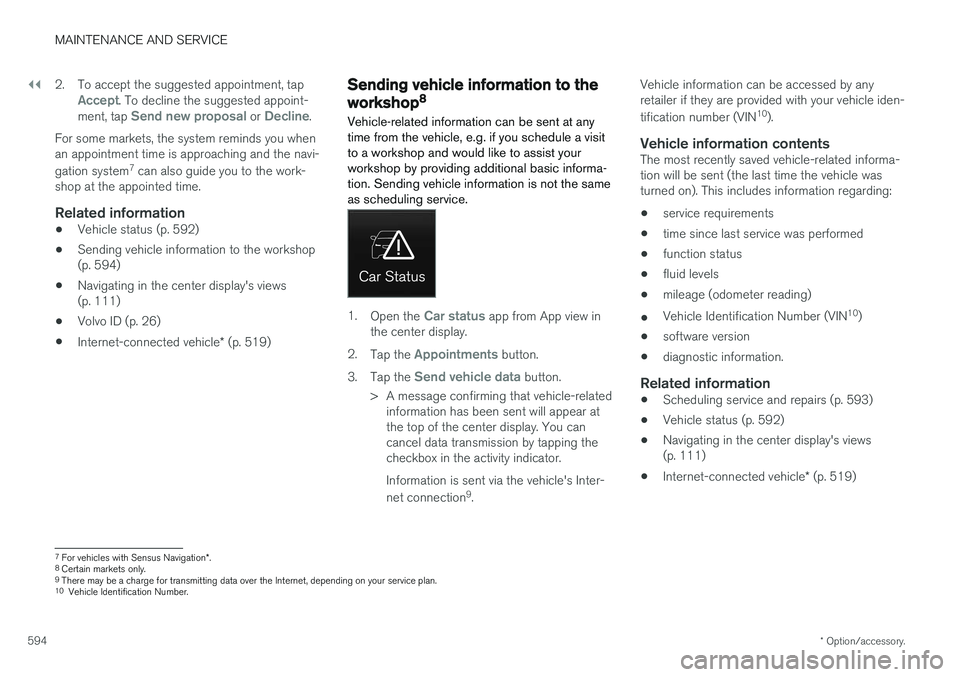
||
MAINTENANCE AND SERVICE
* Option/accessory.
594 2. To accept the suggested appointment, tap
Accept. To decline the suggested appoint-
ment, tap Send new proposal or Decline.
For some markets, the system reminds you when an appointment time is approaching and the navi- gation system 7
can also guide you to the work-
shop at the appointed time.
Related information
• Vehicle status (p. 592)
• Sending vehicle information to the workshop (p. 594)
• Navigating in the center display's views (p. 111)
• Volvo ID (p. 26)
• Internet-connected vehicle
* (p. 519)
Sending vehicle information to the
workshop8
Vehicle-related information can be sent at any time from the vehicle, e.g. if you schedule a visitto a workshop and would like to assist yourworkshop by providing additional basic informa-tion. Sending vehicle information is not the sameas scheduling service.
1. Open the Car status app from App view in
the center display.
2. Tap the
Appointments button.
3. Tap the
Send vehicle data button.
> A message confirming that vehicle-related information has been sent will appear at the top of the center display. You cancancel data transmission by tapping thecheckbox in the activity indicator. Information is sent via the vehicle's Inter- net connection 9
. Vehicle information can be accessed by any retailer if they are provided with your vehicle iden- tification number (VIN
10
).
Vehicle information contentsThe most recently saved vehicle-related informa- tion will be sent (the last time the vehicle wasturned on). This includes information regarding:
• service requirements
• time since last service was performed
• function status
• fluid levels
• mileage (odometer reading)
• Vehicle Identification Number (VIN 10
)
• software version
• diagnostic information.
Related information
•Scheduling service and repairs (p. 593)
• Vehicle status (p. 592)
• Navigating in the center display's views(p. 111)
• Internet-connected vehicle
* (p. 519)
7
For vehicles with Sensus Navigation *.
8 Certain markets only.
9 There may be a charge for transmitting data over the Internet, depending on your service plan.
10 Vehicle Identification Number.
Page 668 of 674
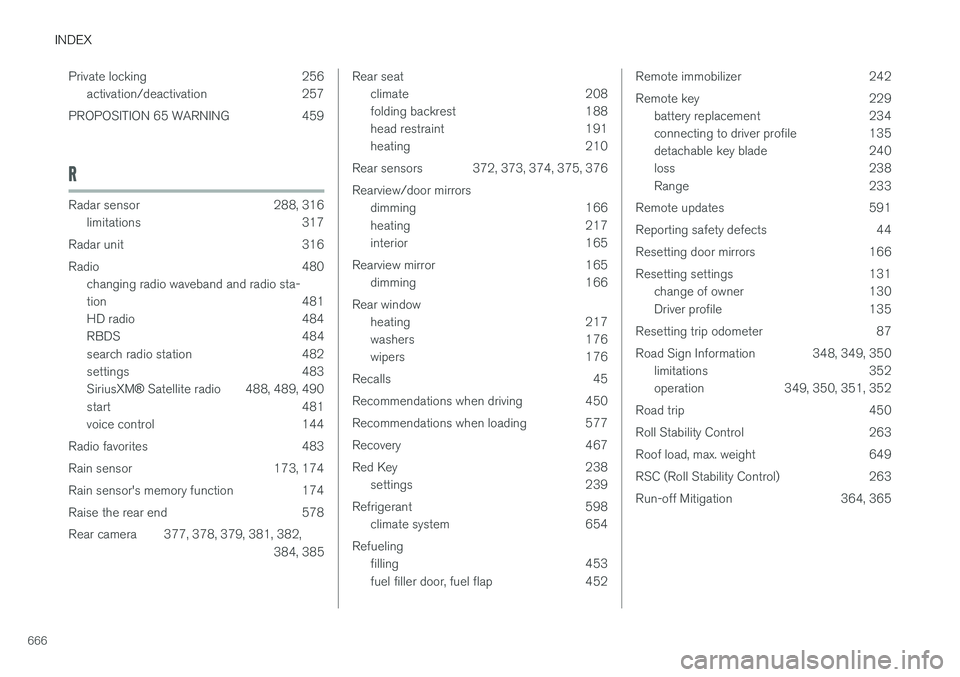
INDEX
666Private locking 256
activation/deactivation 257
PROPOSITION 65 WARNING 459
R
Radar sensor 288, 316 limitations 317
Radar unit 316
Radio 480 changing radio waveband and radio sta-
tion 481
HD radio 484
RBDS 484
search radio station 482
settings 483 SiriusXM ® Satellite radio 488, 489, 490
start 481
voice control 144
Radio favorites 483
Rain sensor 173, 174
Rain sensor's memory function 174
Raise the rear end 578
Rear camera 377, 378, 379, 381, 382, 384, 385
Rear seatclimate 208
folding backrest 188
head restraint 191
heating 210
Rear sensors 372, 373, 374, 375, 376 Rearview/door mirrors dimming 166
heating 217
interior 165
Rearview mirror 165 dimming 166
Rear window heating 217
washers 176
wipers 176
Recalls 45
Recommendations when driving 450
Recommendations when loading 577
Recovery 467
Red Key 238 settings 239
Refrigerant 598 climate system 654
Refueling filling 453
fuel filler door, fuel flap 452Remote immobilizer 242
Remote key 229battery replacement 234
connecting to driver profile 135
detachable key blade 240
loss 238
Range 233
Remote updates 591
Reporting safety defects 44
Resetting door mirrors 166
Resetting settings 131 change of owner 130
Driver profile 135
Resetting trip odometer 87
Road Sign Information 348, 349, 350 limitations 352
operation 349, 350, 351, 352
Road trip 450
Roll Stability Control 263
Roof load, max. weight 649
RSC (Roll Stability Control) 263
Run-off Mitigation 364, 365