bluetooth VOLVO XC60 TWIN ENGINE 2019 Owner's Manual
[x] Cancel search | Manufacturer: VOLVO, Model Year: 2019, Model line: XC60 TWIN ENGINE, Model: VOLVO XC60 TWIN ENGINE 2019Pages: 695, PDF Size: 14.96 MB
Page 537 of 695
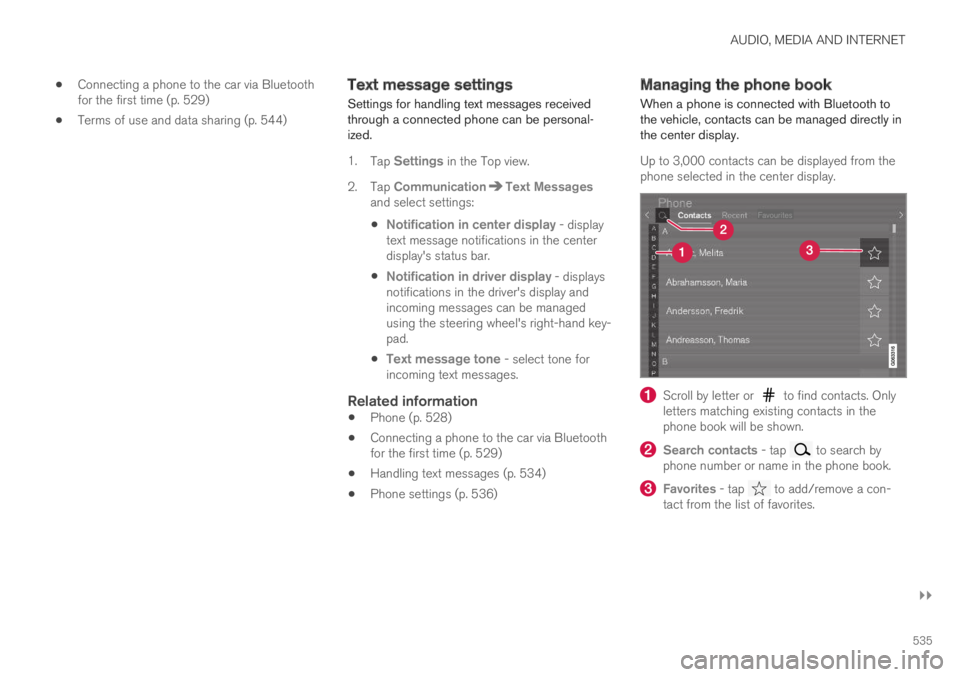
AUDIO, MEDIA AND INTERNET
}}
535
Connecting a phone to the car via Bluetoothfor the first time (p. 529)
Terms of use and data sharing (p. 544)
Text message settings
Settings for handling text messages receivedthrough a connected phone can be personal-ized.
1.Tap Settings in the Top view.
2.Tap CommunicationText Messagesand select settings:
Notification in center display - displaytext message notifications in the centerdisplay's status bar.
Notification in driver display - displaysnotifications in the driver's display andincoming messages can be managedusing the steering wheel's right-hand key-pad.
Text message tone - select tone forincoming text messages.
Related information
Phone (p. 528)
Connecting a phone to the car via Bluetoothfor the first time (p. 529)
Handling text messages (p. 534)
Phone settings (p. 536)
Managing the phone book
When a phone is connected with Bluetooth tothe vehicle, contacts can be managed directly inthe center display.
Up to 3,000 contacts can be displayed from thephone selected in the center display.
Scroll by letter or to find contacts. Onlyletters matching existing contacts in thephone book will be shown.
Search contacts - tap to search byphone number or name in the phone book.
Favorites - tap to add/remove a con-tact from the list of favorites.
Page 538 of 695
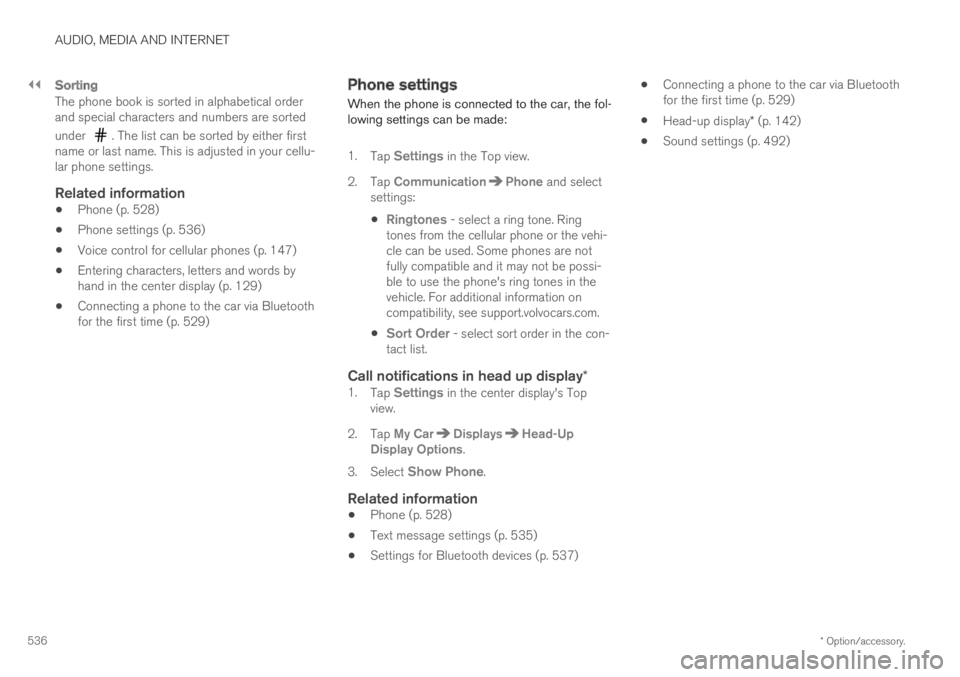
||
AUDIO, MEDIA AND INTERNET
* Option/accessory.536
Sorting
The phone book is sorted in alphabetical orderand special characters and numbers are sorted
under . The list can be sorted by either firstname or last name. This is adjusted in your cellu-lar phone settings.
Related information
Phone (p. 528)
Phone settings (p. 536)
Voice control for cellular phones (p. 147)
Entering characters, letters and words byhand in the center display (p. 129)
Connecting a phone to the car via Bluetoothfor the first time (p. 529)
Phone settings
When the phone is connected to the car, the fol-lowing settings can be made:
1.Tap Settings in the Top view.
2.Tap CommunicationPhone and selectsettings:
Ringtones - select a ring tone. Ringtones from the cellular phone or the vehi-cle can be used. Some phones are notfully compatible and it may not be possi-ble to use the phone's ring tones in thevehicle. For additional information oncompatibility, see support.volvocars.com.
Sort Order - select sort order in the con-tact list.
Call notifications in head up display *
1.Tap Settings in the center display's Topview.
2.Tap My CarDisplaysHead-UpDisplay Options.
3.Select Show Phone.
Related information
Phone (p. 528)
Text message settings (p. 535)
Settings for Bluetooth devices (p. 537)
Connecting a phone to the car via Bluetoothfor the first time (p. 529)
Head-up display* (p. 142)
Sound settings (p. 492)
Page 539 of 695
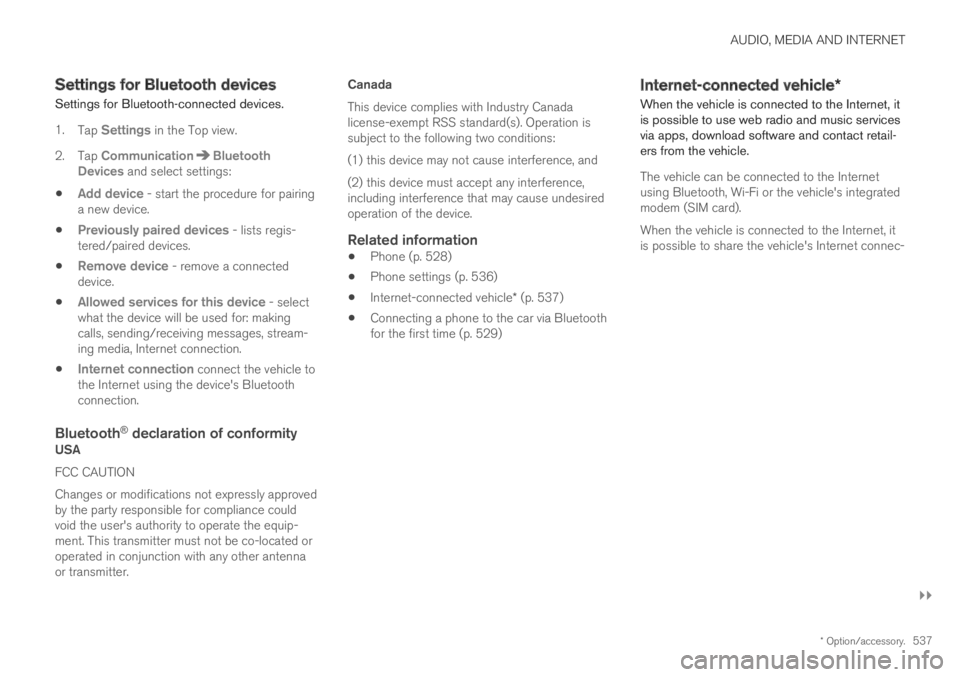
AUDIO, MEDIA AND INTERNET
}}
* Option/accessory.537
Settings for Bluetooth devices
Settings for Bluetooth-connected devices.
1.Tap Settings in the Top view.
2.Tap CommunicationBluetoothDevices and select settings:
Add device - start the procedure for pairinga new device.
Previously paired devices - lists regis-tered/paired devices.
Remove device - remove a connecteddevice.
Allowed services for this device - selectwhat the device will be used for: makingcalls, sending/receiving messages, stream-ing media, Internet connection.
Internet connection connect the vehicle tothe Internet using the device's Bluetoothconnection.
Bluetooth ®
declaration of conformity
USA
FCC CAUTION
Changes or modifications not expressly approvedby the party responsible for compliance couldvoid the user's authority to operate the equip-ment. This transmitter must not be co-located oroperated in conjunction with any other antennaor transmitter.
Canada
This device complies with Industry Canadalicense-exempt RSS standard(s). Operation issubject to the following two conditions:
(1) this device may not cause interference, and
(2) this device must accept any interference,including interference that may cause undesiredoperation of the device.
Related information
Phone (p. 528)
Phone settings (p. 536)
Internet-connected vehicle* (p. 537)
Connecting a phone to the car via Bluetoothfor the first time (p. 529)
Internet-connected vehicle*
When the vehicle is connected to the Internet, itis possible to use web radio and music servicesvia apps, download software and contact retail-ers from the vehicle.
The vehicle can be connected to the Internetusing Bluetooth, Wi-Fi or the vehicle's integratedmodem (SIM card).
When the vehicle is connected to the Internet, itis possible to share the vehicle's Internet connec-
Page 540 of 695
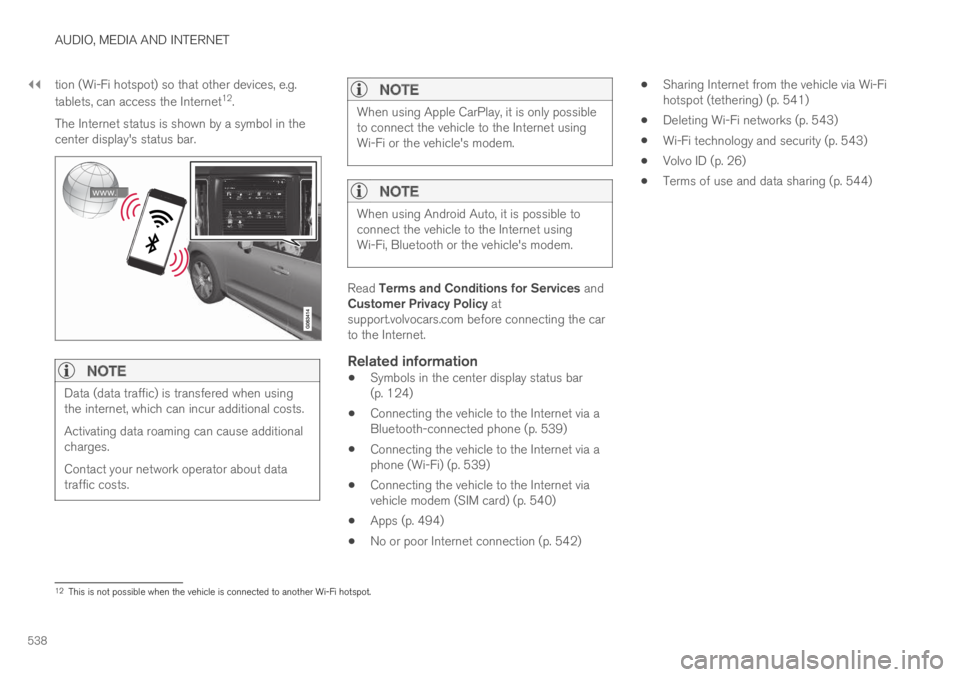
||
AUDIO, MEDIA AND INTERNET
538
tion (Wi-Fi hotspot) so that other devices, e.g.
tablets, can access the Internet12.
The Internet status is shown by a symbol in thecenter display's status bar.
NOTE
Data (data traffic) is transfered when usingthe internet, which can incur additional costs.
Activating data roaming can cause additionalcharges.
Contact your network operator about datatraffic costs.
NOTE
When using Apple CarPlay, it is only possibleto connect the vehicle to the Internet usingWi-Fi or the vehicle's modem.
NOTE
When using Android Auto, it is possible toconnect the vehicle to the Internet usingWi-Fi, Bluetooth or the vehicle's modem.
Read Terms and Conditions for Services andCustomer Privacy Policy atsupport.volvocars.com before connecting the carto the Internet.
Related information
Symbols in the center display status bar(p. 124)
Connecting the vehicle to the Internet via aBluetooth-connected phone (p. 539)
Connecting the vehicle to the Internet via aphone (Wi-Fi) (p. 539)
Connecting the vehicle to the Internet viavehicle modem (SIM card) (p. 540)
Apps (p. 494)
No or poor Internet connection (p. 542)
Sharing Internet from the vehicle via Wi-Fihotspot (tethering) (p. 541)
Deleting Wi-Fi networks (p. 543)
Wi-Fi technology and security (p. 543)
Volvo ID (p. 26)
Terms of use and data sharing (p. 544)
12This is not possible when the vehicle is connected to another Wi-Fi hotspot.
Page 541 of 695
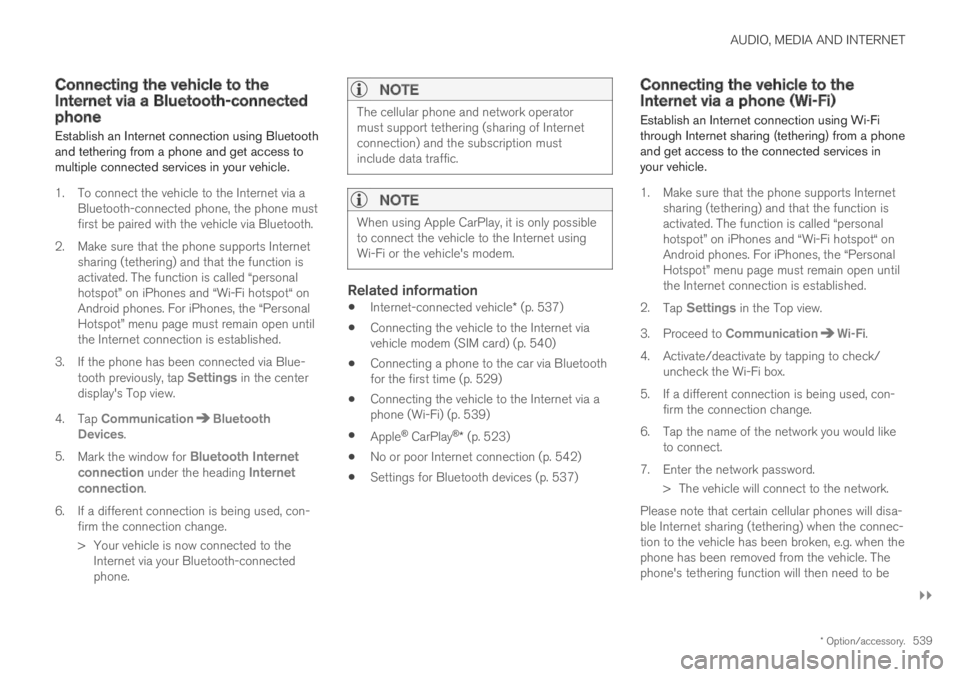
AUDIO, MEDIA AND INTERNET
}}
* Option/accessory.539
Connecting the vehicle to theInternet via a Bluetooth-connectedphone
Establish an Internet connection using Bluetoothand tethering from a phone and get access tomultiple connected services in your vehicle.
1. To connect the vehicle to the Internet via aBluetooth-connected phone, the phone mustfirst be paired with the vehicle via Bluetooth.
2.Make sure that the phone supports Internetsharing (tethering) and that the function isactivated. The function is called “personalhotspot” on iPhones and “Wi-Fi hotspot“ onAndroid phones. For iPhones, the “PersonalHotspot” menu page must remain open untilthe Internet connection is established.
3. If the phone has been connected via Blue-tooth previously, tap Settings in the centerdisplay's Top view.
4.Tap CommunicationBluetoothDevices.
5.Mark the window for Bluetooth Internetconnection under the heading Internetconnection.
6.If a different connection is being used, con-firm the connection change.
> Your vehicle is now connected to theInternet via your Bluetooth-connectedphone.
NOTE
The cellular phone and network operatormust support tethering (sharing of Internetconnection) and the subscription mustinclude data traffic.
NOTE
When using Apple CarPlay, it is only possibleto connect the vehicle to the Internet usingWi-Fi or the vehicle's modem.
Related information
Internet-connected vehicle* (p. 537)
Connecting the vehicle to the Internet viavehicle modem (SIM card) (p. 540)
Connecting a phone to the car via Bluetoothfor the first time (p. 529)
Connecting the vehicle to the Internet via aphone (Wi-Fi) (p. 539)
Apple® CarPlay®* (p. 523)
No or poor Internet connection (p. 542)
Settings for Bluetooth devices (p. 537)
Connecting the vehicle to theInternet via a phone (Wi-Fi)
Establish an Internet connection using Wi-Fithrough Internet sharing (tethering) from a phoneand get access to the connected services inyour vehicle.
1. Make sure that the phone supports Internetsharing (tethering) and that the function isactivated. The function is called “personalhotspot” on iPhones and “Wi-Fi hotspot“ onAndroid phones. For iPhones, the “PersonalHotspot” menu page must remain open untilthe Internet connection is established.
2.Tap Settings in the Top view.
3.Proceed to CommunicationWi-Fi.
4. Activate/deactivate by tapping to check/uncheck the Wi-Fi box.
5. If a different connection is being used, con-firm the connection change.
6. Tap the name of the network you would liketo connect.
7. Enter the network password.
> The vehicle will connect to the network.
Please note that certain cellular phones will disa-ble Internet sharing (tethering) when the connec-tion to the vehicle has been broken, e.g. when thephone has been removed from the vehicle. Thephone's tethering function will then need to be
Page 678 of 695
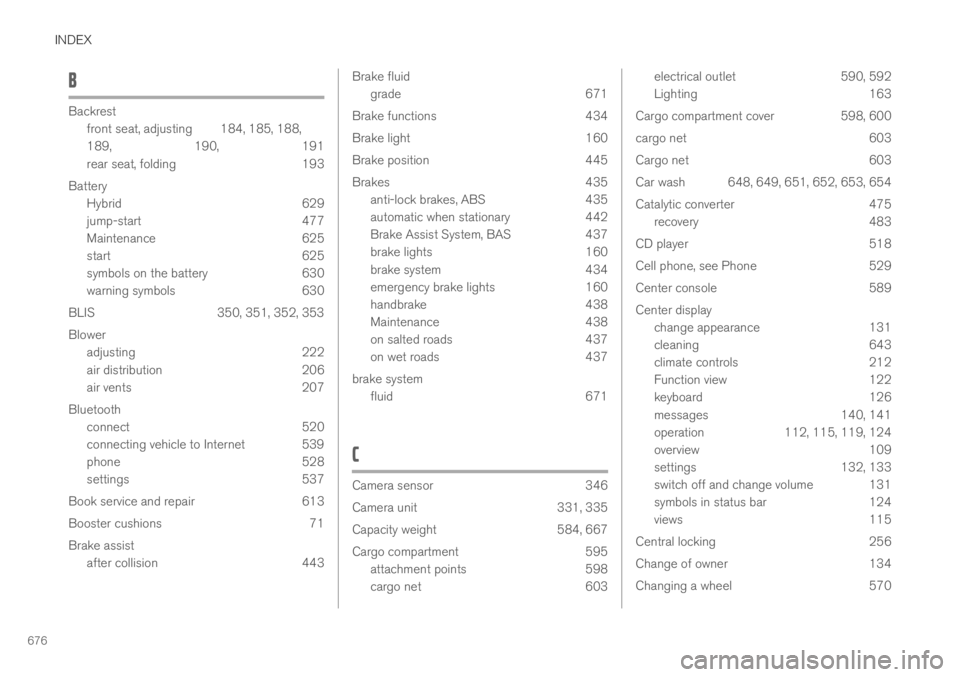
INDEX
676
B
Backrest
front seat, adjusting184, 185, 188,
189, 190, 191
rear seat, folding193
Battery
Hybrid629
jump-start477
Maintenance625
start625
symbols on the battery630
warning symbols630
BLIS350, 351, 352, 353
Blower
adjusting222
air distribution206
air vents207
Bluetooth
connect520
connecting vehicle to Internet 539
phone528
settings537
Book service and repair613
Booster cushions71
Brake assist
after collision443
Brake fluid
grade671
Brake functions434
Brake light160
Brake position445
Brakes435
anti-lock brakes, ABS435
automatic when stationary442
Brake Assist System, BAS437
brake lights160
brake system434
emergency brake lights160
handbrake438
Maintenance438
on salted roads437
on wet roads437
brake system
fluid671
C
Camera sensor346
Camera unit331, 335
Capacity weight584, 667
Cargo compartment595
attachment points598
cargo net603
electrical outlet590, 592
Lighting163
Cargo compartment cover598, 600
cargo net603
Cargo net603
Car wash 648, 649, 651, 652, 653, 654
Catalytic converter475
recovery483
CD player518
Cell phone, see Phone529
Center console589
Center display
change appearance131
cleaning643
climate controls212
Function view122
keyboard126
messages140, 141
operation112, 115, 119, 124
overview109
settings132, 133
switch off and change volume 131
symbols in status bar124
views115
Central locking256
Change of owner134
Changing a wheel570
Page 679 of 695
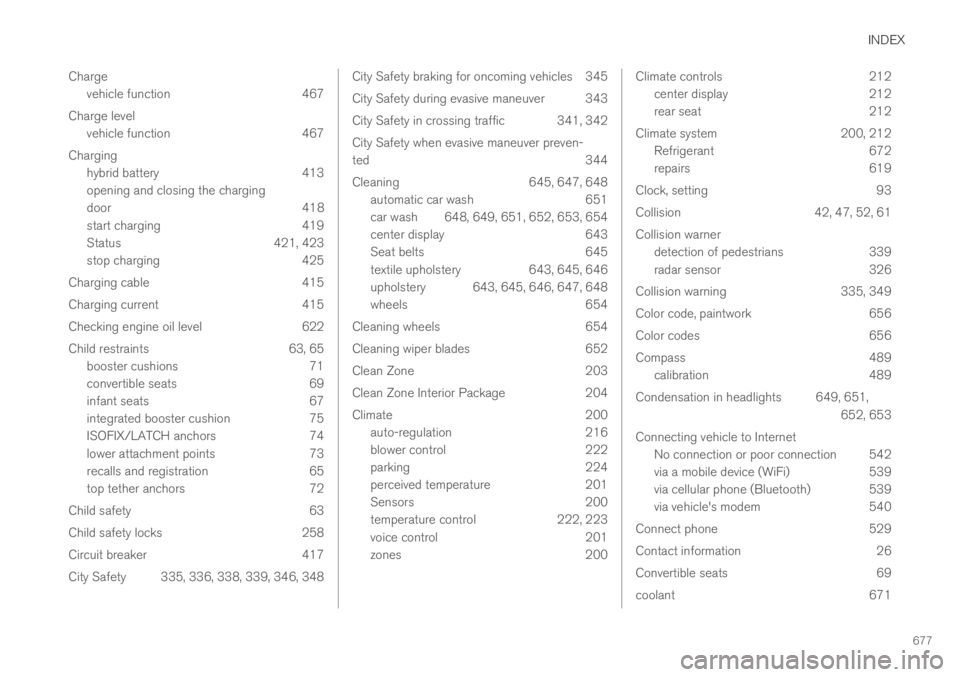
INDEX
677
Charge
vehicle function 467
Charge level
vehicle function 467
Charging
hybrid battery 413
opening and closing the charging
door 418
start charging 419
Status 421, 423
stop charging 425
Charging cable 415
Charging current 415
Checking engine oil level 622
Child restraints 63, 65
booster cushions 71
convertible seats 69
infant seats 67
integrated booster cushion 75
ISOFIX/LATCH anchors 74
lower attachment points 73
recalls and registration 65
top tether anchors 72
Child safety 63
Child safety locks 258
Circuit breaker 417
City Safety 335, 336, 338, 339, 346, 348
City Safety braking for oncoming vehicles 345
City Safety during evasive maneuver343
City Safety in crossing traffic 341, 342
City Safety when evasive maneuver preven-
ted344
Cleaning645, 647, 648
automatic car wash651
car wash 648, 649, 651, 652, 653, 654
center display643
Seat belts645
textile upholstery643, 645, 646
upholstery 643, 645, 646, 647, 648
wheels654
Cleaning wheels654
Cleaning wiper blades652
Clean Zone203
Clean Zone Interior Package204
Climate200
auto-regulation216
blower control222
parking224
perceived temperature201
Sensors200
temperature control222, 223
voice control201
zones200
Climate controls212
center display212
rear seat212
Climate system 200, 212
Refrigerant 672
repairs 619
Clock, setting 93
Collision 42, 47, 52, 61
Collision warner
detection of pedestrians 339
radar sensor 326
Collision warning 335, 349
Color code, paintwork 656
Color codes 656
Compass 489
calibration 489
Condensation in headlights 649, 651,
652, 653
Connecting vehicle to Internet
No connection or poor connection 542
via a mobile device (WiFi) 539
via cellular phone (Bluetooth) 539
via vehicle's modem 540
Connect phone 529
Contact information 26
Convertible seats 69
coolant 671