USB VOLVO XC60 TWIN ENGINE 2019 Owners Manual
[x] Cancel search | Manufacturer: VOLVO, Model Year: 2019, Model line: XC60 TWIN ENGINE, Model: VOLVO XC60 TWIN ENGINE 2019Pages: 695, PDF Size: 14.96 MB
Page 13 of 695
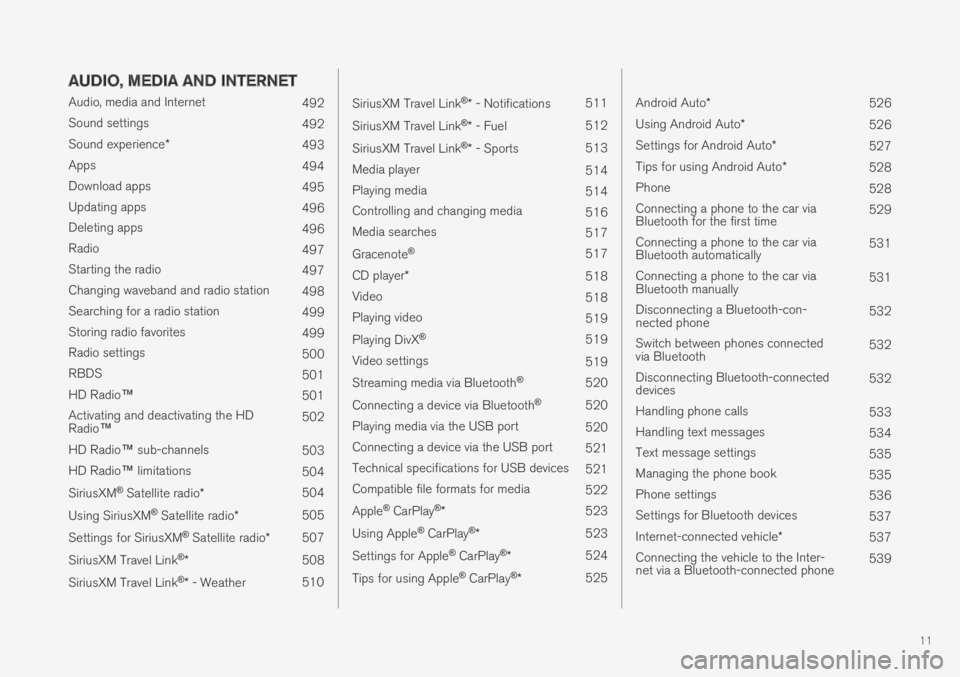
11
AUDIO, MEDIA AND INTERNET
Audio, media and Internet492
Sound settings492
Sound experience*493
Apps494
Download apps495
Updating apps496
Deleting apps496
Radio497
Starting the radio497
Changing waveband and radio station498
Searching for a radio station499
Storing radio favorites499
Radio settings500
RBDS501
HD Radio™501
Activating and deactivating the HDRadio™502
HD Radio™ sub-channels503
HD Radio™ limitations504
SiriusXM® Satellite radio*504
Using SiriusXM® Satellite radio*505
Settings for SiriusXM® Satellite radio*507
SiriusXM Travel Link®*508
SiriusXM Travel Link®* - Weather510
SiriusXM Travel Link®* - Notifications511
SiriusXM Travel Link®* - Fuel512
SiriusXM Travel Link®* - Sports513
Media player514
Playing media514
Controlling and changing media516
Media searches517
Gracenote®517
CD player*518
Video518
Playing video519
Playing DivX® 519
Video settings519
Streaming media via Bluetooth®520
Connecting a device via Bluetooth®520
Playing media via the USB port520
Connecting a device via the USB port521
Technical specifications for USB devices521
Compatible file formats for media522
Apple® CarPlay®*523
Using Apple® CarPlay®*523
Settings for Apple® CarPlay®*524
Tips for using Apple® CarPlay®*525
Android Auto*526
Using Android Auto*526
Settings for Android Auto*527
Tips for using Android Auto*528
Phone528
Connecting a phone to the car viaBluetooth for the first time529
Connecting a phone to the car viaBluetooth automatically531
Connecting a phone to the car viaBluetooth manually531
Disconnecting a Bluetooth-con-nected phone532
Switch between phones connectedvia Bluetooth532
Disconnecting Bluetooth-connecteddevices532
Handling phone calls533
Handling text messages534
Text message settings535
Managing the phone book535
Phone settings536
Settings for Bluetooth devices537
Internet-connected vehicle*537
Connecting the vehicle to the Inter-net via a Bluetooth-connected phone539
Page 126 of 695
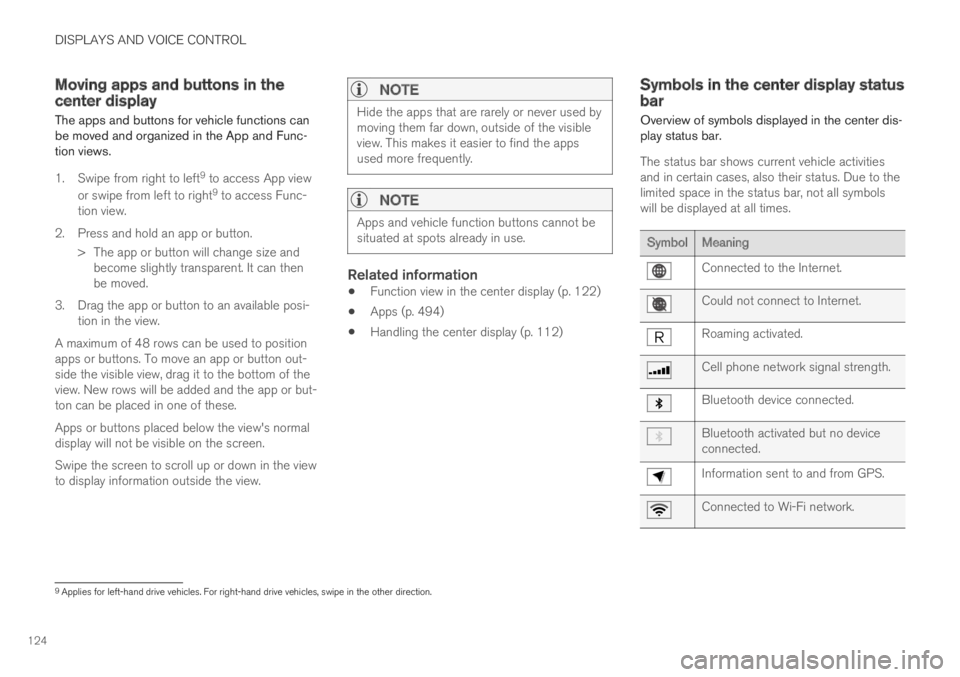
DISPLAYS AND VOICE CONTROL
124
Moving apps and buttons in thecenter display
The apps and buttons for vehicle functions canbe moved and organized in the App and Func-tion views.
1. Swipe from right to left9 to access App view
or swipe from left to right9 to access Func-tion view.
2.Press and hold an app or button.
> The app or button will change size andbecome slightly transparent. It can thenbe moved.
3. Drag the app or button to an available posi-tion in the view.
A maximum of 48 rows can be used to positionapps or buttons. To move an app or button out-side the visible view, drag it to the bottom of theview. New rows will be added and the app or but-ton can be placed in one of these.
Apps or buttons placed below the view's normaldisplay will not be visible on the screen.
Swipe the screen to scroll up or down in the viewto display information outside the view.
NOTE
Hide the apps that are rarely or never used bymoving them far down, outside of the visibleview. This makes it easier to find the appsused more frequently.
NOTE
Apps and vehicle function buttons cannot besituated at spots already in use.
Related information
Function view in the center display (p. 122)
Apps (p. 494)
Handling the center display (p. 112)
Symbols in the center display statusbar
Overview of symbols displayed in the center dis-play status bar.
The status bar shows current vehicle activitiesand in certain cases, also their status. Due to thelimited space in the status bar, not all symbolswill be displayed at all times.
SymbolMeaning
Connected to the Internet.
Could not connect to Internet.
Roaming activated.
Cell phone network signal strength.
Bluetooth device connected.
Bluetooth activated but no deviceconnected.
Information sent to and from GPS.
Connected to Wi-Fi network.
9Applies for left-hand drive vehicles. For right-hand drive vehicles, swipe in the other direction.
Page 127 of 695
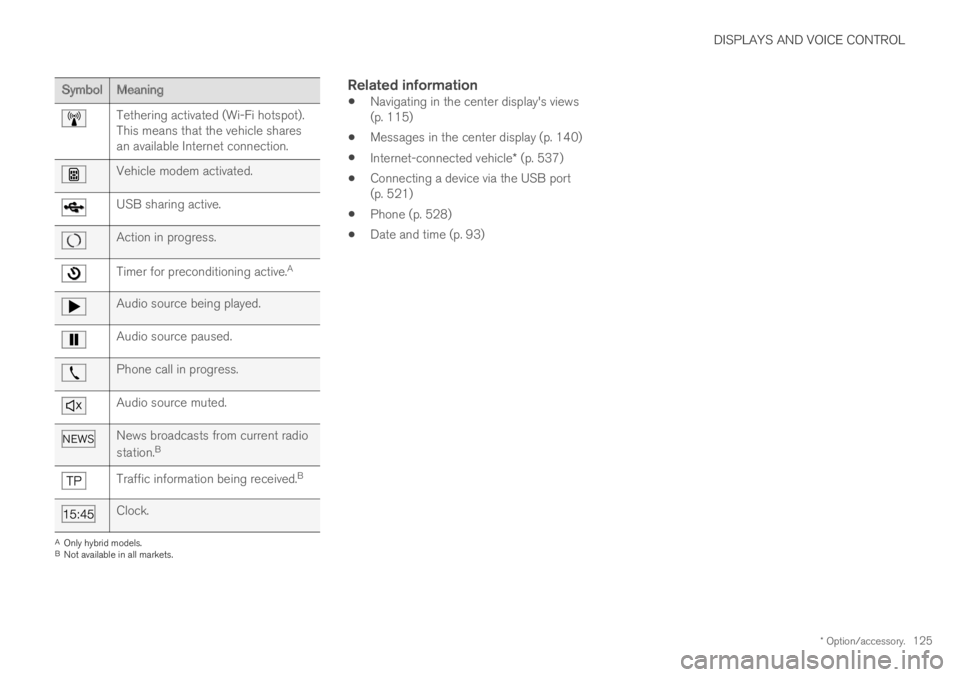
DISPLAYS AND VOICE CONTROL
* Option/accessory.125
SymbolMeaning
Tethering activated (Wi-Fi hotspot).This means that the vehicle sharesan available Internet connection.
Vehicle modem activated.
USB sharing active.
Action in progress.
Timer for preconditioning active.A
Audio source being played.
Audio source paused.
Phone call in progress.
Audio source muted.
News broadcasts from current radio
station.B
Traffic information being received.B
Clock.
AOnly hybrid models.BNot available in all markets.
Related information
Navigating in the center display's views(p. 115)
Messages in the center display (p. 140)
Internet-connected vehicle* (p. 537)
Connecting a device via the USB port(p. 521)
Phone (p. 528)
Date and time (p. 93)
Page 135 of 695
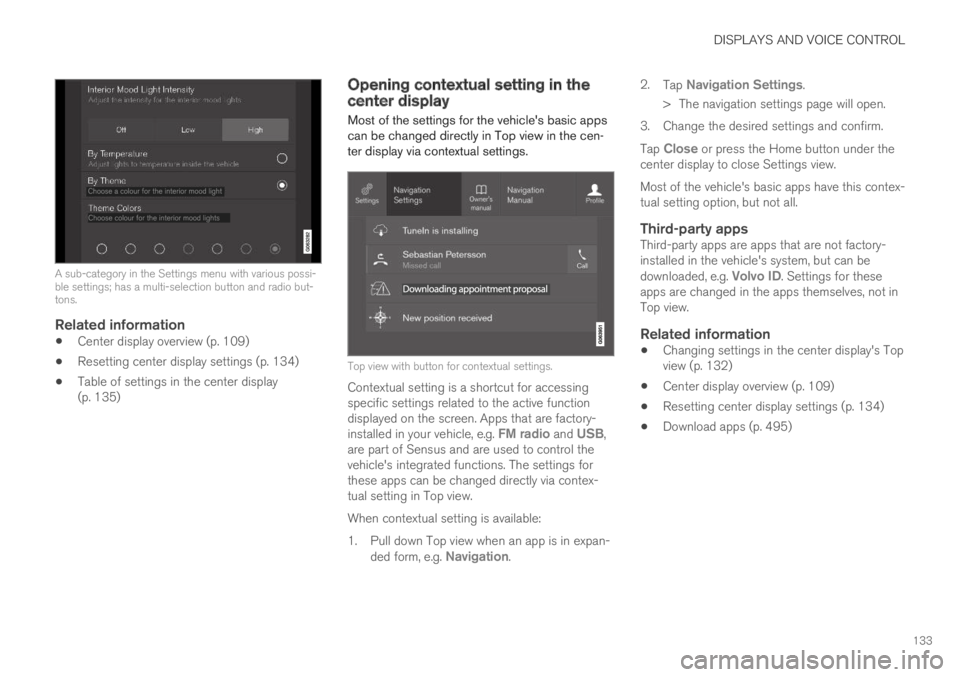
DISPLAYS AND VOICE CONTROL
133
A sub-category in the Settings menu with various possi-ble settings; has a multi-selection button and radio but-tons.
Related information
Center display overview (p. 109)
Resetting center display settings (p. 134)
Table of settings in the center display(p. 135)
Opening contextual setting in thecenter display
Most of the settings for the vehicle's basic appscan be changed directly in Top view in the cen-ter display via contextual settings.
Top view with button for contextual settings.
Contextual setting is a shortcut for accessingspecific settings related to the active functiondisplayed on the screen. Apps that are factory-installed in your vehicle, e.g. FM radio and USB,are part of Sensus and are used to control thevehicle's integrated functions. The settings forthese apps can be changed directly via contex-tual setting in Top view.
When contextual setting is available:
1.Pull down Top view when an app is in expan-ded form, e.g. Navigation.
2.Tap Navigation Settings.
>The navigation settings page will open.
3. Change the desired settings and confirm.
Tap Close or press the Home button under thecenter display to close Settings view.
Most of the vehicle's basic apps have this contex-tual setting option, but not all.
Third-party apps
Third-party apps are apps that are not factory-installed in the vehicle's system, but can bedownloaded, e.g. Volvo ID. Settings for theseapps are changed in the apps themselves, not inTop view.
Related information
Changing settings in the center display's Topview (p. 132)
Center display overview (p. 109)
Resetting center display settings (p. 134)
Download apps (p. 495)
Page 150 of 695
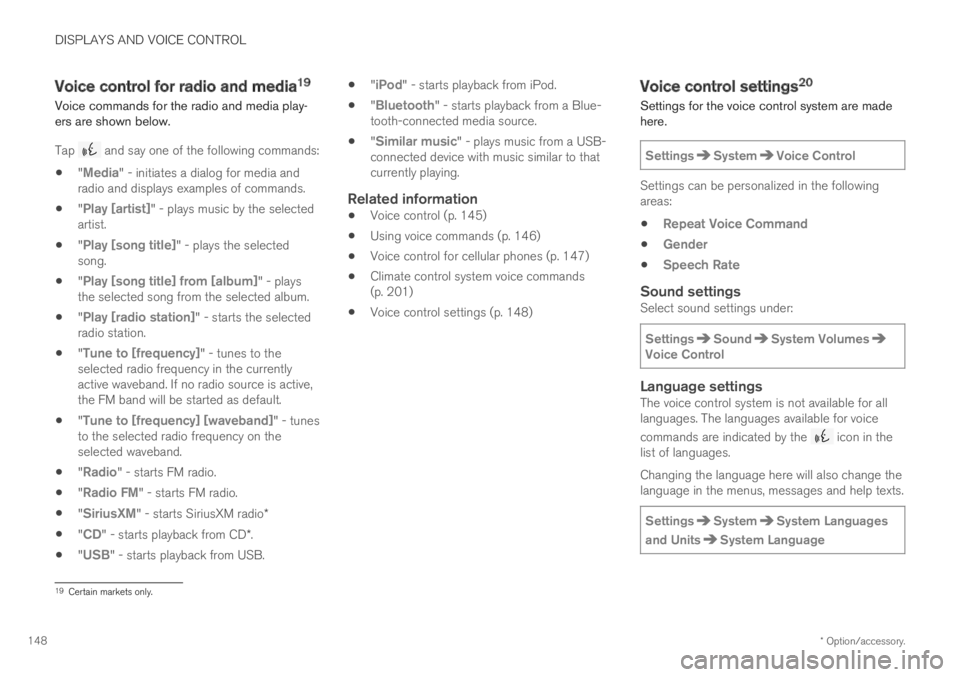
DISPLAYS AND VOICE CONTROL
* Option/accessory.148
Voice control for radio and media19
Voice commands for the radio and media play-ers are shown below.
Tap and say one of the following commands:
"Media" - initiates a dialog for media andradio and displays examples of commands.
"Play [artist]" - plays music by the selectedartist.
"Play [song title]" - plays the selectedsong.
"Play [song title] from [album]" - playsthe selected song from the selected album.
"Play [radio station]" - starts the selectedradio station.
"Tune to [frequency]" - tunes to theselected radio frequency in the currentlyactive waveband. If no radio source is active,the FM band will be started as default.
"Tune to [frequency] [waveband]" - tunesto the selected radio frequency on theselected waveband.
"Radio" - starts FM radio.
"Radio FM" - starts FM radio.
"SiriusXM" - starts SiriusXM radio*
"CD" - starts playback from CD*.
"USB" - starts playback from USB.
"iPod" - starts playback from iPod.
"Bluetooth" - starts playback from a Blue-tooth-connected media source.
"Similar music" - plays music from a USB-connected device with music similar to thatcurrently playing.
Related information
Voice control (p. 145)
Using voice commands (p. 146)
Voice control for cellular phones (p. 147)
Climate control system voice commands(p. 201)
Voice control settings (p. 148)
Voice control settings20
Settings for the voice control system are madehere.
SettingsSystemVoice Control
Settings can be personalized in the followingareas:
Repeat Voice Command
Gender
Speech Rate
Sound settings
Select sound settings under:
SettingsSoundSystem VolumesVoice Control
Language settings
The voice control system is not available for alllanguages. The languages available for voice
commands are indicated by the icon in thelist of languages.
Changing the language here will also change thelanguage in the menus, messages and help texts.
SettingsSystemSystem Languages
and UnitsSystem Language
19Certain markets only.
Page 508 of 695
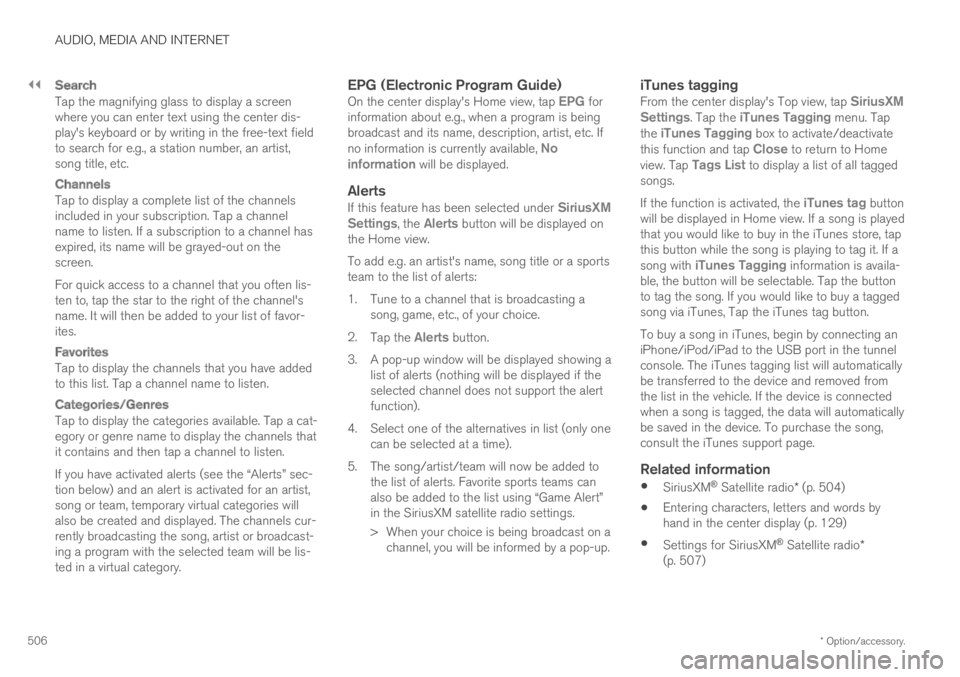
||
AUDIO, MEDIA AND INTERNET
* Option/accessory.506
Search
Tap the magnifying glass to display a screenwhere you can enter text using the center dis-play's keyboard or by writing in the free-text fieldto search for e.g., a station number, an artist,song title, etc.
Channels
Tap to display a complete list of the channelsincluded in your subscription. Tap a channelname to listen. If a subscription to a channel hasexpired, its name will be grayed-out on thescreen.
For quick access to a channel that you often lis-ten to, tap the star to the right of the channel'sname. It will then be added to your list of favor-ites.
Favorites
Tap to display the channels that you have addedto this list. Tap a channel name to listen.
Categories/Genres
Tap to display the categories available. Tap a cat-egory or genre name to display the channels thatit contains and then tap a channel to listen.
If you have activated alerts (see the “Alerts” sec-tion below) and an alert is activated for an artist,song or team, temporary virtual categories willalso be created and displayed. The channels cur-rently broadcasting the song, artist or broadcast-ing a program with the selected team will be lis-ted in a virtual category.
EPG (Electronic Program Guide)
On the center display's Home view, tap EPG forinformation about e.g., when a program is beingbroadcast and its name, description, artist, etc. Ifno information is currently available, Noinformation will be displayed.
Alerts
If this feature has been selected under SiriusXMSettings, the Alerts button will be displayed onthe Home view.
To add e.g. an artist's name, song title or a sportsteam to the list of alerts:
1.Tune to a channel that is broadcasting asong, game, etc., of your choice.
2.Tap the Alerts button.
3.A pop-up window will be displayed showing alist of alerts (nothing will be displayed if theselected channel does not support the alertfunction).
4. Select one of the alternatives in list (only onecan be selected at a time).
5. The song/artist/team will now be added tothe list of alerts. Favorite sports teams canalso be added to the list using “Game Alert”in the SiriusXM satellite radio settings.
> When your choice is being broadcast on achannel, you will be informed by a pop-up.
iTunes tagging
From the center display's Top view, tap SiriusXMSettings. Tap the iTunes Tagging menu. Tapthe iTunes Tagging box to activate/deactivatethis function and tap Close to return to Homeview. Tap Tags List to display a list of all taggedsongs.
If the function is activated, the iTunes tag buttonwill be displayed in Home view. If a song is playedthat you would like to buy in the iTunes store, tapthis button while the song is playing to tag it. If asong with iTunes Tagging information is availa-ble, the button will be selectable. Tap the buttonto tag the song. If you would like to buy a taggedsong via iTunes, Tap the iTunes tag button.
To buy a song in iTunes, begin by connecting aniPhone/iPod/iPad to the USB port in the tunnelconsole. The iTunes tagging list will automaticallybe transferred to the device and removed fromthe list in the vehicle. If the device is connectedwhen a song is tagged, the data will automaticallybe saved in the device. To purchase the song,consult the iTunes support page.
Related information
SiriusXM® Satellite radio* (p. 504)
Entering characters, letters and words byhand in the center display (p. 129)
Settings for SiriusXM® Satellite radio*(p. 507)
Page 509 of 695
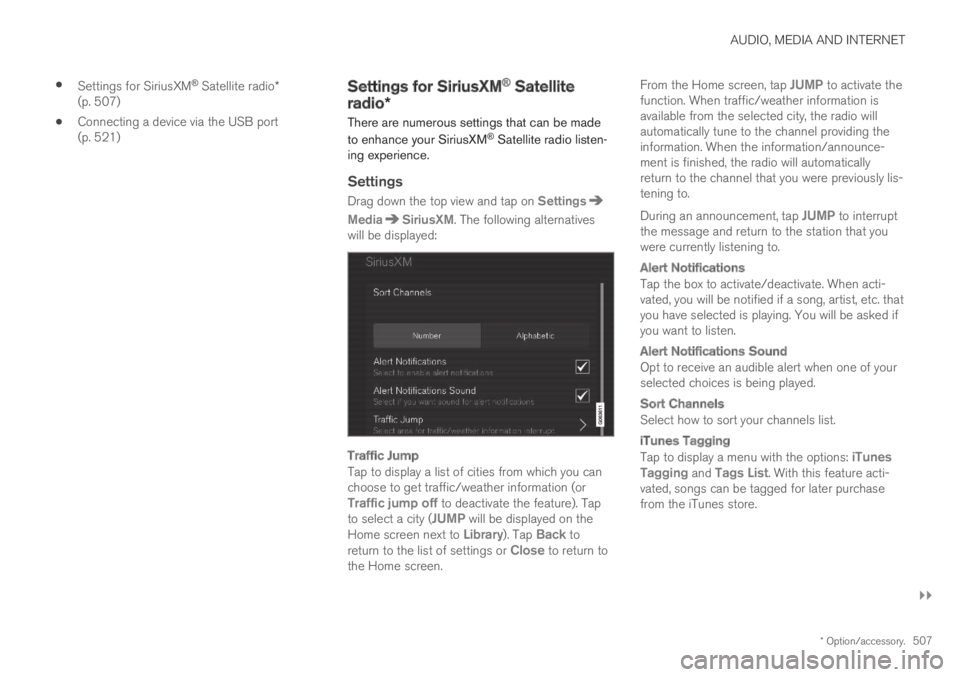
AUDIO, MEDIA AND INTERNET
}}
* Option/accessory.507
Settings for SiriusXM® Satellite radio*(p. 507)
Connecting a device via the USB port(p. 521)
Settings for SiriusXM® Satellite
radio*
There are numerous settings that can be made
to enhance your SiriusXM® Satellite radio listen-ing experience.
Settings
Drag down the top view and tap on Settings
MediaSiriusXM. The following alternativeswill be displayed:
Traffic Jump
Tap to display a list of cities from which you canchoose to get traffic/weather information (orTraffic jump off to deactivate the feature). Tapto select a city (JUMP will be displayed on theHome screen next to Library). Tap Back toreturn to the list of settings or Close to return tothe Home screen.
From the Home screen, tap JUMP to activate thefunction. When traffic/weather information isavailable from the selected city, the radio willautomatically tune to the channel providing theinformation. When the information/announce-ment is finished, the radio will automaticallyreturn to the channel that you were previously lis-tening to.
During an announcement, tap JUMP to interruptthe message and return to the station that youwere currently listening to.
Alert Notifications
Tap the box to activate/deactivate. When acti-vated, you will be notified if a song, artist, etc. thatyou have selected is playing. You will be asked ifyou want to listen.
Alert Notifications Sound
Opt to receive an audible alert when one of yourselected choices is being played.
Sort Channels
Select how to sort your channels list.
iTunes Tagging
Tap to display a menu with the options: iTunesTagging and Tags List. With this feature acti-vated, songs can be tagged for later purchasefrom the iTunes store.
Page 516 of 695
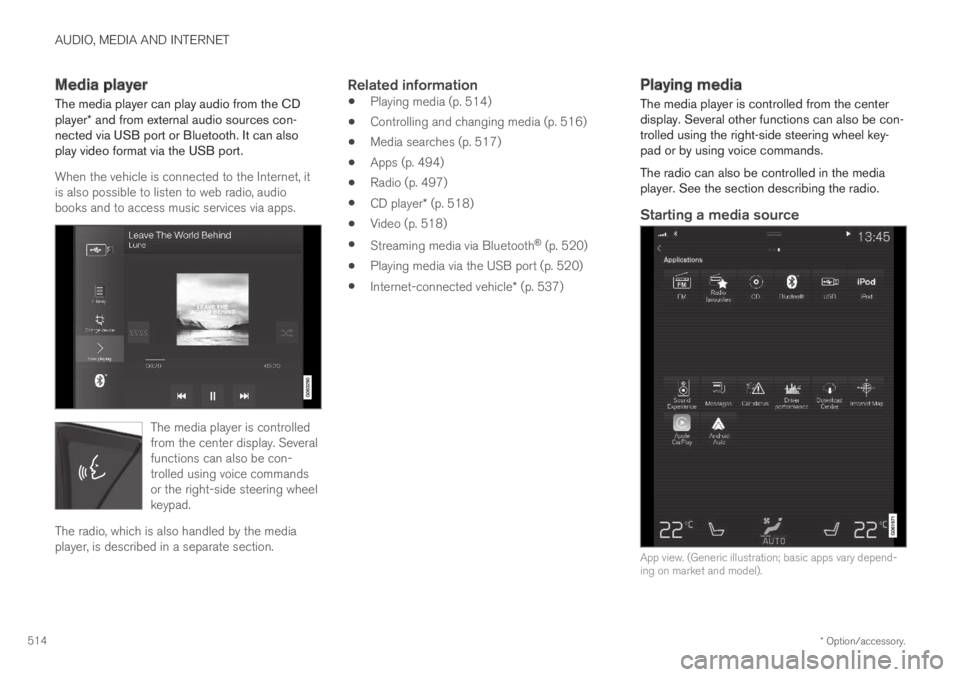
AUDIO, MEDIA AND INTERNET
* Option/accessory.514
Media player
The media player can play audio from the CDplayer* and from external audio sources con-nected via USB port or Bluetooth. It can alsoplay video format via the USB port.
When the vehicle is connected to the Internet, itis also possible to listen to web radio, audiobooks and to access music services via apps.
The media player is controlledfrom the center display. Severalfunctions can also be con-trolled using voice commandsor the right-side steering wheelkeypad.
The radio, which is also handled by the mediaplayer, is described in a separate section.
Related information
Playing media (p. 514)
Controlling and changing media (p. 516)
Media searches (p. 517)
Apps (p. 494)
Radio (p. 497)
CD player* (p. 518)
Video (p. 518)
Streaming media via Bluetooth® (p. 520)
Playing media via the USB port (p. 520)
Internet-connected vehicle* (p. 537)
Playing media
The media player is controlled from the centerdisplay. Several other functions can also be con-trolled using the right-side steering wheel key-pad or by using voice commands.
The radio can also be controlled in the mediaplayer. See the section describing the radio.
Starting a media source
App view. (Generic illustration; basic apps vary depend-ing on market and model).
Page 517 of 695
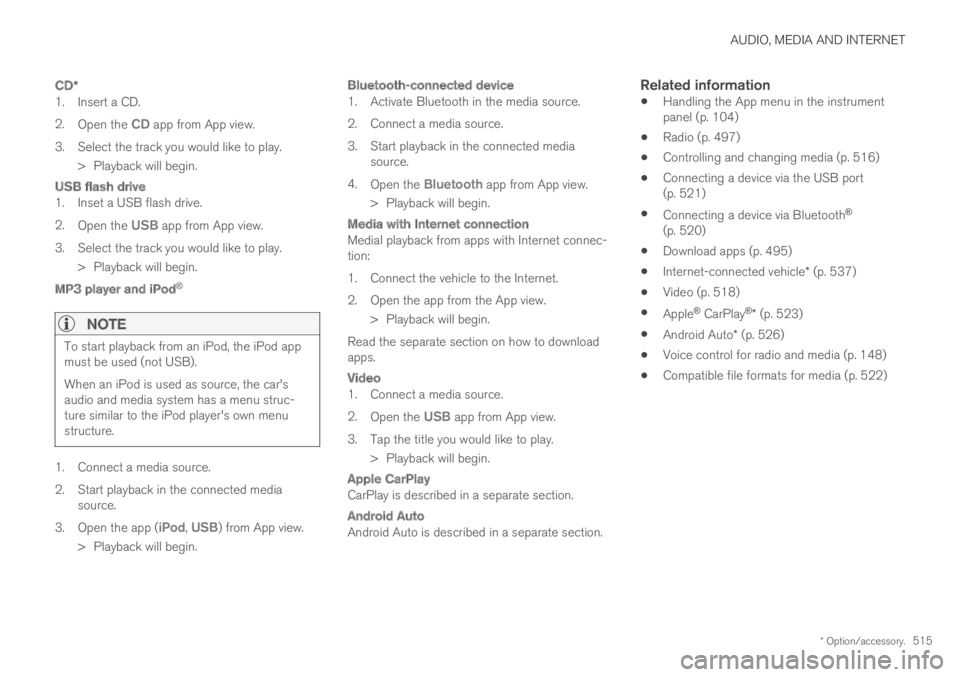
AUDIO, MEDIA AND INTERNET
* Option/accessory.515
CD *
1. Insert a CD.
2.Open the CD app from App view.
3.Select the track you would like to play.
> Playback will begin.
USB flash drive
1. Inset a USB flash drive.
2.Open the USB app from App view.
3.Select the track you would like to play.
> Playback will begin.
MP3 player and iPod ®
NOTE
To start playback from an iPod, the iPod appmust be used (not USB).
When an iPod is used as source, the car'saudio and media system has a menu struc-ture similar to the iPod player's own menustructure.
1. Connect a media source.
2.Start playback in the connected mediasource.
3.Open the app (iPod, USB) from App view.
>Playback will begin.
Bluetooth-connected device
1. Activate Bluetooth in the media source.
2. Connect a media source.
3. Start playback in the connected mediasource.
4.Open the Bluetooth app from App view.
>Playback will begin.
Media with Internet connection
Medial playback from apps with Internet connec-tion:
1. Connect the vehicle to the Internet.
2. Open the app from the App view.
> Playback will begin.
Read the separate section on how to downloadapps.
Video
1. Connect a media source.
2.Open the USB app from App view.
3.Tap the title you would like to play.
> Playback will begin.
Apple CarPlay
CarPlay is described in a separate section.
Android Auto
Android Auto is described in a separate section.
Related information
Handling the App menu in the instrumentpanel (p. 104)
Radio (p. 497)
Controlling and changing media (p. 516)
Connecting a device via the USB port(p. 521)
Connecting a device via Bluetooth®
(p. 520)
Download apps (p. 495)
Internet-connected vehicle* (p. 537)
Video (p. 518)
Apple® CarPlay®* (p. 523)
Android Auto* (p. 526)
Voice control for radio and media (p. 148)
Compatible file formats for media (p. 522)
Page 518 of 695
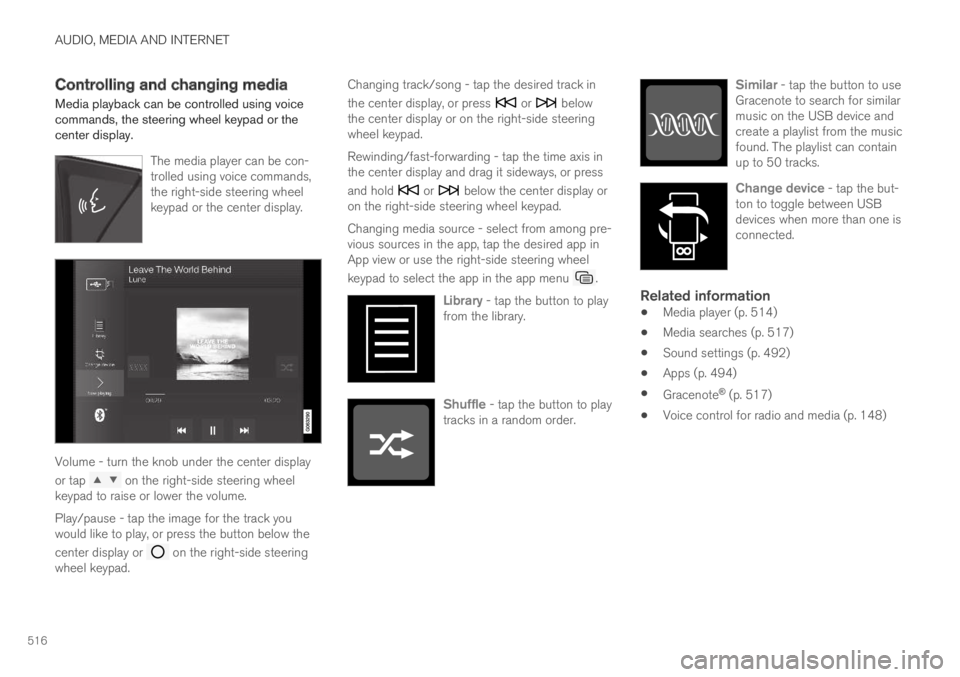
AUDIO, MEDIA AND INTERNET
516
Controlling and changing media
Media playback can be controlled using voicecommands, the steering wheel keypad or thecenter display.
The media player can be con-trolled using voice commands,the right-side steering wheelkeypad or the center display.
Volume - turn the knob under the center display
or tap on the right-side steering wheelkeypad to raise or lower the volume.
Play/pause - tap the image for the track youwould like to play, or press the button below the
center display or on the right-side steeringwheel keypad.
Changing track/song - tap the desired track in
the center display, or press or belowthe center display or on the right-side steeringwheel keypad.
Rewinding/fast-forwarding - tap the time axis inthe center display and drag it sideways, or press
and hold or below the center display oron the right-side steering wheel keypad.
Changing media source - select from among pre-vious sources in the app, tap the desired app inApp view or use the right-side steering wheel
keypad to select the app in the app menu .
Library - tap the button to playfrom the library.
Shuffle - tap the button to playtracks in a random order.
Similar - tap the button to useGracenote to search for similarmusic on the USB device andcreate a playlist from the musicfound. The playlist can containup to 50 tracks.
Change device - tap the but-ton to toggle between USBdevices when more than one isconnected.
Related information
Media player (p. 514)
Media searches (p. 517)
Sound settings (p. 492)
Apps (p. 494)
Gracenote® (p. 517)
Voice control for radio and media (p. 148)