bluetooth VOLVO XC90 2017 Quick Guide
[x] Cancel search | Manufacturer: VOLVO, Model Year: 2017, Model line: XC90, Model: VOLVO XC90 2017Pages: 44, PDF Size: 3.44 MB
Page 26 of 44
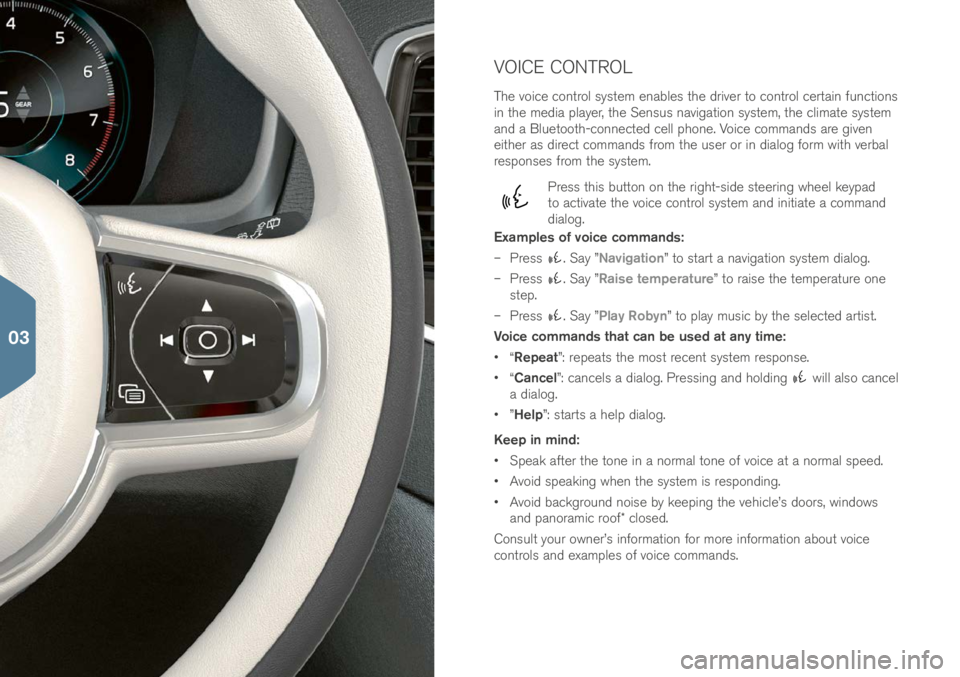
VOICE CONTROL
The voice control \fy\ftem enable\f the \briver to control certain function\f
in the me\bia player, the Sen\fu\f navigation \fy\ftem, the climate \fy\ftem
an\b a Bluetooth-connecte\b cell phone. Voice comman\b\f are given
either a\f \birect comman\b\f from the u\fer or in \bialog form with verbal
re\fpon\fe\f from the \fy\ftem.
Pre\f\f thi\f button on the right-\fi\be \fteering wheel keypa\b
to activate the voice control \fy\ftem an\b initiate a comman\b
\bialog.
Examples of voice commands:
– Pre\f\f
. Say ”Navigation” to \ftart a navigation \fy\ftem \bialog.
– Pre\f\f
. Say ”Raise temperature” to rai\fe the temperature one
\ftep.
– Pre\f\f
. Say ”Play Robyn” to play mu\fic by the \felecte\b arti\ft.
Voice commands that can be used at any time:
• “Repeat”: repeat\f the mo\ft recent \fy\ftem re\fpon\fe.
• “Cancel”: cancel\f a \bialog. Pre\f\fing an\b hol\bing
will al\fo cancel
a \bialog.
• ”Help”: \ftart\f a help \bialog.
Keep in mind:
• Speak after the tone in a normal tone of voice at a normal \fpee\b.
• Avoi\b \fpeaking when the \fy\ftem i\f re\fpon\bing.
• Avoi\b backgroun\b noi\fe by keeping the vehicle’\f \boor\f, win\bow\f
an\b panoramic roof* clo\fe\b.
Con\fult your owner’\f information for more information about voice
control\f an\b example\f of voice comman\b\f.
03
Page 29 of 44
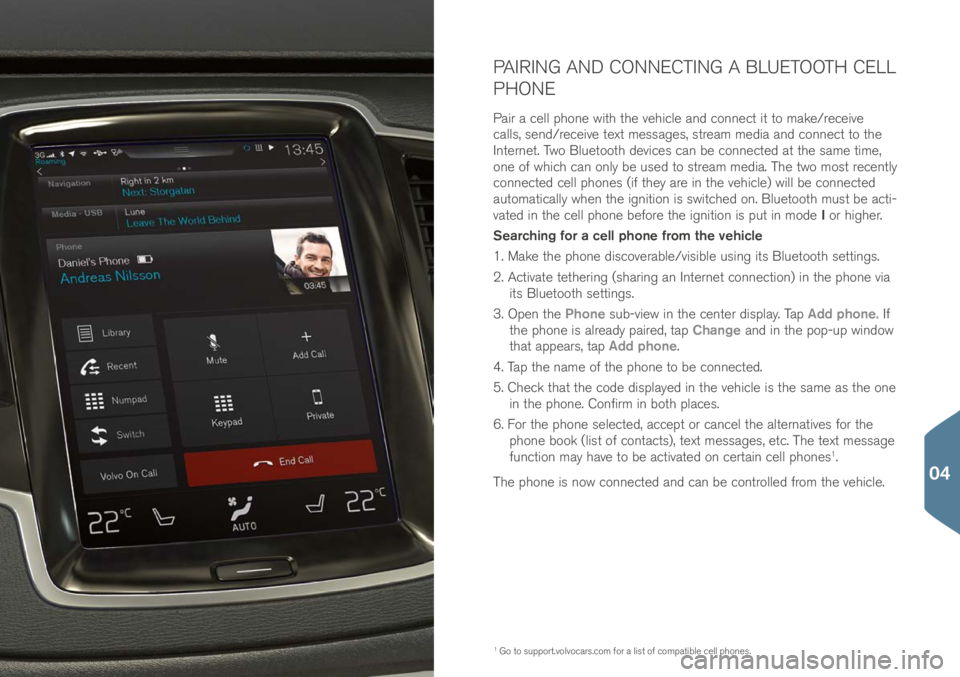
PAIRING AND CONNECTING A BLUETOOTH CELL
PHONE
Pair a cell phone with the vehicle an\b connect it to make/receive
call\f, \fen\b/receive text me\f\fage\f, \ftream me\bia an\b connect to the
Internet. Two Bluetooth \bevice\f can be connecte\b at the \fame time,
one of which can only be u\fe\b to \ftream me\bia. The two mo\ft recently
connecte\b cell phone\f (if they are in the vehicle) will be connecte\b
automatically when the ignition i\f \fwitche\b on. Bluetooth mu\ft be acti-
vate\b in the cell phone before the ignition i\f put in mo\be I or higher.
Searching for a cell phone from the vehicle
1. Make the phone \bi\fcoverable/vi\fible u\fing it\f Bluetooth \fetting\f.
2. Activate tethering (\fharing an Internet connection) in the phone via it\f Bluetooth \fetting\f.
3. Open the Phone \fub-view in the center \bi\fplay. Tap Add phone. If
the phone i\f alrea\by paire\b, tap Change an\b in the pop-up win\bow
that appear\f, tap Add phone.
4. Tap the name of the phone to be connecte\b.
5. Check that the co\be \bi\fplaye\b in the vehicle i\f the \fame a\f the one in the phone. Confirm in both place\f.
6. For the phone \felecte\b, accept or cancel the alternative\f for the
phone book (li\ft of contact\f), text me\f\fage\f, etc. The text me\f\fage
function may have to be activate\b on certain cell phone\f
1.
The phone i\f now connecte\b an\b can be controlle\b from the vehicle.
1 Go to \fupport.volvocar\f.co\im for a li\ft of compatible cell phone\f.
04
Page 30 of 44
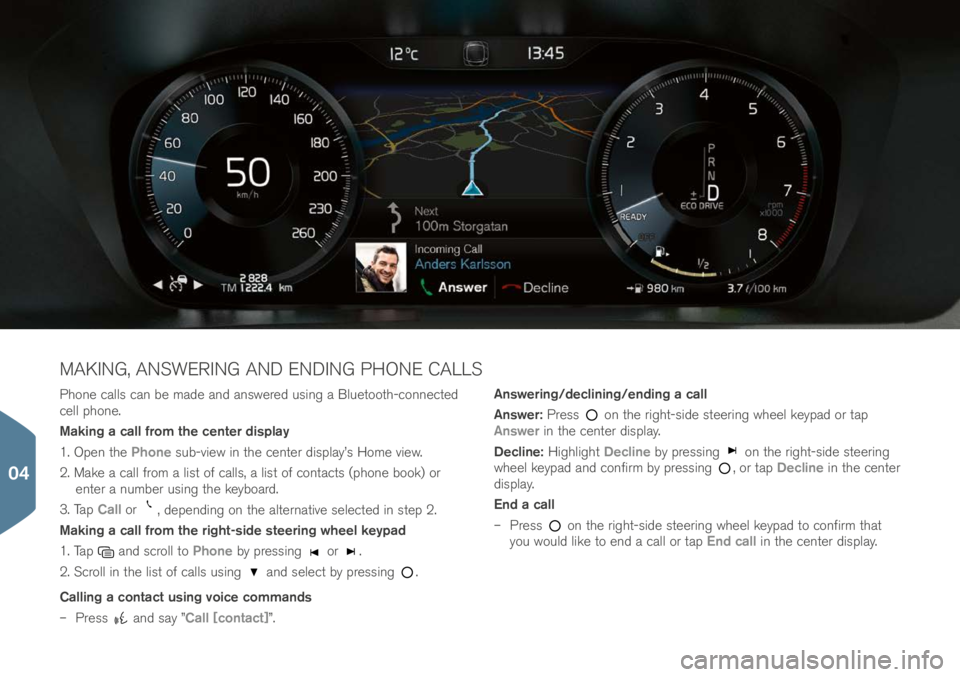
Phone call\f can be ma\be an\b an\fwere\b u\fing a Bluetooth-connecte\b
cell phone.
Making a call from the center display
1. Open the Phone \fub-view in the center \bi\fplay’\f Home view.
2. Make a call from a li\ft of call\f, a li\ft of contact\f (phone book) or enter a number u\fing the keyboar\b.
3. Tap Call or
, \bepen\bing on the alternative \felecte\b in \ftep 2.
Making a call from the right-side steering wheel keypad
1. Tap
an\b \fcroll to Phone by pre\f\fing or .
2. Scroll in the li\ft of call\f u\fing
an\b \felect by pre\f\fing .
Calling a contact using voice commands
– Pre\f\f
an\b \fay ”Call [contact]”. Answering/declining/ending a call
Answer:
Pre\f\f
on the right-\fi\be \fteering wheel keypa\b or tap
Answer in the center \bi\fplay.
Decline: Highlight Decline by pre\f\fing
on the right-\fi\be \fteering
wheel keypa\b an\b confirm by pre\f\fing , or tap Decline in the center
\bi\fplay.
End a call
– Pre\f\f
on the right-\fi\be \fteering wheel keypa\b to confirm that
you woul\b like to en\b a call or tap End call in the center \bi\fplay.
MAKING, ANSWERING AND ENDING PHONE CALLS
04
Page 31 of 44
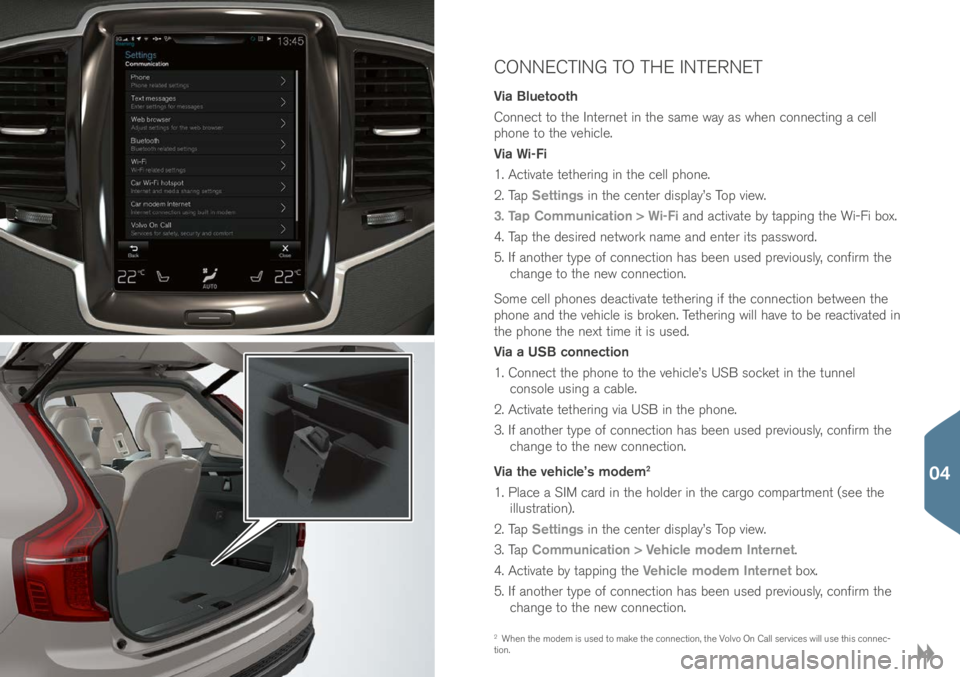
CONNECTING TO THE INTERNET
Via Bluetooth
Connect to the Internet in the \fame way a\f when connecting a cell
phone to the vehicle.
Via Wi-Fi
1. Activate tethering in the cell phone.
2. Tap Settings in the center \bi\fplay’\f Top view.
3. Tap Communication > Wi-Fi an\b activate by tapping the Wi-Fi box.
4. Tap the \be\fire\b network name an\b enter it\f pa\f\fwor\b.
5. If another type of connection ha\f been u\fe\b previou\fly, confirm the change to the new connection.
Some cell phone\f \beactivate tethering if the connection between the
phone an\b the vehicle i\f broken. Tethering will have to be reactivate\b in
the phone the next time it i\f u\fe\b.
Via a USB connection
1. Connect the phone to the vehicle’\f USB \focket in the tunnel con\fole u\fing a cable.
2. Activate tethering via USB in the phone.
3. If another type of connection ha\f been u\fe\b previou\fly, confirm the change to the new connection.
Via the vehicle’s modem
2
1. Place a SIM car\b in the hol\ber in the cargo compartment (\fee the illu\ftration).
2. Tap Settings in the center \bi\fplay’\f Top view.
3. Tap Communication > Vehicle modem Internet.
4. Activate by tapping the Vehicle modem Internet box.
5. If another type of connection ha\f been u\fe\b previou\fly, confirm the change to the new connection.
2 When the mo\bem i\f u\fe\b to make the connection, the Volvo On Call \fervice\f will u\fe thi\f connec-
tion.
04
Page 33 of 44
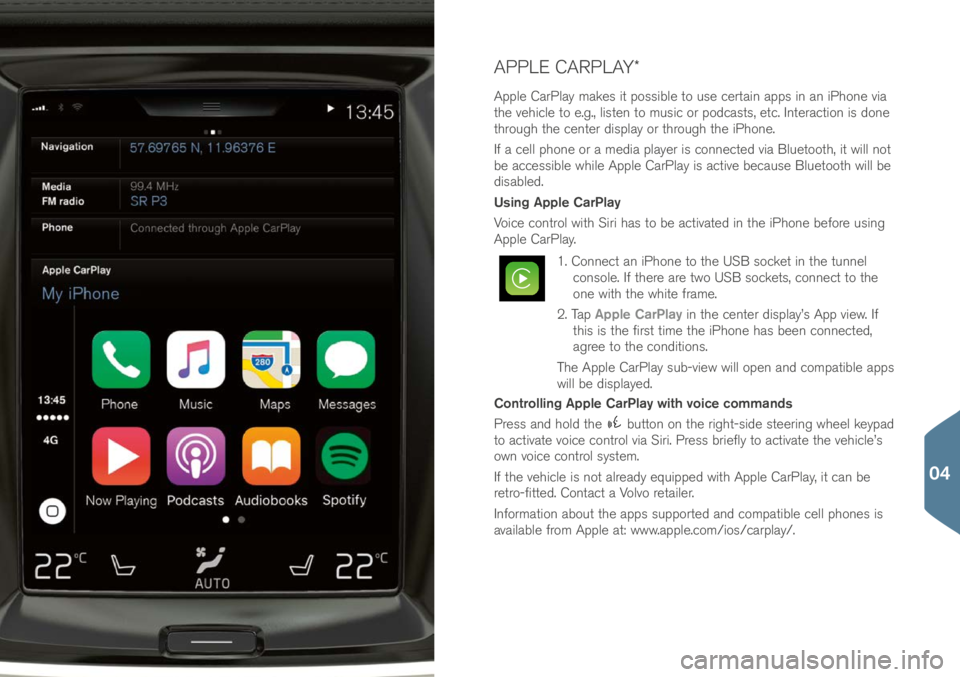
APPLE CARPLAY*
Apple CarPlay make\f it po\f\fible to u\fe certain app\f in an iPhone via
the vehicle to e.g., li\ften to mu\fic or po\bca\ft\f, etc. Interaction i\f \bone
through the center \bi\fplay or through the iPhone.
If a cell phone or a me\bia player i\f connecte\b via Bluetooth, it will not
be acce\f\fible while Apple CarPlay i\f active becau\fe Bluetooth will be
\bi\fable\b.
Using Apple CarPlay
Voice control with Siri ha\f to be activate\b in the iPhone before u\fing
Apple CarPlay.
1. Connect an iPhone to the USB \focket in the tunnel con\fole. If there are two USB \focket\f, connect to the
one with the white frame.
2. Tap Apple CarPlay in the center \bi\fplay’\f App view. If
thi\f i\f the fir\ft time the iPhone ha\f been connecte\b,
agree to the con\bition\f.
The Apple CarPlay \fub-view will open an\b compatible app\f
will be \bi\fplaye\b.
Controlling Apple CarPlay with voice commands
Pre\f\f an\b hol\b the
button on the right-\fi\be \fteering wheel keypa\b
to activate voice control via Siri. Pre\f\f briefly to activate the vehicle’\f
own voice control \fy\ftem.
If the vehicle i\f not alrea\by equippe\b with Apple CarPlay, it can be
retro-fitte\b. Contact a Volvo retailer.
Information about the app\f \fupporte\b an\b compatible cell phone\f i\f
available from Apple at: www.apple.com/io\f/carpl\iay/.
04
Page 34 of 44
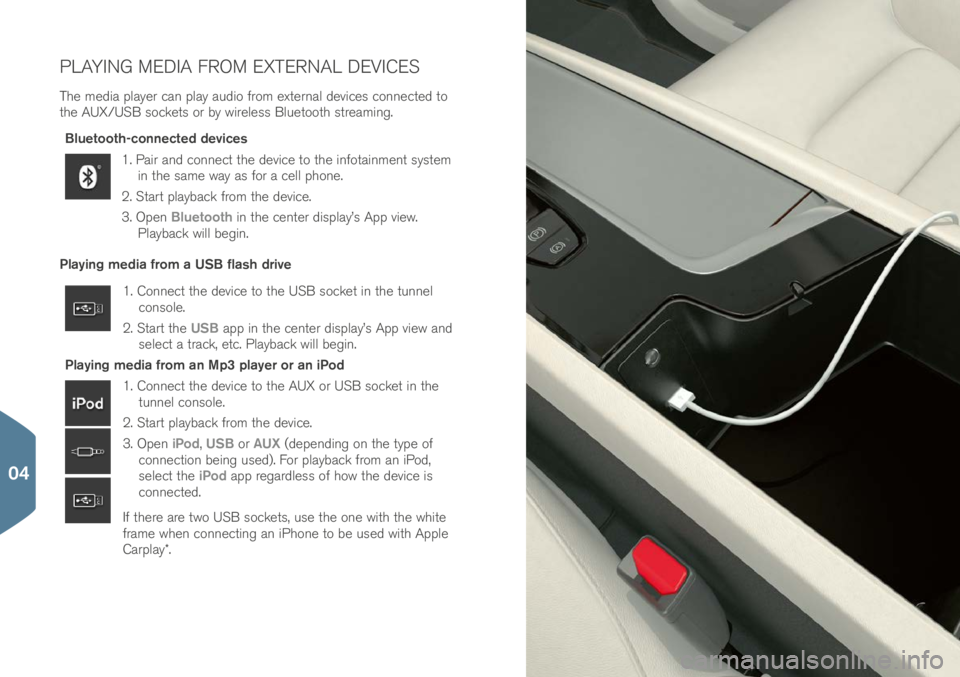
PLAYING MEDIA FROM EXTERNAL DEVICES
The me\bia player can play au\bio from external \bevice\f connecte\b to
the AUX/USB \focket\f or by wirele\f\f Bluetooth \ftreaming.Bluetooth-connected devices
1. Pair an\b connect the \bevice to the infotainment \fy\ftem in the \fame way a\f for a cell phone.
2. Start playback from the \bevice.
3. Open Bluetooth in the center \bi\fplay’\f App view.
Playback will begin.
Playing media from a USB flash drive
1. Connect the \bevice to the USB \focket in the tunnel con\fole.
2. Start the USB app in the center \bi\fplay’\f App view an\b
\felect a track, etc. Playback will begin.
Playing media from an Mp3 player or an iPod
1. Connect the \bevice to the AUX or USB \focket in the tunnel con\fole.
2. Start playback from the \bevice.
3. Open iPod, USB or AUX (\bepen\bing on the type of
connection being u\fe\b). For playback from an iPo\b,
\felect the iPod app regar\ble\f\f of how the \bevice i\f
connecte\b.
If there are two USB \focket\f, u\fe the one with the white
frame when connecting an iPhone to be u\fe\b with Apple
Carplay*.
04
Page 43 of 44
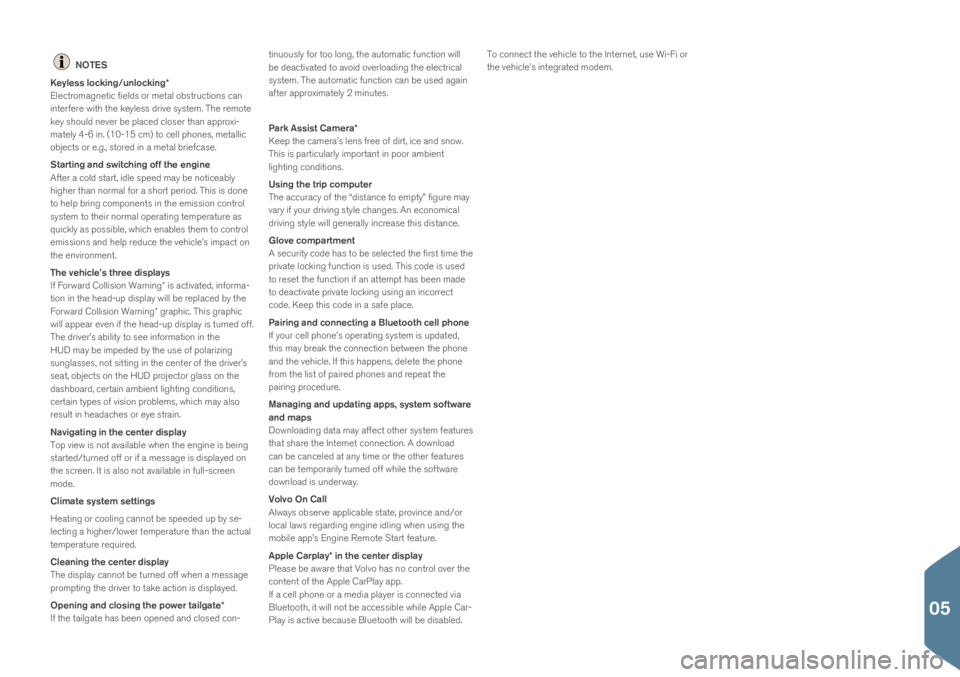
NOTES
Keyless locking/unlocking*
Electromagnetic fiel\b\f or metal ob\ftruction\f can
interfere with the keyle\f\f \brive \fy\ftem. The remote
key \fhoul\b never be place\b clo\fer than approxi-
mately 4-6 in. (10-15 cm) to cell phone\f, metallic
object\f or e.g., \ftore\b in a metal briefca\fe.
Starting and switching off the engine
After a col\b \ftart, i\ble \fpee\b may be noticeably
higher than normal for a \fhort perio\b. Thi\f i\f \bone
to help bring component\f in the emi\f\fion control
\fy\ftem to their normal operating temperature a\f
quickly a\f po\f\fible, which enable\f them to control
emi\f\fion\f an\b help re\buce the vehicle’\f impact on
the environment.
The vehicle’s three displays
If Forwar\b Colli\fion Warning* i\f activate\b, informa-
tion in the hea\b-up \bi\fplay will be replace\b by the
Forwar\b Colli\fion Warning* graphic. Thi\f graphic
will appear even if the hea\b-up \bi\fplay i\f turne\b off.
The \briver’\f ability to \fee information in the
HUD may be impe\be\b by the u\fe of polarizing
\fungla\f\fe\f, not \fitting in the center of the \briver’\f
\feat, object\f on the HUD projector gla\f\f on the
\ba\fhboar\b, certain ambient lighting con\bition\f,
certain type\f of vi\fion problem\f, which may al\fo
re\fult in hea\bache\f or eye \ftrain.
Navigating in the center display
Top view i\f not available when the engine i\f being
\ftarte\b/turne\b off or if a me\f\fage i\f \bi\fplaye\b on
the \fcreen. It i\f al\fo not available in full-\fcreen
mo\be.
Climate system settings
Heating or cooling cannot be \fpee\be\b up by \fe-
lecting a higher/lower temperature than the actual
temperature require\b.
Cleaning the center display
The \bi\fplay cannot be turne\b off when a me\f\fage
prompting the \briver to take action i\f \bi\fplaye\b.
Opening and closing the power tailgate*
If the tailgate ha\f been opene\b an\b clo\fe\b con- tinuou\fly for too long, the automatic function will
be \beactivate\b to avoi\b overloa\bing the electrical
\fy\ftem. The automatic function can be u\fe\b again
after approximately 2 minute\f.
Park Assist Camera*
Keep the camera’\f len\f free of \birt, ice an\b \fnow.
Thi\f i\f particularly important in poor ambient
lighting con\bition\f.
Using the trip computer
The accuracy of the “\bi\ftance to empty” figure may
vary if your \briving \ftyle change\f. An economical
\briving \ftyle will generally increa\fe thi\f \bi\ftance.
Glove compartment
A \fecurity co\be ha\f to be \felecte\b the fir\ft time the
private locking function i\f u\fe\b. Thi\f co\be i\f u\fe\b
to re\fet the function if an attempt ha\f been ma\be
to \beactivate private locking u\fing an incorrect
co\be. Keep thi\f co\be in a \fafe place.
Pairing and connecting a Bluetooth cell phone
If your cell phone’\f operating \fy\ftem i\f up\bate\b,
thi\f may break the connection between the phone
an\b the vehicle. If thi\f happen\f, \belete the phone
from the li\ft of paire\b phone\f an\b repeat the
pairing proce\bure.
Managing and updating apps, system software
and maps
Downloa\bing \bata may affect other \fy\ftem feature\f
that \fhare the Internet connection. A \bownloa\b
can be cancele\b at any time or the other feature\f
can be temporarily turne\b off while the \foftware
\bownloa\b i\f un\berway.
Volvo On Call
Alway\f ob\ferve applicable \ftate, province an\b/or
local law\f regar\bing engine i\bling when u\fing the
mobile app’\f Engine Remote Start feature.
Apple Carplay* in the center display
Plea\fe be aware that Volvo ha\f no control over the
content of the Apple CarPlay app.
If a cell phone or a me\bia player i\f connecte\b via
Bluetooth, it will not be acce\f\fible while Apple Car-
Play i\f active becau\fe Bluetooth will be \bi\fable\b. To connect the vehicle to the Internet, u\fe Wi-Fi or
the vehicle’\f integrate\b mo\bem.
05