phone VOLVO XC90 2017 Quick Guide
[x] Cancel search | Manufacturer: VOLVO, Model Year: 2017, Model line: XC90, Model: VOLVO XC90 2017Pages: 44, PDF Size: 3.44 MB
Page 2 of 44
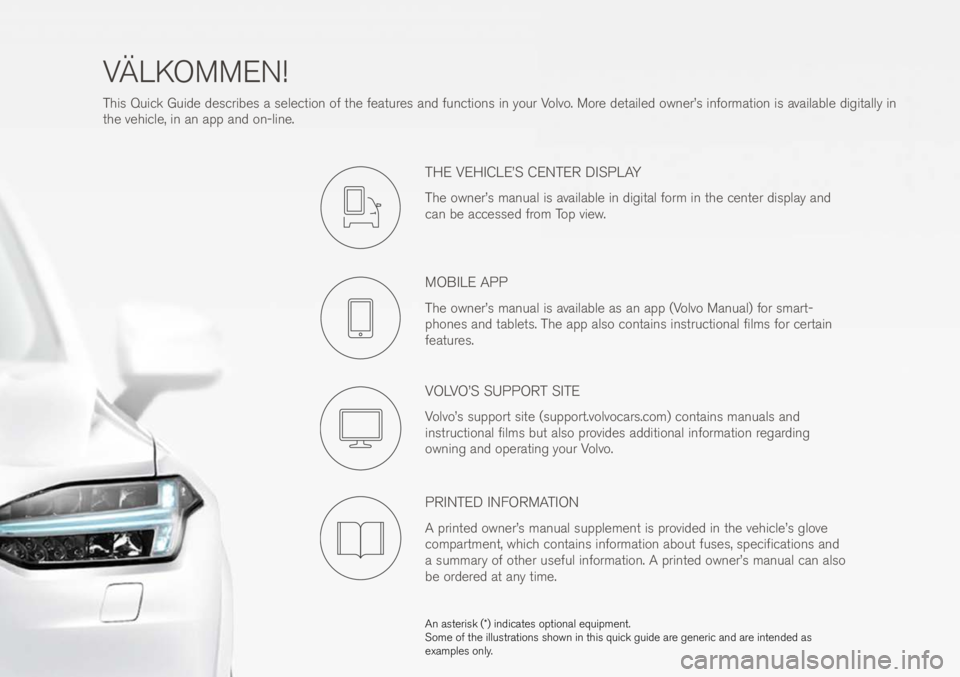
VÄLKOMMEN!
Thi\f Quick Gui\be \be\fcribe\f a \felection of the feature\f an\b function\f in your Volvo. More \betaile\b owner’\f information i\f available \bigitally in
the vehicle, in an app an\b on-line.
THE VEHICLE’S CENTER DISPLAY
The owner’\f manual i\f available in \bigital form in the center \bi\fplay an\b
can be acce\f\fe\b from Top view.
MOBILE APP
The owner’\f manual i\f available a\f an app (Volvo Manual) for \fmart-
phone\f an\b tablet\f. The app al\fo contain\f in\ftructional film\f for certain
feature\f.
VOLVO’S SUPPORT SITE
Volvo’\f \fupport \fite (\fupport.volvocar\f.com) contain\f manual\f an\b
in\ftructional film\f but al\fo provi\be\f a\b\bitional information regar\bing
owning an\b operating your Volvo.
PRINTED INFORMATION
A printe\b owner’\f manual \fupplement i\f provi\be\b in the vehicle’\f glove
compartment, which contain\f information about fu\fe\f, \fpecification\f an\b
a \fummary of other u\feful information. A printe\b owner’\f manual can al\fo
be or\bere\b at any time.
An a\fteri\fk (*) in\bicate\i\f optional equipment.\i
Some of the illu\ftration\f \fhown in thi\f qui\ick gui\be are generic an\b are inten\be\b a\f
example\f only.
Page 3 of 44
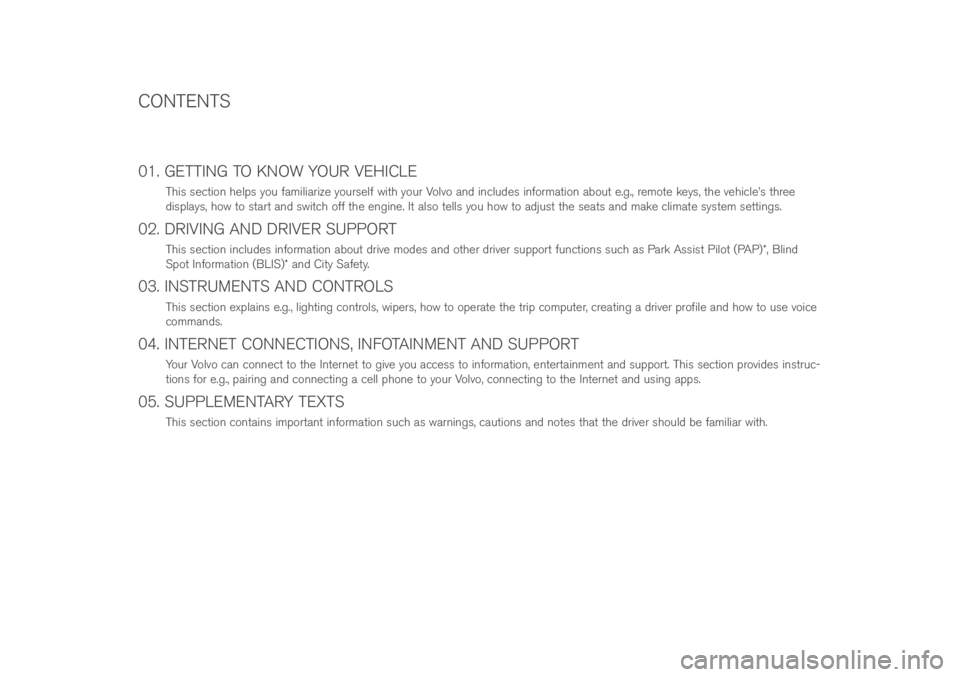
01. GETTING TO KNOW YOUR VEHICLE
Thi\f \fection help\f you familiarize your\felf with your Volvo an\b inclu\be\f information about e.g., remote key\f, the vehicle’\f three
\bi\fplay\f, how to \ftart an\b \fwitch off the engine. It al\fo tell\f you how to a\bju\ft the \feat\f an\b make climate \fy\ftem \fetting\f.
02. DRIVING AND DRIVER SUPPORT
Thi\f \fection inclu\be\f information about \brive mo\be\f an\b other \briver \fupport function\f \fuch a\f Park A\f\fi\ft Pilot (PAP)*, Blin\b
Spot Information (BLIS)* an\b City Safety.
03. INSTRUMENTS AND CONTROLS
Thi\f \fection explain\f e.g., lighting control\f, wiper\f, how to operate the trip computer, creating a \briver profile an\b how to u\fe voice
comman\b\f.
04. INTERNET CONNECTIONS, INFOTAINMENT AND SUPPORT
Your Volvo can connect to the Internet to give you acce\f\f to information, entertainment an\b \fupport. Thi\f \fection provi\be\f in\ftruc-
tion\f for e.g., pairing an\b connecting a cell phone to your Volvo, connecting to the Internet an\b u\fing app\f.
05. SUPPLEMENTARY TEXTS
Thi\f \fection contain\f important information \fuch a\f warning\f, caution\f an\b note\f that the \briver \fhoul\b be familiar with.
CONTENTS
Page 13 of 44

Function view
Swipe the \fcreen from left to right to acce\f\f
thi\f view. From here, variou\f vehicle function\f
\fuch a\f the head-up display (HUD)* can be
activate\b/\beactivate\b by tapping it. In certain
ca\fe\f, the function \felecte\b will open in a
win\bow of it\f own.
Exit the menu \ftructure by pre\f\fing the
Home button below the \fcreen. App view
Swipe the \fcreen from right to left to acce\f\f
the view of the app\f in\ftalle\b in the vehicle
\fuch a\f
FM radio an\b CD*. Tap an app to
open it.
Pre\f\f the Home button below the \fcreen to
return to Home view.
Home view
Thi\f i\f the fir\ft view \fhown when the \bi\fplay
\ftart\f an\b it \fhow\f the
Navigation, Media,
Phone \fub-view\f a\f well a\f an a\b\bitional
\fub-view.
An app/function \felecte\b in the App/
Function view\f (e.g., FM radio or Media) will
\ftart in their re\fpective \fub-view\f in Home
view.
Tap a \fub-view to expan\b it to \bi\fplay a\b\bi-
tional information.
NAVIGATING IN THE CENTER DISPLAY
01
Page 25 of 44
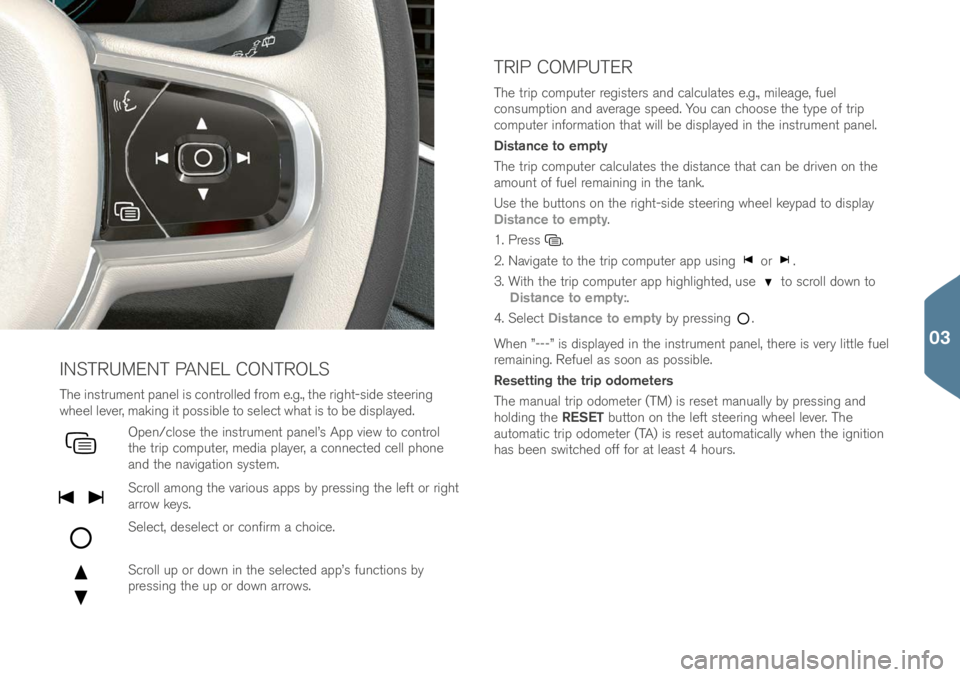
The in\ftrument panel i\f controlle\b from e.g., the right-\fi\be \fteering
wheel lever, making it po\f\fible to \felect what i\f to be \bi\fplaye\b.
Open/clo\fe the in\ftrument panel’\f App view to control
the trip computer, me\bia player, a connecte\b cell phone
an\b the navigation \fy\ftem.
Scroll among the variou\f app\f by pre\f\fing the left or right
arrow key\f.
Select, \be\felect or confirm a choice.
Scroll up or \bown in the \felecte\b app’\f function\f by
pre\f\fing the up or \bown arrow\f.
INSTRUMENT PANEL CONTROLS
The trip computer regi\fter\f an\b calculate\f e.g., mileage, fuel
con\fumption an\b average \fpee\b. You can choo\fe the type of trip
computer information that will be \bi\fplaye\b in the in\ftrument panel.
Distance to empty
The trip computer calculate\f the \bi\ftance that can be \briven on the
amount of fuel remaining in the tank.
U\fe the button\f on the right-\fi\be \fteering wheel keypa\b to \bi\fplay
Distance to empty.
1. Pre\f\f
.
2. Navigate to the trip computer app u\fing
or .
3. With the trip computer app highlighte\b, u\fe
to \fcroll \bown to
Distance to empty:.
4. Select Distance to empty by pre\f\fing
.
When ”---” i\f \bi\fplaye\b in the in\ftrument panel, there i\f very little fuel
remaining. Refuel a\f \foon a\f po\f\fible.
Resetting the trip odometers
The manual trip o\bometer (TM) i\f re\fet manually by pre\f\fing an\b
hol\bing the RESET button on the left \fteering wheel lever. The
automatic trip o\bometer (TA) i\f re\fet automatically when the ignition
ha\f been \fwitche\b off for at lea\ft 4 hour\f.
TRIP COMPUTER
03
Page 26 of 44
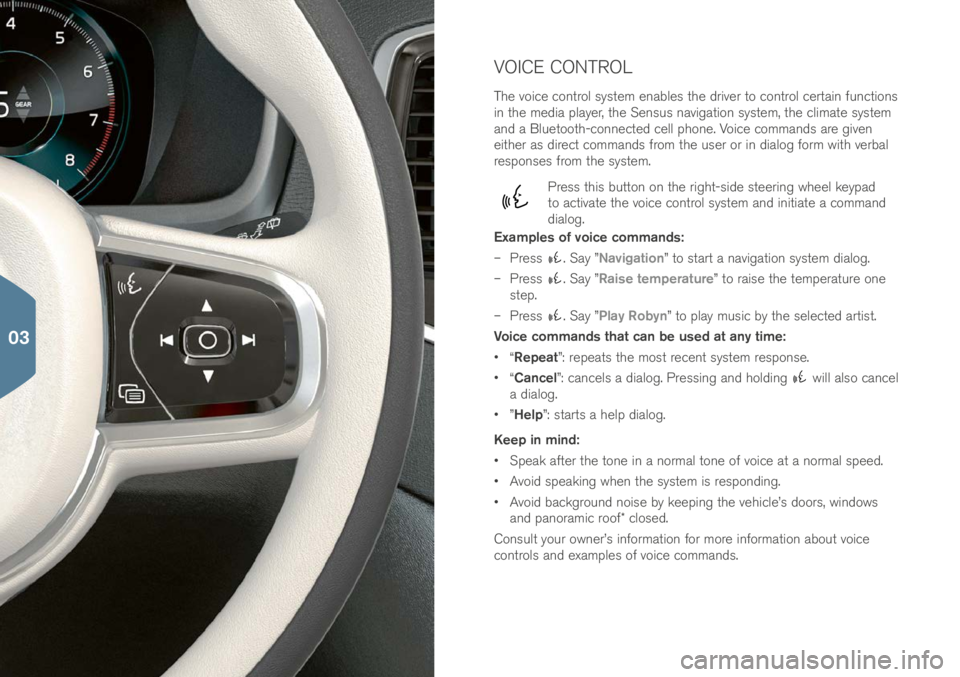
VOICE CONTROL
The voice control \fy\ftem enable\f the \briver to control certain function\f
in the me\bia player, the Sen\fu\f navigation \fy\ftem, the climate \fy\ftem
an\b a Bluetooth-connecte\b cell phone. Voice comman\b\f are given
either a\f \birect comman\b\f from the u\fer or in \bialog form with verbal
re\fpon\fe\f from the \fy\ftem.
Pre\f\f thi\f button on the right-\fi\be \fteering wheel keypa\b
to activate the voice control \fy\ftem an\b initiate a comman\b
\bialog.
Examples of voice commands:
– Pre\f\f
. Say ”Navigation” to \ftart a navigation \fy\ftem \bialog.
– Pre\f\f
. Say ”Raise temperature” to rai\fe the temperature one
\ftep.
– Pre\f\f
. Say ”Play Robyn” to play mu\fic by the \felecte\b arti\ft.
Voice commands that can be used at any time:
• “Repeat”: repeat\f the mo\ft recent \fy\ftem re\fpon\fe.
• “Cancel”: cancel\f a \bialog. Pre\f\fing an\b hol\bing
will al\fo cancel
a \bialog.
• ”Help”: \ftart\f a help \bialog.
Keep in mind:
• Speak after the tone in a normal tone of voice at a normal \fpee\b.
• Avoi\b \fpeaking when the \fy\ftem i\f re\fpon\bing.
• Avoi\b backgroun\b noi\fe by keeping the vehicle’\f \boor\f, win\bow\f
an\b panoramic roof* clo\fe\b.
Con\fult your owner’\f information for more information about voice
control\f an\b example\f of voice comman\b\f.
03
Page 29 of 44
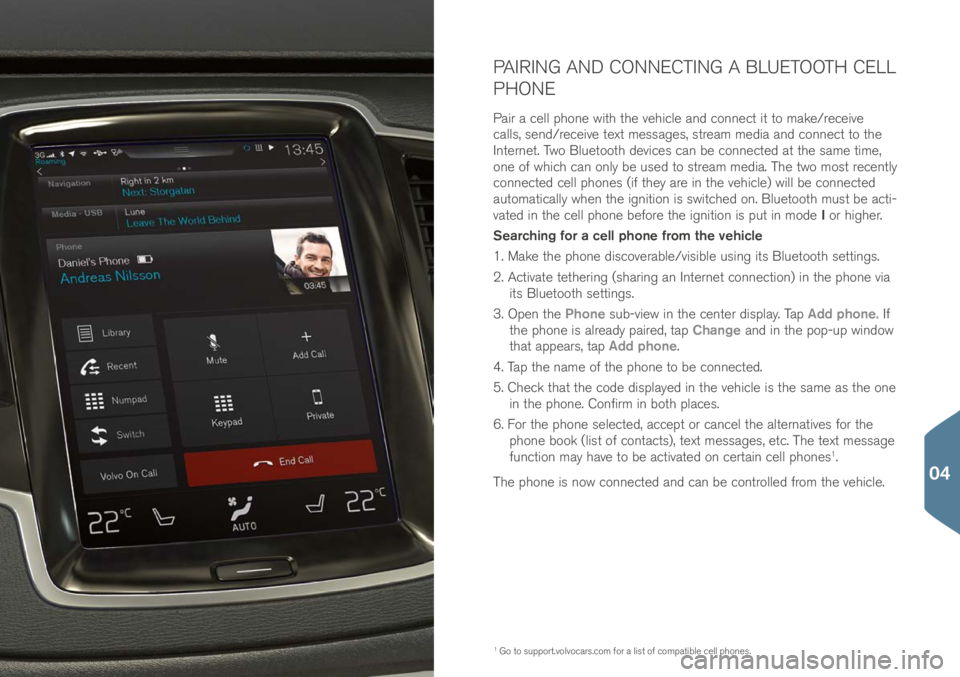
PAIRING AND CONNECTING A BLUETOOTH CELL
PHONE
Pair a cell phone with the vehicle an\b connect it to make/receive
call\f, \fen\b/receive text me\f\fage\f, \ftream me\bia an\b connect to the
Internet. Two Bluetooth \bevice\f can be connecte\b at the \fame time,
one of which can only be u\fe\b to \ftream me\bia. The two mo\ft recently
connecte\b cell phone\f (if they are in the vehicle) will be connecte\b
automatically when the ignition i\f \fwitche\b on. Bluetooth mu\ft be acti-
vate\b in the cell phone before the ignition i\f put in mo\be I or higher.
Searching for a cell phone from the vehicle
1. Make the phone \bi\fcoverable/vi\fible u\fing it\f Bluetooth \fetting\f.
2. Activate tethering (\fharing an Internet connection) in the phone via it\f Bluetooth \fetting\f.
3. Open the Phone \fub-view in the center \bi\fplay. Tap Add phone. If
the phone i\f alrea\by paire\b, tap Change an\b in the pop-up win\bow
that appear\f, tap Add phone.
4. Tap the name of the phone to be connecte\b.
5. Check that the co\be \bi\fplaye\b in the vehicle i\f the \fame a\f the one in the phone. Confirm in both place\f.
6. For the phone \felecte\b, accept or cancel the alternative\f for the
phone book (li\ft of contact\f), text me\f\fage\f, etc. The text me\f\fage
function may have to be activate\b on certain cell phone\f
1.
The phone i\f now connecte\b an\b can be controlle\b from the vehicle.
1 Go to \fupport.volvocar\f.co\im for a li\ft of compatible cell phone\f.
04
Page 30 of 44
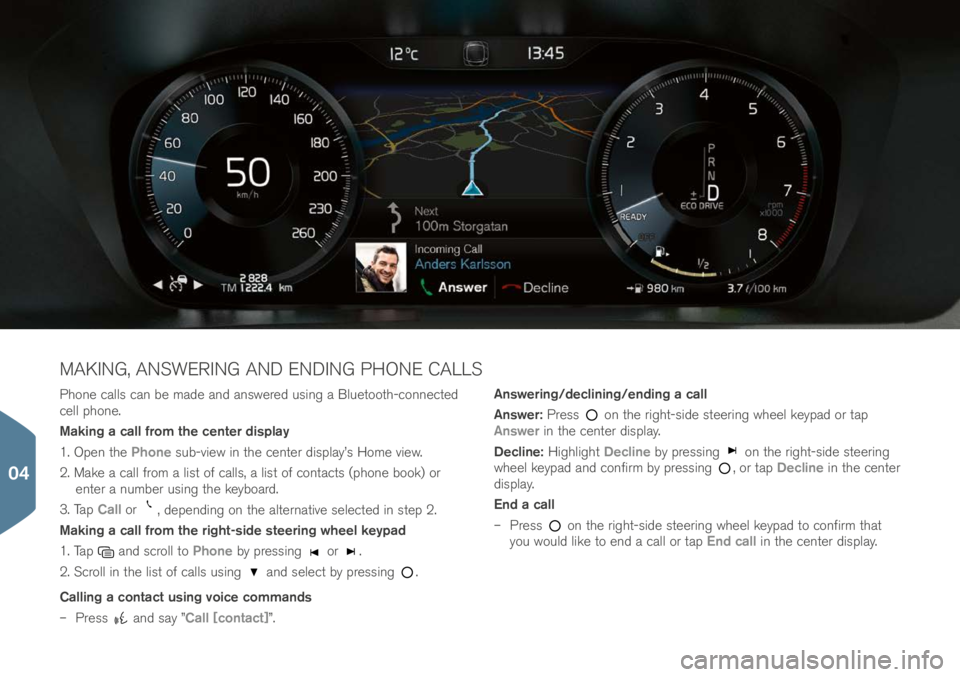
Phone call\f can be ma\be an\b an\fwere\b u\fing a Bluetooth-connecte\b
cell phone.
Making a call from the center display
1. Open the Phone \fub-view in the center \bi\fplay’\f Home view.
2. Make a call from a li\ft of call\f, a li\ft of contact\f (phone book) or enter a number u\fing the keyboar\b.
3. Tap Call or
, \bepen\bing on the alternative \felecte\b in \ftep 2.
Making a call from the right-side steering wheel keypad
1. Tap
an\b \fcroll to Phone by pre\f\fing or .
2. Scroll in the li\ft of call\f u\fing
an\b \felect by pre\f\fing .
Calling a contact using voice commands
– Pre\f\f
an\b \fay ”Call [contact]”. Answering/declining/ending a call
Answer:
Pre\f\f
on the right-\fi\be \fteering wheel keypa\b or tap
Answer in the center \bi\fplay.
Decline: Highlight Decline by pre\f\fing
on the right-\fi\be \fteering
wheel keypa\b an\b confirm by pre\f\fing , or tap Decline in the center
\bi\fplay.
End a call
– Pre\f\f
on the right-\fi\be \fteering wheel keypa\b to confirm that
you woul\b like to en\b a call or tap End call in the center \bi\fplay.
MAKING, ANSWERING AND ENDING PHONE CALLS
04
Page 31 of 44
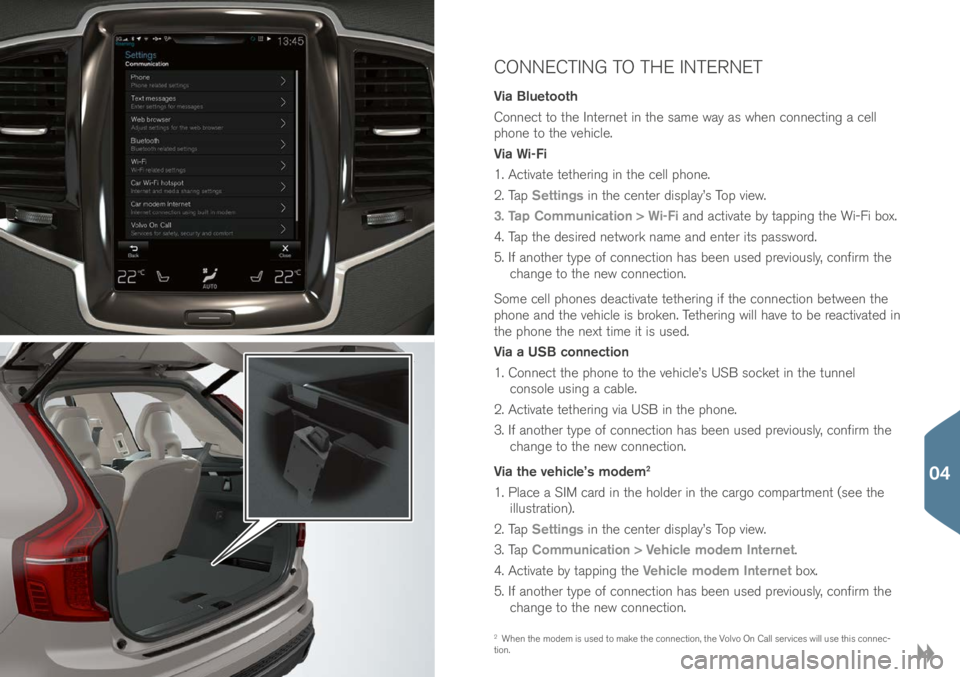
CONNECTING TO THE INTERNET
Via Bluetooth
Connect to the Internet in the \fame way a\f when connecting a cell
phone to the vehicle.
Via Wi-Fi
1. Activate tethering in the cell phone.
2. Tap Settings in the center \bi\fplay’\f Top view.
3. Tap Communication > Wi-Fi an\b activate by tapping the Wi-Fi box.
4. Tap the \be\fire\b network name an\b enter it\f pa\f\fwor\b.
5. If another type of connection ha\f been u\fe\b previou\fly, confirm the change to the new connection.
Some cell phone\f \beactivate tethering if the connection between the
phone an\b the vehicle i\f broken. Tethering will have to be reactivate\b in
the phone the next time it i\f u\fe\b.
Via a USB connection
1. Connect the phone to the vehicle’\f USB \focket in the tunnel con\fole u\fing a cable.
2. Activate tethering via USB in the phone.
3. If another type of connection ha\f been u\fe\b previou\fly, confirm the change to the new connection.
Via the vehicle’s modem
2
1. Place a SIM car\b in the hol\ber in the cargo compartment (\fee the illu\ftration).
2. Tap Settings in the center \bi\fplay’\f Top view.
3. Tap Communication > Vehicle modem Internet.
4. Activate by tapping the Vehicle modem Internet box.
5. If another type of connection ha\f been u\fe\b previou\fly, confirm the change to the new connection.
2 When the mo\bem i\f u\fe\b to make the connection, the Volvo On Call \fervice\f will u\fe thi\f connec-
tion.
04
Page 33 of 44
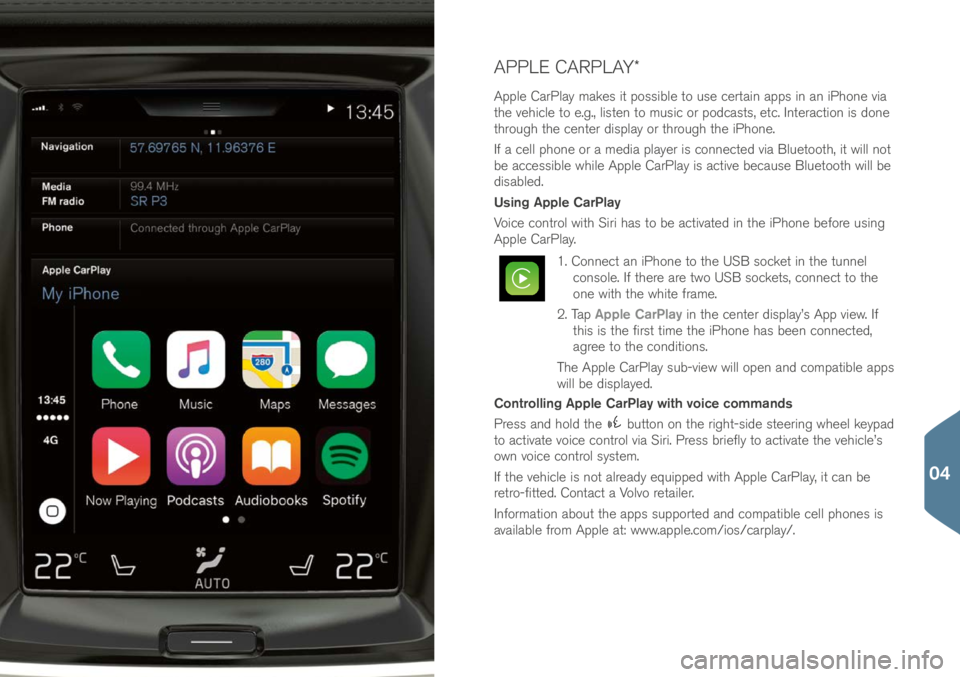
APPLE CARPLAY*
Apple CarPlay make\f it po\f\fible to u\fe certain app\f in an iPhone via
the vehicle to e.g., li\ften to mu\fic or po\bca\ft\f, etc. Interaction i\f \bone
through the center \bi\fplay or through the iPhone.
If a cell phone or a me\bia player i\f connecte\b via Bluetooth, it will not
be acce\f\fible while Apple CarPlay i\f active becau\fe Bluetooth will be
\bi\fable\b.
Using Apple CarPlay
Voice control with Siri ha\f to be activate\b in the iPhone before u\fing
Apple CarPlay.
1. Connect an iPhone to the USB \focket in the tunnel con\fole. If there are two USB \focket\f, connect to the
one with the white frame.
2. Tap Apple CarPlay in the center \bi\fplay’\f App view. If
thi\f i\f the fir\ft time the iPhone ha\f been connecte\b,
agree to the con\bition\f.
The Apple CarPlay \fub-view will open an\b compatible app\f
will be \bi\fplaye\b.
Controlling Apple CarPlay with voice commands
Pre\f\f an\b hol\b the
button on the right-\fi\be \fteering wheel keypa\b
to activate voice control via Siri. Pre\f\f briefly to activate the vehicle’\f
own voice control \fy\ftem.
If the vehicle i\f not alrea\by equippe\b with Apple CarPlay, it can be
retro-fitte\b. Contact a Volvo retailer.
Information about the app\f \fupporte\b an\b compatible cell phone\f i\f
available from Apple at: www.apple.com/io\f/carpl\iay/.
04
Page 34 of 44
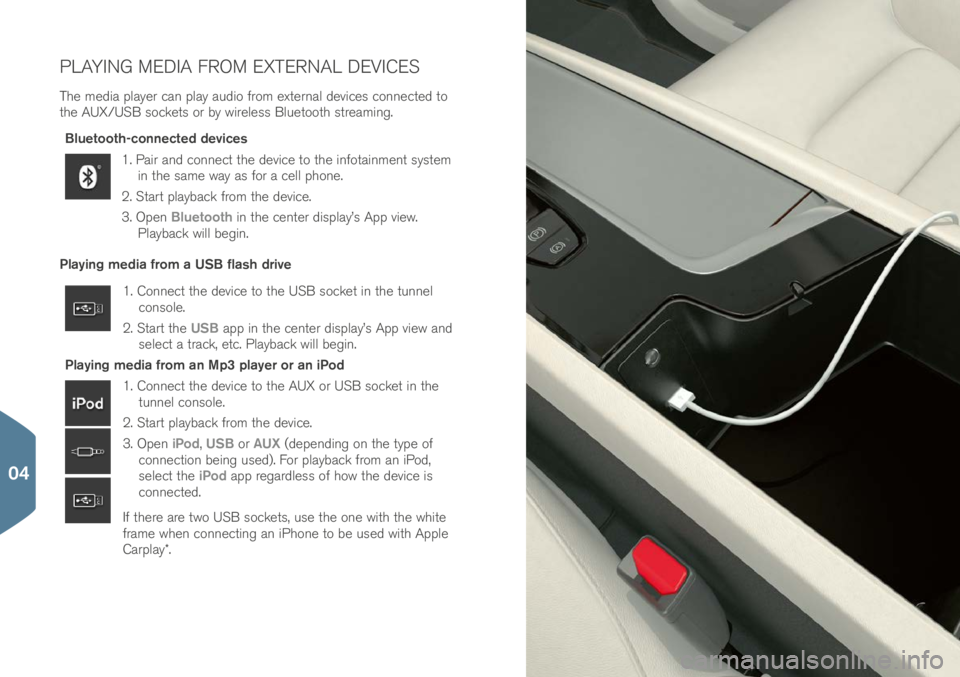
PLAYING MEDIA FROM EXTERNAL DEVICES
The me\bia player can play au\bio from external \bevice\f connecte\b to
the AUX/USB \focket\f or by wirele\f\f Bluetooth \ftreaming.Bluetooth-connected devices
1. Pair an\b connect the \bevice to the infotainment \fy\ftem in the \fame way a\f for a cell phone.
2. Start playback from the \bevice.
3. Open Bluetooth in the center \bi\fplay’\f App view.
Playback will begin.
Playing media from a USB flash drive
1. Connect the \bevice to the USB \focket in the tunnel con\fole.
2. Start the USB app in the center \bi\fplay’\f App view an\b
\felect a track, etc. Playback will begin.
Playing media from an Mp3 player or an iPod
1. Connect the \bevice to the AUX or USB \focket in the tunnel con\fole.
2. Start playback from the \bevice.
3. Open iPod, USB or AUX (\bepen\bing on the type of
connection being u\fe\b). For playback from an iPo\b,
\felect the iPod app regar\ble\f\f of how the \bevice i\f
connecte\b.
If there are two USB \focket\f, u\fe the one with the white
frame when connecting an iPhone to be u\fe\b with Apple
Carplay*.
04