bluetooth VOLVO XC90 RECHARGE 2021 Quick Guide
[x] Cancel search | Manufacturer: VOLVO, Model Year: 2021, Model line: XC90 RECHARGE, Model: VOLVO XC90 RECHARGE 2021Pages: 48, PDF Size: 6.72 MB
Page 26 of 48

CONNECTIONSThe vehicle's various types of connections can be used to play or voice-control media, send or receive text messages, make orreceive phone calls, connect to the Internet, etc. from an externaldevice such as a smartphone. In order to connect your devices tothe vehicle, the ignition must be in at least mode I.
Vehicle's modem 6
The easiest and most efficient way to connect the vehicle to theInternet is to use its own modem. This provides the highest per-formance, is activated automatically each time the engine is startedand does not require the use of a smartphone.
1. Insert a personal SIM card in the holder in the cargo compart- ment. 2. Tap
SettingsCommunicationVehicle Modem Internet in
top view.
3. Activate by checking the box for
Vehicle modem Internet.
Sharing Internet connection (tethering) When the vehicle is connected to the Internet via the vehicle's modem, you can share the vehicle's Internet connection (Wi-Fi hot-spot) with other devices. Tap
Settings in Top view and
CommunicationVehicle Wi-Fi Hotspot.
Bluetooth Use Bluetooth as first choice for handling phone calls, text mes- sages and media from your phone to the vehicle's systems.Bluetooth can also be used to connect the vehicle to the Internet.Two Bluetooth devices can be connected at the same time but only
03
Page 27 of 48
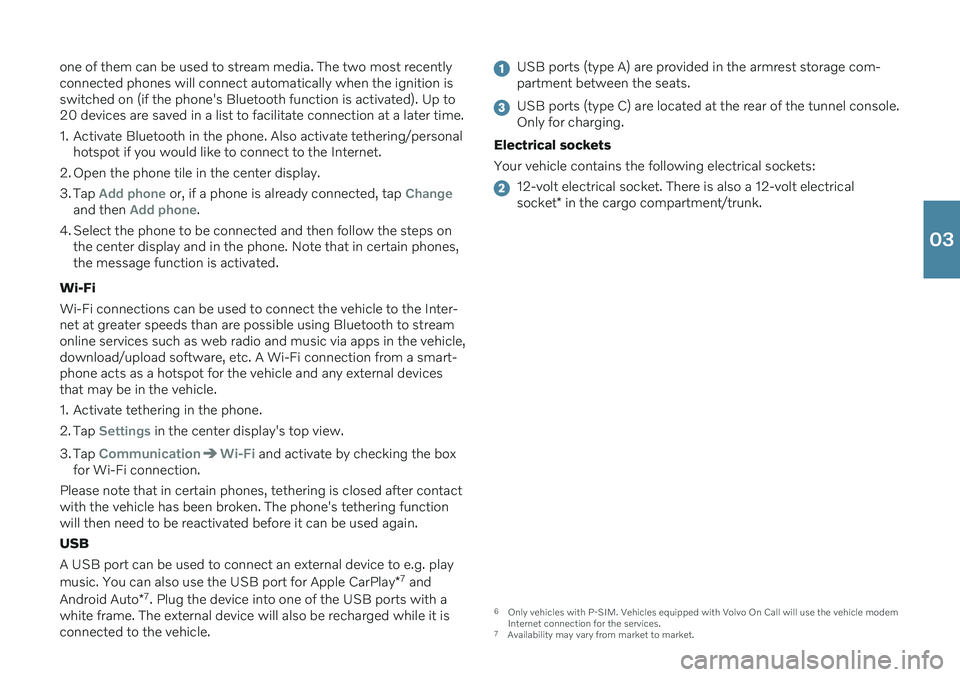
one of them can be used to stream media. The two most recently connected phones will connect automatically when the ignition isswitched on (if the phone's Bluetooth function is activated). Up to20 devices are saved in a list to facilitate connection at a later time.
1. Activate Bluetooth in the phone. Also activate tethering/personalhotspot if you would like to connect to the Internet.
2. Open the phone tile in the center display.
3. Tap
Add phone or, if a phone is already connected, tap Changeand then Add phone.
4. Select the phone to be connected and then follow the steps on the center display and in the phone. Note that in certain phones, the message function is activated.
Wi-Fi Wi-Fi connections can be used to connect the vehicle to the Inter- net at greater speeds than are possible using Bluetooth to streamonline services such as web radio and music via apps in the vehicle,download/upload software, etc. A Wi-Fi connection from a smart-phone acts as a hotspot for the vehicle and any external devicesthat may be in the vehicle.
1. Activate tethering in the phone.
2. Tap
Settings in the center display's top view.
3. Tap
CommunicationWi-Fi and activate by checking the box
for Wi-Fi connection.
Please note that in certain phones, tethering is closed after contact with the vehicle has been broken. The phone's tethering functionwill then need to be reactivated before it can be used again. USB A USB port can be used to connect an external device to e.g. play music. You can also use the USB port for Apple CarPlay *7
and
Android Auto *7
. Plug the device into one of the USB ports with a
white frame. The external device will also be recharged while it is connected to the vehicle.
USB ports (type A) are provided in the armrest storage com- partment between the seats.
USB ports (type C) are located at the rear of the tunnel console. Only for charging.
Electrical sockets Your vehicle contains the following electrical sockets:
12-volt electrical socket. There is also a 12-volt electrical socket * in the cargo compartment/trunk.
6
Only vehicles with P-SIM. Vehicles equipped with Volvo On Call will use the vehicle modem
Internet connection for the services.
7 Availability may vary from market to market.
03
Page 28 of 48
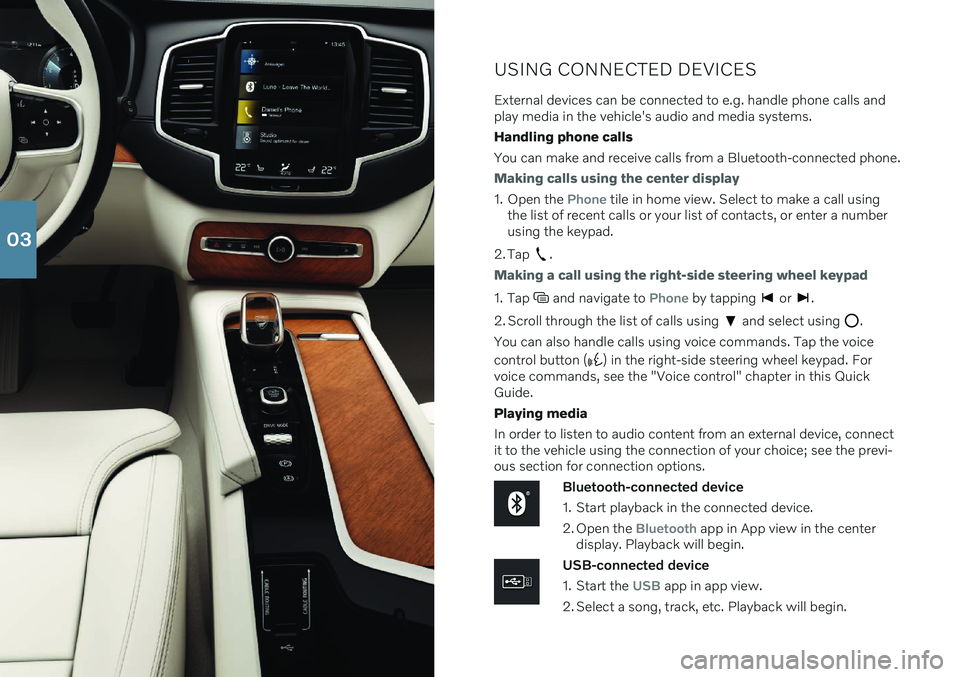
USING CONNECTED DEVICES
External devices can be connected to e.g. handle phone calls and play media in the vehicle's audio and media systems. Handling phone callsYou can make and receive calls from a Bluetooth-connected phone.
Making calls using the center display
1. Open the Phone tile in home view. Select to make a call using
the list of recent calls or your list of contacts, or enter a number using the keypad.
2. Tap
.
Making a call using the right-side steering wheel keypad
1. Tap and navigate to Phone by tapping or .
2. Scroll through the list of calls using
and select using .
You can also handle calls using voice commands. Tap the voice control button (
) in the right-side steering wheel keypad. For
voice commands, see the "Voice control" chapter in this Quick Guide. Playing media In order to listen to audio content from an external device, connect it to the vehicle using the connection of your choice; see the previ-ous section for connection options.
Bluetooth-connected device
1. Start playback in the connected device.
2. Open the
Bluetooth app in App view in the center
display. Playback will begin.
USB-connected device
1. Start the
USB app in app view.
2. Select a song, track, etc. Playback will begin.
03
Page 29 of 48
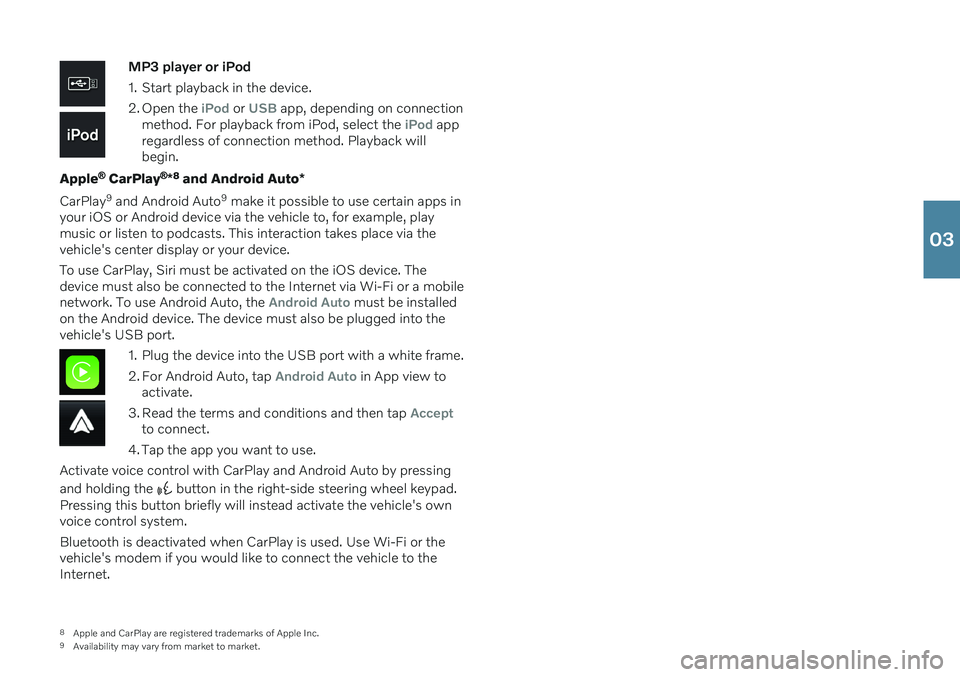
MP3 player or iPod
1. Start playback in the device.
2. Open the
iPod or USB app, depending on connection
method. For playback from iPod, select the iPod app
regardless of connection method. Playback will begin.
Apple
® CarPlay ®
*8
and Android Auto *
CarPlay 9
and Android Auto 9
make it possible to use certain apps in
your iOS or Android device via the vehicle to, for example, play music or listen to podcasts. This interaction takes place via thevehicle's center display or your device. To use CarPlay, Siri must be activated on the iOS device. The device must also be connected to the Internet via Wi-Fi or a mobilenetwork. To use Android Auto, the
Android Auto must be installed
on the Android device. The device must also be plugged into the vehicle's USB port.
1. Plug the device into the USB port with a white frame.
2. For Android Auto, tap
Android Auto in App view to
activate.
3. Read the terms and conditions and then tap
Acceptto connect.
4. Tap the app you want to use.
Activate voice control with CarPlay and Android Auto by pressing and holding the
button in the right-side steering wheel keypad.
Pressing this button briefly will instead activate the vehicle's own voice control system. Bluetooth is deactivated when CarPlay is used. Use Wi-Fi or the vehicle's modem if you would like to connect the vehicle to theInternet.
8 Apple and CarPlay are registered trademarks of Apple Inc.
9 Availability may vary from market to market.
03
Page 42 of 48
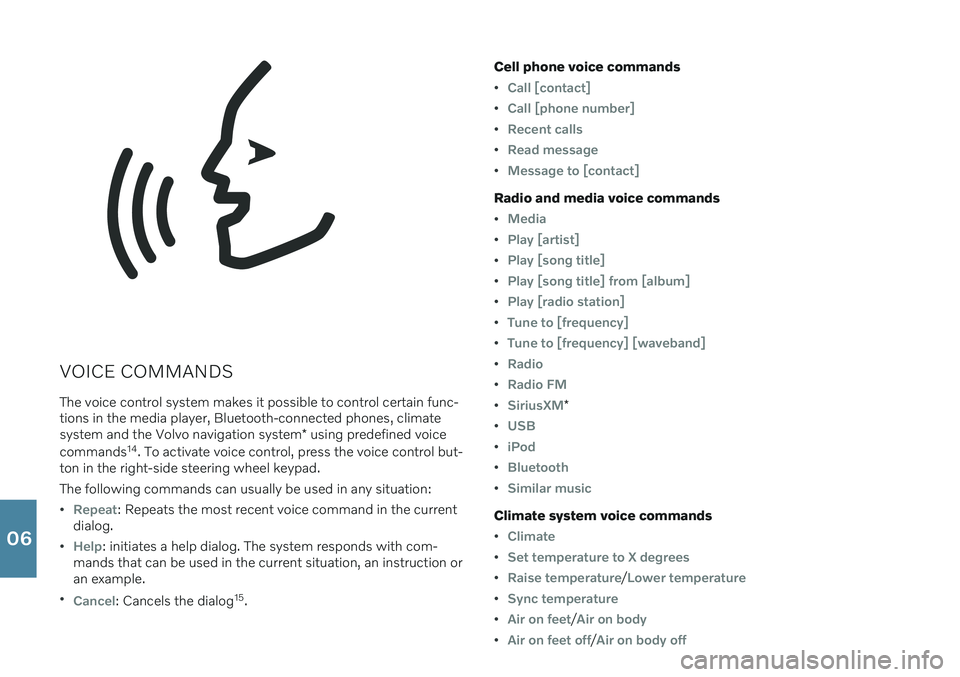
VOICE COMMANDSThe voice control system makes it possible to control certain func- tions in the media player, Bluetooth-connected phones, climate system and the Volvo navigation system * using predefined voice
commands 14
. To activate voice control, press the voice control but-
ton in the right-side steering wheel keypad. The following commands can usually be used in any situation:
Repeat: Repeats the most recent voice command in the current
dialog.
Help: initiates a help dialog. The system responds with com-
mands that can be used in the current situation, an instruction or an example.
Cancel: Cancels the dialog 15
. Cell phone voice commands
Call [contact]
Call [phone number]
Recent calls
Read message
Message to [contact]
Radio and media voice commands
Media
Play [artist]
Play [song title]
Play [song title] from [album]
Play [radio station]
Tune to [frequency]
Tune to [frequency] [waveband]
Radio
Radio FM
SiriusXM*
USB
iPod
Bluetooth
Similar music
Climate system voice commands
Climate
Set temperature to X degrees
Raise temperature/Lower temperature
Sync temperature
Air on feet/Air on body
Air on feet off/Air on body off
06
Page 46 of 48

be closed during preconditioning of the passen- ger compartment. CONNECTIONS Vehicle modem – Please note that the SIM
card used for Internet connection via P-SIM must have a different phone number than theSIM card used by the cellular phone. If the cardshave the same number, calls will not be con-nected correctly to the phone. Use a SIM cardwith a separate phone number for the Internetconnection or a data card that does not handlephone calls and therefore cannot interfere withphone function. Internet - Data (data traffic) is transfered when
using the Internet, which can incur additional costs. Activating data roaming and Wi-Fi hot-spots can incur additional charges. Contact yournetwork operator about data traffic costs. Whendownloading using a phone, pay extra attentionto the data traffic costs. Data downloading can affect other services that
transfer data, e.g. web radio. If the affect on other services is experienced as problematic, thedownload can be interrupted. Alternatively, itmay be appropriate to switch off or cancel otherservices. When downloading using a phone, payextra attention to the data traffic costs. Updating – If the phone's operating system is
being updated, it is possible that the Bluetooth connection will be interrupted. Delete the phonefrom the vehicle and reconnect. USING CONNECTED DEVICES Apple CarPlay and Android Auto – Volvo is not
responsible for the content of the CarPlay or Android Auto apps.
07