key VOLVO XC90 RECHARGE 2022 Sensus Digital Guide
[x] Cancel search | Manufacturer: VOLVO, Model Year: 2022, Model line: XC90 RECHARGE, Model: VOLVO XC90 RECHARGE 2022Pages: 17, PDF Size: 2.25 MB
Page 8 of 17
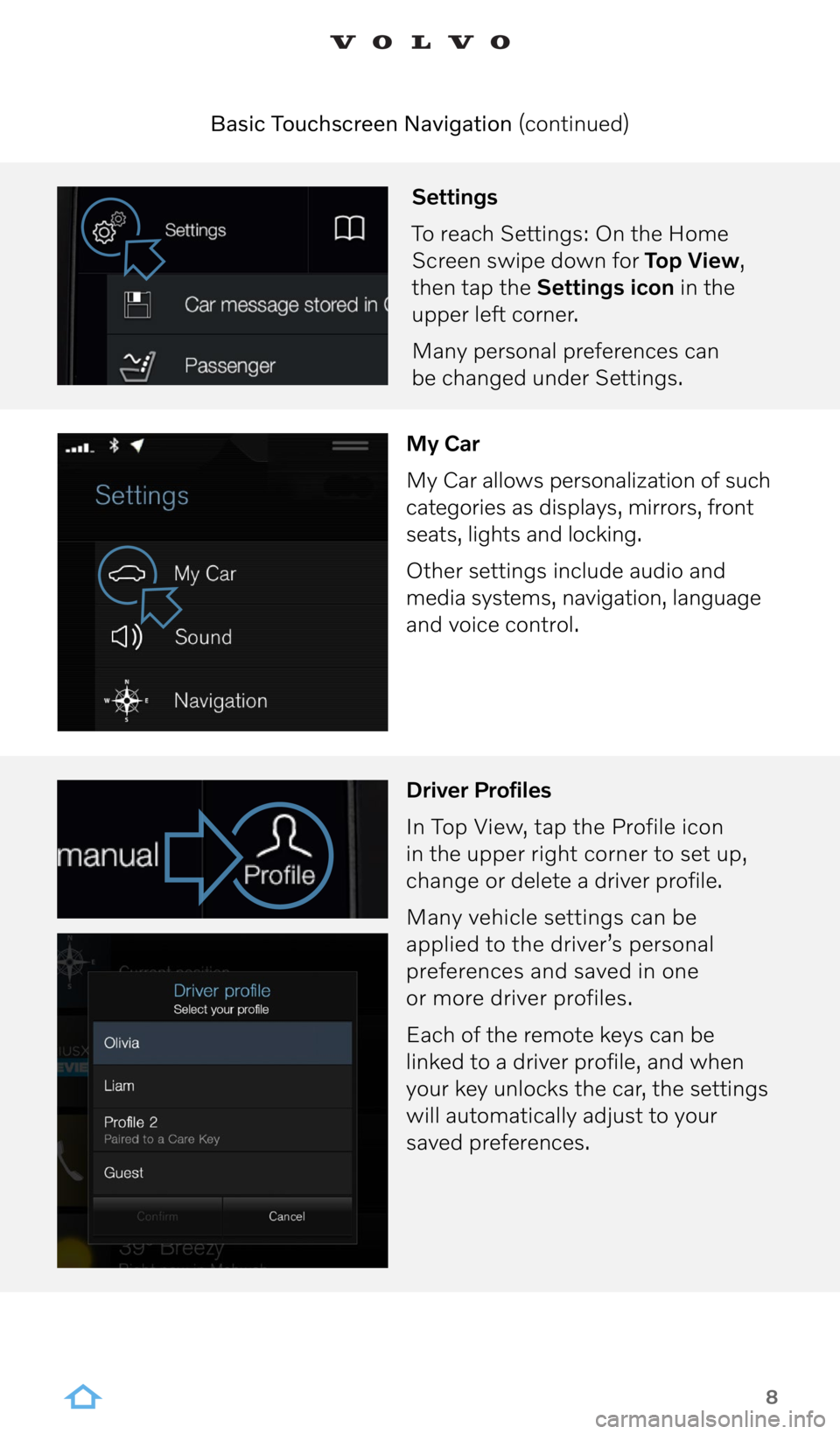
8
Settings
To reach Settings: On the Home
Screen swipe down for Top View,
then tap the Settings icon in the
upper left corner.
Many personal preferences can
be changed under Settings.
My Car
My Car allows personalization of such
categories as displays, mirrors, front
seats, lights and locking.
Other settings include audio and
media systems, navigation, language
and voice control.
Driver Profiles
In Top View, tap the Profile icon
in the upper right corner to set up,
change or delete a driver profile.
Many vehicle settings can be
applied to the driver’s personal
preferences and saved in one
or more driver profiles.
Each of the remote keys can be
linked to a driver profile, and when
your key unlocks the car, the settings
will automatically adjust to your
saved preferences.
Basic Touchscreen Navigation (continued)
Page 10 of 17
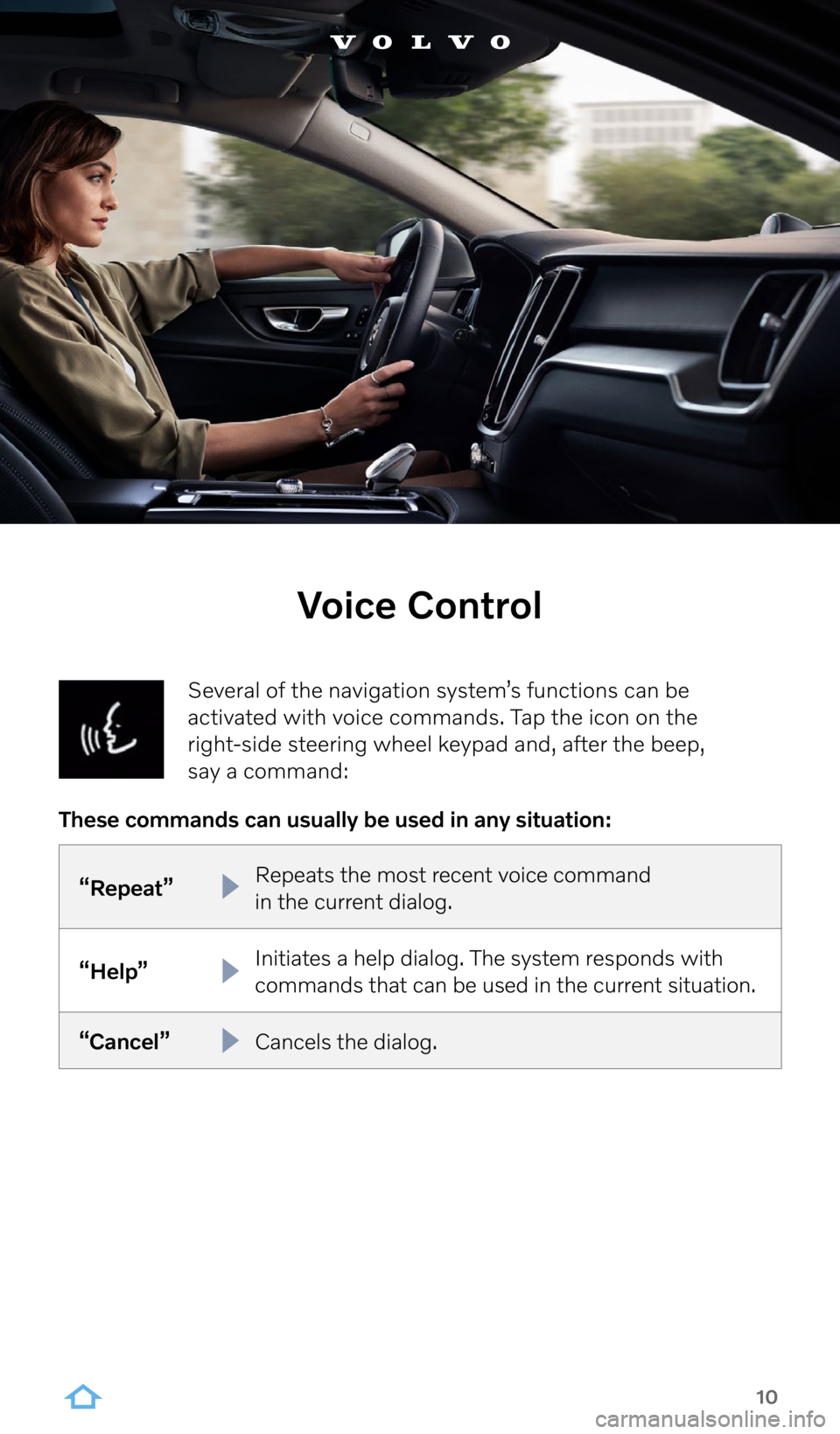
10
Several of the navigation system’s functions can be
activated with voice commands. Tap the icon on the
right-side steering wheel keypad and, after the beep,
say a command:
Voice Control
“Repeat” Repeats the most recent voice command
in the current dialog.
“Help” Initiates a help dialog. The system responds with
commands that can be used in the current situation.
“Cancel” Cancels the dialog.
These commands can usually be used in any situation:
Page 14 of 17
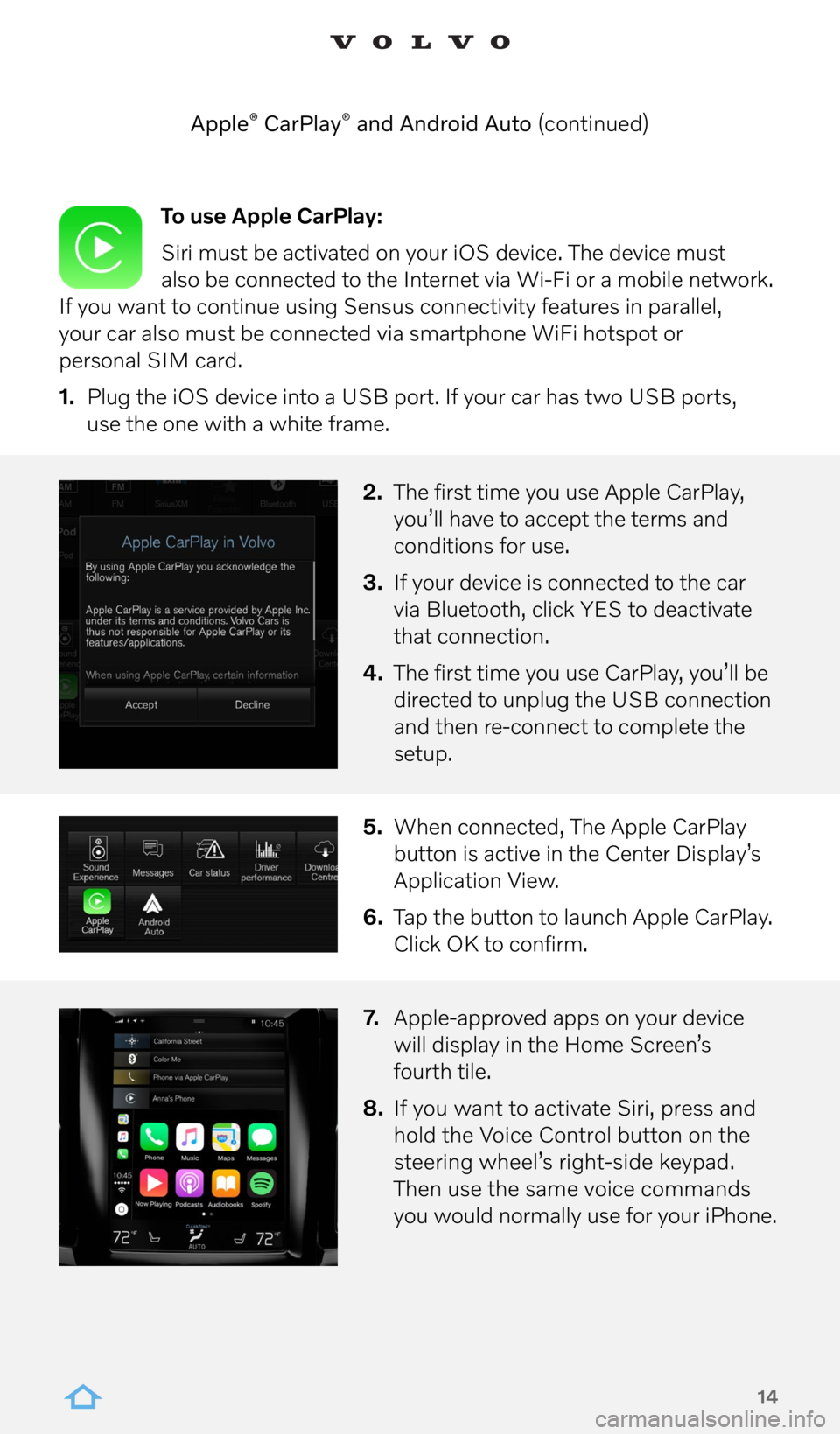
14
To use Apple CarPlay:
Siri must be activated on your iOS device. The device must
also be connected to the Internet via Wi-Fi or a mobile network.
If you want to continue using Sensus connectivity features in parallel,
your car also must be connected via smartphone WiFi hotspot or
personal SIM card.
1. Plug the iOS device into a USB port. If your car has two USB ports,
use the one with a white frame.
2. The first time you use Apple CarPlay,
you’ll have to accept the terms and
conditions for use.
3. If your device is connected to the car
via Bluetooth, click YES to deactivate
that connection.
4. The first time you use CarPlay, you’ll be
directed to unplug the USB connection
and then re-connect to complete the
setup.
5. When connected, The Apple CarPlay
button is active in the Center Display’s
Application View.
6. Tap the button to launch Apple CarPlay.
Click OK to confirm.
7. Apple-approved apps on your device
will display in the Home Screen’s
fourth tile.
8. If you want to activate Siri, press and
hold the Voice Control button on the
steering wheel’s right-side keypad.
Then use the same voice commands
you would normally use for your iPhone.
Apple
® CarPlay® and Android Auto (continued)
Page 15 of 17
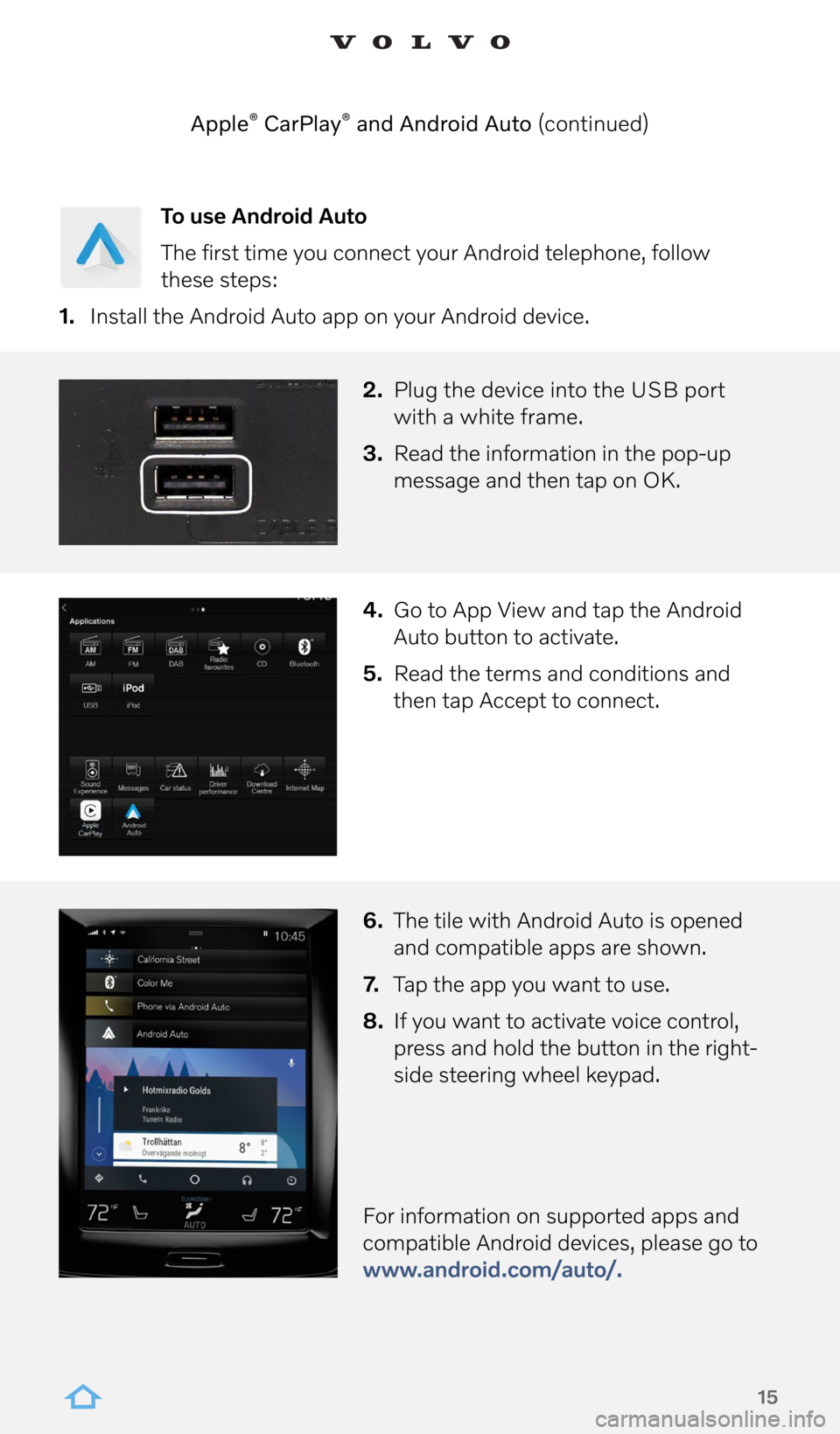
15
To use Android Auto
The first time you connect your Android telephone, follow
these steps:
1. Install the Android Auto app on your Android device.
2. Plug the device into the USB port
with a white frame.
3. Read the information in the pop-up
message and then tap on OK.
4. Go to App View and tap the Android
Auto button to activate.
5. Read the terms and conditions and
then tap Accept to connect.
6. The tile with Android Auto is opened
and compatible apps are shown.
7. Tap the app you want to use.
8. If you want to activate voice control,
press and hold the button in the right-
side steering wheel keypad.
For information on supported apps and
compatible Android devices, please go to
www.android.com/auto/.
Apple
® CarPlay® and Android Auto (continued)