technical data VOLVO XC90 T8 2017 Owner´s Manual
[x] Cancel search | Manufacturer: VOLVO, Model Year: 2017, Model line: XC90 T8, Model: VOLVO XC90 T8 2017Pages: 580, PDF Size: 10.37 MB
Page 11 of 580
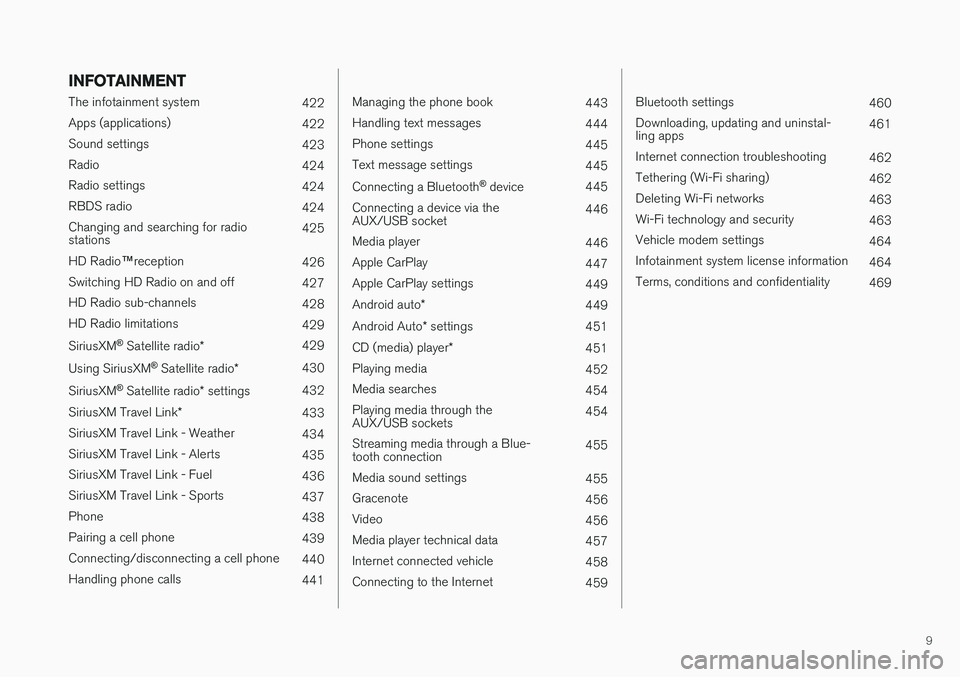
9
INFOTAINMENT
The infotainment system422
Apps (applications) 422
Sound settings 423
Radio 424
Radio settings 424
RBDS radio 424
Changing and searching for radio stations 425
HD Radio ™reception
426
Switching HD Radio on and off 427
HD Radio sub-channels 428
HD Radio limitations 429
SiriusXM ®
Satellite radio * 429
Using SiriusXM ®
Satellite radio *430
SiriusXM ®
Satellite radio * settings 432
SiriusXM Travel Link *
433
SiriusXM Travel Link - Weather 434
SiriusXM Travel Link - Alerts 435
SiriusXM Travel Link - Fuel 436
SiriusXM Travel Link - Sports 437
Phone 438
Pairing a cell phone 439
Connecting/disconnecting a cell phone 440
Handling phone calls 441
Managing the phone book443
Handling text messages 444
Phone settings 445
Text message settings 445
Connecting a Bluetooth ®
device 445
Connecting a device via the AUX/USB socket 446
Media player 446
Apple CarPlay 447
Apple CarPlay settings 449
Android auto *
449
Android Auto * settings
451
CD (media) player *
451
Playing media 452
Media searches 454
Playing media through theAUX/USB sockets 454
Streaming media through a Blue-tooth connection 455
Media sound settings 455
Gracenote 456
Video 456
Media player technical data 457
Internet connected vehicle 458
Connecting to the Internet 459
Bluetooth settings460
Downloading, updating and uninstal- ling apps 461
Internet connection troubleshooting 462
Tethering (Wi-Fi sharing) 462
Deleting Wi-Fi networks 463
Wi-Fi technology and security 463
Vehicle modem settings 464
Infotainment system license information 464
Terms, conditions and confidentiality 469
Page 448 of 580
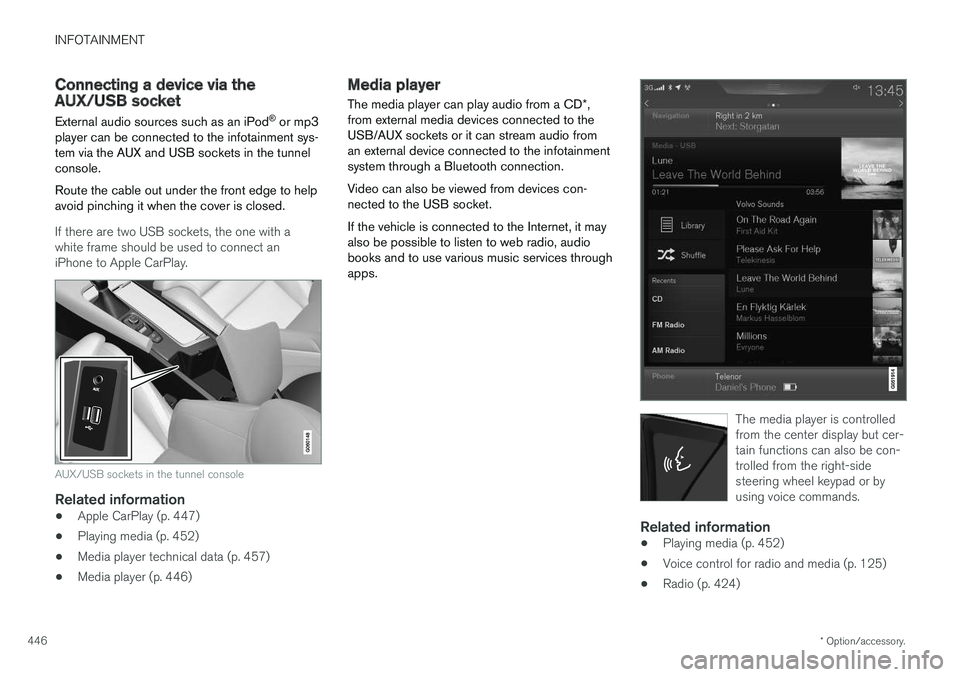
INFOTAINMENT
* Option/accessory.
446
Connecting a device via the AUX/USB socket
External audio sources such as an iPod ®
or mp3
player can be connected to the infotainment sys- tem via the AUX and USB sockets in the tunnelconsole. Route the cable out under the front edge to help avoid pinching it when the cover is closed.
If there are two USB sockets, the one with a white frame should be used to connect aniPhone to Apple CarPlay.
AUX/USB sockets in the tunnel console
Related information
• Apple CarPlay (p. 447)
• Playing media (p. 452)
• Media player technical data (p. 457)
• Media player (p. 446)
Media player
The media player can play audio from a CD *,
from external media devices connected to the USB/AUX sockets or it can stream audio froman external device connected to the infotainmentsystem through a Bluetooth connection. Video can also be viewed from devices con- nected to the USB socket. If the vehicle is connected to the Internet, it may also be possible to listen to web radio, audiobooks and to use various music services throughapps.
The media player is controlled from the center display but cer-tain functions can also be con-trolled from the right-sidesteering wheel keypad or byusing voice commands.
Related information
• Playing media (p. 452)
• Voice control for radio and media (p. 125)
• Radio (p. 424)
Page 453 of 580
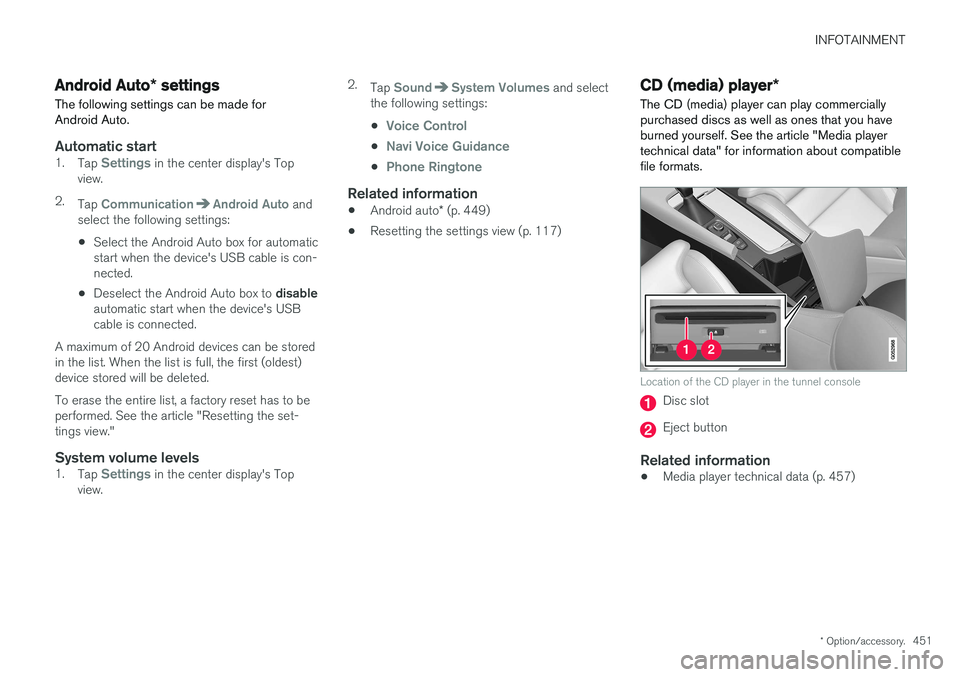
INFOTAINMENT
* Option/accessory.451
Android Auto * settings
The following settings can be made for Android Auto.
Automatic start1. Tap Settings in the center display's Top
view.
2. Tap
CommunicationAndroid Auto and
select the following settings:
• Select the Android Auto box for automatic start when the device's USB cable is con-nected.
• Deselect the Android Auto box to
disable
automatic start when the device's USBcable is connected.
A maximum of 20 Android devices can be storedin the list. When the list is full, the first (oldest)device stored will be deleted. To erase the entire list, a factory reset has to be performed. See the article "Resetting the set-tings view."
System volume levels1. Tap Settings in the center display's Top
view. 2.
Tap
SoundSystem Volumes and select
the following settings: •
Voice Control
•Navi Voice Guidance
•Phone Ringtone
Related information
• Android auto
* (p. 449)
• Resetting the settings view (p. 117)
CD (media) player
*
The CD (media) player can play commercially purchased discs as well as ones that you haveburned yourself. See the article "Media playertechnical data" for information about compatiblefile formats.
Location of the CD player in the tunnel console
Disc slot
Eject button
Related information
• Media player technical data (p. 457)
Page 457 of 580
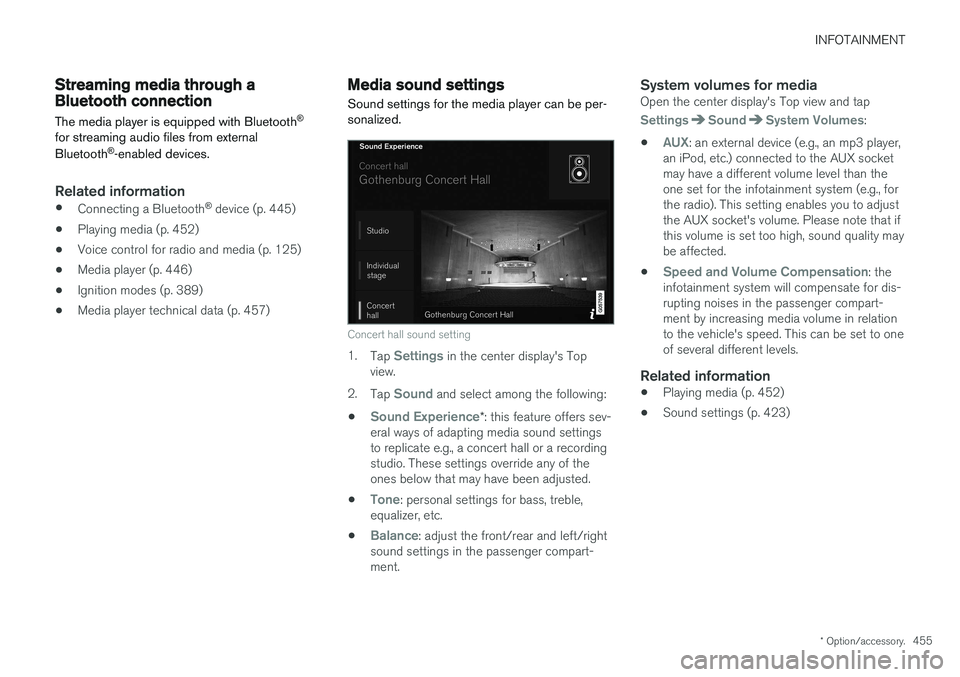
INFOTAINMENT
* Option/accessory.455
Streaming media through a Bluetooth connection The media player is equipped with Bluetooth ®
for streaming audio files from external Bluetooth ®
-enabled devices.
Related information
• Connecting a Bluetooth ®
device (p. 445)
• Playing media (p. 452)
• Voice control for radio and media (p. 125)
• Media player (p. 446)
• Ignition modes (p. 389)
• Media player technical data (p. 457)
Media sound settings
Sound settings for the media player can be per- sonalized.
Concert hall sound setting
1. Tap Settings in the center display's Top
view.
2. Tap
Sound and select among the following:
•
Sound Experience* : this feature offers sev-
eral ways of adapting media sound settings to replicate e.g., a concert hall or a recordingstudio. These settings override any of theones below that may have been adjusted.
•
Tone: personal settings for bass, treble,
equalizer, etc.
•
Balance: adjust the front/rear and left/right
sound settings in the passenger compart- ment.
System volumes for mediaOpen the center display's Top view and tap
SettingsSoundSystem Volumes:
•
AUX: an external device (e.g., an mp3 player,
an iPod, etc.) connected to the AUX socket may have a different volume level than theone set for the infotainment system (e.g., forthe radio). This setting enables you to adjustthe AUX socket's volume. Please note that ifthis volume is set too high, sound quality maybe affected.
•
Speed and Volume Compensation: the
infotainment system will compensate for dis- rupting noises in the passenger compart-ment by increasing media volume in relationto the vehicle's speed. This can be set to oneof several different levels.
Related information
• Playing media (p. 452)
• Sound settings (p. 423)
Page 458 of 580
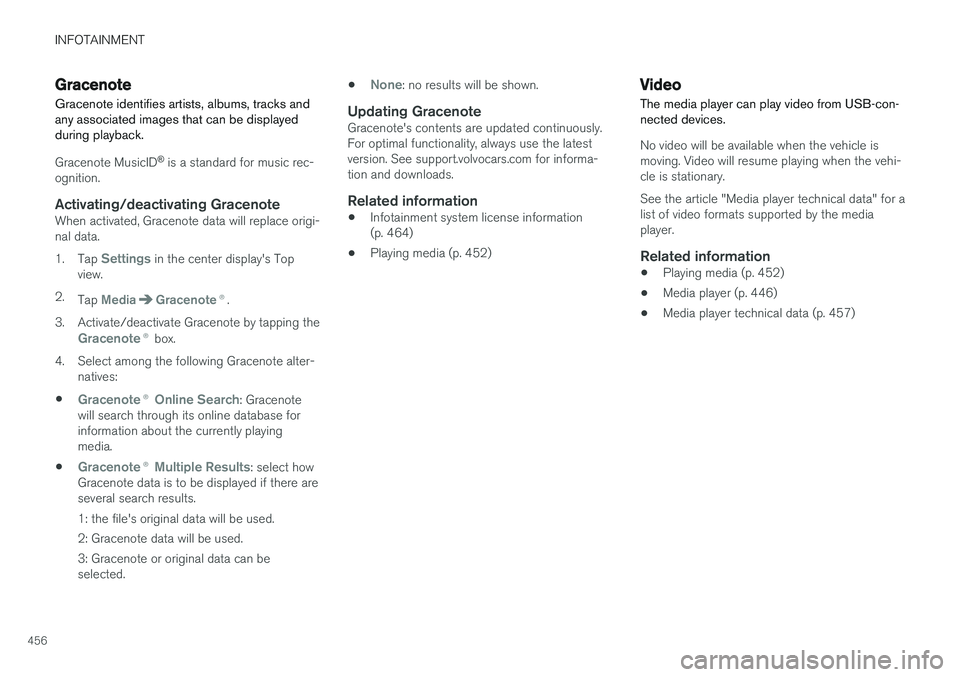
INFOTAINMENT
456
GracenoteGracenote identifies artists, albums, tracks and any associated images that can be displayedduring playback.
Gracenote MusicID ®
is a standard for music rec-
ognition.
Activating/deactivating GracenoteWhen activated, Gracenote data will replace origi- nal data. 1. Tap
Settings in the center display's Top
view.
2. Tap
MediaGracenote ®.
3. Activate/deactivate Gracenote by tapping the
Gracenote ® box.
4. Select among the following Gracenote alter- natives:
•
Gracenote ® Online Search: Gracenote
will search through its online database for information about the currently playingmedia.
•
Gracenote ® Multiple Results: select how
Gracenote data is to be displayed if there are several search results.
1: the file's original data will be used. 2: Gracenote data will be used.3: Gracenote or original data can be selected. •
None: no results will be shown.
Updating GracenoteGracenote's contents are updated continuously. For optimal functionality, always use the latestversion. See support.volvocars.com for informa-tion and downloads.
Related information
•
Infotainment system license information(p. 464)
• Playing media (p. 452)
Video
The media player can play video from USB-con- nected devices.
No video will be available when the vehicle is moving. Video will resume playing when the vehi-cle is stationary. See the article "Media player technical data" for a list of video formats supported by the mediaplayer.
Related information
• Playing media (p. 452)
• Media player (p. 446)
• Media player technical data (p. 457)
Page 459 of 580
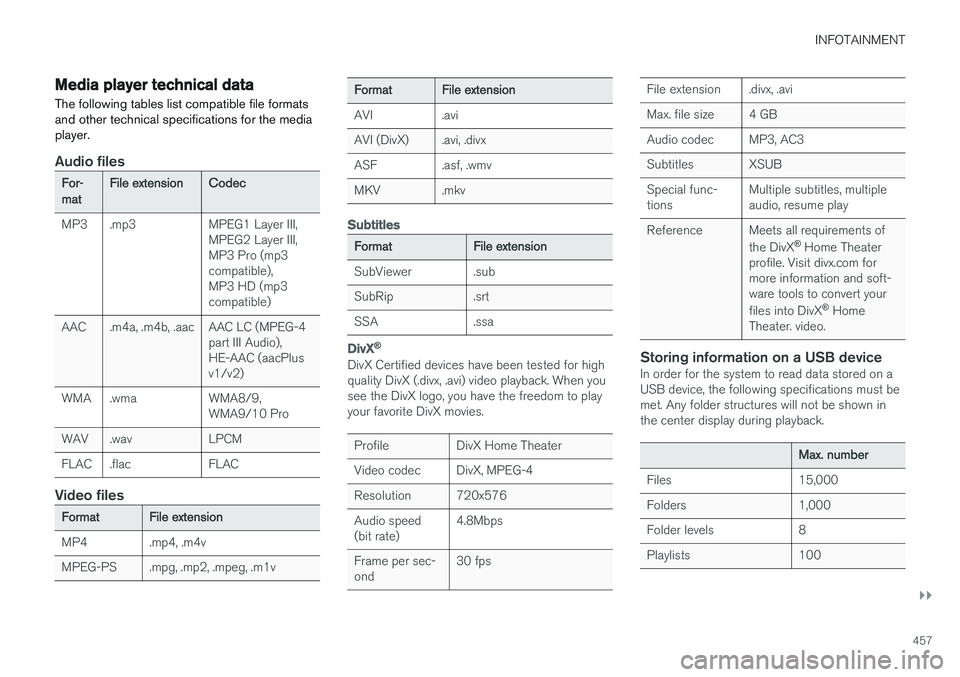
INFOTAINMENT
}}
457
Media player technical data The following tables list compatible file formats and other technical specifications for the mediaplayer.
Audio files
For- matFile extension
Codec
MP3 .mp3 MPEG1 Layer III, MPEG2 Layer III, MP3 Pro (mp3compatible),MP3 HD (mp3compatible)
AAC .m4a, .m4b, .aac AAC LC (MPEG-4 part III Audio),HE-AAC (aacPlusv1/v2)
WMA .wma WMA8/9, WMA9/10 Pro
WAV .wav LPCM
FLAC .flac FLAC
Video files
Format File extension
MP4 .mp4, .m4v
MPEG-PS .mpg, .mp2, .mpeg, .m1v
Format File extension
AVI .avi
AVI (DivX) .avi, .divx
ASF .asf, .wmv
MKV .mkv
Subtitles
Format File extension
SubViewer .sub
SubRip .srt
SSA .ssa
DivX ®
DivX Certified devices have been tested for high quality DivX (.divx, .avi) video playback. When yousee the DivX logo, you have the freedom to playyour favorite DivX movies.
Profile DivX Home Theater
Video codec DivX, MPEG-4
Resolution 720x576Audio speed (bit rate) 4.8Mbps
Frame per sec-ond 30 fps
File extension .divx, .avi
Max. file size 4 GB
Audio codec MP3, AC3
Subtitles XSUBSpecial func- tions Multiple subtitles, multipleaudio, resume play
Reference Meets all requirements of the DivX®
Home Theater
profile. Visit divx.com formore information and soft-ware tools to convert your files into DivX ®
Home
Theater. video.
Storing information on a USB deviceIn order for the system to read data stored on a USB device, the following specifications must bemet. Any folder structures will not be shown inthe center display during playback.
Max. number
Files 15,000
Folders 1,000
Folder levels 8
Playlists 100
Page 563 of 580
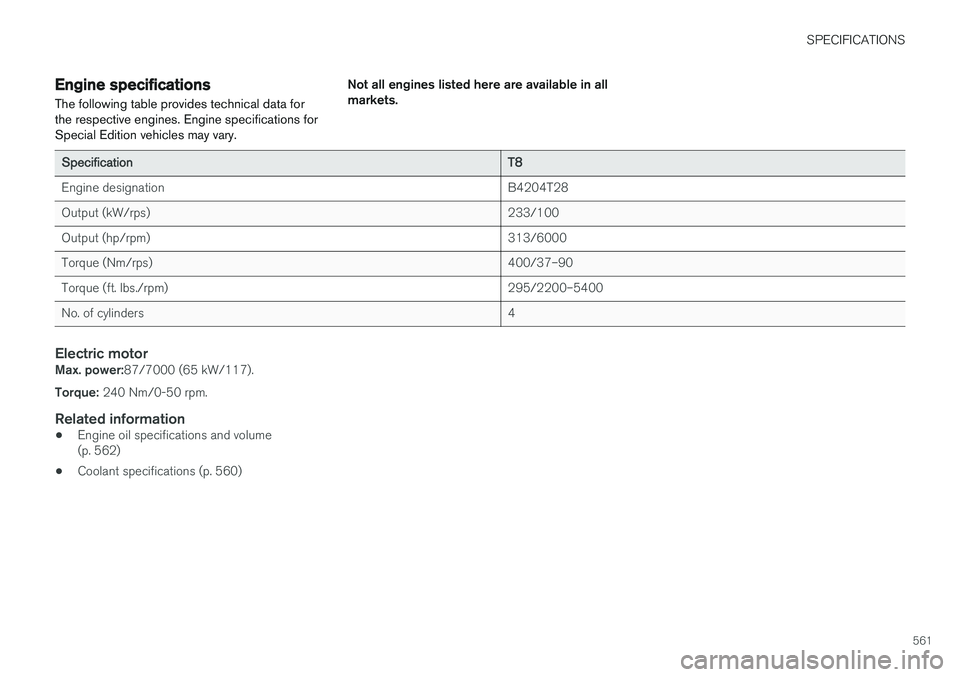
SPECIFICATIONS
561
Engine specificationsThe following table provides technical data for the respective engines. Engine specifications forSpecial Edition vehicles may vary. Not all engines listed here are available in allmarkets.
Specification
T8
Engine designation B4204T28
Output (kW/rps) 233/100
Output (hp/rpm) 313/6000
Torque (Nm/rps) 400/37–90
Torque (ft. lbs./rpm) 295/2200–5400
No. of cylinders 4
Electric motorMax. power:87/7000 (65 kW/117).
Torque: 240 Nm/0-50 rpm.
Related information
•Engine oil specifications and volume (p. 562)
• Coolant specifications (p. 560)