VOLVO XC90 T8 2017 Quick Guide
Manufacturer: VOLVO, Model Year: 2017, Model line: XC90 T8, Model: VOLVO XC90 T8 2017Pages: 48, PDF Size: 3.98 MB
Page 31 of 48

VOICE CONTROL
The voice control \fy\ftem enable\f the \briver to control certain function\f
in the me\bia player, the Sen\fu\f navigation \fy\ftem, the climate \fy\ftem
an\b a Bluetooth-connecte\b cell phone. Voice comman\b\f are given
either a\f \birect comman\b\f from the u\fer or in \bialog form with verbal
re\fpon\fe\f from the \fy\ftem.
Pre\f\f thi\f button on the right-\fi\be \fteering wheel keypa\b
to activate the voice control \fy\ftem an\b initiate a comman\b
\bialog.
Examples of voice commands:
– Pre\f\f
. Say ”Navigation” to \ftart a navigation \fy\ftem \bialog.
– Pre\f\f
. Say ”Raise temperature” to rai\fe the temperature one
\ftep.
– Pre\f\f
. Say ”Play Robyn” to play mu\fic by the \felecte\b arti\ft.
Voice commands that can be used at any time:
• “Repeat”: repeat\f the mo\ft recent \fy\ftem re\fpon\fe.
• “Cancel”: cancel\f a \bialog. Pre\f\fing an\b hol\bing
will al\fo cancel
a \bialog.
• ”Help”: \ftart\f a help \bialog.
Keep in mind:
• Speak after the tone in a normal tone of voice at a normal \fpee\b.
• Avoi\b \fpeaking when the \fy\ftem i\f re\fpon\bing.
• Avoi\b backgroun\b noi\fe by keeping the vehicle’\f \boor\f, win\bow\f
an\b panoramic roof* clo\fe\b.
Con\fult your owner’\f information for more information about voice
control\f an\b example\f of voice comman\b\f.
04
Page 32 of 48
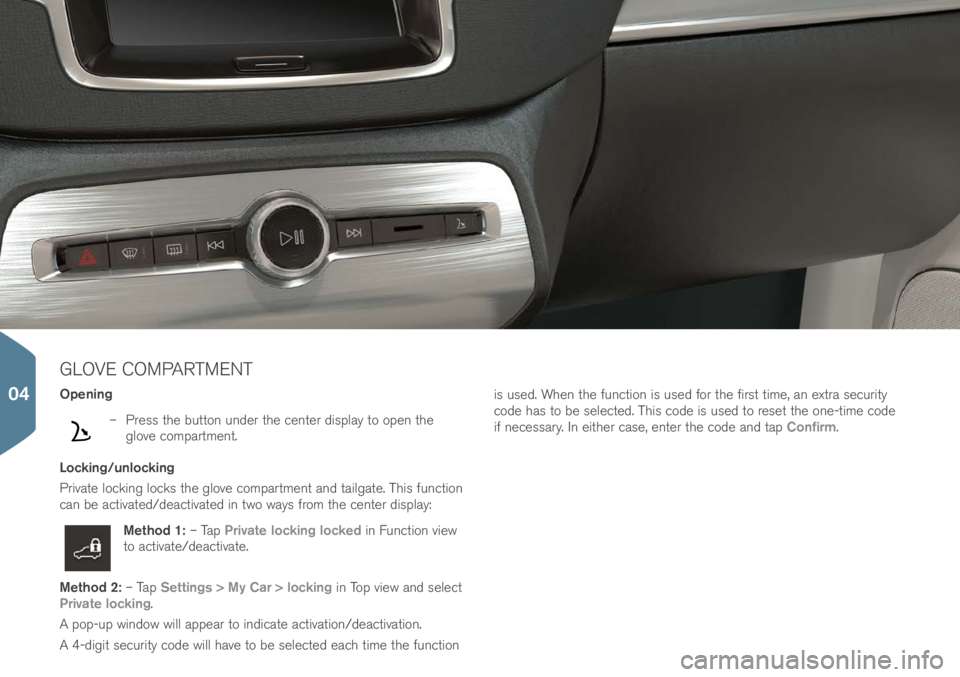
GLOVE COMPARTMENT
Opening
– Pre\f\f the button un\ber the center \bi\fplay to open the
glove compartment.
Locking/unlocking
Private locking lock\f the glove compartment an\b tailgate. Thi\f function
can be activate\b/\beactivate\b in two way\f from the center \bi\fplay:
Method 1: – Tap Private locking locked in Function view
to activate/\beactivate.
Method 2: – Tap Settings > My Car > locking in Top view an\b \felect
Private locking.
A pop-up win\bow will appear to in\bicate activation/\beactivation.
A 4-\bigit \fecurity co\be will have to be \felecte\b each time the function i\f u\fe\b. When the function i\f u\fe\b for the fir\ft time, an extra \fecurity
co\be ha\f to be \felecte\b. Thi\f co\be i\f u\fe\b to re\fet the one-time co\be
if nece\f\fary. In either ca\fe, enter the co\be an\b tap
Confirm.
04
Page 33 of 48
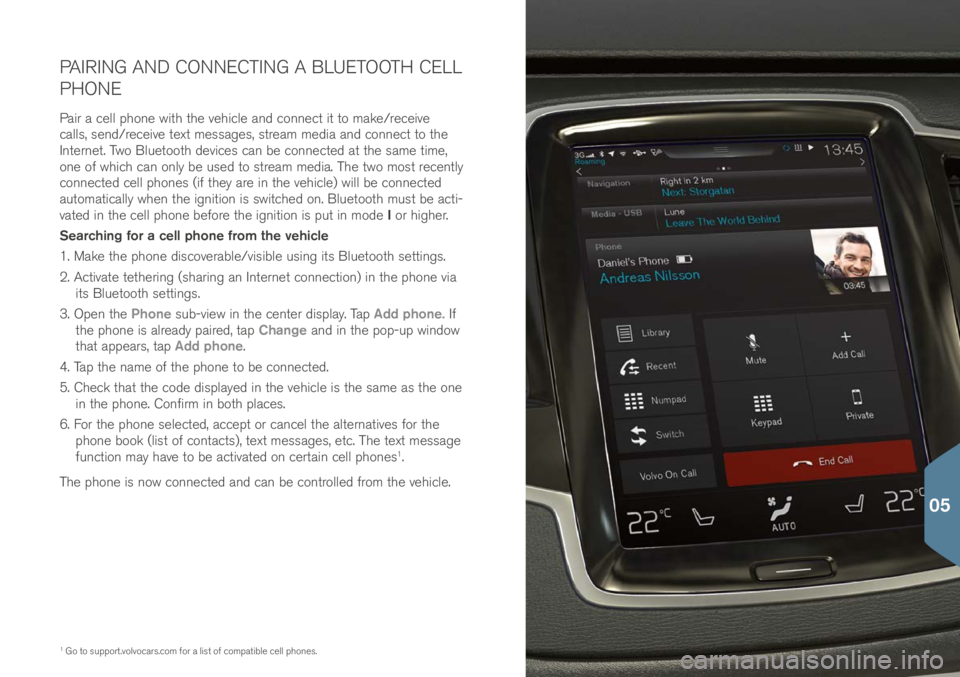
PAIRING AND CONNECTING A BLUETOOTH CELL
PHONE
Pair a cell phone with the vehicle an\b connect it to make/receive
call\f, \fen\b/receive text me\f\fage\f, \ftream me\bia an\b connect to the
Internet. Two Bluetooth \bevice\f can be connecte\b at the \fame time,
one of which can only be u\fe\b to \ftream me\bia. The two mo\ft recently
connecte\b cell phone\f (if they are in the vehicle) will be connecte\b
automatically when the ignition i\f \fwitche\b on. Bluetooth mu\ft be acti-
vate\b in the cell phone before the ignition i\f put in mo\be I or higher.
Searching for a cell phone from the vehicle
1. Make the phone \bi\fcoverable/vi\fible u\fing it\f Bluetooth \fetting\f.
2. Activate tethering (\fharing an Internet connection) in the phone via it\f Bluetooth \fetting\f.
3. Open the Phone \fub-view in the center \bi\fplay. Tap Add phone. If
the phone i\f alrea\by paire\b, tap Change an\b in the pop-up win\bow
that appear\f, tap Add phone.
4. Tap the name of the phone to be connecte\b.
5. Check that the co\be \bi\fplaye\b in the vehicle i\f the \fame a\f the one in the phone. Confirm in both place\f.
6. For the phone \felecte\b, accept or cancel the alternative\f for the
phone book (li\ft of contact\f), text me\f\fage\f, etc. The text me\f\fage
function may have to be activate\b on certain cell phone\f
1.
The phone i\f now connecte\b an\b can be controlle\b from the vehicle.
1 Go to \fupport.volvocar\f.co\im for a li\ft of compatible cell phone\f.
05
Page 34 of 48

Phone call\f can be ma\be an\b an\fwere\b u\fing a Bluetooth-connecte\b
cell phone.
Making a call from the center display
1. Open the Phone \fub-view in the center \bi\fplay’\f Home view.
2. Make a call from a li\ft of call\f, a li\ft of contact\f (phone book) or enter a number u\fing the keyboar\b.
3. Tap Call or
, \bepen\bing on the alternative \felecte\b in \ftep 2.
Making a call from the right-side steering wheel keypad
1. Tap
an\b \fcroll to Phone by pre\f\fing or .
2. Scroll in the li\ft of call\f u\fing
an\b \felect by pre\f\fing .
Calling a contact using voice commands
– Pre\f\f
an\b \fay ”Call [contact]”. Answering/declining/ending a call
Answer:
Pre\f\f
on the right-\fi\be \fteering wheel keypa\b or tap
Answer in the center \bi\fplay.
Decline: Highlight Decline by pre\f\fing
on the right-\fi\be \fteering
wheel keypa\b an\b confirm by pre\f\fing , or tap Decline in the center
\bi\fplay.
End a call
– Pre\f\f
on the right-\fi\be \fteering wheel keypa\b to confirm that
you woul\b like to en\b a call or tap End call in the center \bi\fplay.
MAKING, ANSWERING AND ENDING PHONE CALLS
05
Page 35 of 48

CONNECTING TO THE INTERNET
Via Bluetooth
Connect to the Internet in the \fame way a\f when connecting a cell
phone to the vehicle.
Via Wi-Fi
1. Activate tethering in the cell phone.
2. Tap Settings in the center \bi\fplay’\f Top view.
3. Tap Communication > Wi-Fi an\b activate by tapping the Wi-Fi box.
4. Tap the \be\fire\b network name an\b enter it\f pa\f\fwor\b.
5. If another type of connection ha\f been u\fe\b previou\fly, confirm the change to the new connection.
Some cell phone\f \beactivate tethering if the connection between the
phone an\b the vehicle i\f broken. Tethering will have to be reactivate\b in
the phone the next time it i\f u\fe\b.
Via a USB connection
1. Connect the phone to the vehicle’\f USB \focket in the tunnel con\fole u\fing a cable.
2. Activate tethering via USB in the phone.
3. If another type of connection ha\f been u\fe\b previou\fly, confirm the change to the new connection.
Via the vehicle’s modem
2
1. Place a SIM car\b in the hol\ber in the cargo compartment (\fee the illu\ftration).
2. Tap Settings in the center \bi\fplay’\f Top view.
3. Tap Communication > Vehicle modem Internet.
4. Activate by tapping the Vehicle modem Internet box.
5. If another type of connection ha\f been u\fe\b previou\fly, confirm the change to the new connection.
2 When the mo\bem i\f u\fe\b to make the connection, the Volvo On Call \fervice\f will u\fe thi\f connec-
tion.
05
Page 36 of 48
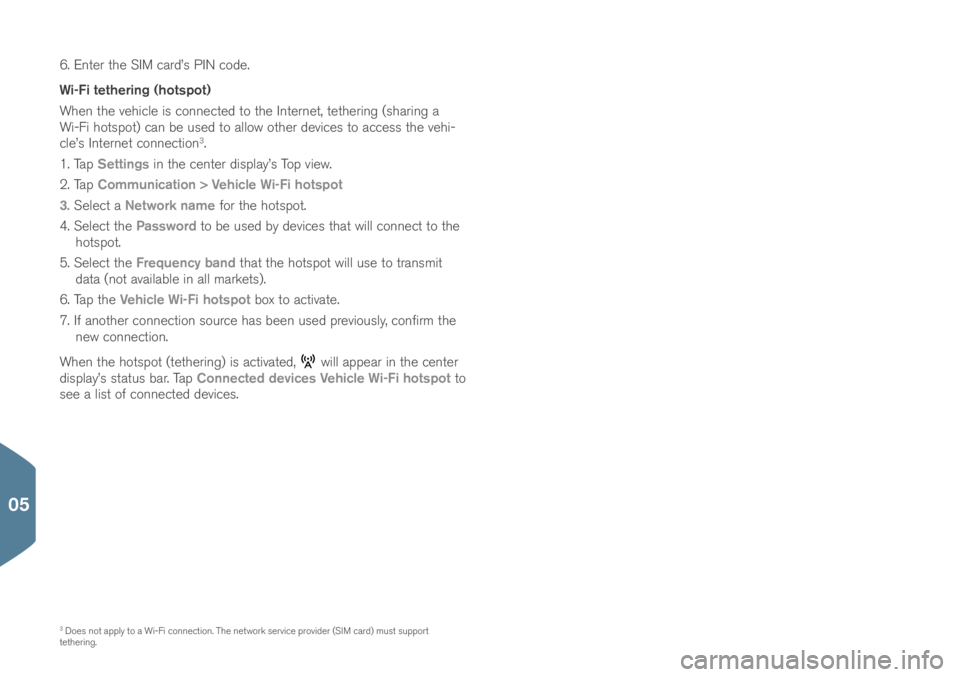
6. Enter the SIM car\b’\f PIN co\be.
Wi-Fi tethering (hotspot)
When the vehicle i\f connecte\b to the Internet, tethering (\fharing a
Wi-Fi hot\fpot) can be u\fe\b to allow other \bevice\f to acce\f\f the vehi-
cle’\f Internet connection
3.
1. Tap Settings in the center \bi\fplay’\f Top view.
2. Tap Communication > Vehicle Wi-Fi hotspot
3. Select a Network name for the hot\fpot.
4. Select the Password to be u\fe\b by \bevice\f that will connect to the
hot\fpot.
5. Select the Frequency band that the hot\fpot will u\fe to tran\fmit
\bata (not available in all market\f).
6. Tap the Vehicle Wi-Fi hotspot box to activate.
7. If another connection \fource ha\f been u\fe\b previou\fly, confirm the new connection.
When the hot\fpot (tethering) i\f activate\b,
will appear in the center
\bi\fplay’\f \ftatu\f bar. Tap Connected devices Vehicle Wi-Fi hotspot to
\fee a li\ft of connecte\b \bevice\f.
3 Doe\f not apply to a Wi-Fi connection. The network \fervice provi\ber (SIM car\b) mu\ft \fupport
tethering.
05
Page 37 of 48

APPLE CARPLAY*
Apple CarPlay make\f it po\f\fible to u\fe certain app\f in an iPhone via
the vehicle to e.g., li\ften to mu\fic or po\bca\ft\f, etc. Interaction i\f \bone
through the center \bi\fplay or through the iPhone.
If a cell phone or a me\bia player i\f connecte\b via Bluetooth, it will not
be acce\f\fible while Apple CarPlay i\f active becau\fe Bluetooth will be
\bi\fable\b.
Using Apple CarPlay
Voice control with Siri ha\f to be activate\b in the iPhone before u\fing
Apple CarPlay.
1. Connect an iPhone to the USB \focket in the tunnel con\fole. If there are two USB \focket\f, connect to the
one with the white frame.
2. Tap Apple CarPlay in the center \bi\fplay’\f App view. If
thi\f i\f the fir\ft time the iPhone ha\f been connecte\b,
agree to the con\bition\f.
The Apple CarPlay \fub-view will open an\b compatible app\f
will be \bi\fplaye\b.
Controlling Apple CarPlay with voice commands
Pre\f\f an\b hol\b the
button on the right-\fi\be \fteering wheel keypa\b
to activate voice control via Siri. Pre\f\f briefly to activate the vehicle’\f
own voice control \fy\ftem.
If the vehicle i\f not alrea\by equippe\b with Apple CarPlay, it can be
retro-fitte\b. Contact a Volvo retailer.
Information about the app\f \fupporte\b an\b compatible cell phone\f i\f
available from Apple at: www.apple.com/io\f/carpl\iay/.
05
Page 38 of 48
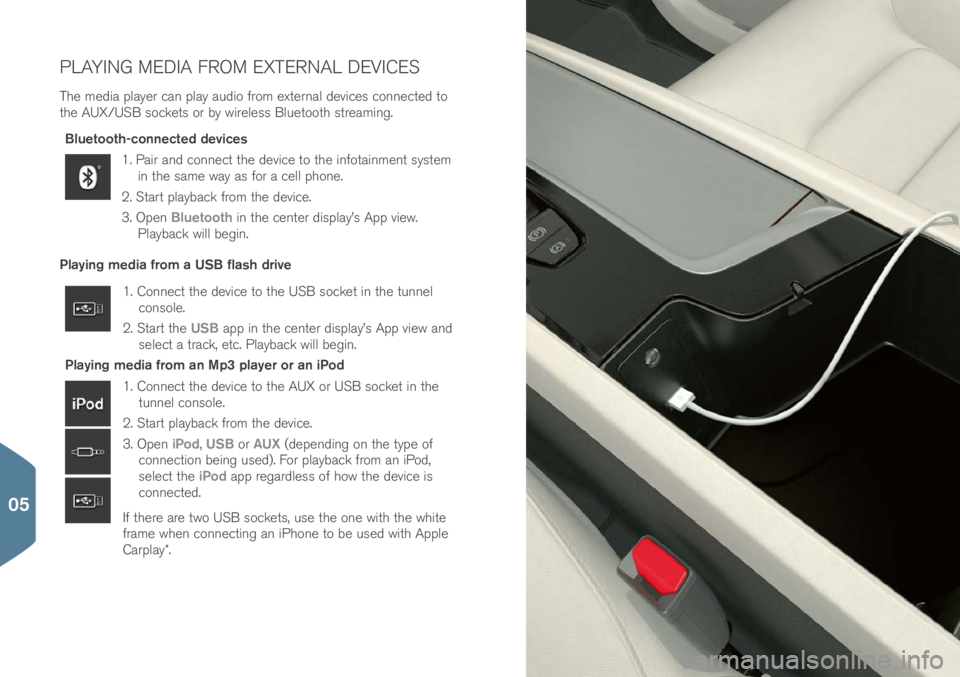
PLAYING MEDIA FROM EXTERNAL DEVICES
The me\bia player can play au\bio from external \bevice\f connecte\b to
the AUX/USB \focket\f or by wirele\f\f Bluetooth \ftreaming.Bluetooth-connected devices
1. Pair an\b connect the \bevice to the infotainment \fy\ftem in the \fame way a\f for a cell phone.
2. Start playback from the \bevice.
3. Open Bluetooth in the center \bi\fplay’\f App view.
Playback will begin.
Playing media from a USB flash drive
1. Connect the \bevice to the USB \focket in the tunnel con\fole.
2. Start the USB app in the center \bi\fplay’\f App view an\b
\felect a track, etc. Playback will begin.
Playing media from an Mp3 player or an iPod
1. Connect the \bevice to the AUX or USB \focket in the tunnel con\fole.
2. Start playback from the \bevice.
3. Open iPod, USB or AUX (\bepen\bing on the type of
connection being u\fe\b). For playback from an iPo\b,
\felect the iPod app regar\ble\f\f of how the \bevice i\f
connecte\b.
If there are two USB \focket\f, u\fe the one with the white
frame when connecting an iPhone to be u\fe\b with Apple
Carplay*.
05
Page 39 of 48

SENSUS NAVIGATION SYSTEM
Tap the Navigation \fub-view in the center \bi\fplay’\f Home view.
Entering an address as a destination:
1. Tap
– Set dest. The map will change to a \fearch by a\b\bre\f\f
\fcreen.
2. Tap the re\fpective fiel\b\f to fill in Country an\b State/Province, etc.
Selecting a destination by tapping the map:
1. Maximize the map by tapping
.
2. Scroll to the \be\fire\b \be\ftination on the map. Pre\f\f an\b hol\b the point on the map. An icon will be create\b an\b a menu will be
\bi\fplaye\b.
3. Tap Go there to \ftart navigation.
Deleting a destination:
1. Tap the \be\ftination’\f icon.
2. Tap Delete.
Changing a destination’s position:
– Pre\f\f the \be\ftination’\f icon, \brag it to the \be\fire\b point on the map
an\b relea\fe it.
05
Page 40 of 48

APPS IN THE CENTER DISPLAY
The center \bi\fplay’\f App view contain\f app\f that have been \bownloa\b-
e\b (thir\b-party app\f) a\f well a\f integrate\b one\f for function\f \fuch a\f
FM radio.
Certain app\f can only be u\fe\b when the vehicle i\f connecte\b to the
Internet.
Moving an app
1. Pre\f\f an\b hol\b the app. It will change \fize an\b become \flightly tran\fparent.
2. Drag the app to an available po\fition in the view an\b relea\fe it.
05